OnePlus 5 and 5T devices are Flagship phones; they don’t require rooting for performance enhance reason. You don’t have to root to increase little bit Performance. It comes with Oxygen OS, and It is sturdy and useful Customized near Stock Android OS. So, if you are using any other Custom OS, try Oxygen OS. It is well optimized for your device. So, You should have a good reason and have little knowledge about rooting your OnePlus devices. To root your device follow below steps carefully, Don’t skip any steps.
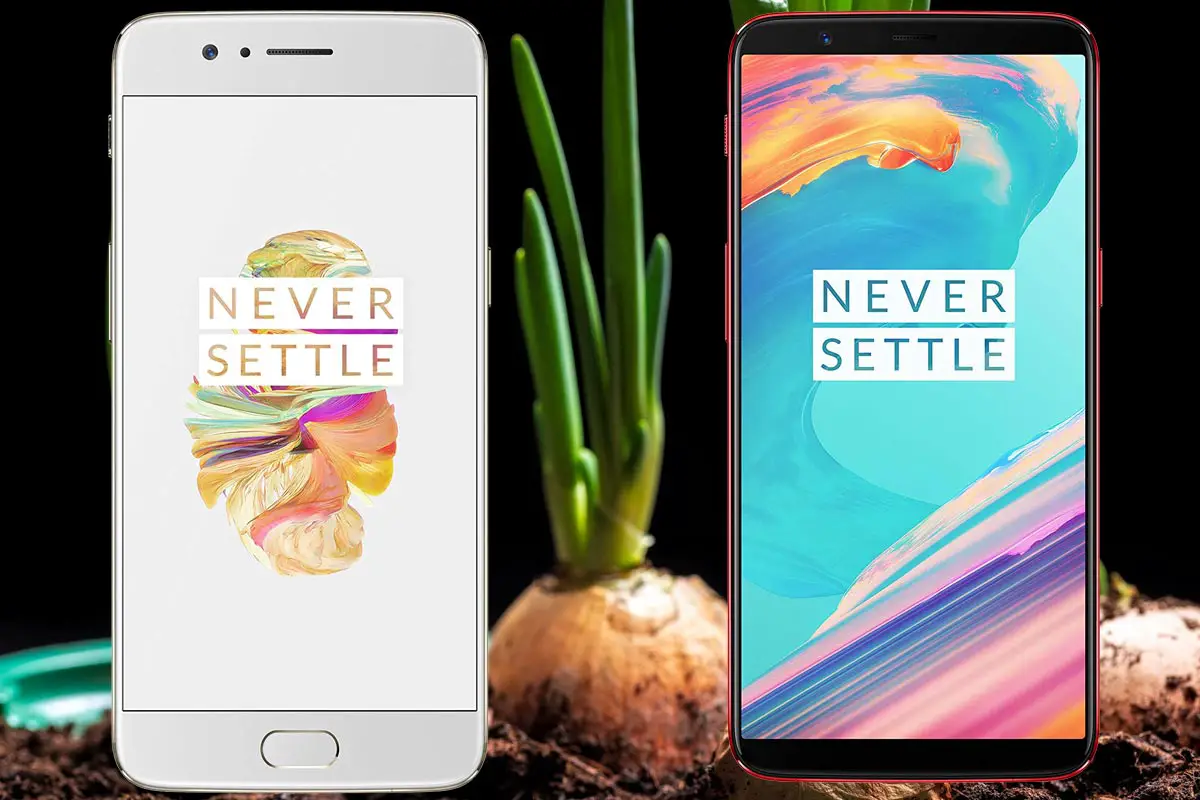
Table of Contents
Why should you Root OnePlus 5/5T?
You should have a proper reason, and you know what you are doing. Yes, with a Minimum of 6 GB RAM and Snapdragon 835 processor, You can use this mobile without root for 4-5 Years If you use correctly. Don’t root because everybody is saying when root your mobile it can become the fastest car in the world. No. Rooting is to extract some performance from the device. But, you already have Powerful specs and software. So, If you are addicted to some root apps, you can root. But, if you want to test, I won’t recommend it.
How to root OnePlus 5/5T (A5000, A5010) Pie 9.0
OnePlus 5/5T International Variants comes with a flexible bootloader other than OnePlus 6T T-Mobile devices. T-Mobile devices come with locked Bootloader. This means that different smartphone variants can be easily rooted. Also, the device can accept to install TWRP recovery or any other custom recovery file/app alike.
TWRP recovery is a custom recovery file which must be installed on your devices because you can root them successfully. In this article, we explained the easiest method to follow and install TWRP recovery on OnePlus 5/5T. However, the tool required for rooting this device is the Magisk App.
With the help of TWRP Recovery, you can quickly flash the latest version of Magisk into your OnePlus 5/5T to gain root access. Before sharing the tutorial, you may want to know that, with the TWRP recovery present on your device, you can easily install any custom ROM or firmware. Does it seem complicated? Relax, everything will be explained succinctly in bullets.
Things to check out for;
Make sure your device battery is charged above 50%
Backup your current files and data, full data loss process (save them on external storage).
Pre-Requirement Steps

Enable USB Debugging Mode and OEM Unlock in your mobile. To do this; go to settings >>> about >>> Tap on the “Build Number” 7-10 times consistently to enable “Developer Options,” then go to the “Developer Options” and enable USB Debugging Mode, OEM Unlock and Enable the ‘Advanced Reboot.’ There is no complicated process in OnePlus 5/5T.
Download and install the OnePlus USB driver to your computer system.
Also, download the ADB drivers. Install It in your PC.
- Download Magisk.Zip (Latest Version) and Copy it to Your Phone Memory.
Download and save the TWRP File in your Internal Memory and rename it to recovery.img.
- twrp-3.3.0-0-cheeseburger.img (OnePlus 5)
- twrp-3.3.0-0-dumpling.img (OnePlus 5T)
Unlock Bootloader using ADB and Fastboot
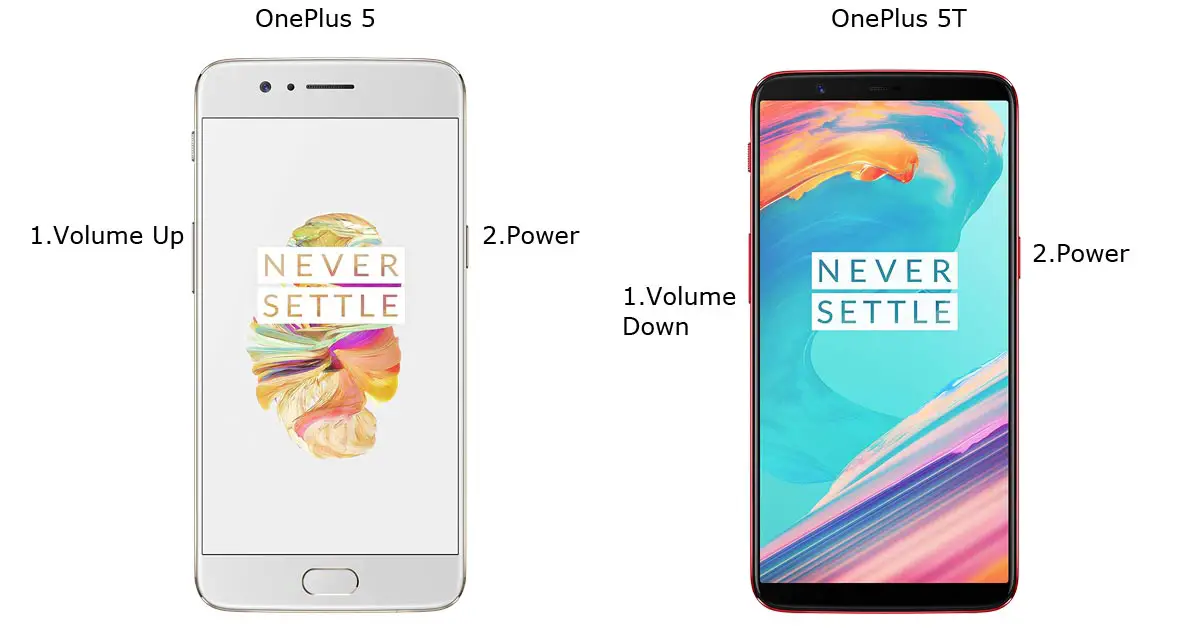
- Switch off your device. Then, enter into Fastboot mode. To do this; For OnePlus 5 Devices- Press and hold down the Volume Up + Power buttons at the same time for some time. For OnePlus 5T devices- Volume Down + Power.
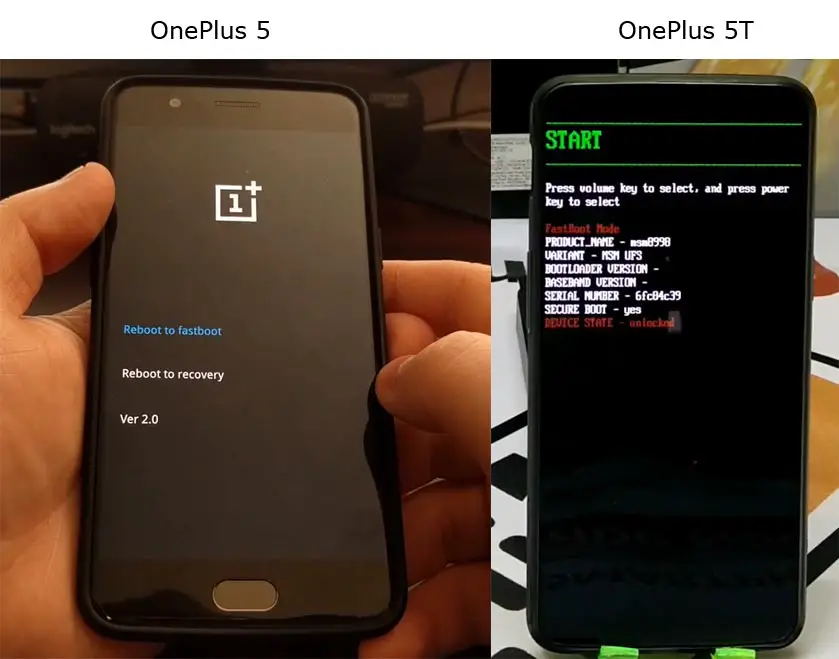
Press the Volume Up button to continue when you see the warning message.
Now, connect the OnePlus 5 and 5T mobile to the computer via USB cable.
Launch the fastboot on your computer. Open a Command prompt on your PC and type below command.
- fastboot devices
- It should display the connected devices. If you didn’t get the device, restart the command prompt and Disconnect and Connect your OnePlus 5/5T. If you are detected type below commands.
- fastboot oem unlock

- Hit enter, you will prompt to select an option in your mobile, Select Unlock Bootloader.

After the process complete, It will boot into the regular operation. Now you have unlocked Bootloader.
Check again enable “Developer Options,” then go to the “Developer Options” and enable USB Debugging Mode, OEM Unlock and Enable the “Advanced Reboot.” Sometimes they disabled them self after the boot.
Flash TWRP
- Switch off your device. Then, enter into Fastboot mode. To do this; press and hold down the Volume Up+ Power buttons (OnePlus 5), Volume Down + Power (OnePlus 5T) at the same time for some time.
Press the Volume Up button to continue when you see the warning message.
Now, connect the OnePlus 5/5T mobile to the computer via USB cable.
Launch the fastboot on your computer. Open a Command prompt on your PC and type below command.
- fastboot boot twrp recovery.img
- After the process complete, It will boot into the temporary TWRP. Don’t Boot into standard OS until we flash magisk.
Install Magisk in your OnePlus 5 and 5T using TWRP
- Select Wipe->Advance Wipe->Select Cache Data.
- Return to Home of TWRP select Install.
- Select Magisk.Zip.
- After the Installation Reboot Your Mobile.
- You can also install Magisk Manager in your Mobile Applications.
What More?
OnePlus 5 and 5T have a minimum of 6 GB RAM, and it is a High-end phone; There are Major regular updates and monthly updates, from OnePlus for a long duration. If you compare it with OnePlus 3, they still receiving updates. So, you know what you are doing and the real purpose, you can root your device.

Selva Kumar is an Android Devices Enthusiast, Who Can Talk and Write About Anything If You Give a Hint About the respective devices. He is a Computer Science Graduate and Certified Android Developer, Making His Career towards this Technology. He is always eager to try new Android devices — not only Software level but Hardware-level Also. Beyond this, He is a Good Swimmer, Guitarist.



Leave a Reply