The old-style technologies are reducing day by day. Mobile companies begin to provide a high display body ratio as much as possible. So, They have to cut off the outside physical components to make room for the other components. Most of the companies already cut down the home, back, and task manager physical keys. Whenever companies bring some technologies, It has the same disadvantage compare with what they told us, the Advantage. Non-Removable Batteries are used to avoid disconnection with the mobile and for some security purposes. But we can’t simply restart our mobile by removing batteries when they freeze. When your mobile physical keys don’t work due to software or hardware malfunction, We can’t wake up our mobile. So, here we will guide you, How you can Wake Up the Android Mobiles Screen Without using Physical Keys.

Newer Android mobiles are much flexible than other types of smartphones; you can tweak them as you wish even without rooting your device. Previously, it would help if you rooted your Android phone to get the most interesting features, but these days, it appears like all those features are now available in the Stock Android version.
What are the features we’re talking about? This includes features like call recording, double-tap to wake screen, screen recording, and many other. Notwithstanding, if you want to free up more space on your Android device by removing bloatware apps, you need to root the device.
But today, we’re looking at how to activate the double-tap to wake screen function on Android smartphones.
Why do You Need to Set Up Double-Tap to Wake Screen?
No one prays for it, but it can happen – your Android phone may fall off the cliff, and the power button could get damaged as a result of that incidence. Also, there could be other scenarios that’d lead to your device’s power button getting damaged, and thus, it becomes difficult for you to wake your screen to use the phone.
That said, there’s a need to activate a feature or settings that allow you to wake your screen without pressing any physical key. Not only would this serve as a proactive measure against the possible scenario(s) mentioned prior, but it also makes it easier for you to access your phone.
Now, how can you activate the screen wake feature on stock Android or via mobile apps (for older devices)?
Ways to Wake Up the Android Mobiles’ Screen Without Physical Keys
Some devices have a home button; so, when the power button is bad, users with such devices could use the home button to wake up their screen. Regardless, it is important to set up a buttonless screen wake-up function on your Android device.
1. Via in-built Settings
Most newer Android smartphones (if not all) include a built-in feature that allows you to wake up your screen without pressing the Power button. More so, some new Android devices integrate sensors that allow the users to wake up their devices’ screen by merely waving their hands across the device’s screen.
Whichever your device supports, you should be able to see it from the Settings page following the guide(s) below.
Steps
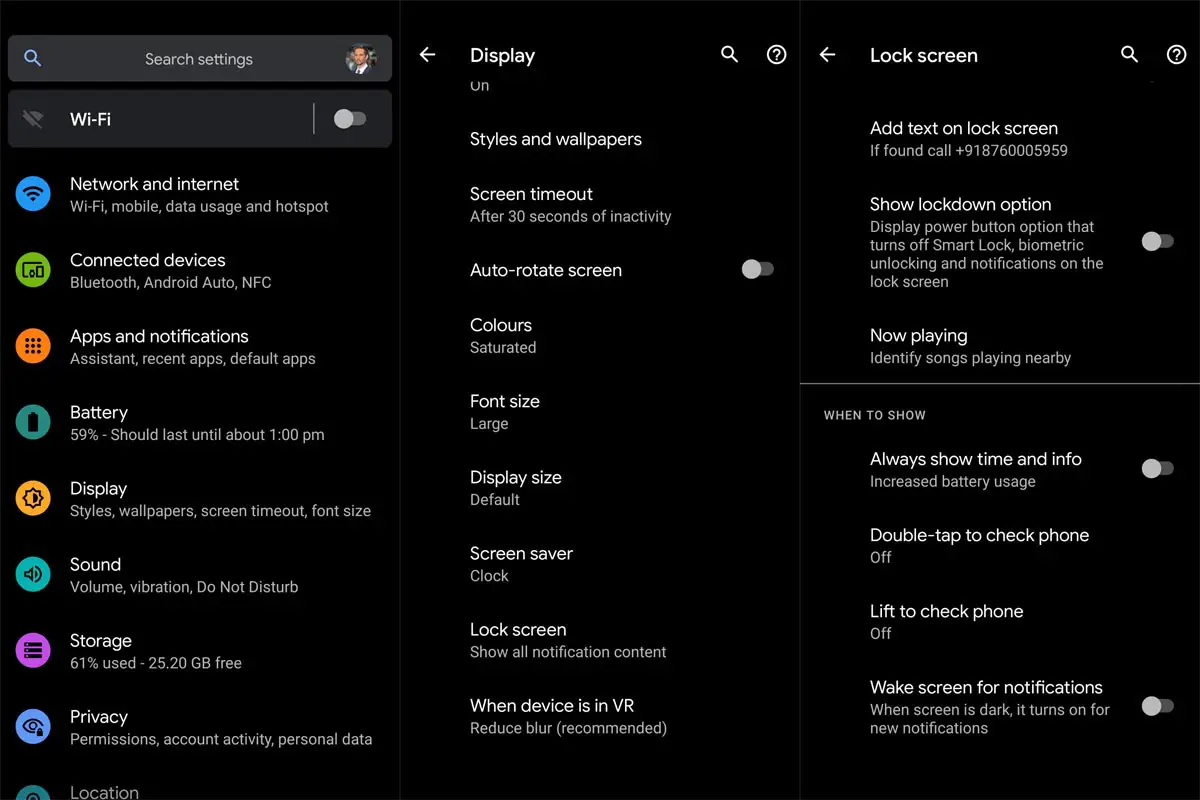
- Mostly on Samsung devices, you have to go to Settings >>> Lock Screen >>> toggle Always On Display. With this feature activated, tapping your Samsung Android device’s screen once will bring on the Always On Display, while double-tap will bring on your Lock Screen.
- On other devices, you have to go to your Settings page >>> Display >>> Lock Screen or Gestures >>> activate Double Tap.
Well, where to find the Double Tap feature varies from device to device. But there is an easy way to find out.
Most Android phones integrate a “Search” function in the settings page. If your device has a search function in Settings, click on the search icon/bar and type “Double-Tap.”
Searching for Double Tap would bring out all related settings, so you can easily find the option from the search result and activate it on your device.
Once activated, all you need to do is to double-tap on your screen when it’s off, and it’d come back on. You would no longer need to press any key for your device to wake up. Thus, even if your power button goes bad, you could still wake up your screen and access your device normally.
But, just in case you can’t find the double-tap to wake feature on your Android device, there’s another way to get the feature on your device. This requires getting a third-party application. A few third-party applications allow you to activate the “double-tap to wake” feature on your Android device.
2. Using Third-Party Apps
Interestingly, you’d find many free apps that support the feature available on Google Play Store. These apps support even older Android devices running Android OS version 4.0 or later. All you need is to install them on your device and turn on the feature. The guide is explained below.
2.1. DTSO: Double Tap Screen On Off
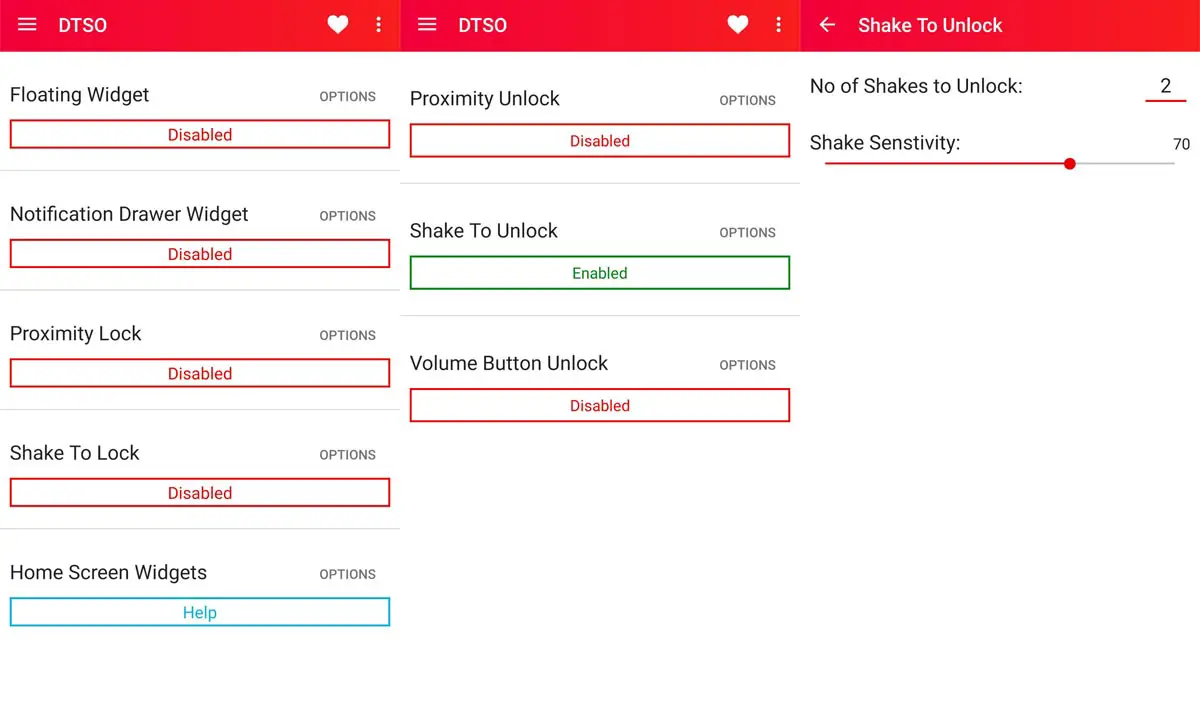
This free app on Google Play Store can help you activate the feature on your Android device. It supports Android versions down to 2.33. Thus, apparently, you can install this app on virtually any Android device.
Interestingly, it is easy to use as the interface is pretty intuitive. More so, with this app, you can tweak how you lock and unlock your device. For example, you could set it to “Shake to Lock,” which means your phone would instantly lock when you shake it.
To install this app on your phone, get it on Play Store.
2.2. Double Tap
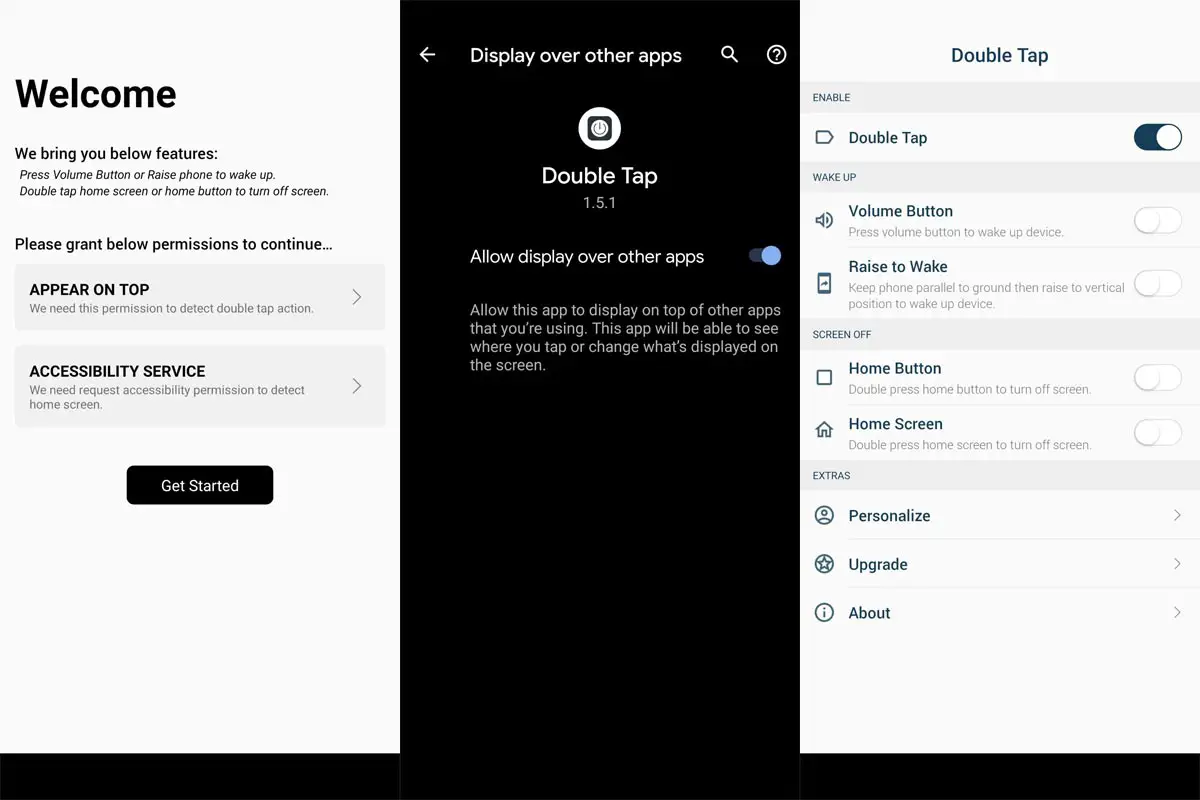
There is also an app on Google Play called Double Tap, and it works perfectly for this purpose. You only need to install it from Play Store, and you’re good to go. The interface is intuitive; thus, the app is generally easy to use. However, this app is only compatible with Android phones that run from 6.0.
More so, with this app, you can re-map your volume buttons so they can wake up your device’s screen when pressed. There are a couple of other configurations you can do with this app, and it’s just so easy to use. To install this app on your device, Go to Play Store and install it.
What More?
Some Android devices allow you to set different gestures for different actions. If your device supports a Proximity sensor, you could activate the sensor and set a gesture to wake up your device screen by waving across it. More so, if you check your device settings page, you may find other ways to wake up your screen without pressing the power button or home key.
Hopefully, this article helped you Wake Up your Android mobile when you can’t access your mobile physical keys. However, if you can’t find the built-in feature for waking your screen without pressing any key, you can resort to the third-party apps above. If you’re stuck at any point, kindly drop a comment below.

Selva Ganesh is a Computer Science Engineer, Android Developer, and Tech Enthusiast. As the Chief Editor of this blog, he brings over 10 years of experience in Android development and professional blogging. He has completed multiple courses under the Google News Initiative, enhancing his expertise in digital journalism and content accuracy. Selva also manages Android Infotech, a globally recognized platform known for its practical, solution-focused articles that help users resolve Android-related issues.




Leave a Reply