In the rapidly evolving world of smartphone technology, Google has unveiled a revolutionary feature known as Circle to Search, reshaping user-device interactions. Fueled by artificial intelligence, this groundbreaking tool offers a seamless search experience from your smartphone screen. Gone are the days of switching between apps or typing out search queries manually; with Circle to Search, users can search for information by circling an image or text effortlessly. This innovative feature enhances convenience and represents a significant leap forward in accessing information on our smartphones. Let’s explore How to Use Circle to Search in Samsung Galaxy S24.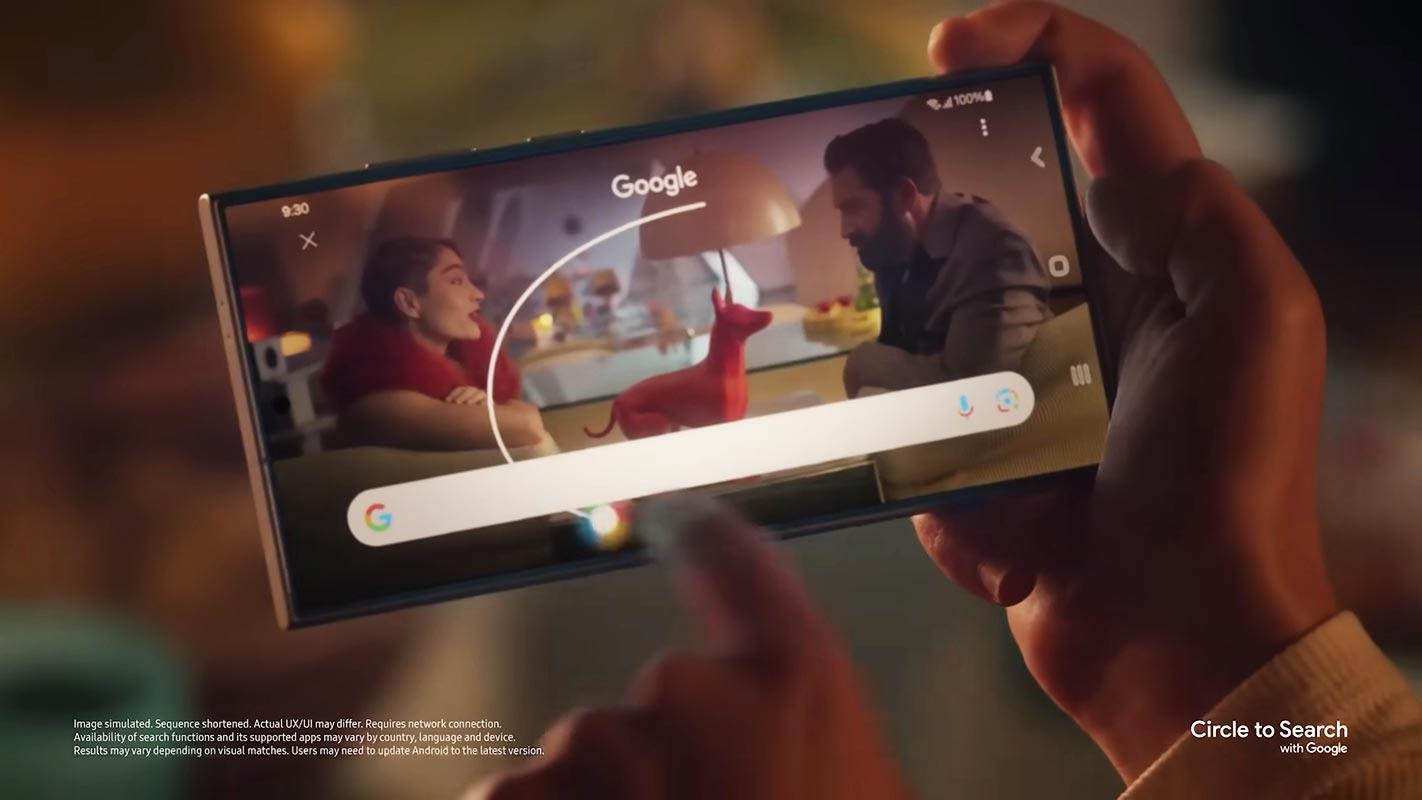
What is Circle to Search?
Circle to Search is a revolutionary feature integrated into select smartphones, including the Samsung S24 series (S24, S24+, and S24 Ultra) and Google’s Pixel 8 and Pixel 8 Pro. It enables users to perform Google searches effortlessly by drawing a circle around an image or text displayed on any compatible application.
Devices that Support Circle to Search
Circle to Search is exclusively available on the Samsung above and Google flagship models. This feature leverages these devices’ advanced capabilities to enhance the search experience.
How Circle to Search Work?
Circle to Search simplifies conducting Google searches by eliminating the need to switch between apps or manually type out search queries. Users can seamlessly search for information about any item of interest within an image or text without leaving the current application.
Setting Up Circle to Search
To activate Circle to Search on your compatible device, follow these simple steps:
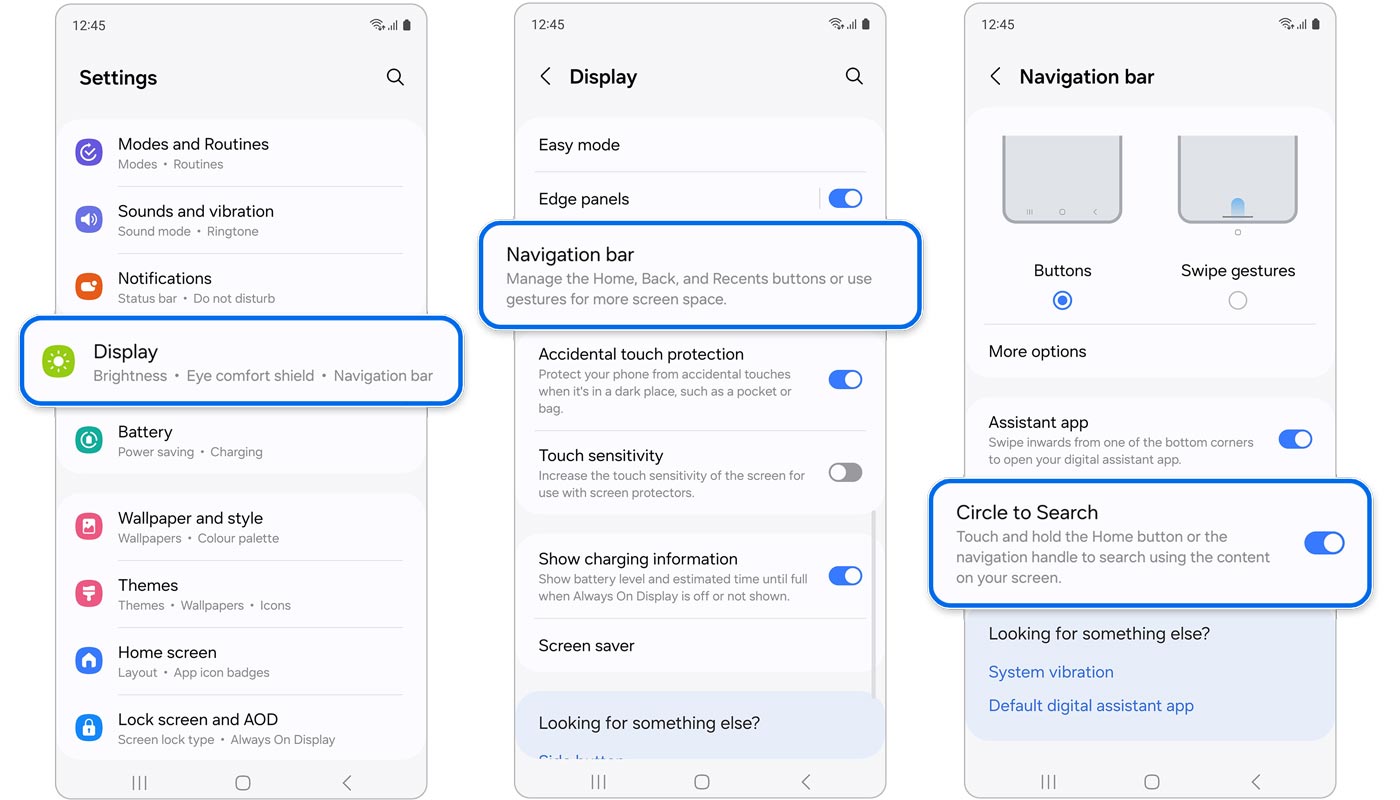
Step-by-Step Guide
- Open Settings and navigate to Display Settings.
- Locate the Navigation bar option.
- Enable Circle to Search.
Notes and Requirements
- Circle to Search requires an active internet connection to function effectively.
- If the ‘Screen search isn’t available’ message appears, navigate to Settings > Apps > Choose default apps > Digital assistant app > Enable Analyze on-screen images.
Utilizing Circle to Search
Once Circle to Search is set up on your device, you can effortlessly search the internet for items within images or text using the following steps:
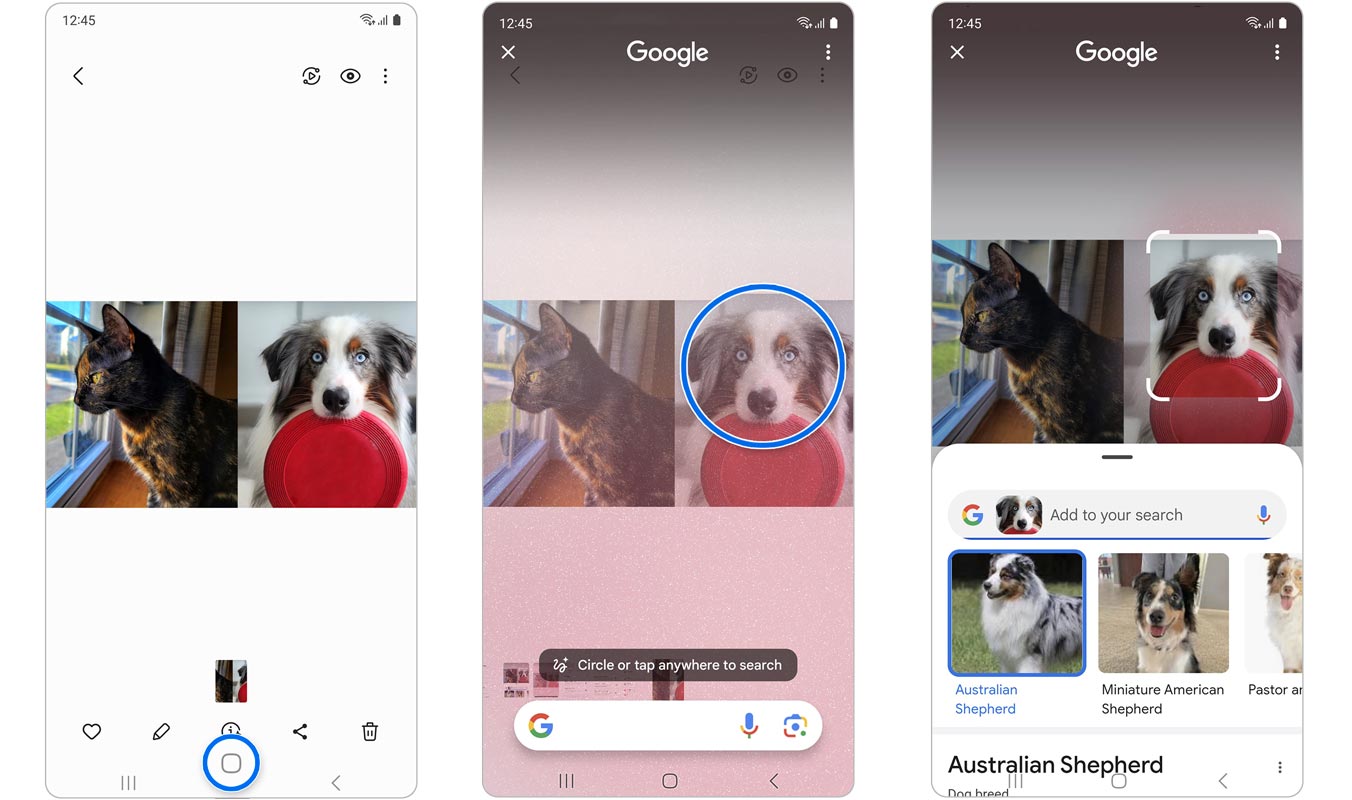
Step-by-Step Instructions
- Long-press the home key on your device.
- Use your finger or the S Pen to circle or tap the object of interest within the image.
- The web search will commence automatically once you remove your finger or S Pen from the screen.
FAQs
Is Circle to Search available on all smartphones?
No, Circle to Search is limited to select Samsung and Google flagship models.
Can I use Circle to Search without an internet connection?
Circle to Search requires an active internet connection to perform searches effectively.
Does Circle to Search work with all applications?
Circle to Search functions on applications that support screen capture.
Can I customize the activation method for Circle to Search?
Currently, the activation method for Circle to Search is standardized across compatible devices.
Is Circle to Search compatible with third-party digital assistants?
Circle to Search may require adjustments in the settings of third-party digital assistant apps to function optimally.
Wrap Up
Google’s Circle to Search feature is more than just a simple addition to smartphones; it’s a game-changer. This innovative tool enhances convenience and empowers users with unprecedented access to information. By seamlessly integrating AI-powered search capabilities into everyday tasks, Circle to Search revolutionizes how we interact with smartphones. Users no longer need to navigate multiple apps or type lengthy search queries.
With Circle to Search, searching is as easy as circling an image or text on the screen. This groundbreaking feature streamlines the search process, providing users instant access to relevant information. Whether looking up a recipe, identifying a landmark, or searching for product information, Circle to Search makes the entire experience effortless and intuitive. It’s a significant leap forward in smartphone functionality that redefines how we use our devices.
Ask Follow-up Question from this topic With Google Gemini: How to Use Circle to Search in Samsung Galaxy S24?

Selva Ganesh is a Computer Science Engineer, Android Developer, and Tech Enthusiast. As the Chief Editor of this blog, he brings over 10 years of experience in Android development and professional blogging. He has completed multiple courses under the Google News Initiative, enhancing his expertise in digital journalism and content accuracy. Selva also manages Android Infotech, a globally recognized platform known for its practical, solution-focused articles that help users resolve Android-related issues.




Leave a Reply