Install Good Lock Home Up on Your Samsung Galaxy S25– Samsung’s Good Lock is a powerful customization tool that allows users to tweak and enhance their Galaxy devices beyond the standard settings. Among its modules, Home Up is an essential feature that offers advanced home screen customization, improved layout management, and enhanced widget control. However, many users have reported that Home Up is missing in Good Lock on their Samsung Galaxy S25 devices. If you face this issue, this guide will help install and enable Home Up properly.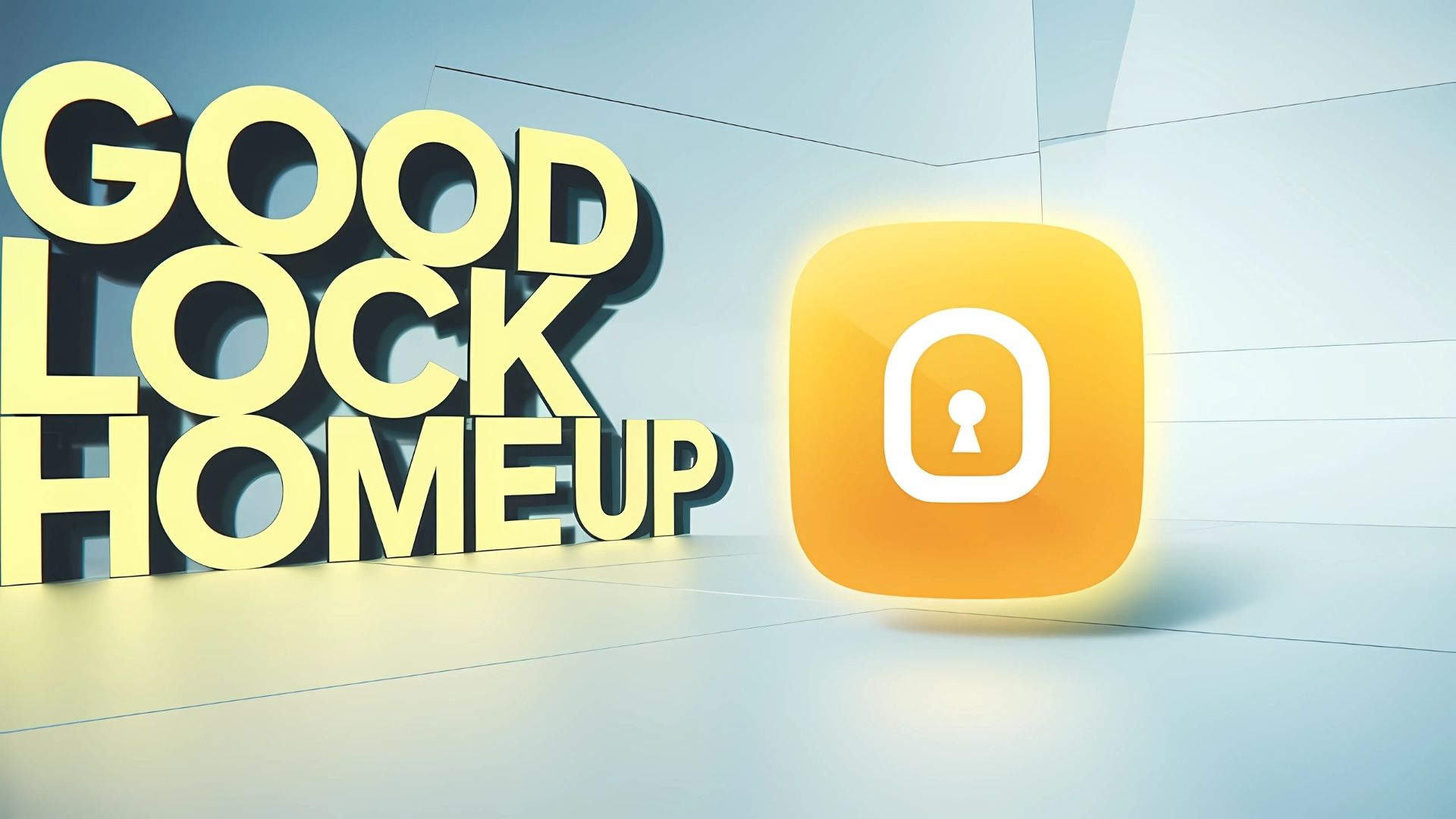
What is Home Up in Good Lock?
Home Up is a customization module within Samsung’s Good Lock suite. It lets users personalize their home screen, folders, and recent app layout to suit their needs better. With Home Up, you can:
- Adjust grid layouts for apps and widgets
- Modify the folder design and appearance
- Customize recent apps view with different styles
- Enable the task changer for better multitasking
Why is Home Up Missing in Good Lock on Galaxy S25?
If you cannot find Home Up in Good Lock, it might be due to one of the following reasons:
- Regional Availability: Samsung sometimes rolls out features regionally, and Home Up may not be available in your country.
- Software Version: Your Galaxy S25 might be running an older firmware version that does not support the latest Good Lock modules.
- Incomplete Installation: Sometimes, Good Lock does not update all modules automatically, causing Home Up to be missing.
- APK Conflict: It might not function properly if you previously installed an outdated Home Up APK.
How to Download and Install Home Up for Samsung Galaxy S25
If Home Up is missing, you can manually download and install it using the following steps:
Step 1: Check Good Lock App
- Open Galaxy Store and search for Good Lock.
- Ensure that it is installed and updated to the latest version.
- Open Good Lock and look for Home Up in the list of modules.
- If it is not available, proceed to the next step.
Step 2: Download Home Up APK
If Home Up is not listed in Good Lock, you can manually install it using an APK file.
- Visit APKMirror.
- Download the latest Home Up APK for your device.
- Open the downloaded file and install it.
- Enable “Install from Unknown Sources” in your phone’s settings if prompted.
Step 3: Enable Home Up in Settings
Once installed, follow these steps to enable Home Up:
- Open Settings on your Galaxy S25.
- Navigate to Home Screen settings.
- Scroll down to the bottom and tap More Customizations.
- You should now see Home Up options available for configuration.
Features and Customization Options in Home Up
Once Home Up is installed and enabled, you can customize various aspects of your home screen experience:
1. Home Screen Layout Customization
- Adjust the grid size (e.g., 4×6, 5×5, 6×6)
- Turn app labels on or off
- Modify app icon sizes
2. Enhanced Folder Management
- Change folder background transparency
- Use custom folder shapes
- Enable popup-style folder opening
3. Task Changer for Recent Apps
- Change the layout of recent apps (List, Stack, Grid, Slim List)
- Enable gesture-based multitasking
- Set custom blur and animation effects
4. Backup and Restore Layouts
- Save your home screen and folder settings
- Restore previous setups when switching devices
Troubleshooting Common Home-Up Issues
1. Home Up Not Showing in Good Lock
- Ensure Good Lock and Home Up are updated to the latest versions.
- Restart your Galaxy S25 after installation.
2. Home Up Not Working Properly
- Clear the cache of Good Lock and Home Up:
-
- Go to Settings > Apps > Good Lock > Storage > Clear Cache
- Do the same for Home Up
-
- Reinstall the Home Up APK if issues persist.
3. Missing Features in Home Up
- Some features may be region-locked; using a VPN might help unlock them.
- Ensure your device is running the latest One UI version.
Wrap Up
Home Up is a must-have module for Samsung Galaxy S25 users who want to take home screen customization to the next level. If you find Home Up missing from Good Lock, you can download and install it manually using the above steps. Once set up, you’ll have access to powerful customization features that improve aesthetics and usability on your Galaxy device.
This guide ensures your Samsung Galaxy S25 is fully optimized with the best home screen experience possible. Enjoy customizing your device with Home Up and Good Lock!

Selva Ganesh is the Chief Editor of this Blog. He is a Computer Science Engineer, An experienced Android Developer, Professional Blogger with 8+ years in the field. He completed courses about Google News Initiative. He runs Android Infotech which offers Problem Solving Articles around the globe.




Everything worked exactly as you said. Appreciate the screenshots too.
This guide made it super easy to install Home Up. Thanks for the detailed steps!
Good Lock is a game-changer. Thanks for showing how to use Home Up!
I’ve been looking for a way to customize my S25 like this. Great tutorial!
Love how my S25 looks now with Home Up. Great job explaining everything.
Clear instructions, worked like a charm on my phone.
Finally got my recent apps layout changed! Thank you!
My device feels brand new with these tweaks. Amazing walkthrough!
Worked perfectly on my Galaxy S25. Appreciate the help!
Samsung should make this easier, but your guide saved me. Thanks!
I had no idea this was possible. Really helpful article!