Earlier in 2019, Google banned Huawei from using its products following a decree from the US government. There was no way the new Huawei smartphone will feature Google apps. However, there’s a way out of this situation. If you’re using a Huawei smartphone and wish to run applications offered by Google, below, we have discussed how you can achieve that. Below we have listed two methods- App method for regular users and GAPPS method for Rooted users.based on your usage, you can choose one. Without Google apps, we will struggle a lot. We have a lot of ways to install this. We listed two methods.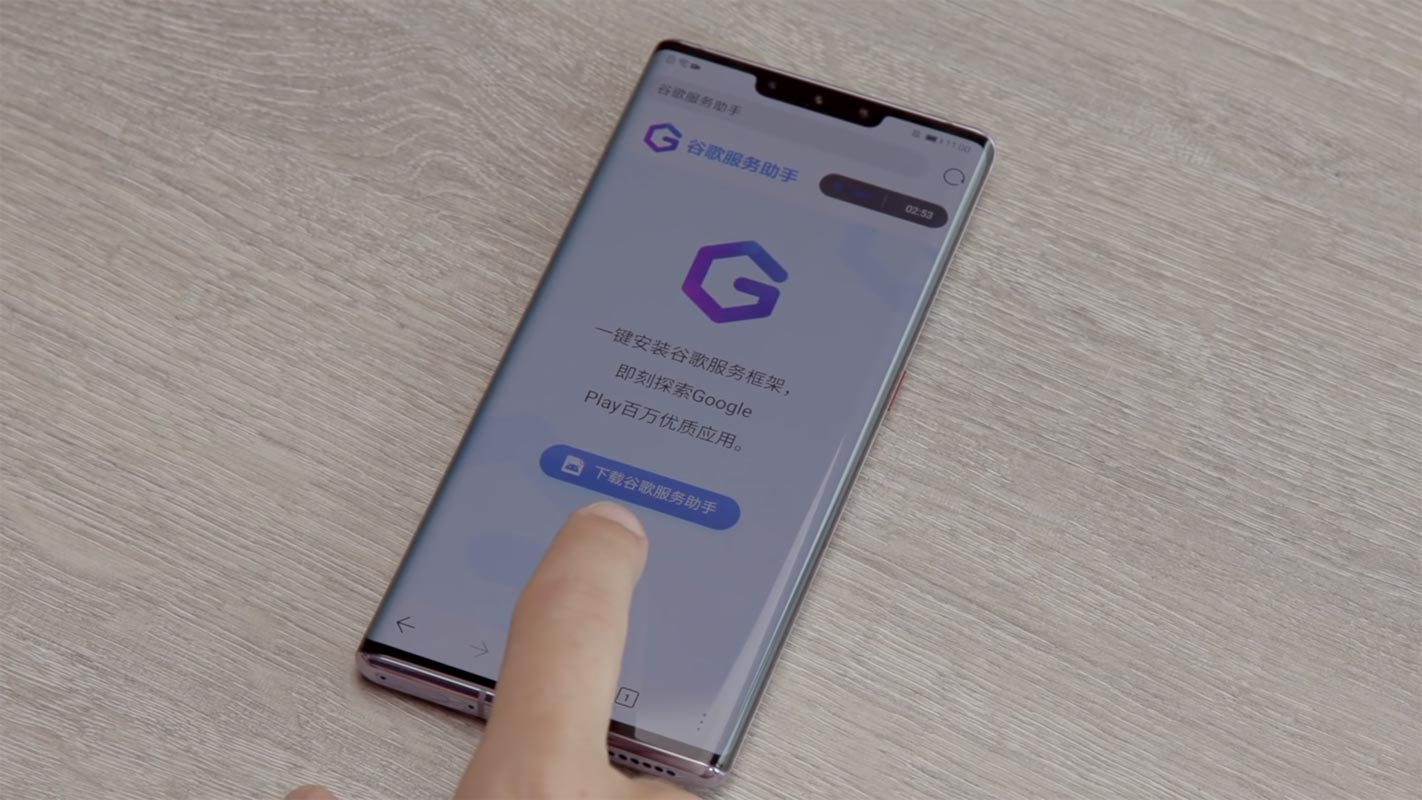
It is not apparent that without Google apps installed on Huawei’s new flagships such as the Mate 30 Series, the user experience for people living outside China won’t be impressive at all. Specifically, we’re talking about the Huawei Mate 30 and Mate 30 Pro. These two devices, despite stocked with tons of exciting features and specs, they do not support any Google app, including Play Store and YouTube.
Imagine using a smartphone without YouTube and PlayStore installed on it? That’s not funny. Most Android smartphone users heavily rely on YouTube and Play Store every day. Thus, the absence of these two apps (and even more) can be very disappointing. But not to worry, we have discovered a way to help you get Google services working on your Huawei Mate 30 and 9X series.
Install Google Apps using APK File
There’s only but one way to install Google apps in Huawei device, and that by installing Google Service Assistant on your Huawei device. This app lets you use Google applications and services on the device it is being installed on. To get the Google Service Assistant on your Huawei device so that you can run Google apps, follow our guide below. This is a third-party app. So, Do it at your own risk.
Step One:
Firstly, you have to visit https://www.lzplay.net/#/ / Mirror and install the app to your Huawei device. The webpage is written in Chinese; however, you need to click on the “Blue Button” and download the app. This application is not developed by Google, notwithstanding its name.
Step Two:
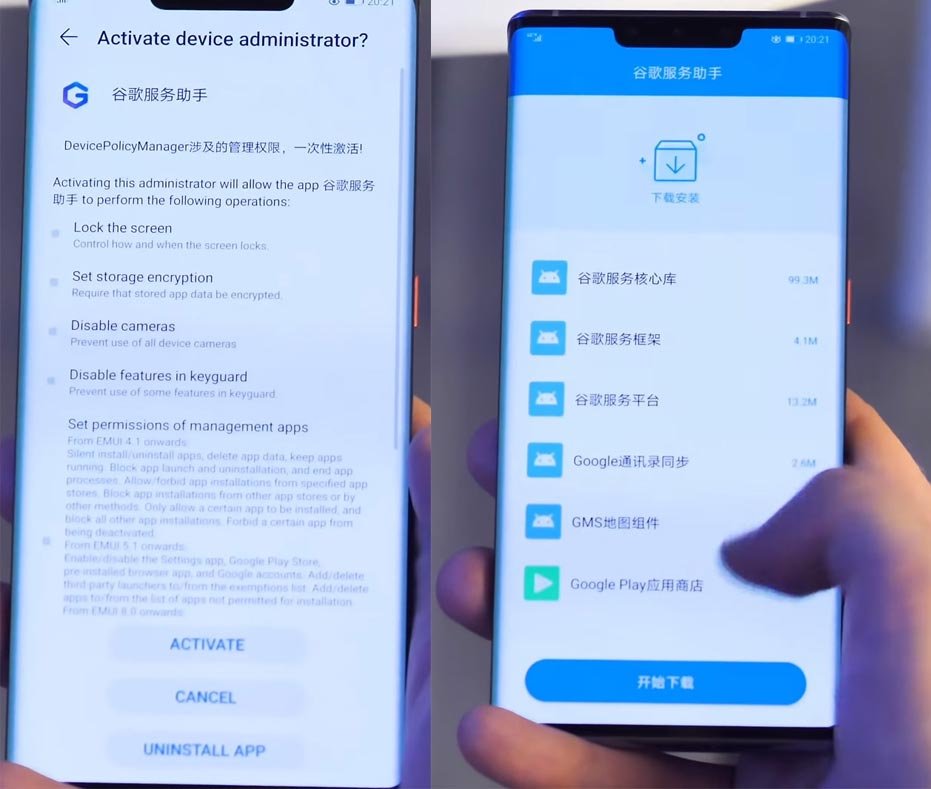
Click on the downloaded APK file; allow all required permissions (by clicking activate or the blue button you see) for this app to be installed on your device. By default, this app installs alongside with Google Play Store on your device. When you install this app on your device, it automatically installs the Google Play Store to your Huawei device.
Well, it’s not just the Google Play Store that installs alongside with this app; also, the app automatically installs some essential Google services.
Step Three:
Once after this app installs the Google services and Play Store, you are good to go. You can now open the Google Play Store and install other mobile apps offered by Google and other Android developers. This means that you can install Maps, YouTube, and other exciting apps.
However, you may have to reboot your device for these apps to start working correctly. Also, a reboot can fix many issues you’ll face using Google apps on Huawei new devices.
Install Gapps on Huawei Devices
I know, there may be no root method is currently available for your device. But, it is wise to use this method instead of the above APK File. The above app required Administrative permissions. We can’t allow third-party apps to handle our device. Google Apps Called Gapps. That are Pre-Installed on All Android Mobiles. Google apps are Gmail, Google Maps, Play Store, YouTube, Google+, Search, Google Docs, Google Music, etc. These Gapps are not Pre-Installed With Custom ROMs Like CyanogenMod and others, Due to Some License Problems. All the Gapps Applications are the property of Google. There is no Re-modification in the Gapps.
Steps
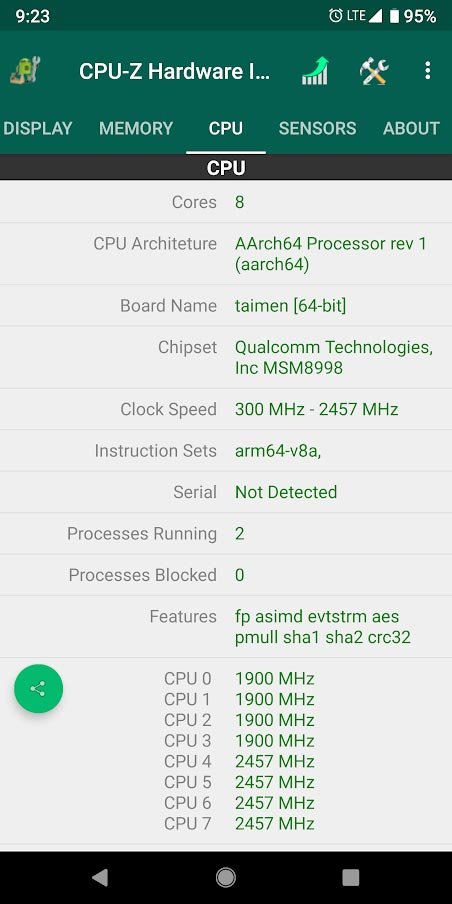
- Install CPU Hardware app in your mobile. Go to CPU and Note down your Architecture. It is essential to select the correct Gapps for your mobile.
- Download Gapps For your mobile and Copy it into your Internal Memory. If you are confused with the Packages, you can refer Official Gapps Package comparison.
- Switch Off Your Mobile. Boot it into recovery mode->Volume Up+ Power Button.
- Now it Will Boot into TWRP Recovery Mode.
- Select Wipe->Advance Wipe->Select Cache Data.
- Return to Home of TWRP select Install. Select Gapps.Zip.
- After the Installation Reboot Your Mobile.
What more?
For security purposes, you can uninstall the third-party app. It has helped you installed Play Store and other background services for Google products to work on your device. After the Installation, There is no need to use this app. You can uninstall the app. Go to settings >>> security >>> more settings >>> device administrators, then remove the admin permissions of the app. Go back and uninstall the app from your app drawer. If you face any problem, during the process, comment below.

Selva Ganesh is the Chief Editor of this Blog. He is a Computer Science Engineer, An experienced Android Developer, Professional Blogger with 8+ years in the field. He completed courses about Google News Initiative. He runs Android Infotech which offers Problem Solving Articles around the globe.




Leave a Reply