Install Google Gemini CLI Using a Single .BAT File in Windows– For developers, the command line interface (CLI) isn’t just a tool — it’s home. The terminal’s efficiency, flexibility, and power make it the go-to utility for getting work done quickly and effectively. With the rise of AI-driven coding assistants, integrating tools like Google Gemini CLI directly into your terminal can supercharge your productivity. In this guide, you’ll learn how to install Google Gemini CLI on Windows using a single .bat file, making the process smooth, repeatable, and beginner-friendly. We’ll also walk through what Gemini CLI is, its benefits, and how to get started using it.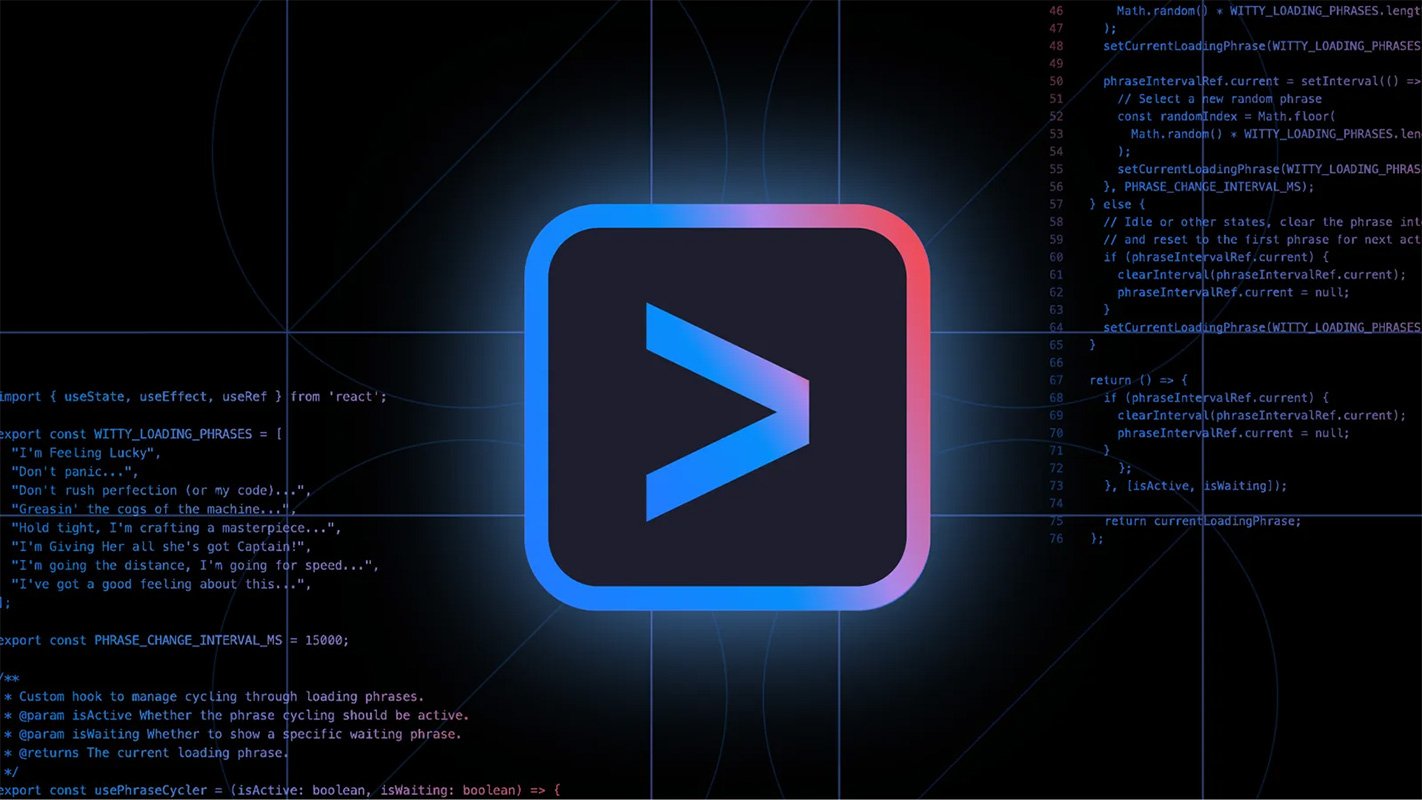
What is Google Gemini CLI?
Google Gemini CLI is an open-source AI agent designed to bring Gemini’s power directly into your terminal. It offers lightweight, local access to Google’s Gemini AI, making it a versatile tool for developers who want AI-first coding assistance, content generation, task management, and more — all from the comfort of the command line. Gemini CLI also integrates with Gemini Code Assist, Google’s AI coding assistant, enabling seamless AI-driven coding experiences both in the terminal and in popular editors like VS Code.
Why Use Gemini CLI on Windows?
While Gemini CLI is cross-platform, using it on Windows provides several key advantages:
- Native command line integration through PowerShell or Command Prompt.
- Ability to automate installation using .bat files.
- Access to AI-driven coding without needing to leave your Windows environment.
- Compatibility with Visual Studio Code, Google AI Studio, and Vertex AI.
- Perfect for both hobbyists and professional developers who prefer Windows.
System Requirements
Before installing Gemini CLI, ensure your system meets the following requirements:
- Windows 10 or 11 (64-bit recommended)
- PowerShell or Command Prompt access
- An internet connection to download the necessary files
- Git is installed (recommended for cloning repositories)
- Basic knowledge of running .bat files and using the terminal
Benefits of Using a BAT File for Installation
A .BAT file simplifies repetitive tasks by manually automating commands you’d otherwise type. Here are some key benefits of using a .bat file to install Gemini CLI:
- One-click installation
- Easy to share with your team or set up across multiple machines
- Reduces human error
- Speeds up the setup process
- Ensures consistent environment configuration
Prerequisites Before Installation
Make sure you have the following ready:
✅ Installed Git: You can download it from https://git-scm.com/download/win
✅ Installed Node.js and npm (Optional but recommended for some extensions): https://nodejs.org/en/download
✅ A valid Google Account to access Gemini services
✅ Admin permissions (recommended for smooth installation)
How to Create a Single.AT File to Install Gemini CLI
Follow these simple steps to create a .bat file that automates the installation process:
- Open Notepad or your preferred text editor.
- Copy the .bat file code provided below.
- Save the file as install_gemini.bat (make sure “Save as type” is set to All Files).
- Run the .bat file as Administrator.
@echo off echo -------------------------------------- echo Google Gemini CLI Windows Setup Script echo -------------------------------------- :: Check if Go is installed go version >nul 2>&1 IF %ERRORLEVEL% NEQ 0 ( echo Go is not installed or not added to PATH. Please install Go first: https://go.dev/dl/ pause exit /b ) :: Check if Git is installed git --version >nul 2>&1 IF %ERRORLEVEL% NEQ 0 ( echo Git is not installed or not added to PATH. Please install Git: https://git-scm.com/download/win pause exit /b ) :: Clone Gemini CLI repo echo Cloning Gemini CLI repository... git clone https://github.com/google-gemini/gemini-cli.git IF NOT EXIST gemini-cli ( echo Failed to clone repository. Exiting. pause exit /b ) cd gemini-cli :: Build the Gemini CLI echo Building Gemini CLI... go build -o gemini.exe . IF NOT EXIST gemini.exe ( echo Build failed. Please check for Go installation or errors in the code. pause exit /b ) :: Create Tools directory if it doesn't exist IF NOT EXIST C:\Tools ( mkdir C:\Tools ) :: Move the executable move gemini.exe C:\Tools\ :: Check if C:\Tools is already in PATH echo Checking if C:\Tools is in system PATH... setlocal enabledelayedexpansion set "pathFound=false" for %%A in ("%PATH:;=" "%") do ( if /I "%%~A"=="C:\Tools" ( set "pathFound=true" ) ) :: If not found, add to PATH IF "!pathFound!"=="false" ( echo Adding C:\Tools to system PATH... setx /M PATH "%PATH%;C:\Tools" ) ELSE ( echo C:\Tools is already in system PATH. ) endlocal echo --------------------------------------------------- echo Gemini CLI installed to C:\Tools echo System PATH updated if required. echo Please restart your terminal to apply changes. echo --------------------------------------------------- pause
- Download install_gemini.bat as a single script file.
Step-by-Step .BAT File Code Explained
Let’s break down what each line does:
- @echo off: Hides command display for cleaner output.
- cd %USERPROFILE%: Navigate to your home directory.
- git clone https://github.com/google/gemini-cli.git: Clones the Gemini CLI source code.
- cd gemini-cli: Enters the project directory.
- If package.json npm exists, install it. It installs dependencies if applicable.
- set PATH=%CD%;%PATH%: Adds Gemini CLI to your terminal PATH temporarily.
- gemini –version: Checks if the installation was successful.
- pause: Keeps the terminal open so you can review the output.
Note: Manual changes to system environment variables are needed for permanent PATH addition.
Running the .BAT File
To run the .bat file:
- Locate the install_gemini.bat file.
- Right-click the file.
- Select Run as Administrator.
- Follow on-screen instructions.
Gemini CLI should be installed and ready for use if everything runs smoothly.
Verifying Your Gemini CLI Installation
After running the script:
✅ Open Command Prompt or PowerShell.
✅ Type:
- gemini –version
✅ If properly installed, you’ll see the current Gemini CLI version displayed.
Additionally, you can test functionality by typing:
- gemini help
This will display available commands and options.
Common Issues and Troubleshooting Tips
Here are common problems you might face and how to solve them:
1. ‘git’ is not recognized as an internal or external command
➡️ Ensure Git is installed and added to your system PATH.
2. ‘gemini’ is not recognized after installation
➡️ You may need to manually add the gemini-cli folder to your system PATH permanently.
3. Permission Denied Errors
➡️ Always run the .bat file with Administrator privileges.
4. Network Issues During Cloning
➡️ Check your internet connection or proxy settings.
Wrap Up
Installing Google Gemini CLI on Windows using a single .bat file is a game-changer for developers looking for a quick, hassle-free setup of powerful AI capabilities within their terminal. By automating the process, you save time, eliminate errors, and set up your environment consistently across machines. With Gemini CLI, you unlock a whole new level of productivity, from AI-driven coding and debugging to task automation and content generation — all within your terminal. Ready to supercharge your Windows terminal? Grab your .bat file, install Gemini CLI, and let AI assist you in your development journey.

Selva Ganesh is a Computer Science Engineer, Android Developer, and Tech Enthusiast. As the Chief Editor of this blog, he brings over 10 years of experience in Android development and professional blogging. He has completed multiple courses under the Google News Initiative, enhancing his expertise in digital journalism and content accuracy. Selva also manages Android Infotech, a globally recognized platform known for its practical, solution-focused articles that help users resolve Android-related issues.




Your guide helped me avoid so many errors. Much appreciated.
I appreciate the step-by-step instructions. It worked perfectly for me.
I appreciate the step-by-step instructions. It worked perfectly for me.
I appreciate the step-by-step instructions. It worked perfectly for me.
Your guide helped me avoid so many errors. Much appreciated.
Very useful article. The CLI tool is impressive and easy to install.
Worked like a charm on my Windows 11 setup. Thanks!
Using a .BAT file for this was genius. Made the process painless.
I’ve been struggling with manual installs, this saved me a lot of time.
The .BAT file method is so convenient. I had Gemini CLI running in no time.
Very useful article. The CLI tool is impressive and easy to install.
Worked like a charm on my Windows 11 setup. Thanks!
Using a .BAT file for this was genius. Made the process painless.
Worked like a charm on my Windows 11 setup. Thanks!
This guide made the setup process extremely simple. Thanks for sharing this!
This guide made the setup process extremely simple. Thanks for sharing this!
I’ve been struggling with manual installs, this saved me a lot of time.
Very useful article. The CLI tool is impressive and easy to install.
Finally a tutorial that just works! Excellent walkthrough.
This guide made the setup process extremely simple. Thanks for sharing this!
Using a .BAT file for this was genius. Made the process painless.
Worked like a charm on my Windows 11 setup. Thanks!
This guide made the setup process extremely simple. Thanks for sharing this!
Clear, concise, and very effective. Great job!
This guide made the setup process extremely simple. Thanks for sharing this!
I appreciate the step-by-step instructions. It worked perfectly for me.
The .BAT file method is so convenient. I had Gemini CLI running in no time.
The .BAT file method is so convenient. I had Gemini CLI running in no time.
This guide made the setup process extremely simple. Thanks for sharing this!
Clear, concise, and very effective. Great job!
Finally a tutorial that just works! Excellent walkthrough.
Using a .BAT file for this was genius. Made the process painless.
Worked like a charm on my Windows 11 setup. Thanks!
I appreciate the step-by-step instructions. It worked perfectly for me.
I appreciate the step-by-step instructions. It worked perfectly for me.
Worked like a charm on my Windows 11 setup. Thanks!
Very useful article. The CLI tool is impressive and easy to install.
Using a .BAT file for this was genius. Made the process painless.
Clear, concise, and very effective. Great job!
The .BAT file method is so convenient. I had Gemini CLI running in no time.
Worked like a charm on my Windows 11 setup. Thanks!
Your guide helped me avoid so many errors. Much appreciated.
Your guide helped me avoid so many errors. Much appreciated.
The .BAT file method is so convenient. I had Gemini CLI running in no time.
The .BAT file method is so convenient. I had Gemini CLI running in no time.
Worked like a charm on my Windows 11 setup. Thanks!
Worked like a charm on my Windows 11 setup. Thanks!
Worked like a charm on my Windows 11 setup. Thanks!
Worked like a charm on my Windows 11 setup. Thanks!
Using a .BAT file for this was genius. Made the process painless.
Clear, concise, and very effective. Great job!