Imagine the frustration of language barriers impeding smooth communication—Google Pixel phones introduce a game-changing remedy: Live Translate. This innovative feature eradicates the intricacies of foreign languages, rendering conversations effortless and hassle-free. Gone are the days of struggling to comprehend or convey messages in unfamiliar tongues. Live Translate, a technological marvel, revolutionizes how we interact across languages. It seamlessly bridges the gaps, making communication a breeze, irrespective of spoken language. With this groundbreaking tool, travel becomes more immersive, meetings more productive, and everyday conversations more inclusive. Say farewell to the limitations posed by language barriers; embrace Live Translate for a world of seamless, boundaryless communication.
![]()
Step-by-Step Guide to Setting Up Live Translate in Google Pixel Mobiles
Unlocking Live Translate in Settings
Access the’ Settings’ app to activate Live Translate on your Pixel phone. Within the ‘System’ options, locate and tap on ‘Live Translate.’
Accessing Live Translate Feature
Once inside the settings, navigate to the Live Translate feature. This function serves as the gateway to real-time language translation.
Activating Live Translate
Live Translate is activated by default, ensuring immediate access to its capabilities. However, double-check its status to ensure seamless functionality. Note that this feature is available on specific Pixel models.
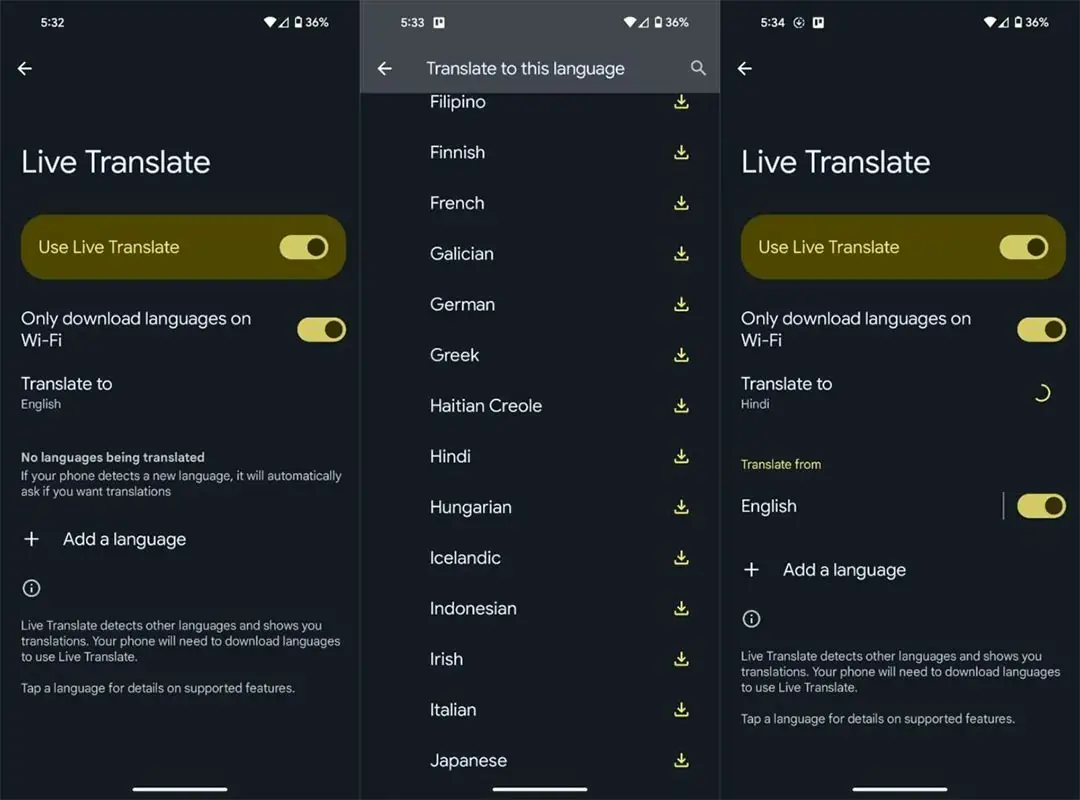
Choosing Translation Language
Customize Live Translate to your preferences by selecting your desired language for translation. Explore a range of options to align with your communication needs.
Exploring Supported Features
Upon language selection, discover a multitude of supported features. These enrich the translation experience, ensuring accuracy and contextual understanding. Tap ‘Select language’ to proceed.
Adding Extra Languages
Enhance your linguistic repertoire by adding multiple languages. The ‘Add a language’ feature broadens your translation capabilities for diverse multilingual scenarios.
Maximizing Live Translate’s’ Potential
Imagine effortlessly conversing in foreign locales, comprehending signs, menus, and more. Live Translate transforms real-life situations, providing a profound advantage in various settings. Its multilingual support enriches communication, transcending language barriers.
FAQs
Does Live Translate require an internet connection?
Live Translate necessitates an internet connection for real-time translation.
Can Live Translate translate spoken language?
Yes, Live Translate can interpret spoken languages using the phone’s microphone.
Is Live Translate available on all Pixel phone models?
No, Live Translate is exclusive to specific Pixel models, such as Pixel 8, 8 Pro, 7, 7 Pro, 7a, 6, 6 Pro, and 6a.
How many languages does Live Translate support?
Live Translate offers support for various languages, ensuring a diverse translation experience.
Can Live Translate be used for text in images?
Currently, Live Translate focuses on text translation and doesn’t directly translate text in images.
Wrap Up
In summary, the impact of Google Pixel’s Live Translate on communication is revolutionary. It surpasses the constraints imposed by language barriers, paving the way for fluid, uninterrupted conversations across diverse linguistic landscapes. This transformative feature isn’t just a tool; it’s a gateway to a world without boundaries, where individuals can effortlessly engage regardless of their language. It redefines the very essence of communication, dismantling the obstacles that once hindered global interactions.
Live Translate doesn’t just translate words; it fosters understanding, connection, and unity, transcending the limitations of language. Imagine the possibilities—business dealings conducted seamlessly, travelers effortlessly navigating foreign lands, and friendships formed without the hindrance of linguistic barriers. Embrace Live Translate is more than just a feature but a conduit that connects us all, making the world smaller, more accessible, and more inclusive.

Selva Ganesh is a Computer Science Engineer, Android Developer, and Tech Enthusiast. As the Chief Editor of this blog, he brings over 10 years of experience in Android development and professional blogging. He has completed multiple courses under the Google News Initiative, enhancing his expertise in digital journalism and content accuracy. Selva also manages Android Infotech, a globally recognized platform known for its practical, solution-focused articles that help users resolve Android-related issues.




Leave a Reply