Are you a Realme 8 Pro user looking to upgrade to the latest Android 12 version with Realme UI 3.0? If so, you may have encountered issues with the regular OTA update method. A manual update using a stock ROM may be the solution. This guide will show you how to download the Realme 8 Pro RMX3081 Android 12 Realme UI 3.0 stock ROM and manually install it on your device. The Realme 8 Pro RMX3081 currently runs on Android 11, and upgrading to Android 12 can bring new features, better performance, and enhanced security to your device.

Realme 8 Pro Android 12 Firmware Flash- Realme UI
Official OTA Method
Suppose you’re going to update a security patch to the current month. Don’t go for the manual method, and try this Automatic method.
The process is straightforward and straightforward;

-
Go to your device setting menu and scroll down to the bottom.
-
Tap on “Software Update”
-
You may have to refresh the page to start the OTA upgrade process.
Downloads
- RMX3081export_11_C.20 (All regions)
Manual Method (RMX3081)
Note
- Check Your Device Mobile No. If you flash a Different model number, you will lose some features based on your region.
- Battery Percentage Above 50.
- Backup Your Device.
Simple Method
- Download Realme 8 Pro Android 12 firmware and Copy it into your mobile Root Internal storage.
- Don’t put the file in the folder.
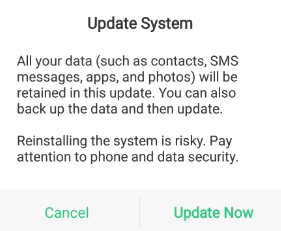
- Go to File Manager; Select downloaded firmware. It will ask for the update process; select “Update Now.”
Stock Recovery Method
- Download firmware from the above link and copy it on your mobile.
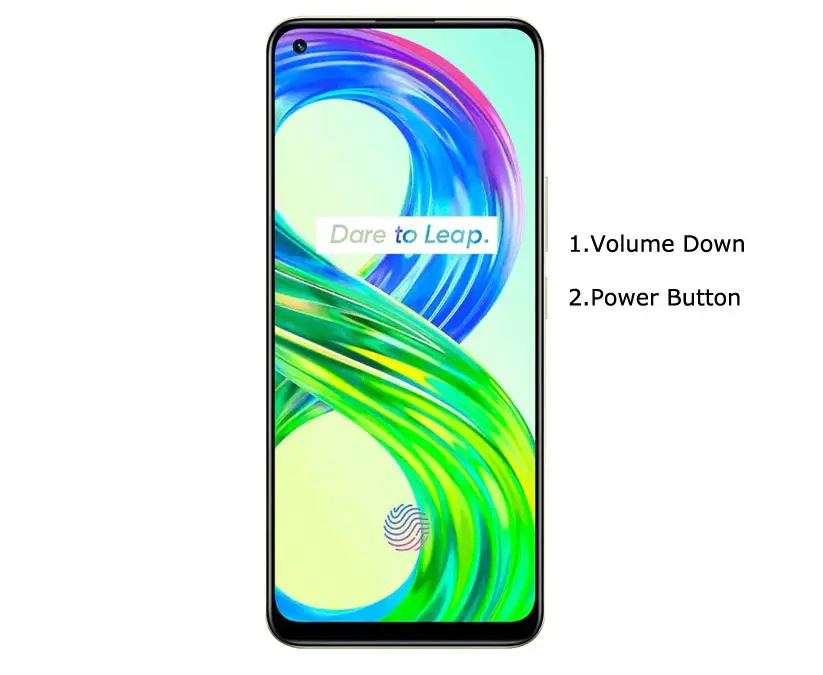
- Switch off your device. Then, enter into Recovery mode. To do this, press and hold the Volume Down+ Power buttons simultaneously for some time.
-
Press the Volume Down button to continue when you see the warning message.

- Select “Install from the storage device.” select the storage where you downloaded your firmware file.
- Wait for the process to complete. Don’t interrupt your mobile during the process.
Online Update Method
This method will not wipe user data. But, You need a Stable Wi-Fi Connection for this, and the Network should not be interrupted during the process.
- Connect your mobile with Wi-Fi and test whether the Data Network works correctly.
- Switch off your device. Then, enter into Recovery mode. To do this, press and hold the Volume Down+ Power buttons simultaneously for some time.
-
Press the Volume Down button to continue when you see the warning message.
- Select “Online update.”
- Wait for the process to complete. Don’t interrupt your mobile during the process.
OFP Flashtool method

- Download firmware from the above link and copy it to your PC. Extract the firmware, and you can find the .ofp file.
- Download OppoRealme-OFP-Flash_1.0.zip. Copy the Application to the extracted firmware file folder.
- Switch off your device. Then, enter into Fastboot/Bootloader mode. To do this, press and hold the Volume Down+ Power buttons simultaneously for some time.
-
Press the Volume Down button to continue when you see the warning message.
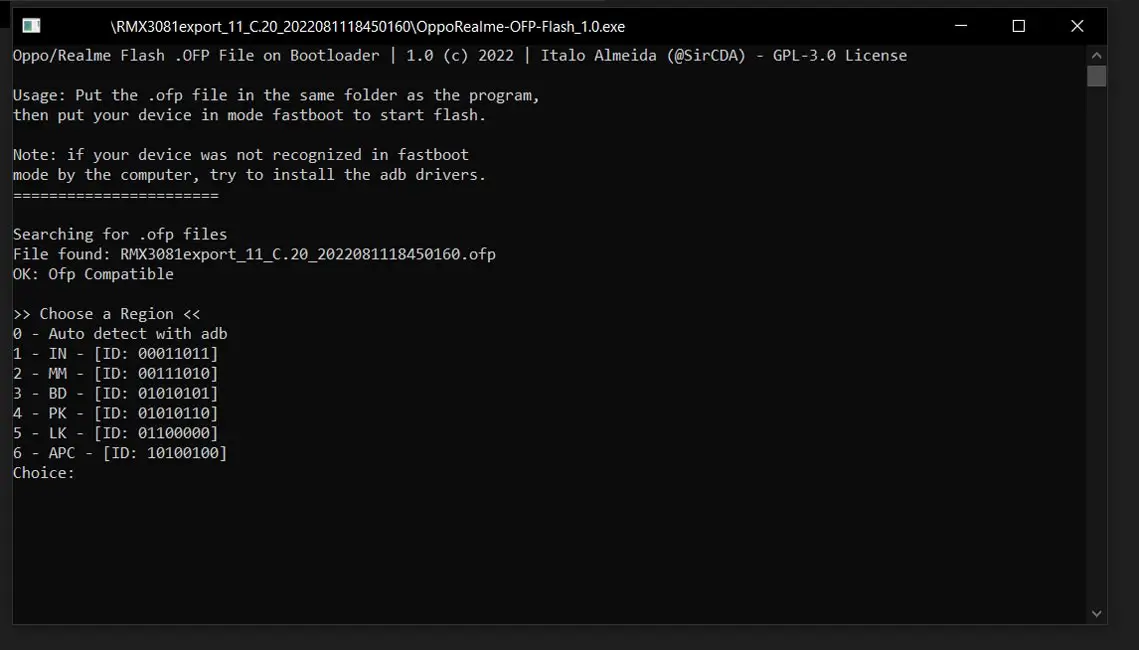
- Now run the OppoRealme-OFP-Flash file. Choose the region. Select Continue. The Application will flash the firmware on your mobile.
- You can Check the Firmware Details->Settings->About->Version.
Realme 8 Pro Realme UI Android 12 Features
General Android 12 features
Custom Skin OS mobile manufacturers always add extra features to the Stock Android features. So, I split this section into General and exclusive features. This General section will cover the usual things available in Android 12.
 Live Caption
Live Caption
-
The Same functionality can be worked on all your device videos. You know this already; if you turn on Subtitles on Youtube, It will auto-generate the captions. It Doesn’t require Wi-Fi/ Data, and this feature is unavailable. But, It will be rolling out soon.

-
The language limit depends on Google Data.
Smart Reply

-
It is already available in the Pie version. But it is limited. Now you can explore more actions when you get the messages, and you can Open Links and Open Apps based on the messages.
Sound Amplifier
-
You can do many things like Reduce noise, Enhance the Tune. We always do this using Third-party apps. Now we can adjust the Volume Tune and Equalize using the in-built feature.
Enhanced Gesture Navigation

-
The True Gesture Navigation has finally arrived. It may not be the best compared with OnePlus devices, But It is way better than the previous version. If you swipe From Left to Right, It goes forward, and right to Left goes Backward—the home button work as usual. You can access recently used apps By Swiping Quarter Screen to the Top. Simple Navigation to avoid confusion.
Dark Mode
-
Unlike Night Mode, it didn’t add a filter to the Display. If you have an OLED Display, It will save your battery power from 5-30% based on your usage.
Privacy

-
Google always added enhanced Privacy features in every Android version. In the 10th version, You can handle your Privacy a lot better. It will always tell you when your installed apps access your location in the background to manage whether you need that permission on Always or During the app usage.
Direct System Updates
-
The direct Security patch update is one of the most critical steps taken from their side, and it will help all the users tired of their Manufacturer’s Late updates. The update will utilize the Google Play App. Unlike regular OTA updates from your Manufacturers, Google will handle the frequent patch updates after you update to the Android 12 version. If you have Custom Skin OS from your Manufacturer, Google will not change the UI, and they will handle only Patch updates.
Focus Mode

-
It can be an additional function of Digital well-being. Now you can Pause some apps to avoid Notifications For a short time or a Long time. Some mobiles are made based on this scenario. To avoid distractions and get focused on what you are doing. Think you are Studying, and a Single Whatsapp message can redirect you. With the help of this feature, you can use only Study apps during your Study time.
Family Link
-
Like Parental Control, you can control the App Timings within your Added Google Accounts.
Other improvements and changes
- HEIF Image, Monochrome Camera Support.
- New Set of Emoji.
- Enhanced Adaptive Battery Improvements compared with the Pie version.
- Contaminant Detection- If any moistures are in your USB Ports, your mobile will alert you.
Realme UI Exclusive Features
The following features are exclusive to Realme UI and the general Android 12 features.
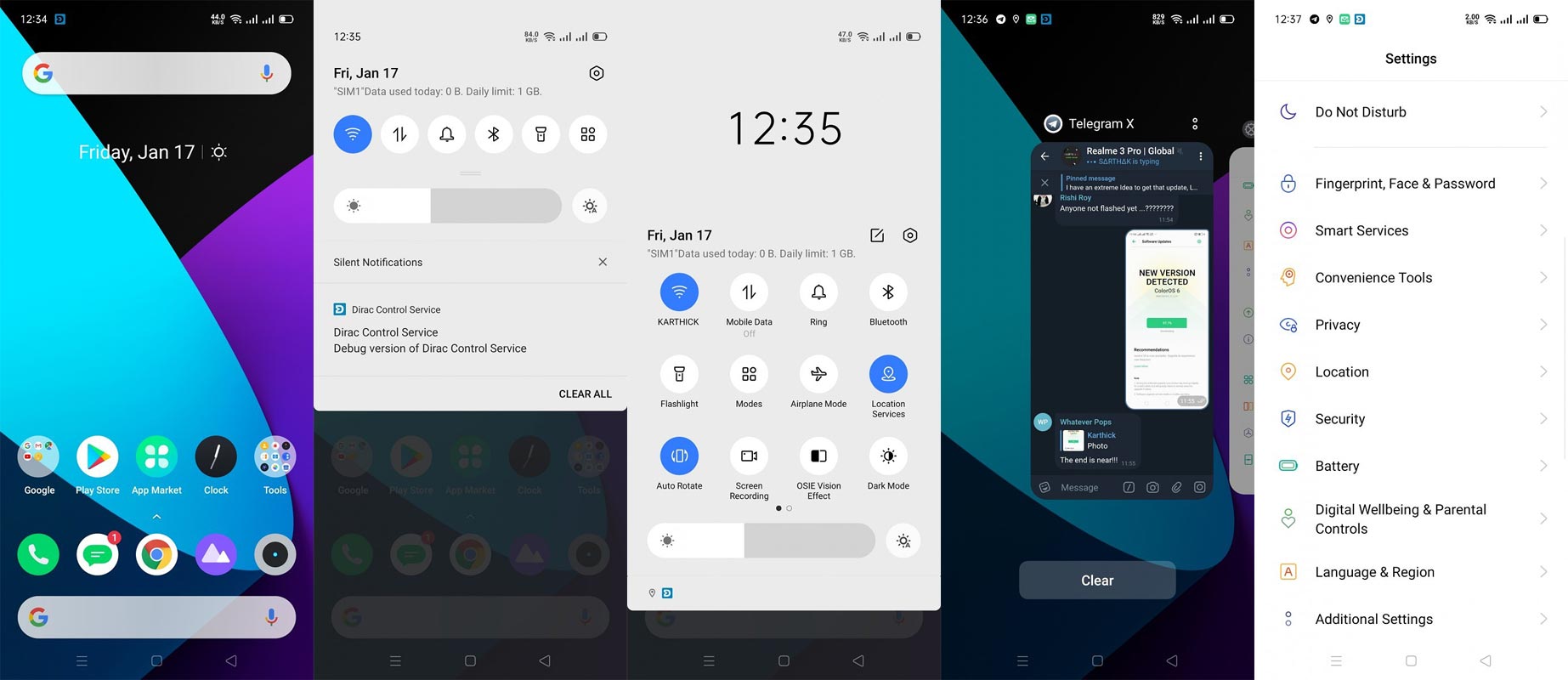
UI
- Enhanced Real UI design considering both Animation and Performance.
Smart Sidebar
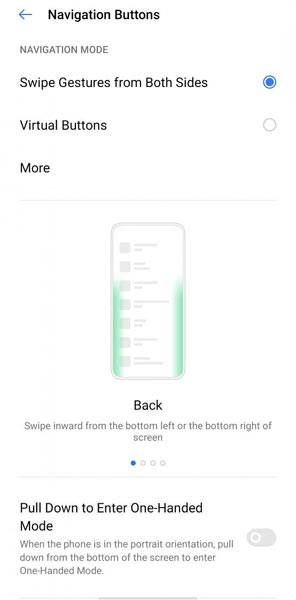
- They Optimized hand operation like Samsung One-hand mode.
- They replaced the already available file console with the File manager.
- If you drag the app from Smartbar, you can open that app in the Split window. This feature will be handy when you copy the contents from different places, paste them into the document, and make arrangements.
- Now you can customize the Smart sidebar’s opacity, and in full screen, you can hide the sidebar.
Screenshot
- Like OnePlus, you can take a screenshot with your three-finger gesture on the screen.
- Extended Screenshot Support- You can take a full screenshot of web pages Instead of only visible items.
Gestures
- New Android 12 Gestures added.
System
- New Charging animation added.
- Pause feature added in Screen recording.
- Now you can view the RAM use of individual apps in Task Manager.
Game Space
- Optimized Visual interaction added.
Security
- Now you can generate a random MAC address for your Wi-Fi connection, which allows staying protected when using public Wi-Fi networks.
Camera and Photos
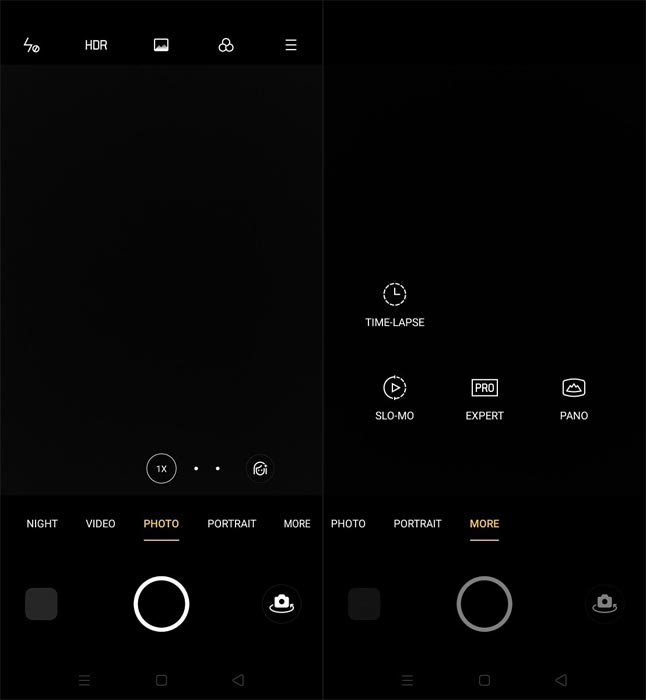
- Realme Optimized Camera Interface to better access the settings.
- They updated Album UI for a better thumbnail view.
- They added eighty different Album recommendation scenes.
Communication
- Realme Now supports Vivo and Oppo devices.
Music
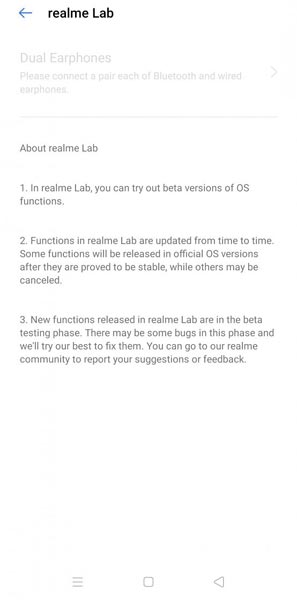
- Dual-mode music share was added in the Realme lab.
Wrap Up
If you are in Stock firmware, Use the Internal Memory method. It is comfortable and safe; You can update it like a Regular OTA Update. You could try a VPN to get the update if you moved to a region other than your purchased area. Don’t download third-party apps; sometimes, it may trigger the updates process. In my opinion, Realme UI OS is better compared with some other Custom Skin OS like MIUI. So try to use Realme 8 Pro Android 12 OS instead of a Custom OS. But the decision is your choice…:). Realme is slowly rolling out the Android ten updates as per the roadmap, and we can expect the updates on other devices soon.

Selva Ganesh is a Computer Science Engineer, Android Developer, and Tech Enthusiast. As the Chief Editor of this blog, he brings over 10 years of experience in Android development and professional blogging. He has completed multiple courses under the Google News Initiative, enhancing his expertise in digital journalism and content accuracy. Selva also manages Android Infotech, a globally recognized platform known for its practical, solution-focused articles that help users resolve Android-related issues.




Leave a Reply