It is quite Un-comfortable to request a refund after purchasing a paid app from the Google Play store when the app does not work as expected/advertised. Sometimes, it may be that the app is not fully compatible with your device, or maybe all the reviews were just fake. Yea, many things will clog your mind after you have purchased a premium app to discover lots of lapses; you’ll think everyone that wrote a 4 – 5-star positive review about the app was biased. Well, whatever may be your reason, and based on Google’s refund policies, you have up to 48-hours from the moment you purchased the app to request a refund.
Also, some things affect the possibility of requesting or getting a refund after purchasing a fake/incoherent app. Google Play refund policies vary depending on what you paid for. For apps and game, you’re limited to request a refund within the first 48-hours after you made the purchase. This app will detail everything you need to know about asking and getting a refund after an accidental purchase or any other reason.
How to know if you are eligible for Google play refund
It is essential to see if you’re eligible to request a refund for a particular paid app. Usually, everyone who could pay for an app is equally qualified to request a refund when it appears the app is not as advertised or described by the manufacturer. But, if you have previously requested a refund for a particular app and later re-purchased the app some other time, you won’t be eligible to get a refund again for that app; irrespective of if the purchase has not exceeded 48-hours.
Also, if you are violating any Google Play policies, and if you did not protect your Google account with an authentication method, the chances are that you’d not get a refund. Thus, you have to re-check your Google for policy violation, and as well set up an authentication method for your account to be eligible for Google Play refund.
How much time I have, To request a Google play refund
As said earlier, you have up to 48 hours to ask for a refund. If it exceeds 48 hours from the moment you bought the app, you are no longer eligible to get a refund. Even, if you accidentally paid for a wrong app and uninstalled it immediately you noticed your mistake, you may get a refund almost immediately. But if you want to test the app features first, then, you have until 48hours to file a refund query.
Furthermore, if unfortunately, you missed the 48-hour grace period for requesting a refund, you can still contact the app developer, explain your reasons for requesting a refund and see how it goes. But, as you may guess, it is easier to reach Google instead of the app developer. Well, 48 hours is obviously enough to test all features of an app to see if it’s worth the buy or not.
Steps to get a refund for paid Google apps or games
To get back your money after making payment to use a paid app or pro version of an Android app, follow the detailed steps below.
Note: this will only work if it hasn’t exceeded 48 hours from the time you made the payment
Quick methods:
1. Uninstall the paid app immediately
Sometimes, when you uninstall the paid app within a few minutes of paying/installing it on your device, you’ll get refunded of your money.
2. Click the refund button within 2 hours of payment
Another quick way to get back your money after paying for an incoherent app is by visiting the app page on Google Play store and hit the refund button. However, you’ll only see the refund button if the transaction has not exceeded two hours. If it is more than 2hrs since you bought the app but not more than forty-eight (48) hours, then, you have to follow the due process.
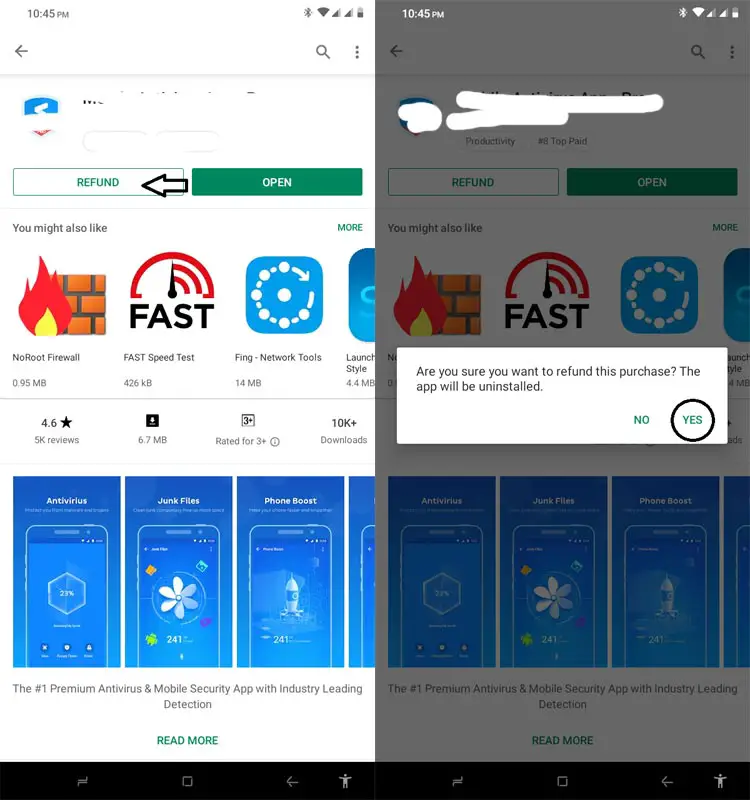
-
Launch the Google Play store app, and open the paid app
-
Click on the “Refund” button
-
Wait for your refund to be processed and you’ll get back your money
The conventional methods:
If you missed the two quick ways above, then, here’s how to get your refund. This method may take a longer time before you will get back your money; but, one thing’s for sure – you’re getting back your money.
3. Fill the app refund form
If you missed using the “refund” button because it has exceeded hours since you installed the paid app, then you need to follow the steps below.
- Open a web browser on mobile or computer and go to https://play.google.com/store/account
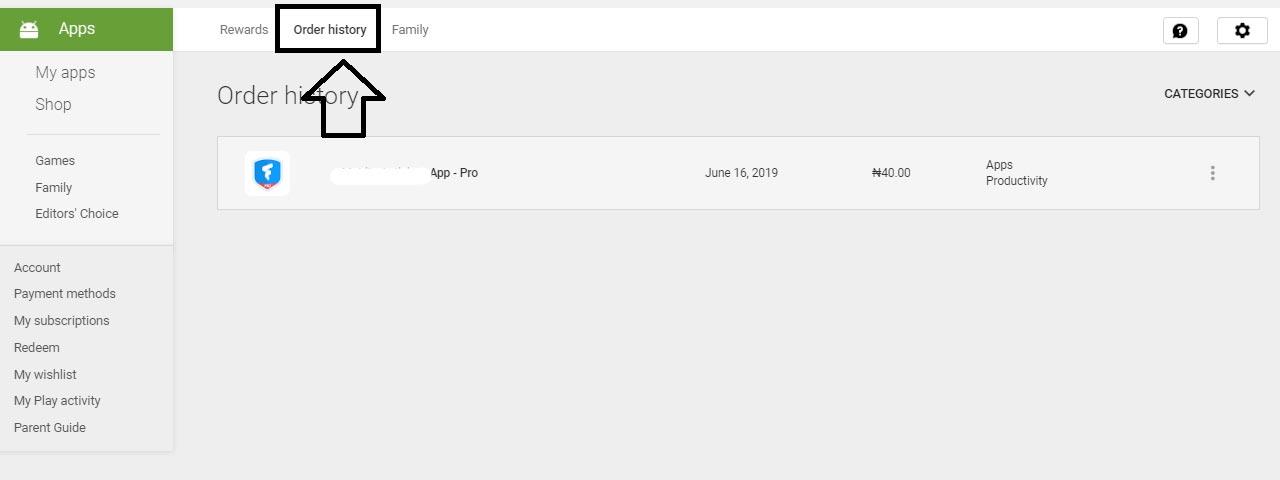
- Navigate to the Order History tab
- Locate the app in question, and click on the three vertical dots which denotes “more options.”
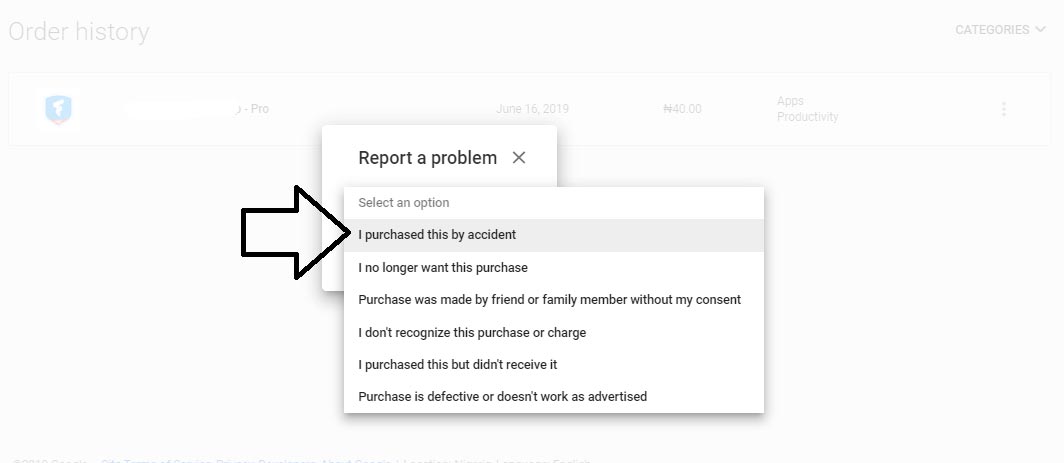
- Select “Request a refund” or “Report a problem.”
- Identify the reason why you wish to request a refund
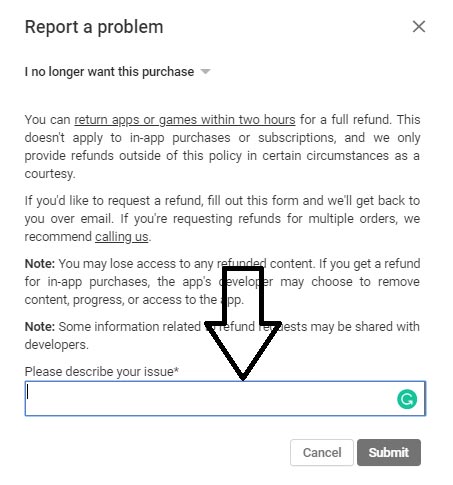
-
Click on “submit” and wait to receive an email that will confirm if your request for a refund was approved or not.
4. Contact the developer
This is the last resort; you will only have to try this option if Google has rejected to process your refund after you have followed the previous step above. However, you must note that if your Google account is violating any Google’s policy, or if you did not set up an authentication method for your account, Google may not accept your refund request.
How to contact an app developer
-
Launch Playstore and open the app page
-
Scroll to the bottom of the page to view the app developer’s contact details
-
Copy the app developer’s email address and send an email requesting they should refund your money.
There’s no assurance that the app developer will accept to refund your payment unless it is clearly stated in their app’s privacy policy page.
Conclusion
As we mentioned, you could get a full refund of the amount you paid to install an app within 2 – 48 hours of making the payment. However, after 48 hours, your chances are very much limited and may just be forced to make use of the app or uninstall it without getting any compensation. After the successful Refund process, It may take from 15 Minutes to 48 Hours to reflect in your Payment Credit. Google is always on the Customer side. But, Don’t play too much with the paid apps, If you intend to try a lot of paid apps for free, Google knows that, you won’t get the refund in the future If you purchase apps. Also, Don’t try the third-party paid apps that are free in some sites.

Selva Ganesh is the Chief Editor of this Blog. He is a Computer Science Engineer, An experienced Android Developer, Professional Blogger with 8+ years in the field. He completed courses about Google News Initiative. He runs Android Infotech which offers Problem Solving Articles around the globe.



Leave a Reply