Windows 11 continuously evolves, bringing exciting new features to enhance personalization and usability. One of the most highly requested features that has begun rolling out in Windows 11 Insider builds is the ability to use video wallpapers directly on your desktop. This feature lets you turn any video file – such as MP4, MKV, or MOV – into a moving background, adding a dynamic and modern feel to your PC. We will show you how to enable and use video wallpapers in Windows 11, explore customization options, share tips to optimize performance, and discuss third-party tools if you are not yet on the latest build.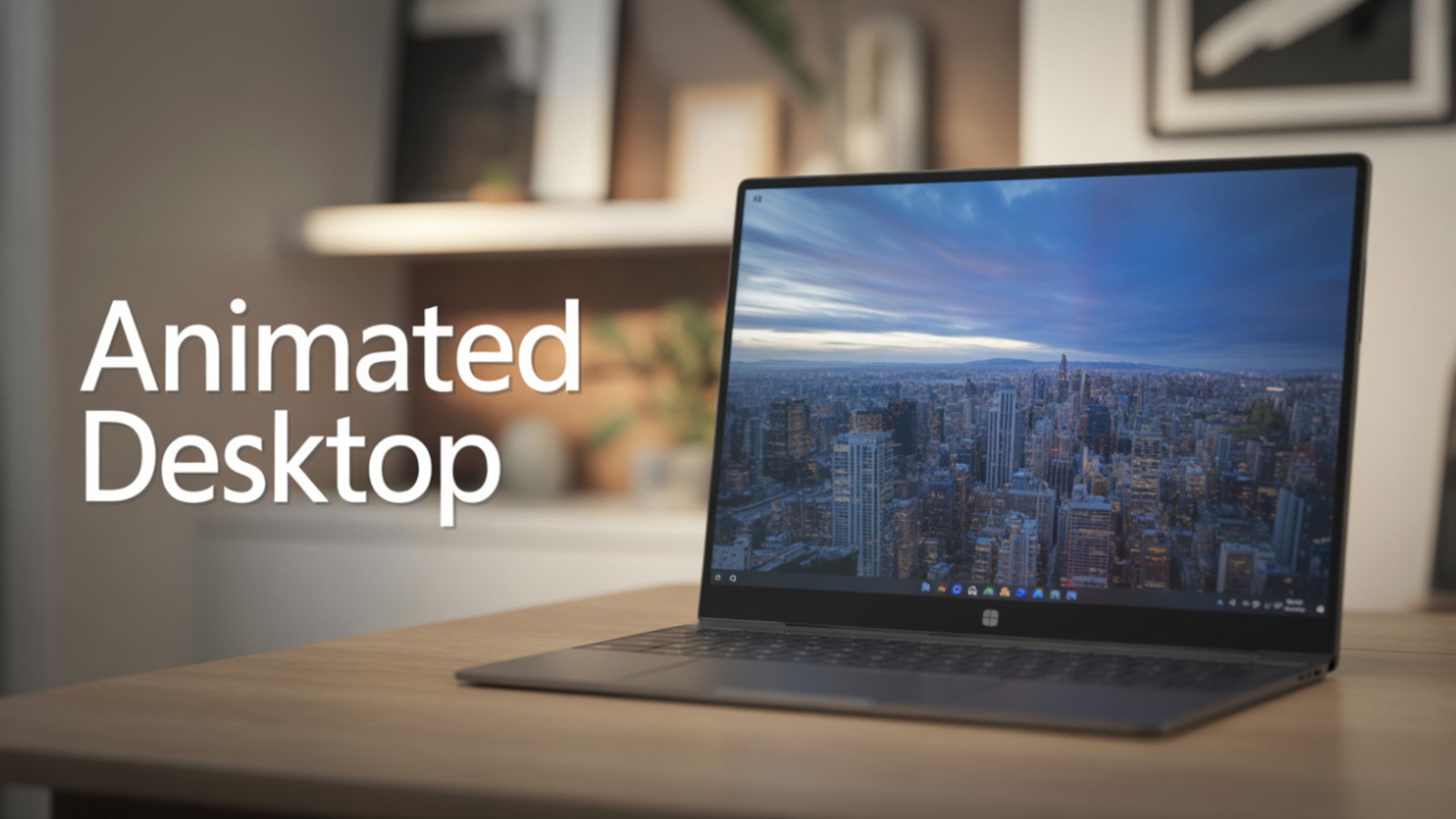
What Are Video Wallpapers in Windows 11?
Video wallpapers are animated desktop backgrounds that play a video in a loop on your desktop. They add an extra layer of personalization and can transform your PC into a visually stunning experience. Unlike static wallpapers, these backgrounds bring life to your desktop and can even be synchronized with themes and color modes.
Microsoft first introduced video wallpapers back in Windows Vista through a feature called DreamScene, but it was discontinued with Windows 7. With Windows 11, this feature is making a comeback in a more optimized, performance-friendly way that works seamlessly with modern hardware.
Requirements for Using Video Wallpapers in Windows 11
Before enabling this feature, ensure your PC meets the requirements:
- Windows 11 Build 24H2 or later (currently available in Windows Insider Dev and Canary channels)
- Supported video formats: MP4, MKV, MOV, and AVI
- DirectX 12 capable GPU for smooth playback
- Sufficient free memory (video wallpapers use extra RAM and GPU resources)
If you are not on the latest build, you may need to join the Windows Insider Program to access this feature until it rolls out publicly.
How to Enable Video Wallpapers in Windows 11
Follow these steps to set a video as your desktop wallpaper:
Step 1: Update to the Latest Build
- Go to Settings > Windows Update.
- Click Check for Updates and install the latest Insider Preview build that supports dynamic wallpapers.
- Restart your computer once the update is installed.
Step 2: Open the Personalization Settings
- Right-click on your desktop and select Personalize.
- Navigate to Background under the personalization menu.
Step 3: Choose Video as Your Background
- In the Background dropdown, select Video.
- Click Browse to choose the video file you want to set as your wallpaper.
- Adjust playback options such as looping, muting audio, and playback speed.
Your video will start playing in the background, creating a moving desktop experience.
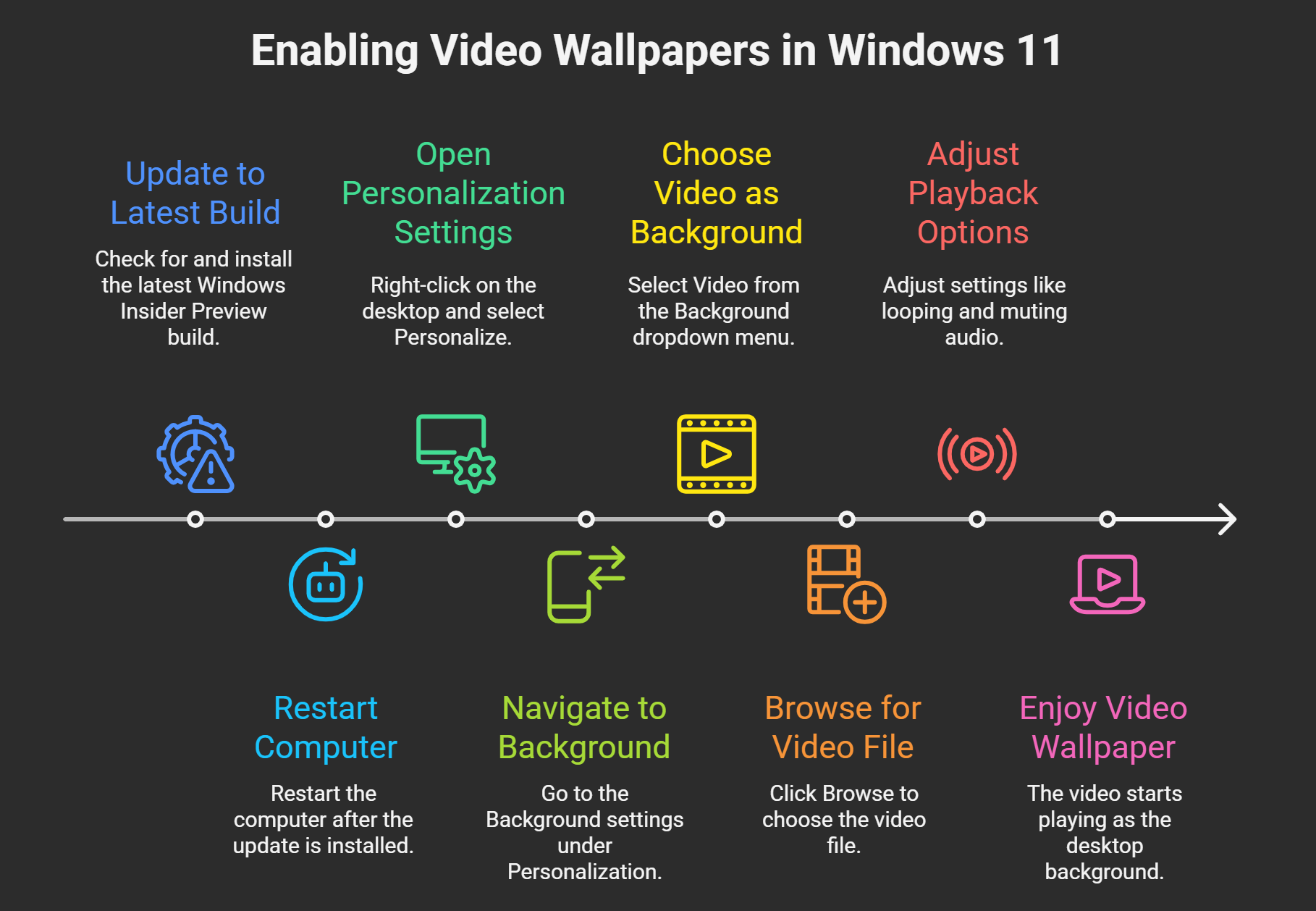
Customization Options for Video Wallpapers
Windows 11 allows a surprising amount of customization for video wallpapers. Here are some of the settings you can tweak:
- Loop Playback – Ensures the video plays continuously without stopping.
- Mute Audio – Perfect if you want a silent animation without sound distractions.
- Fit Options – Choose between Fill, Fit, Stretch, or Center to adjust how the video is displayed.
- Play on Battery Power – Optionally disable playback while on battery to save power on laptops.
Performance Impact of Video Wallpapers
While video wallpapers look amazing, they can impact your system resources. Here are some tips to minimize performance issues:
- Choose lightweight videos – Short, loopable clips use fewer resources.
- Use lower resolution – A 1080p video uses less GPU and CPU than a 4K video.
- Disable on battery – This helps conserve battery life on laptops.
- Check GPU usage – Open Task Manager (Ctrl + Shift + Esc) to monitor GPU usage if your PC feels sluggish.
Troubleshooting Common Issues
Sometimes video wallpapers may not work as expected. Here are quick fixes:
- Video Not Playing – Ensure the file format is supported and your video drivers are up to date.
- Laggy Playback – Lower the resolution of the video or close unnecessary background apps.
- Feature Missing – Check if you are on a compatible Windows 11 build. If not, update via the Insider Program.
Best Practices for Choosing Video Wallpapers
- Use Short Loops – Videos that seamlessly loop look more natural.
- Go for Calm Animations – Avoid overly busy or flashy videos to reduce distractions.
- Match with Theme – Choose videos that complement your Windows theme or accent colors.
Using Third-Party Apps for Video Wallpapers
If your Windows 11 build does not yet support video wallpapers, you can use third-party apps like:
- Wallpaper Engine (Steam) – The most popular choice with millions of users.
- Lively Wallpaper (Microsoft Store) – Free and open-source, easy to set up.
- RainWallpaper – Lightweight with a large library of animated wallpapers.
These apps offer even more customization, including interactive wallpapers and audio-responsive backgrounds.
Why Video Wallpapers Are Worth Trying
Adding a video wallpaper is a simple yet impactful way to personalize your PC. Whether you want to display scenic nature loops, aesthetic animations, or your favorite movie clip, this feature brings a fresh and modern look to Windows 11. Plus, with Microsoft officially supporting it, performance and compatibility are much more stable than with older third-party workarounds.
Wrap Up
Windows 11’s video wallpaper feature is one of the most exciting personalization updates we have seen in years. It combines modern UI aesthetics with smooth performance, giving users a customizable desktop experience. Whether using the Insider build or a third-party tool, enabling dynamic animated wallpapers will make your Windows 11 PC feel more alive and uniquely yours.
Ask Follow-up Question from this topic With Google Gemini: How to Add Video Wallpaper in Windows 11?

Selva Ganesh is the Chief Editor of this blog. A Computer Science Engineer by qualification, he is an experienced Android Developer and a professional blogger with over 10 years of industry expertise. He has completed multiple courses under the Google News Initiative, further strengthening his skills in digital journalism and content accuracy. Selva also runs Android Infotech, a widely recognized platform known for providing in-depth, solution-oriented articles that help users around the globe resolve their Android-related issues.




Leave a Reply