In the vibrant world of smartphone photography, timestamps serve as invaluable markers, capturing the essence of fleeting moments. Yet, Pixel and other Android devices aficionados grapple with a conspicuous void—a lack of an inherent timestamp feature. This guide will guide you through Adding Timestamps to Android mobile photos. Amidst the prowess of these cameras lies this apparent limitation, one that sparks curiosity and beckons for a workaround. Through this exploration, we navigate the intricacies of integrating timestamps, bridging the gap between desire and implementation. Join us on this journey to empower your Pixel device, enabling it to etch timestamps onto its photographic narratives, thus transforming the way moments are documented and cherished.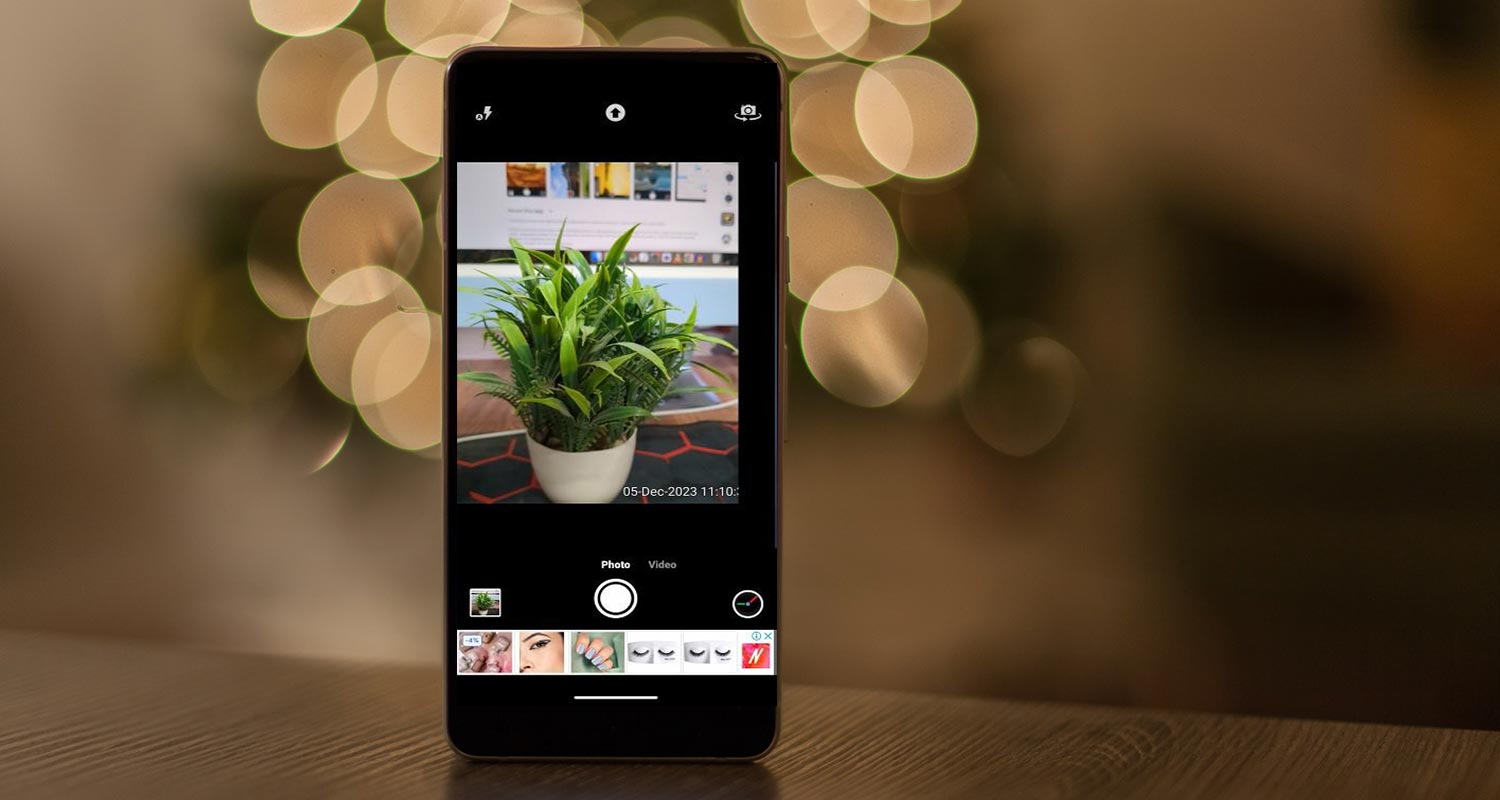
Timestamps in Android Mobiles Photos
Smartphone cameras, especially those embedded within Pixel devices, are renowned for their exceptional photographic capabilities. Despite this, the absence of an integrated timestamp feature remains a drawback. Google’s camera app lacks the functionality to add a timestamp to photos, citing concerns about obstructing the subject and redundant information available via gallery or file managers.
The Solution: Using the Timestamps Camera App
To overcome this limitation, users can turn to third-party solutions like the Timestamps Camera app on the Play Store. While this app efficiently adds timestamps, it does come with some trade-offs. Users may not have access to all advanced features found in the stock Pixel camera, and granting permissions for Camera, Microphone, Gallery, and Location is necessary (bearing in mind that the free version contains ads).
Steps to Add Timestamps using Timestamps Camera
These steps can achieve the desired result for users keen on adding timestamps. This step-by-step guide ensures precision in integrating date and time details into photos captured via a Pixel device.

- Download and Install Timestamps Camera: Access the app via the Play Store.
- Grant Necessary Permissions: Allow access to Camera, Microphone, Gallery, and Location.
- Capture Photos with Timestamps: Utilize the Timestamps Camera app to take photos with embedded date and time details.
Considerations Before Using Third-Party Apps
While Timestamps Camera offers a solution, it’s essential to acknowledge the associated risks. Granting extensive permissions to a third-party app poses potential security concerns despite its availability on the Play Store. Users must make informed decisions, weighing the benefits against the inherent risks.
FAQs
Is Timestamps Camera the only app available for adding timestamps on Pixel devices?
Other third-party apps are also available, but Timestamps Camera is a popular choice for its efficiency.
Are there any privacy concerns associated with granting permissions to Timestamps Camera?
Granting permissions to any third-party app poses potential privacy risks. Exercise caution and review permissions before use.
Does adding timestamps affect photo quality?
No, adding timestamps using Timestamps Camera doesn’t’ affect the photo quality.
Can timestamps be edited or removed once added to a photo?
Yes, Timestamps Camera allows users to edit or remove timestamps from photos.
Will using a timestamp camera impact the device’s performance?
Using any additional app may slightly impact performance, but Timestamps Camera is designed to be efficient.
Wrap Up
In closing, the absence of an inbuilt timestamp tool within Pixel devices finds resolution through alternative measures such as employing third-party remedies like the Timestamps Camera app. This workaround, though effective in stamping photos with timestamps, presents certain deliberations about app permissions and functional constraints.
Despite these considerations, the efficacy of this approach in seamlessly integrating timestamps into photographs remains evident. Should any queries linger or assistance be required in navigating this solution, we encourage active participation and engagement within the comments section. Your inquiries serve as pathways for elucidation and further exploration, fostering a collaborative environment where solutions and insights converge to enhance the user experience in timestamp integration on Pixel devices.

Selva Ganesh is a Computer Science Engineer, Android Developer, and Tech Enthusiast. As the Chief Editor of this blog, he brings over 10 years of experience in Android development and professional blogging. He has completed multiple courses under the Google News Initiative, enhancing his expertise in digital journalism and content accuracy. Selva also manages Android Infotech, a globally recognized platform known for its practical, solution-focused articles that help users resolve Android-related issues.




Leave a Reply