Dark mode becoming the favorite display mode for most people. Other than the pleasant look, Dark mode can save the ceratin amount of battery, If your device has OLED/AMOLED Displays. Due to it is on early-stage, Most of the apps slowly rolling out the updates that support this feature. Dark filter and Dark Mode both are different. But, When we use this Mode, There is the specific limitations of colors are used to give a fresh look and to save battery. When thinking about saving battery, We spend most of the time on our mobile on social apps. So, they are the ones who should roll out this mode compare with others. Instagram is one of the leading Social Platforms, and You can enable the Dark Theme/Dark Mode on Instagram also. To do this, follow the below steps.
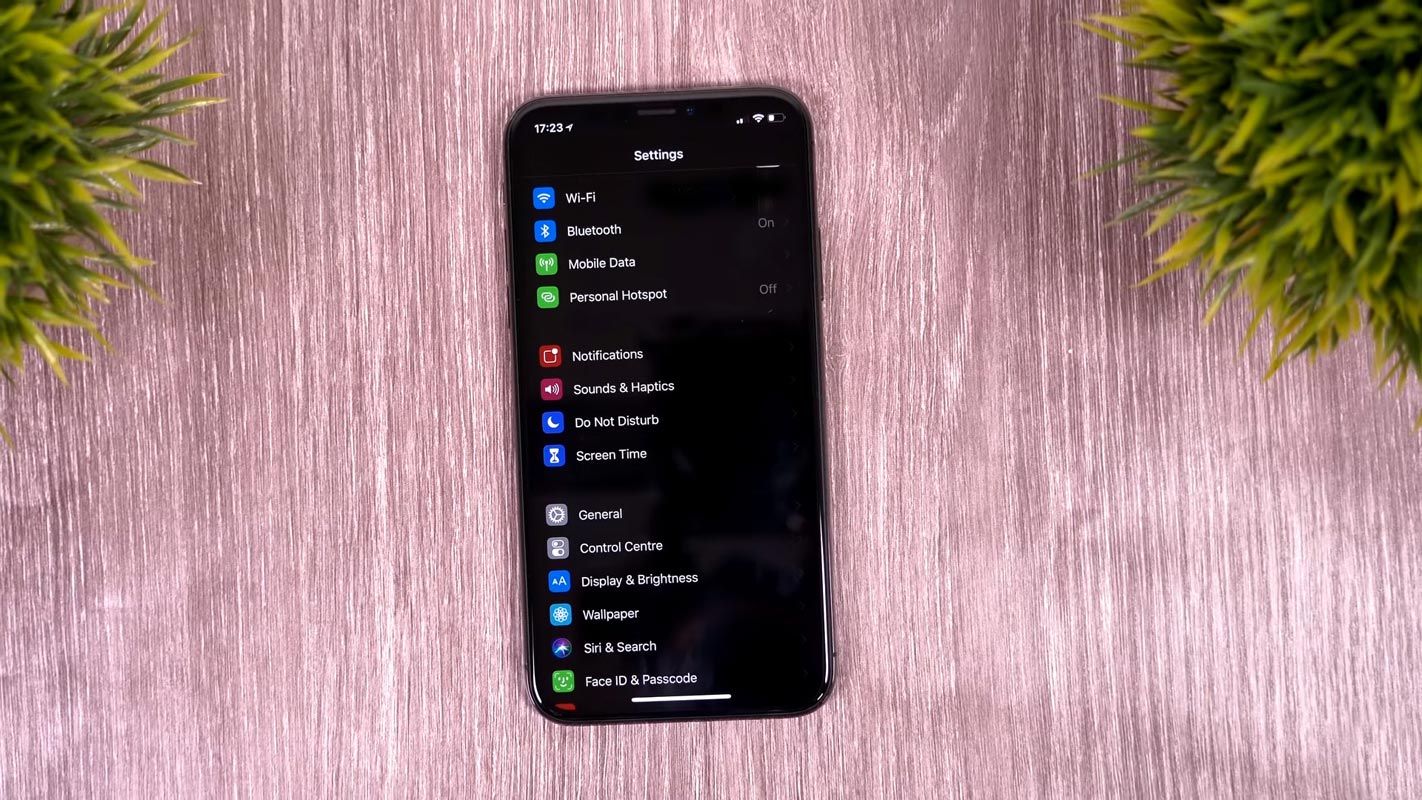
You may ask I am using Night mode filters on my mobile. So, Why it looks hard on the Apps. When you use Filters, The App overlay the above apps, and it doesn’t save or change the content colors. I will explain for both Android and iOS devices. There are some mobile manufacturers like Samsung that have a Native Dark Mode feature. Means, the mobile can force the app to the Dark based theme natively even if the app doesn’t support Dark Mode.
Enable Dark Mode/Dark Theme in Instagram on Android Mobiles and iOS (iPhone, iPad)
By using the below methods, you can enable Dark Mode on both Android and iOS. Instagram uses the native Dark Mode feature, unlike other apps. So, You don’t have to adjust the settings on your Instagram manually. If you enable the Light/Dark theme in your mobile, Your Instagram app can change the display settings according to your preference.
1. Enable Dark Mode in Instagram on Stock Android
Note– Some Android Mobiles like Samsung have for Dark Mode from Pie 9.0 version. The General and Official Dark Mode is available only after the Android 10 version. So, You should have the latest Android 10 and the Instagram app installed on your mobile.
Steps
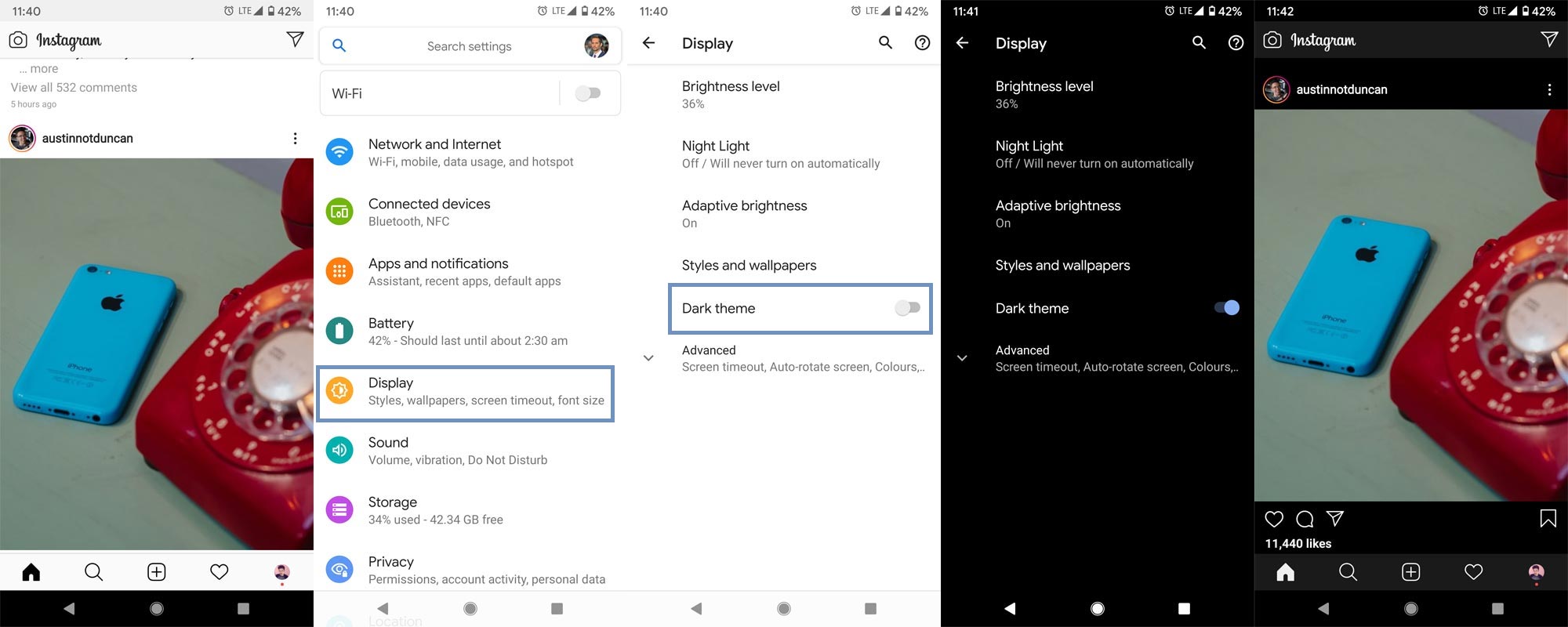
- Update your Instagram to the latest version in Play Store.
- Upgrade your Android mobile to the Android 10 version using OTA Update.
- Before enabling the Dark theme, you can notice your Instagram app will display the contents in the Light.
- Go to settings. Select Display> Dark theme, Enable this option.
- Now open your Instagram app. You can notice your app is on Dark based environment.
2. Night Mode in Android Pie 9.0 version
If you are in Pie 9.0 version, You can enable Night mode in Developer Options. To do this, follow the below steps.
Steps
![]()
- Enable Developer Options. To do this; go to settings >>> about >>> Tap on the “Build Number” 7-10 times consistently to enable “Developer Options.”
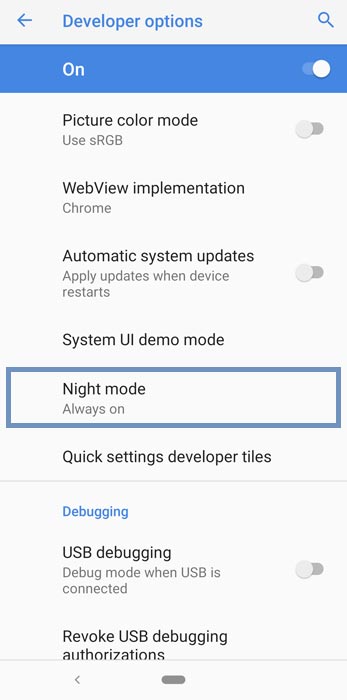
- Then go to the “Developer Options” and enable Night Mode.
- Now, if you open your Instagram app. You can notice your app is on Dark based environment.
3. Night Mode in Samsung One UI (1.0, 1.5 and 2.0)
In Samsung Galaxy mobiles, the Dark Mode is called Night Mode. So, to enable Dark Mode in Instagram on Samsung mobiles, you have to let the Night Mode.
Steps
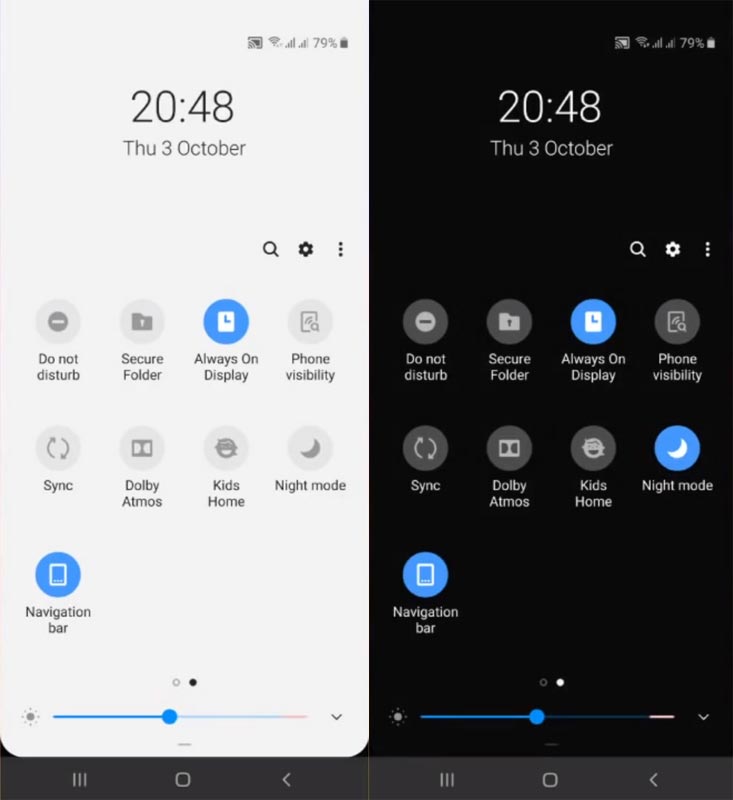
- Swipe the Notification bar and enable Night Mode.
- You can also enable this option in Settings>Display Settings>Night Mode.
4. Dark Mode in Instagram on iOS 13
Note– You should have iOS 13. If you have below versions, try with another method that uses the invert colors option.
Steps
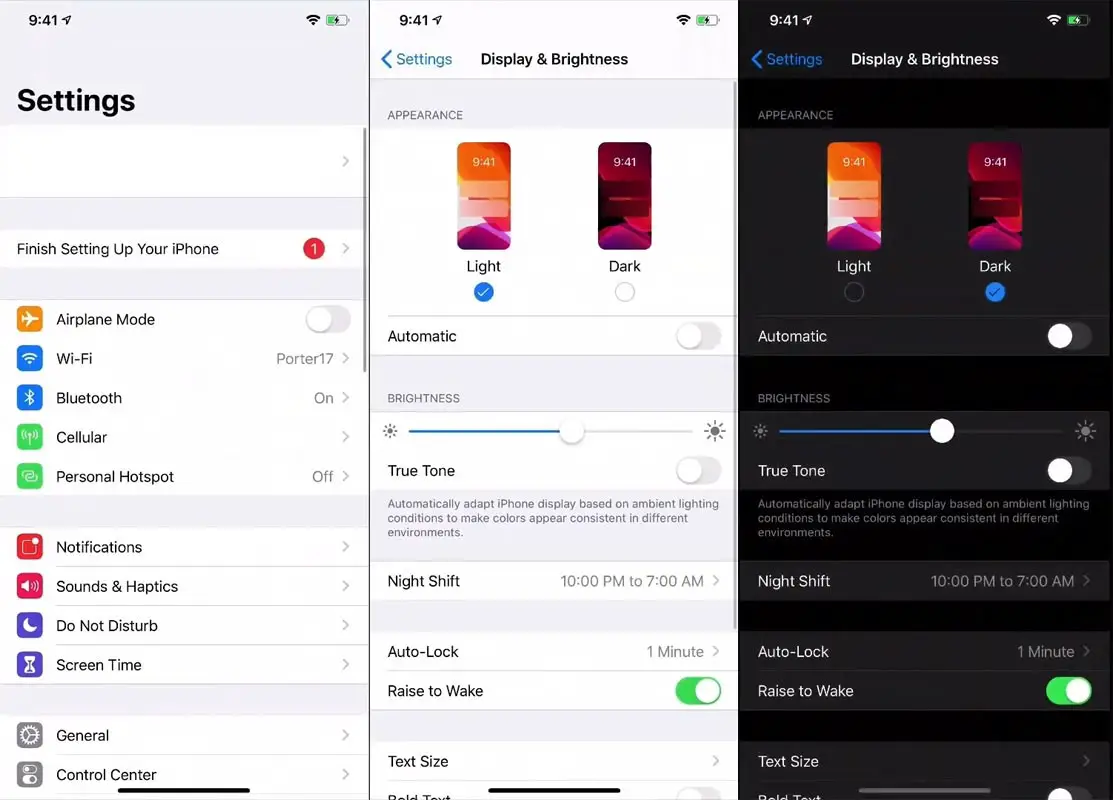
- Update your Instagram to the latest version.
- Go to Settings> Display and Brightness> Apperance> Dark.
- Now open your Instagram app. You can notice your app is on Dark based environment.
5. Tweak Dark Mode in Instagram on iOS using Smart Invert
This method will work on most of the iOS devices, regardless of the version. But, It is not a full Dar Mode. It will not save the battery as much as you expect. But, Instead of using third-party apps to make filters, You can try this method.
Steps
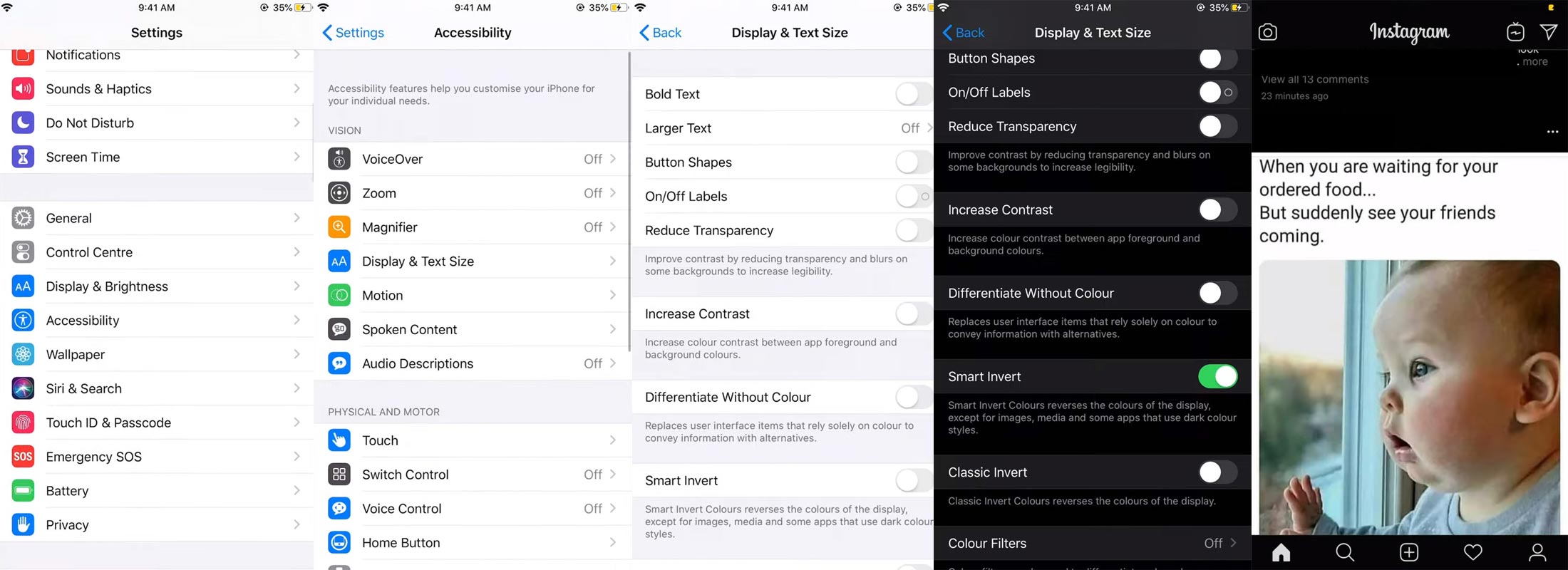
- Go to Settings> Accessibility> Display and Text Size> Smart Invert.
- Enable the Smart Invert. You can notice your screen turns into alternative colors.
- Now open your Instagram app. You can notice your app is on Dark based environment.
Wrap Up
Using Dark Mode and saving battery is not a myth. When you have OLED/AMOLED Displays, you can save from a 5-30% battery in your daily usage. But, It depends on the apps Optimizations also. When you have to deal with a lot of photos and videos, you may not get that much improvement by using Night Mode/Dark Mode. But, After using Dark Mode for weeks, you will not like Light mode. Beyond Battery saving, It always gives a fresh look. The native Dark method on Instagram is better than using filter apps.
Don’t install third-party apps that pretend to do the job efficiently. Unauthorized permission to your Instagram may result in your account ban. So, Avoid those apps. What are your thoughts on this new trending Dark Mode? Is it useful to you in terms of saving battery and usage? Comment below.

Selva Ganesh is the Chief Editor of this Blog. He is a Computer Science Engineer, An experienced Android Developer, Professional Blogger with 8+ years in the field. He completed courses about Google News Initiative. He runs Android Infotech which offers Problem Solving Articles around the globe.




Leave a Reply