Fingerprint Not Working After Samsung S25 Ultra Update– If your Samsung Galaxy S25 Ultra fingerprint scanner suddenly stopped working after a recent software update, or you see a strange error on your lock screen, you’re not alone. Many users have reported issues like the fingerprint icon disappearing, errors saying Fingerprint can’t be recognized, and problems with Google Wallet failing to accept the correct PIN. We will walk you through everything you need to know to troubleshoot and fix Fingerprint and security-related issues on your Samsung S25 Ultra. Let’s get started with why this is happening and, more importantly, how you can fix it.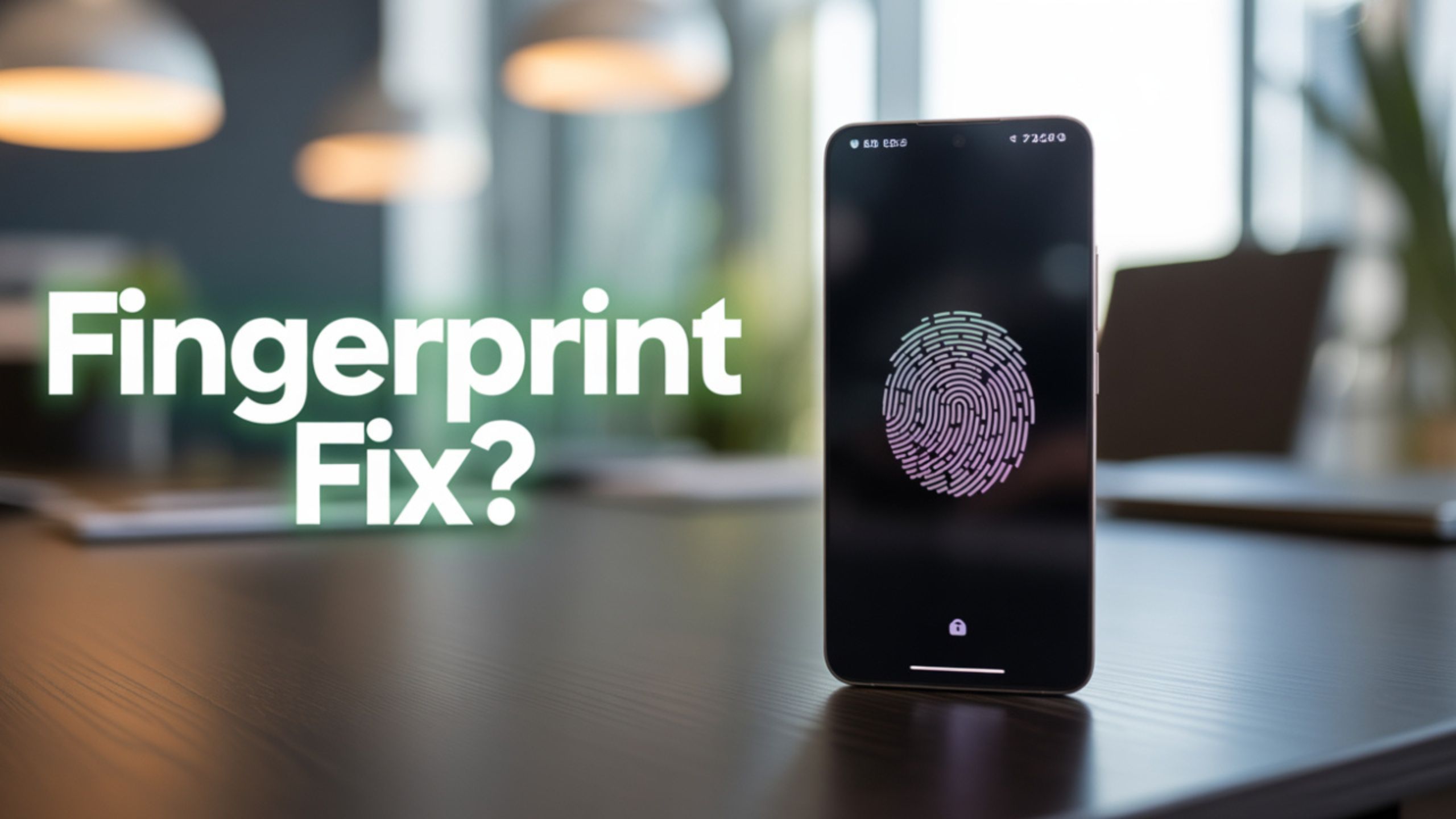
Understanding the Issue: Why Your Fingerprint Sensor Isn’t Working
After major software updates—especially involving One UI 8 or Android 16—it’s common for devices to undergo background configuration changes. Sometimes, the update process isn’t fully completed, causing temporary glitches such as:
- Fingerprint sensor errors
- The fingerprint icon is not showing on the lock screen
- Google Wallet PIN verification failures
These are usually temporary bugs; most users can fix them with simple steps.
⚙️ Quick First Fix: Perform a Second Restart
Before diving into deeper troubleshooting:
- Hold the Power button and select Restart.
- Wait until the phone reboots completely.
Sometimes, the initial restart post-update doesn’t finalize all processes. A second restart gives your phone a fresh start and often resolves minor bugs.
Advanced Fix: Clear the Cache Partition
If restarting didn’t help, the next best step is to clear your phone’s cache partition. This won’t delete any personal data, but it removes temporary system files that might be causing issues.
Follow these steps to wipe the cache partition:
- Turn off your Galaxy S25 Ultra.
- Press and hold the Power button + Volume Up button together.
- Release both buttons when you see the Samsung logo.
- Your device will now boot into Recovery Mode.
- Use the Volume Down button to navigate to “Wipe Cache Partition.”
- Press the Power button to select it.
- Confirm by choosing “Yes.”
- Once done, highlight “Reboot system now”, then press Power to reboot.
Clearing the cache partition is a safe and effective way to eliminate post-update errors without affecting your data.
Google Wallet is asking for a PIN, but is showing an error.
Another issue users report is that Google Wallet is not working after the update. Even if you enter the correct PIN, it still says it’s invalid or gives an error.
This typically happens due to:
- Security settings desync
- Fingerprint authentication is not being fully enabled post-update
- Corrupted data in the Wallet app
Here’s how to fix it:
✅ Fix Google Wallet PIN Error:
- Open Settings > Apps > Google Wallet
- Tap Storage > Clear Cache
- Then tap Clear Data (note: this will log you out of Wallet)
- Go back to Google Wallet > Settings > Unlock Method
- Re-enable PIN or Fingerprint login
- Restart your device.
Still not working? Try removing your Google account and re-adding it after rebooting. This forces a full resync with Google’s servers and often fixes validation problems.
Remove and Re-Register Fingerprints
If your fingerprint scanner still shows errors or doesn’t respond at all:
- Go to Settings > Biometrics and Security > Fingerprints
- Delete all saved fingerprints
- Tap Add Fingerprint and follow the prompts
- Make sure your finger and screen are dry and clean
- Register the same finger twice for better accuracy
Pro Tip: Don’t press too hard when registering your Fingerprint—gentle contact gives better results.
Check for App Updates After Software Upgrade
App incompatibility is another reason for fingerprint and Wallet issues. Once the new OS is installed, some apps—like Google Wallet—may need to be updated.
- Open the Google Play Store
- Tap your profile > Manage apps & devices
- Tap Update All
This ensures your apps are compatible with the latest software environment.
Enable Device Protection Features Again
Sometimes, after an update, security settings get reset or disabled in the background.
Check and enable these:
- Settings > Biometrics and Security > Device Protection
- Make sure Find My Mobile and Remote Unlock are turned ON
- Re-enable Secure Lock Settings
These settings help sync biometric verification with lock screen functionality and wallet services.
Safe Mode: Rule Out Third-Party App Conflicts
If nothing has worked, booting into Safe Mode can help determine whether a third-party app is interfering.
To enter Safe Mode:
- Hold the Power button > tap and hold “Power off.”
- Select Safe Mode
- Test the fingerprint scanner and Wallet in Safe Mode
If it works fine, a recently installed app may be causing the problem. Uninstall apps one by one until the issue disappears.
Backup and Factory Reset (Last Resort)
A factory reset may be necessary if you’ve tried everything and nothing works. But only do this after backing up all your data.
Steps to factory reset:
- Go to Settings > General Management > Reset > Factory data reset
- Read the warnings and confirm
- After reset, set up your phone from scratch
- Re-register fingerprints and sign into Google Wallet
Make sure you set up security features early during the setup process. This minimizes conflicts.
Why These Issues Happen After Updates
Modern Android devices—especially Samsung’s high-end phones—are built with complex biometric security layers integrated with:
- Knox Security
- Google Play Protect
- Third-party authentication APIs
When updates roll out, these layers must resync and reinitialize, sometimes leading to temporary errors. That’s why you see issues like “Fingerprint doesn’t show”, “PIN not working”, or “Wallet not responding.”
Good news? Most of these are easy to fix and not hardware-related.
️ Summary of Fixes to Try
ProblemFix
Fingerprint not showing. Restart > Clear Cache Partition > Re-add Fingerprint.
Wallet PIN error:r Clear Wallet Cache/Data > Re-enable unlock method
The fingerprint icon is gone after the update. Enable biometric lock > Register again
There is no response from the fingerprint sensor.Boot to Safe Mode > Try Factory Reset
PIN correct, but still fails to remove Google account > Re-add
✅ Wrap Up: Don’t Panic, These Issues Are Fixable
It can be frustrating when your fingerprint scanner doesn’t work, or your Google Wallet fails after an update. But you’re not alone; thankfully, these issues are almost always software-related.
By performing a second restart, clearing the cache partition, and resetting biometric data, most users can fully restore fingerprint and wallet functionality on the Samsung Galaxy S25 Ultra.
If you’re still stuck after trying these steps, it might be worth checking for a future software patch or contacting Samsung Support—but chances are, you won’t need to.
Stay secure, and happy unlocking!

Selva Ganesh is the Chief Editor of this blog. A Computer Science Engineer by qualification, he is an experienced Android Developer and a professional blogger with over 10 years of industry expertise. He has completed multiple courses under the Google News Initiative, further strengthening his skills in digital journalism and content accuracy. Selva also runs Android Infotech, a widely recognized platform known for providing in-depth, solution-oriented articles that help users around the globe resolve their Android-related issues.



I thought my phone was broken, glad I found this article. The solution worked perfectly.
Your fix worked like a charm! Thanks for making it easy to follow.
I tried everything before reading this. This was the only method that actually worked.
Great work! Helped my dad fix his phone in minutes.
Appreciate the detailed guide. Finally got my fingerprint scanner working again.
Clear and concise fix. No more failed fingerprint attempts.
This is a lifesaver. I depend on the fingerprint lock every day.
Samsung needs to do better QA. At least this post helped me recover functionality.
Was frustrated for days. Your step-by-step instructions helped a lot.
I had the same issue after updating. The fix mentioned here saved me!
This update really messed up the fingerprint sensor. Thanks for the fix guide!