Motorola One Power creates sales Storm because of Android One and Lot of impressive features. It has a massive 5000 mAh Battery. Motorola is a little bit slow in updates compare with Nokia, Even if both provide the Same OS under the program. Mostly Moto One power users love to use Default OS because of Android One clean software. But in rare situations, you can’t update your software due to some glitch in your mobile, or you are a rooted user. Or You using Custom OS, now you want to return to Stock firmware. In those situations, you can use below methods to return to your Stock OS.

Android One Pie 9.0 Firmware Flash- Motorola One Power
Official OTA Method
If you want to update a security patch to the current month. Don’t go for the manual method. Try this Automatic method.
The process is straightforward and simple;

-
Go to your device setting menu and scroll down to the bottom
-
Tap on “Software Update”
-
You may have to refresh the page to start the OTA upgrade process.
Manual Method (XT1942)
Note
- Check Your Device Mobile No. If you flash Different model number, you will lose some features based on your region.
- Battery Percentage Above 50.
- Backup Your Device.
Using Internal OTA Method
This method doesn’t require PC support, download and installs within your mobile. It will work only if you have Stock Oreo firmware installed in your mobile. If you are already using Custom OS move to the next method.
- Download Motorola One Power Pie firmware and copy it to your Internal Root Memory. Copy>> Internal memory. Don’t put in any folder and Don’t change the name of the file.
- Now Go to settings >> Apps and Notifications >> Show all apps >> Show system apps.

- Go to Motorola Update service >> Permissions >> Enable Storage permissions. After enabling this permission. Now update as usual OTA Method.
-
Go to your device setting menu and scroll down to the bottom
-
Tap on “Software Update”
-
You may have to refresh the page to start the OTA upgrade process. Instead of download from Server, this update process will update from your Internal memory.
RSD Lite Method
This method can be used to flash firmware if you are using Custom ROM or a rooted device like that. You need a PC for this process. If you already rooted or have Custom OS, your bootloader is unlocked. But if you relocked your bootloader, you should unlock the bootloader. After unlock, Follow steps one by one carefully.

-
Enable USB Debugging Mode and OEM Unlock; you’ll find these options at Settings >>> Developer options. If you didn’t see the developer options on your settings menu, then go to about >>> build number; click on the “Build Number” row for about ten times constantly to activate “Developer Option” on your device.
- Download Motorola USB driver and install it in your PC.

- We are using third party software flashing. Download RSD Lite and install this also in your PC.
- Download Firmware From below links, For Motorola One Power Official Firmware.
- Connect Your Mobile With the PC Using USB Cable.
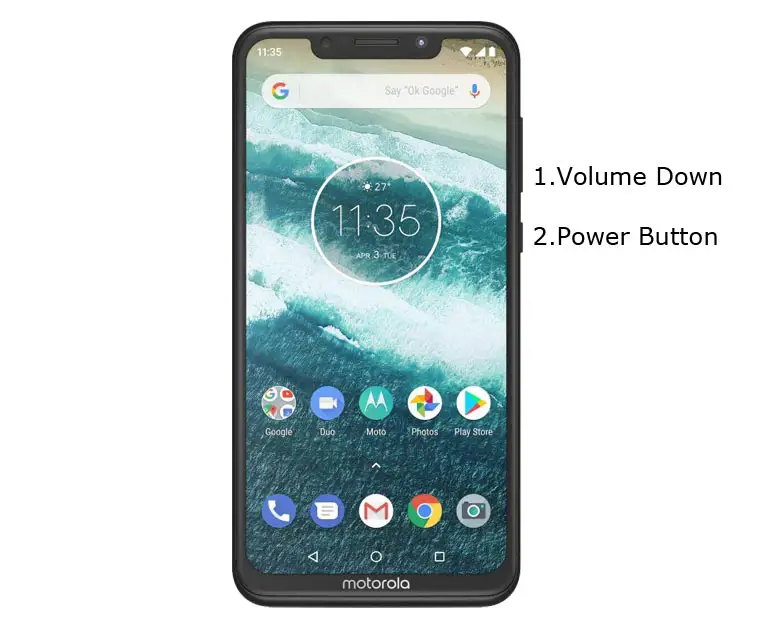
- Switch off Your Mobile and Enter into Fastboot Mode->Press and Hold Volume Up+ Power Button.
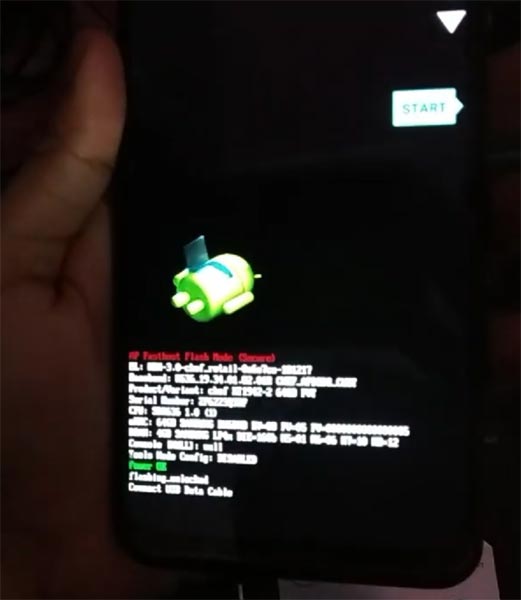
- Release all the keys when you enter into Fastboot mode.
- Now Launch RSD Lite Select Your Downloaded Firmware Using this “…” The symbol in the RSD Lite.

- It Will Asks For the Unzip Just Select Uncompress.
- Check With Your Mobile Details.
- Now go to Your Mobile Press Volume Down Key And Select AP Fastboot. Make Sure that USB Connected Message is Display(Transfer Mode: USB Connected).
- Now Select the Start in the RSD Lite Wait For the Process to Complete, Your Mobile Will Reboot After the Process Completion.
- You can Check the Firmware Details->Settings->About->Version.
Motorola Android One Pie 9.0 Features
Main Feature
- Upgrade system from Android Oreo to Android Pie
Gesture Features
- Swipe up for recent apps
- Swipe tray up for the app tray
- Single tap to return home
- Long press to activate Google Assistant
- Swipe left to go back
- Swipe right to flip between the last two apps
Notifications
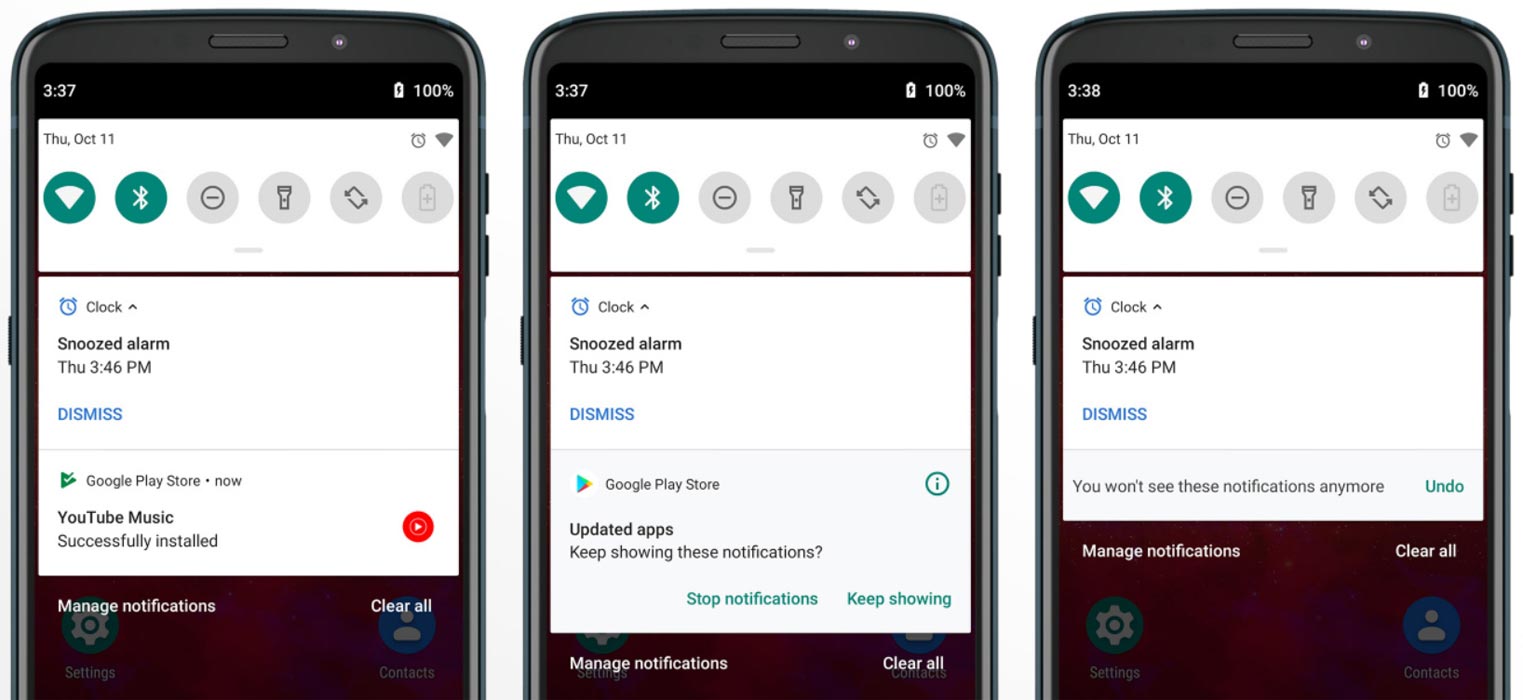
- Now you can disable some unwanted notifications based on your clear frequent. If you clear notifications without reading for some specific apps, based on your usage, the system will ask to disable for the respective app.
Adaptive Brightness
- Based on the environment, your device can automatically adjust the Brightness. To enable this go to Settings >> Display >> Adaptive Brightness
Battery Manager
- If you enable Battery manager, you can restrict apps that use unwanted power in the background.
Easy Screenshot in Power Button
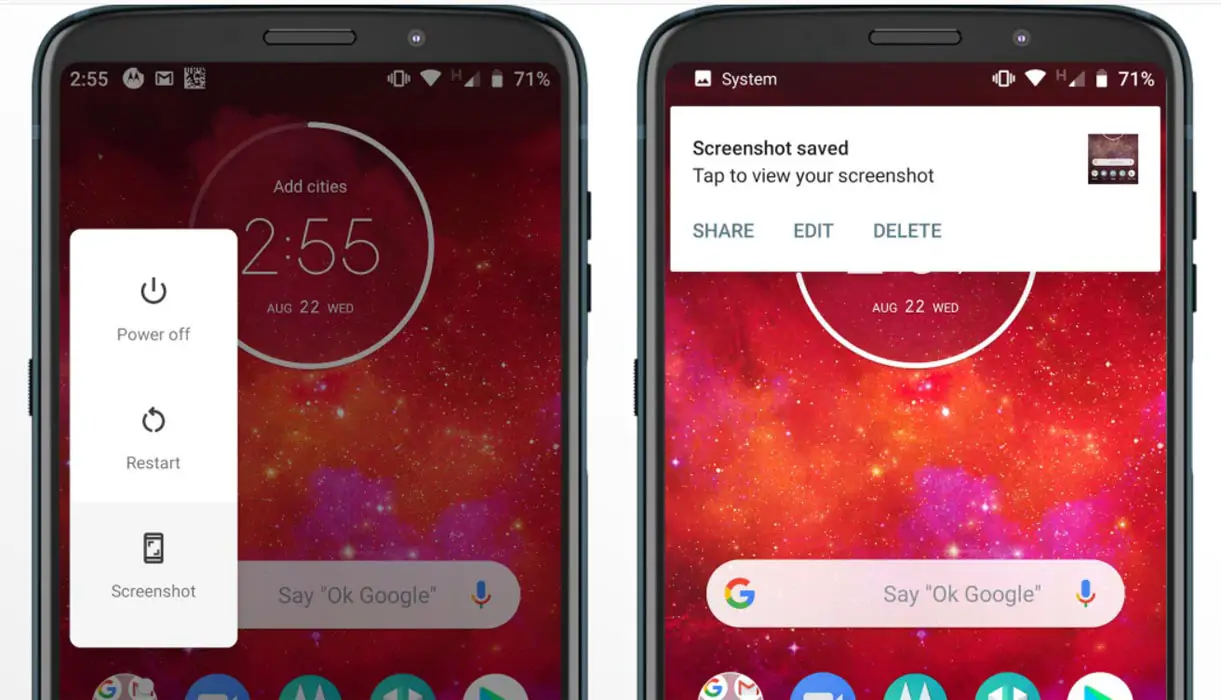
- Now you can easily take a screenshot using Power Button. Press Power Button >> Screenshot.
Other Features
- Added LTE+LTE (Dual Volte) feature
- Added Panorama feature for the camera
- Some Camera improvements
- Easy Volume Controls
Wrap Up
If you are in Stock firmware, Use Internal Memory method. It is comfortable and safe; You can update like a Regular OTA Update. But if you were already using Custom OS or Rooted devices, You can try RSD Lite Method. Don’t download any third party apps; sometimes it may trigger the updates process. In my opinion, Android One is better to compare with some other Custom Skin OS. So try to use Android One instead of Custom OS. But the decision is your choice…:)

Selva Ganesh is the Chief Editor of this Blog. He is a Computer Science Engineer, An experienced Android Developer, Professional Blogger with 8+ years in the field. He completed courses about Google News Initiative. He runs Android Infotech which offers Problem Solving Articles around the globe.




Leave a Reply