Do you know it?
You can easily unlock the bootloader of your Android device to install custom ROMs or replace its default existing software.
But, Generally, it is not recommended to unlock your device boot loader. Even so, this is an action or procedure that should be done by only advanced users because it can be quite complicated. Or can put your device into risk. So, I don’t recommend this for regular users. On the other hand, the primary software(s) that come with your device is rigorously tested and geared towards fitting in for all kinds of users. So, if you are not aware of the high risks involved in unlocking a Sony device boot loader, please, do not attempt to do it; the outcome may be terrible.

What is the boot loader on Android smartphones
First, let’s discuss what a bootloader is. A bootloader is a kind of program that initiates the booting process of a mobile operating system or a computer system; that is, a boot loader starts and loads the prior tasks & processes of an operating system.
We can also put it in this way; it is a code that runs on a device before the time the device OS starts up. All operating systems we know have boot loaders; however, the bootloaders you’ll see on different operating systems are not going to be the same. It is in the boot loader that the instructions of how a device should run are contained. Also, it has some connections to the system kernel.
Many Android geeks often love to root their device(s); “Root” is a big word in the Android community; it is an action that grants you “Super User” access to manage/handle/deal with any folder or settings on a device. Unlocking Android device bootloaders allows you to perform administrative actions on the device, such as rooting an Android smartphone, flashing custom ROM to Android devices, or other admin actions associated with the system kernel.
Unlocking an OS boot loader
This is a very high technical action to do. Nevertheless, for you to root a device successfully or flash custom ROMs, you have to unlock the mobile phone’s bootloader first.
The process of unlocking bootloaders differ based on the device manufacturer, model, and the carrier. In today’s article, you will see how to unlock the bootloaders of Android devices.
Risks involved with unlocking the boot loader of a device
Of course, any action that requires you handling the critical aspects of a mobile device by yourself has a lot of high risks associated with it. First, if you do not control the device with care, the outcome can be very disastrous, and once you gain access to your mobile device system files/folders, in most cases, the warranty coverage offered by the manufacturer becomes invalid instantly.
There’s a reason Android devices come with locked bootloaders. However, they can be unlocked at your own risk. To see the dangers involved in unlocking your Android device, check here – the risks of unlocking Android device boot loader.
Most of all, unlocking your device bootloader to flash a custom ROM; a custom ROM does not guarantee full functionality of your device. It might not work correctly on your device, and some functions or features of your device may cease to work after this action.
Necessary Steps
- Charge the device battery to be above 80 percent
- Backup your files; a complete backup is essential. This is because unlocking the bootloader will automatically trigger a factory reset process which will erase every user data, settings, a third-party app, etc. on the device’s storage. However, pre-installed Sony apps will not be affected. Also, data saved on removable storages (such as a micro SD card) will not be modified too.
Sony Xperia devices
This action can be done by following the guide provided on Sony’s official Website. Nevertheless, we will list out the steps/processes to perform this action.
Note: this will void your device warranty support
Getting started…
-
Open a Sony Xperia account or login with details to an existing account. Alternatively, you can use your Gmail account.
-
The device must be connected to the internet
-
Dual SIM Sony devices have two IMEI numbers. Use the IMEI 1 to get the exact unlock code for your device
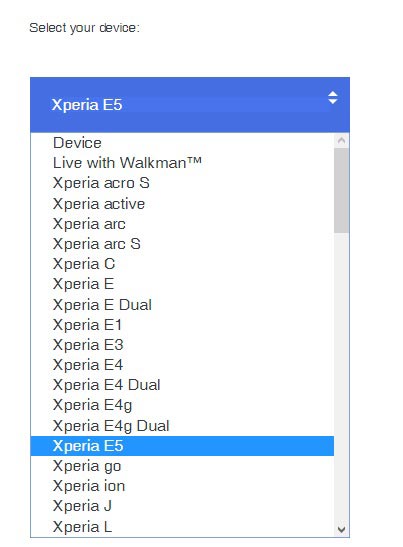
-
This action works for all Sony Android devices. However, you still have to check out if your device model supports such action (unlocking the bootloader); Go to Sony Official Page to check if your device model is accepted for this.
If your device is supported, then, go ahead with the steps below to unlock the boot loader and flash a custom ROM.
Steps
-
Open your phone dialer and dial this code – *#*#7378423#*#*
-
Go to Service Info >>> configuration >>> rooting status >>> Check to see if bootloader unlocking is allowed or not. If it is allowed, then continue below.
-
Download and Install the Sony PC Companion (Windows) or Sony PC Companion for (Mac)
-
Get the “download_inf.zip” file and paste it into the folder c:android-sdkextrasgoogleusb_driver
-
Dial *#06# and copy down your Sony Mobile IMEI number.
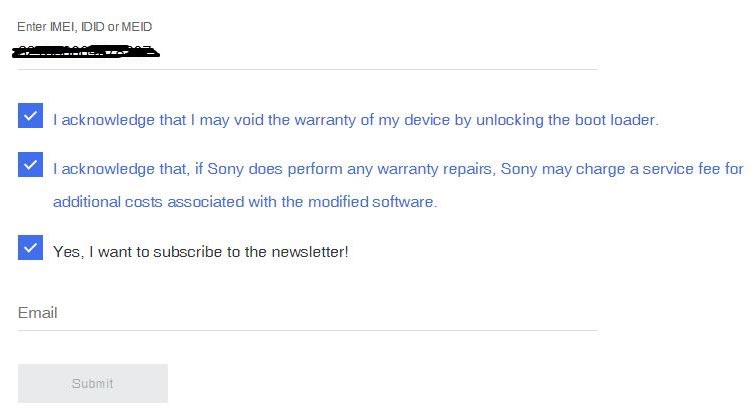
-
Return to the Sony Official page, select your device model and provide your Email Id.
-
You will receive a link to your Email id, click on the link to get the Unlock code to use and unlock your bootloader
-
Turn off your device and connect it to PC using a USB cable
-
Press the menu button or search or volume up button.
-
Now, type the following command in CMD –command prompt.
cd C:android-sdkplatform-tools; fastboot.exe -i 0x0fce getvar version; fastboot.exe -i 0x0fce oem unlock 0xKEY
Note: you have to replace the key with your own generated Key
-
Tap “Enter” and wait for some time
-
Your mobile bootloader is now unlocked, reboot the device.
LG devices
Here I Put only instructions and files that are not in LG devices Page, otherwise follow the instructions from official Page.
Steps
- In your Mobile Go to Setting>Developer options>Enable Oem Unlock.
- Go to Official unlock LG and Login With Your Details.
OnePlus Devices
Usually, All OnePlus devices are Bootloader unlocked devices. If you use T-Mobile carrier device, your Bootloader is locked. So you have to unlock your Bootloader.
Steps
- In your Mobile Go to Setting>>About>>Tap 7-10 times on Build number to enable the developer options>>Developer options>Enable Oem Unlock.
- Go to Official unlock OnePlus Page and Login With Your Details.
Google Pixel Devices
Only International devices have unlocked bootloaders; If you use carrier devices like Verizon, T-Mobile, It becomes more specific, so try to follow particular guides for that. In some situations, there is no way to unlock Verizon devices, so be careful before following any steps. You can find them in https://forum.xda-developers.com/. If you have the International version, follow the below steps.
Steps
- In your Mobile Go to Setting>>About>>Tap 7-10 times on Build number to enable the developer options>>Developer options>Enable Oem Unlock.
- Go to Official Google Page and follow the unlock Instructions.
Huawei Devices
Huawei stopped providing an official bootloader unlock support from 24-May-2018. So, if you try other third party techniques, always be aware of the results.
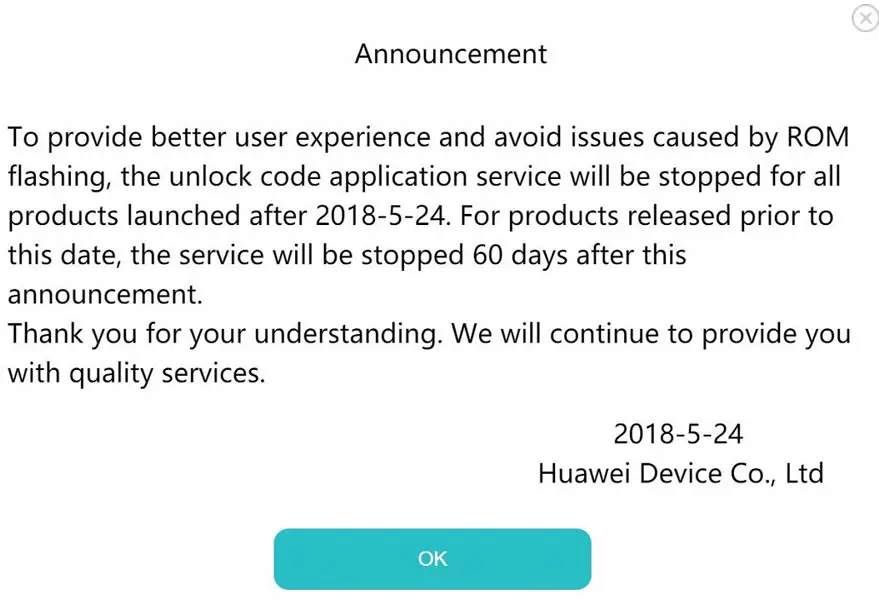
What more?
This is a technical task; if you didn’t know what you are doing, you need to engage an expert technician to help you out so as not to damage your device.

Selva Ganesh is the Chief Editor of this Blog. He is a Computer Science Engineer, An experienced Android Developer, Professional Blogger with 8+ years in the field. He completed courses about Google News Initiative. He runs Android Infotech which offers Problem Solving Articles around the globe.




Clear and concise instructions. Successfully unlocked my bootloader.
I was stuck at the OEM unlock step but this post clarified everything. Great job!
Great article! My device is now unlocked thanks to your instructions.
Worked on my Xiaomi phone! Thanks for the step-by-step explanation.
Simple and effective guide. Helped me unlock without any issues.
Thanks! It worked smoothly on my Pixel device.
Thanks! It worked smoothly on my Pixel device.
Worked on my Xiaomi phone! Thanks for the step-by-step explanation.
Thanks for this guide, it really helped me unlock my device! Very clear and easy to follow.
This method worked perfectly on my OnePlus phone. Appreciate the details.
Really appreciate this post, saved me a trip to the service center.
Simple and effective guide. Helped me unlock without any issues.
Worked on my Xiaomi phone! Thanks for the step-by-step explanation.
I’ve been searching for a straightforward tutorial like this. Thank you so much!
Clear and concise instructions. Successfully unlocked my bootloader.
Thanks for this guide, it really helped me unlock my device! Very clear and easy to follow.
I was stuck at the OEM unlock step but this post clarified everything. Great job!
Worked on my Xiaomi phone! Thanks for the step-by-step explanation.
Clear and concise instructions. Successfully unlocked my bootloader.
Thanks for this guide, it really helped me unlock my device! Very clear and easy to follow.
I was stuck at the OEM unlock step but this post clarified everything. Great job!
Worked on my Xiaomi phone! Thanks for the step-by-step explanation.
Great article! My device is now unlocked thanks to your instructions.
Worked on my Xiaomi phone! Thanks for the step-by-step explanation.
Simple and effective guide. Helped me unlock without any issues.
I’ve been searching for a straightforward tutorial like this. Thank you so much!
Worked on my Xiaomi phone! Thanks for the step-by-step explanation.
Worked on my Xiaomi phone! Thanks for the step-by-step explanation.
Great article! My device is now unlocked thanks to your instructions.
Thanks for this guide, it really helped me unlock my device! Very clear and easy to follow.
This method worked perfectly on my OnePlus phone. Appreciate the details.
This method worked perfectly on my OnePlus phone. Appreciate the details.
Simple and effective guide. Helped me unlock without any issues.
This method worked perfectly on my OnePlus phone. Appreciate the details.
Thanks! It worked smoothly on my Pixel device.
Clear and concise instructions. Successfully unlocked my bootloader.
I’ve been searching for a straightforward tutorial like this. Thank you so much!
Thanks! It worked smoothly on my Pixel device.
Really appreciate this post, saved me a trip to the service center.
Simple and effective guide. Helped me unlock without any issues.
Thanks! It worked smoothly on my Pixel device.
Really appreciate this post, saved me a trip to the service center.
I’ve been searching for a straightforward tutorial like this. Thank you so much!
Thanks! It worked smoothly on my Pixel device.
Great article! My device is now unlocked thanks to your instructions.
Great article! My device is now unlocked thanks to your instructions.
Thanks! It worked smoothly on my Pixel device.
Worked on my Xiaomi phone! Thanks for the step-by-step explanation.
Clear and concise instructions. Successfully unlocked my bootloader.
Really appreciate this post, saved me a trip to the service center.
Great article! My device is now unlocked thanks to your instructions.
Simple and effective guide. Helped me unlock without any issues.
Thanks for this guide, it really helped me unlock my device! Very clear and easy to follow.
This method worked perfectly on my OnePlus phone. Appreciate the details.
Worked on my Xiaomi phone! Thanks for the step-by-step explanation.