Fix 0.5x Zoom Not Working on Samsung Galaxy Camera– If you’re a Samsung Galaxy user who’s recently tried to access the 0.5x zoom setting on your camera, only to be met with a frustrating “Can’t open camera” error, you’re not alone. This issue has happened on various Galaxy models, especially after software updates or camera app changes. But don’t worry—we’ve got the complete guide to fix this glitch. In this article, we’ll walk you through multiple tried-and-tested fixes to get your Samsung camera working flawlessly again. From updating your apps to clearing cache and data, each step is designed to be easy for anyone to follow. Let’s dive in!
✅ What Is the 0.5x Zoom Feature in Samsung Galaxy Cameras?
The 0.5x zoom setting uses the ultra-wide-angle lens on your Samsung Galaxy phone to capture more of the scene in your frame. It’s a fantastic feature for landscapes, group shots, or indoor spaces where you want to fit more into the shot without stepping back.
But it can become a serious inconvenience when it stops working and triggers the “Can’t open camera” error.
❌ What Causes the “Can’t Open Camera” Error with 0.5x Zoom?
Several issues can trigger this error, especially when you switch to the 0.5x zoom setting:
- A buggy software update
- Issues with the Camera app cache or data
- An outdated Camera app
- Conflicts with third-party apps using the camera
- A hardware issue with the ultra-wide lens
Let’s troubleshoot and eliminate each of these possibilities step by step.
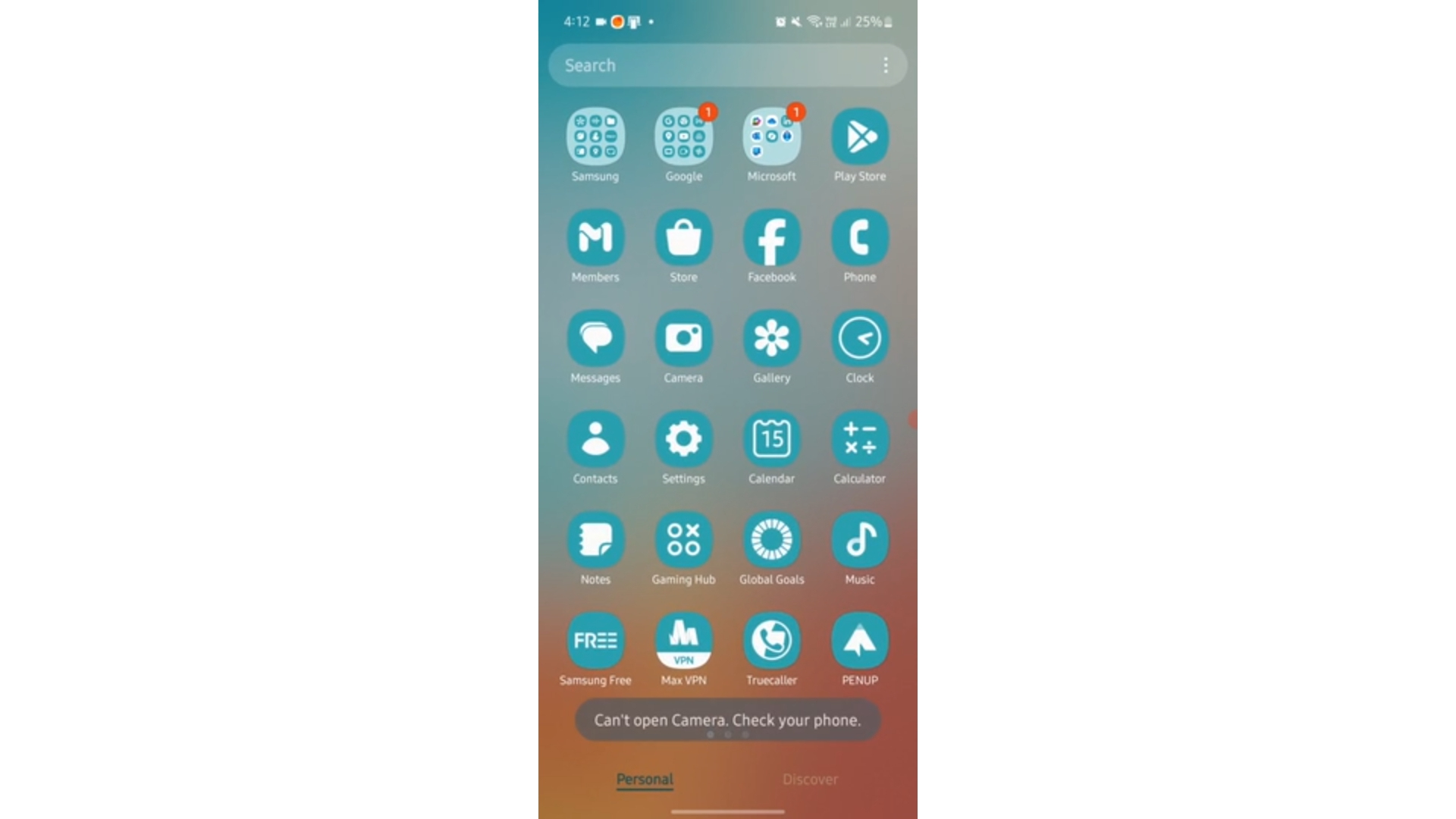
Fix #1: Restart Your Samsung Galaxy Device
This might sound simple, but a basic restart can resolve a lot of temporary software glitches, including camera issues.
How to do it:
- Press and hold the Power button.
- Tap Restart.
- After rebooting, open the Camera app and try the 0.5x zoom again.
If the issue persists, move on to the next fix.
Fix #2: Update the Camera App
Using an outdated Camera app version can cause incompatibility issues with your phone’s firmware, especially after system updates.
Steps to update:
- Open the Galaxy Store or Google Play Store.
- Search for Samsung Camera.
- Tap Update if available.
After updating, check if the 0.5x zoom works properly.
⚙️ Fix #3: Check for Software Updates
Your phone might need a critical software update that addresses known camera bugs.
To update your phone:
- Go to Settings > Software Update.
- Tap Download and install.
- If an update is available, proceed with the installation.
Samsung often pushes out minor patches to solve camera-related bugs.
Fix #4: Clear Cache and Data of the Camera App
Old cached files or corrupted data can break functionality. Clearing this can help the app reset itself.
Here’s how:
- Open Settings.
- Go to Apps > Camera.
- Tap Storage.
- Tap Clear Cache.
- Then tap Clear Data (This will reset the app’s settings but won’t delete your photos).
Now, reopen the camera and test the 0.5x zoom.
Fix #5: Boot Into Safe Mode
Some third-party apps (like Instagram, Snapchat, or camera enhancers) may conflict with the Samsung Camera.
Booting into Safe Mode will help you test that:
- Press and hold the Power button.
- Tap and hold the Power Off icon until you see Safe Mode.
- Tap Safe Mode.
Once the phone reboots, open the Camera app. If 0.5x zoom works fine here, the issue is likely due to a third-party app.
To exit Safe Mode, restart your device as usual.
Fix #6: Disable Camera Permissions for Third-Party Apps
Some apps might hijack camera controls and block the ultra-wide lens.
Turn off their permissions:
- Go to Settings > Apps.
- Tap Permission Manager > Camera.
- Revoke access from all third-party apps temporarily.
- Test the Samsung Camera again.
If this solves it, access will be gradually re-enabled to identify the culprit.
️ Fix #7: Reset App Preferences
Resetting app preferences can undo changes that might affect your camera.
Steps:
- Open Settings.
- Go to Apps > Tap the three dots (⋮) > Reset app preferences.
- Confirm the action.
No personal data will be deleted, but this will reset all default apps, permissions, and restrictions.
Fix #8: Factory Reset (Last Resort)
A factory reset might be needed if all else fail, —but this is a last resort.
⚠️ Backup your data first via Samsung Cloud or Google Drive.
Then:
- Go to Settings > General Management > Reset.
- Tap Factory data reset.
- Follow on-screen instructions.
Once the reset is done, recheck the camera app before reinstalling any third-party apps.
Bonus Tips: Prevent Future Camera App Errors
- Avoid using too many third-party apps to access the camera.
- Constantly update apps and the operating system regularly.
- Use the Device Care feature to optimize phone performance.
- Restart your phone at least once a week to clear temporary glitches.
Models Most Affected by the 0.5x Zoom Bug
While the bug can affect any Samsung Galaxy model, it’s most commonly reported in:
- Samsung Galaxy S21, S22, S23 Series
- Samsung Galaxy A72, A73, A54
- Samsung Galaxy Note 20 Ultra
- Samsung Galaxy Z Fold and Z Flip Series
- Samsung Galaxy M Series
These models have advanced camera systems and are more prone to software-camera conflicts post-update.
Why the Ultra-Wide Lens May Fail on 0.5x Zoom
Technically, the 0.5x zoom activates a separate ultra-wide sensor. If the phone can’t initialize this lens, the app may crash or show the “Can’t open camera” error.
Common reasons:
- Hardware issue with the lens
- Broken connection with the camera module
- Software bug after the Update
That’s why testing the lens in Safe Mode or via third-party apps like Open Camera can help rule out hardware problems.
✅ Final Words – Get Your 0.5x Zoom Working Again!
Dealing with the “Can’t open camera” error on Samsung Galaxy phones can be frustrating, especially when you want to snap a quick photo. But by following the above solutions—from simple restarts to advanced troubleshooting—you can get your camera back in working order.
Most users find that updating the Camera app, clearing the cache, or restricting third-party app access solves the problem. If you are still facing the issue after trying all the steps, contact Samsung Support—it could be a more profound hardware concern.
Don’t let a glitch stop you from capturing ultra-wide beauty. Try these fixes today and get back to taking fantastic 0.5x shots!

Selva Ganesh is the Chief Editor of this Blog. He is a Computer Science Engineer, An experienced Android Developer, Professional Blogger with 8+ years in the field. He completed courses about Google News Initiative. He runs Android Infotech which offers Problem Solving Articles around the globe.




Leave a Reply