Fix Issue with Activating Free First Month of Google AI Pro Subscription– If you’ve ever tried activating the free trial of Google AI Pro and ended up being redirected to a payment page, you’re not alone. Many users encounter this frustrating situation where the plan is clearly labelled “Free for the first month,” yet the final step demands payment. This article explores the possible reasons behind this glitch and provides a detailed, step-by-step guide to troubleshoot and resolve the issue. We’ll also uncover how to ensure your account qualifies for the free trial offer and how to optimise your chances of getting the benefits promised.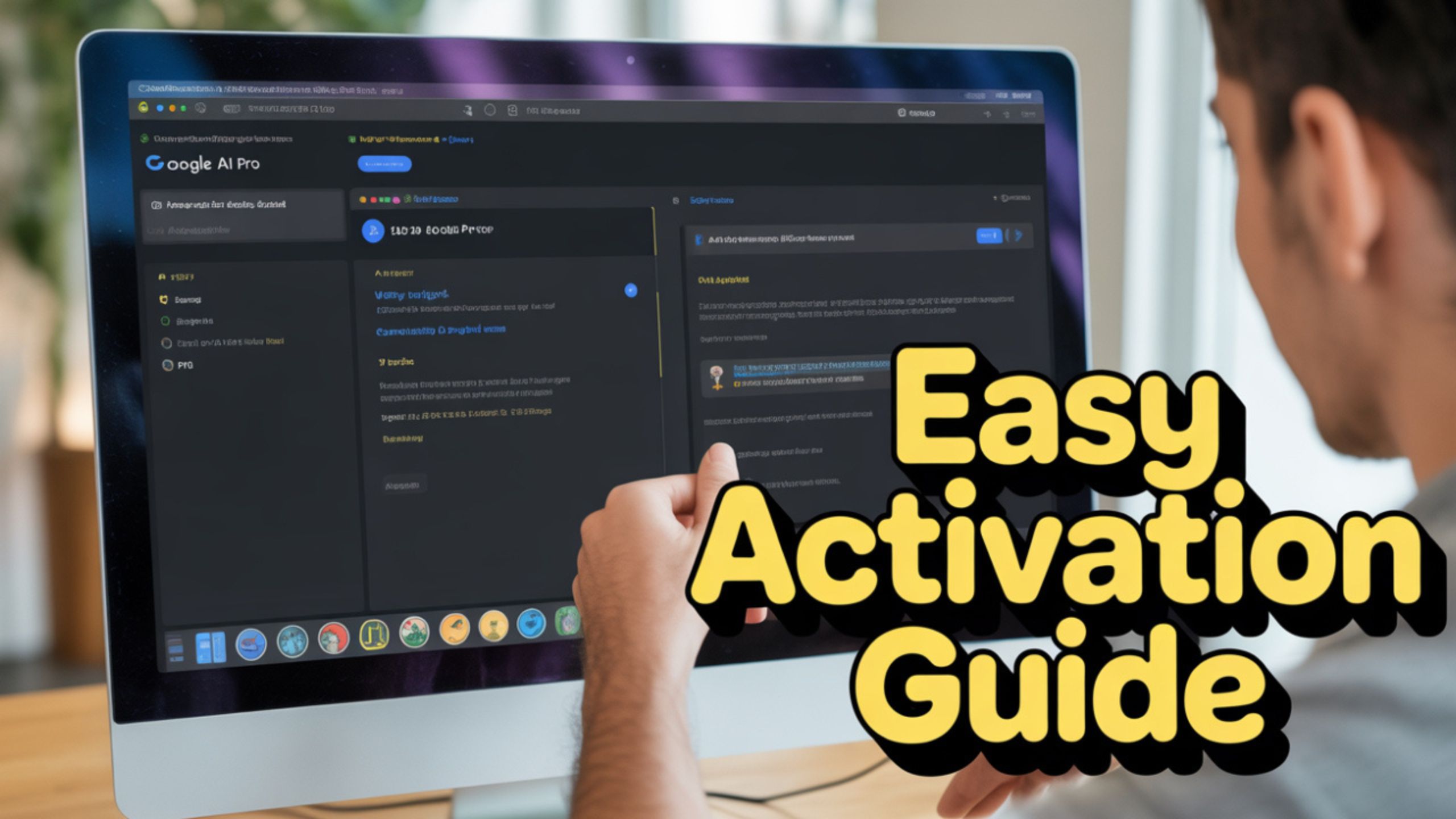
Understanding the Google AI Pro Subscription Offer
The Google AI Pro plan is part of Google One’s AI-focused services, offering advanced tools and capabilities to help supercharge your productivity. As a part of Google’s promotional campaign, new users are eligible for a free first month before being charged the monthly fee of USD 19.99.
However, many users report being prompted to pay upfront. Here’s what’s happening under the hood.
Why You May Be Asked to Pay Despite a Free Trial Offer
There are several potential causes:
- Google account region mismatch
- Use of VPN or proxy services
- Obsolete payment profiles or billing errors
- Google Play or browser cache conflicts
- Trial eligibility has already been used
Let’s break down each issue and what you can do to fix it.
Step 1: Disable All Networking Modifiers
Google uses your IP address to determine your geographic region. Your location may be misidentified if you’re using a VPN, DNS proxy, or connected to a corporate network.
✅ What to Do:
- Turn off VPNs, proxies, or secure networks.
- Use a direct connection from your home or mobile network.
This must be done before any other troubleshooting, or your trial activation request may be automatically rejected.
Step 2: Check and Correct Your Country Association
Google Ties subscription offers are available to your account’s associated country. A mismatch here could make you ineligible for region-specific trials.
Visit payments.google.com/payments/u/0/home
- Check your Account Settings → Country/Region.
- If incorrect, submit a change request.
- Revisit the page daily until the country is updated.
Step 3: Use Incognito Mode
Your browser may have cookies or cached data interfering with the Google AI Pro trial.
Use Incognito/Private Browsing:
- Chrome: Ctrl+Shift+N
- Firefox: Ctrl+Shift+P
- Safari: File → New Private Window
This helps avoid cookies that may disrupt the offer activation.
Step 4: Try a Different Browser or Device
Sometimes, browser extensions or older devices can cause hiccups with Google’s subscription systems.
✅ Recommendations:
- Use a browser you rarely use (e.g., Edge if you always use Chrome)
- Try a different device—desktop, tablet, or even mobile
This isolates the issue to see if your current setup is causing the problem.
Step 5: Clear Google Play Services and Play Store Cache
If you’re trying to activate via an Android device, cache and storage issues may cause conflicts.
Steps to Clear Cache:
- Go to Settings > Apps > Google Play Services
- Tap Storage & Cache → Clear Cache
- Repeat for Google Play Store
This often resolves internal inconsistencies blocking trial activations.
Step 6: Clear Your Browser’s Cache and Cookies
Browsers store old versions of pages and account states, which may prevent the display of the updated “free trial” status.
✅ Instructions by Browser:
- Chrome: Settings > Privacy > Clear Browsing Data
- Edge: Settings > Privacy > Choose What to Clear
- Firefox: Settings > Privacy & Security > Cookies and Site Data
Select Cookies and Cached Images and Files, then clear them.
Step 7: Reset Browser to Default Settings
Sometimes, extensions or browser settings interfere with Google services.
How to Reset:
- Chrome: Settings > Reset & Clean up > Restore settings to their original defaults
- Firefox: Help > More Troubleshooting Info > Refresh Firefox
This will remove interfering elements but not delete your bookmarks.
Step 8: Check Your Payment Profiles
Google uses payment profiles to determine eligibility and billing.
Go to: payments.google.com/settings
- Delete any obsolete or inactive profiles
- Ensure your current active profile matches your country
- Add a valid payment method (required for free trial, but won’t be charged until renewal)
Step 9: Make Sure You’re Truly Eligible for the Trial
The Google AI Pro trial is only for new users. You may no longer be eligible if you previously subscribed to your Google account.
Quick Check:
- Visit the subscriptions page
- If it says “Free Trial Available,” you’re eligible
- If not, you may have already redeemed the offer
In that case, consider creating a new Google account and trying again (while ensuring your IP/country settings are correct).
Step 10: Contact Google Support (If All Else Fails)
If none of the above steps work, you may encounter a backend or billing bug.
Reach Out:
- Visit support.google.com
- Choose Google One → Subscription & Billing Issues
- Explain the issue clearly with screenshots and details of all steps tried
Google may manually activate the trial or help resolve the error.
Conclusion: Unlock the Benefits You Deserve
Getting the Google AI Pro free trial should be a smooth experience, but sometimes technical or account-related glitches get in the way. By disabling VPNs, verifying your country, and clearing browser/app data, you’re taking proactive steps to fix the problem. Always double-check your eligibility, and don’t hesitate to contact support if needed.
With these tips, you’ll fix the issue and ensure your account is properly configured for future promotions. Enjoy your AI-powered month—for free, as promised!

Selva Ganesh is a Computer Science Engineer, Android Developer, and Tech Enthusiast. As the Chief Editor of this blog, he brings over 10 years of experience in Android development and professional blogging. He has completed multiple courses under the Google News Initiative, enhancing his expertise in digital journalism and content accuracy. Selva also manages Android Infotech, a globally recognized platform known for its practical, solution-focused articles that help users resolve Android-related issues.




Thanks for pointing out the glitch. I was about to give up on the trial.
Finally, someone explains it clearly. Bookmarking this for others too.
I didn’t know so many people were facing this. Great step-by-step instructions.
Thanks for pointing out the glitch. I was about to give up on the trial.
I didn’t know so many people were facing this. Great step-by-step instructions.
Finally, someone explains it clearly. Bookmarking this for others too.
Thanks for pointing out the glitch. I was about to give up on the trial.
Google should really fix this on their end. Meanwhile, your guide helps a lot.
Clear and concise guide. Worked like a charm!
This post saved me from getting charged unnecessarily. Much appreciated!
Google should really fix this on their end. Meanwhile, your guide helps a lot.
Finally, someone explains it clearly. Bookmarking this for others too.
Google should really fix this on their end. Meanwhile, your guide helps a lot.
Clear and concise guide. Worked like a charm!
Finally, someone explains it clearly. Bookmarking this for others too.
I didn’t know so many people were facing this. Great step-by-step instructions.
Google should really fix this on their end. Meanwhile, your guide helps a lot.
Clear and concise guide. Worked like a charm!
This issue had me confused for days. Your guide helped me fix it quickly.
I was skeptical, but this method actually worked for me. Thank you!
Clear and concise guide. Worked like a charm!
Google should really fix this on their end. Meanwhile, your guide helps a lot.
Finally, someone explains it clearly. Bookmarking this for others too.
This post saved me from getting charged unnecessarily. Much appreciated!
This issue had me confused for days. Your guide helped me fix it quickly.
I was skeptical, but this method actually worked for me. Thank you!
The payment redirection was so misleading. Glad to find a working fix.
This issue had me confused for days. Your guide helped me fix it quickly.
I didn’t know so many people were facing this. Great step-by-step instructions.
I was skeptical, but this method actually worked for me. Thank you!
This issue had me confused for days. Your guide helped me fix it quickly.
This issue had me confused for days. Your guide helped me fix it quickly.