Google Keep has become one of Android users’ most popular note-taking applications, offering a clean, intuitive interface and seamless integration with other Google services. With the recent update version 5.25.302.02.90, Google has introduced a powerful new Sorting feature that makes organising your notes easier. This update is rolling out gradually, so some users might see it before others. We will walk you through everything you need to know about the Google Keep sorting feature, including how to access it, what sorting options are available, and tips for getting the most out of it.
Where to Find the New Sorting Feature in Google Keep
Once the new feature is available on your device, you’ll notice a sorting icon inside the search bar at the top of the main Google Keep screen. The icon looks like two arrows — one pointing up and one pointing down. This is your gateway to quickly reordering your notes.
To access it:
- Open Google Keep on your Android device.
- Navigate to the main screen where all your notes are displayed.
- Tap the sorting icon inside the search bar.
- Choose your preferred sorting method from the list.
Three Sorting Options in Google Keep
Google Keep’s sorting feature offers three distinct ways to organise your notes, catering to different user needs.
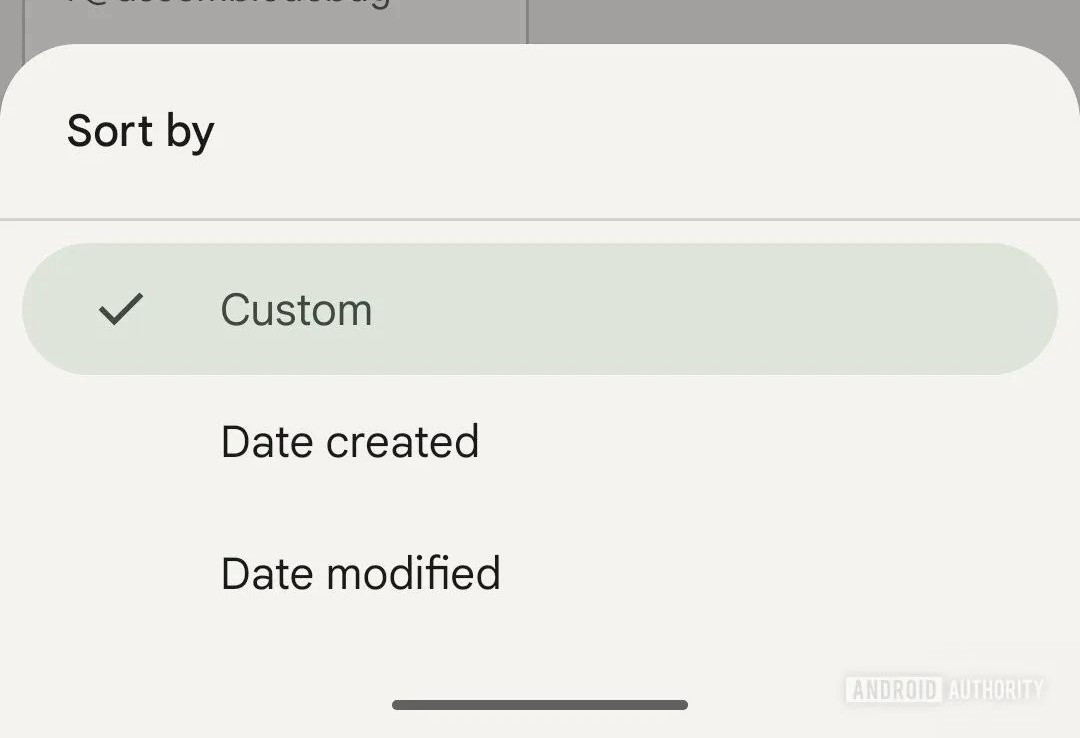
1. Custom Order
- Drag and Drop: Arrange notes manually in the exact order you prefer.
- Ideal for personal priority organisation, where specific notes are more critical regardless of creation date.
- You can reorder both pinned and unpinned notes in this mode.
2. Date Created
- Displays notes in the order they were created.
- Perfect for chronological tracking of ideas, tasks, or logs.
- Older notes appear at the bottom, with newer ones at the top (or vice versa, depending on sorting direction).
3. Date Modified
- Shows notes based on the last time they were edited.
- Keeps your most recently updated tasks at the top for quick access.
- Very useful for ongoing projects and active lists.
Sorting Pinned Notes in Google Keep
A standout detail of this update is that pinned notes now follow the same sorting rule you apply. Previously, pinned notes were only rearrangeable manually, but with this update:
- If you choose Date Modified, pinned notes will also move accordingly.
- This ensures your most important updated notes remain at the forefront.
Step-by-Step Guide to Sorting Notes in Google Keep
- Update Google Keep to at least version 5.25.302.02.90 via the Google Play Store.
- Open the app and look for the sorting button in the search bar.
- Tap the button to open the sorting menu.
- Select from Custom, Date Created, or Date Modified.
- Watch as your notes instantly rearrange based on your choice.
Why This Feature Matters for Productivity
Efficient note organisation is a cornerstone of productivity. The sorting feature helps you:
- Quickly find essential notes without endless scrolling.
- Maintain a logical order for both work and personal projects.
- Prioritise tasks automatically using the Date Modified filter.
Advanced Tips for Using Google Keep Sorting Feature
Combine Sorting with Labels
- Apply labels (e.g., “Work,” “Shopping,” “Ideas”) to your notes and then use the sorting feature within each label view.
Leverage Pinning for Top Priorities
- Even with automatic sorting, pin the most crucial notes to keep them in constant view.
Use Colour Coding
- Assign different colours to notes by category, then sort for quick visual recognition.
Integrate with Google Calendar
- Link time-sensitive notes with Google Calendar reminders and sort by Date Modified for active tracking.
Material You Redesign and the Sorting Feature
Alongside the sorting update, Google Keep has embraced Material 3’s expressive redesign:
- A revamped search bar for faster navigation.
- Updated icons for a more modern look.
- Cleaner UI will complement the new sorting functionality.
These design updates ensure the sorting feature feels like a natural part of the app.
Rollout and Availability
Currently, the sorting feature is rolling out as a server-side update:
- Version: 5.25.302.02.90.
- Availability: Limited to some Android users initially.
- Full rollout: Expected in the coming weeks.
If you don’t see the sorting icon, update your app and check periodically. Rollouts are gradual, so patience is key.
Troubleshooting if the Sorting Feature is Missing
If you’ve updated Google Keep but don’t see the sorting option:
- Restart your phone to refresh app functions.
- Clear the cache from the app settings.
- Log out and go back to your Google account.
- Wait for the server-side update to reach your account.
Wrap Up
The Google Keep Sorting feature is a minor yet game-changing update, allowing users to arrange notes exactly how they need. Whether you prefer a manual arrangement, chronological order, or prioritising the most recently updated tasks, this feature gives you flexibility and control.
With the rollout of version 5.25.302.02.90, note organisation in Google Keep is now faster, wiser, and more efficient. This is a must-use tool for anyone relying on Google Keep for work, school, or personal productivity.
Ask Follow-up Question from this topic With Google Gemini: How to Use Google Keep Sorting Feature for Better Note Organization?

Selva Ganesh is the Chief Editor of this blog. A Computer Science Engineer by qualification, he is an experienced Android Developer and a professional blogger with over 10 years of industry expertise. He has completed multiple courses under the Google News Initiative, further strengthening his skills in digital journalism and content accuracy. Selva also runs Android Infotech, a widely recognized platform known for providing in-depth, solution-oriented articles that help users around the globe resolve their Android-related issues.




Leave a Reply