Google Keep to Google Chat– When managing notes, reminders, and personal organization, most people automatically think of Google Keep. While it’s a lightweight, simple tool, it falls short when you need advanced organization, powerful search, and seamless integration with your workflow. After years of using Google Keep, we switched to Google Chat—and the benefits have been transformative.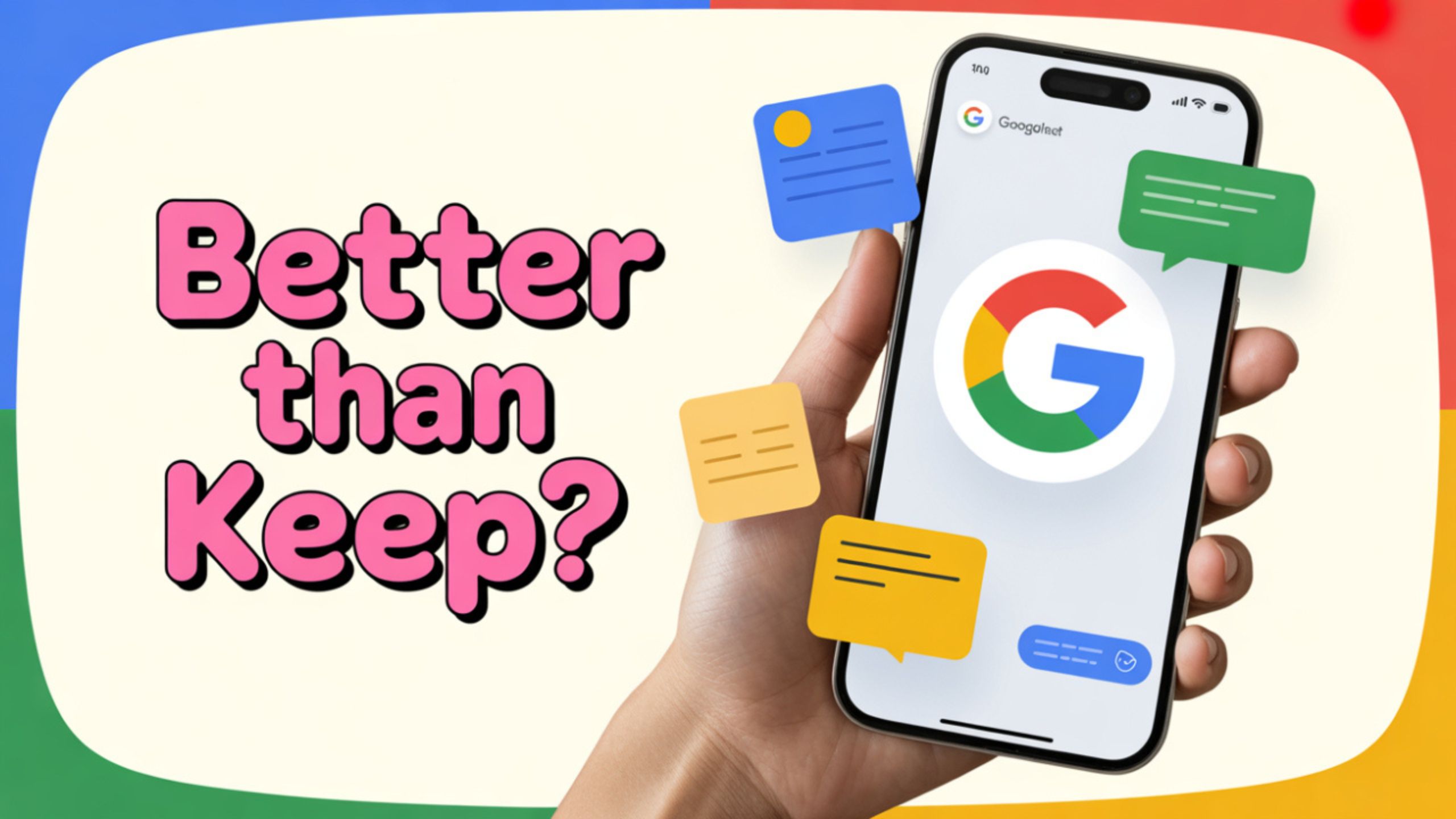
Better Search and Organization for Notes
One of the biggest frustrations with Google Keep is its limited search capabilities. While it works fine for basic keyword lookups, it lacks advanced filters for people, spaces, file types, and date ranges.
In Google Chat, searching for notes is effortless and far more precise. You can:
- Filter by people you’ve shared notes with.
- Search within specific Spaces dedicated to notes or projects.
- Filter by file types like PDFs, Docs, or images.
- Narrow results using date ranges.
When all notes are stored in a dedicated “Notes Space” in Google Chat, finding older information becomes quick and frustration-free—something Google Keep cannot match.
A Dedicated Personal Space for Notes
Google Keep organizes information into cards, which can feel scattered and disconnected. In Google Chat, you can create a private conversation with yourself or set up a private Space solely for your notes.
This chronological thread format means every new note appears in order, making it easy to scroll back and see the evolution of ideas over time. No more flipping through dozens of unrelated cards trying to find context.
Seamless Reminders via Google Tasks Integration
In Google Keep, reminders are tied to a specific note, limiting flexibility. With Google Chat, any message can be instantly converted into a Google Task with a due date and time.
These tasks sync automatically with Google Calendar, giving you an integrated view of your to-dos and schedule. This creates a streamlined workflow—perfect for both personal and professional use.

Effortless File and Media Handling
Google Keep is fine for images and voice notes, but attaching multiple files—especially larger ones—can be cumbersome.
In Google Chat, you can drag and drop anything into your notes space:
- Images and screenshots
- PDFs and spreadsheets
- Google Docs and Slides
All files are automatically stored in Google Drive and can be easily searched later. This eliminates the need to jump between multiple apps to find an attachment.
Integration with Existing Workflows
If you already use Google Chat for team communication, integrating personal notes into the same platform saves significant time. No more switching apps to jot down an idea.
Key benefits include:
- Pinning important messages for quick reference.
- Keeping all work and personal notes in one familiar interface.
- Sharing notes directly with colleagues without exporting or copying them.
Maintaining Conversation-Style Context
Many notes are not isolated ideas but part of a bigger, ongoing discussion. Google Keep forces you to edit a single note repeatedly, losing the context of how your thinking evolved.
Google Chat, however, keeps everything in a threaded conversation format, showing the natural progression of ideas. This is especially helpful for brainstorming projects or tracking meeting discussions.
Multi-Platform Sync Without Extra Apps
Google Chat is already integrated into Gmail—both on web and mobile—so you don’t need another app to manage your notes.
Benefits of this built-in integration:
- Access notes from any device instantly.
- No need to open or install Google Keep separately.
- Unified notifications for chat, reminders, and tasks in one place.
How to Switch from Google Keep to Google Chat for Notes
If you’re ready to make the switch, here’s a quick setup process:
- Create a Dedicated Space
- In Google Chat, create a private Space called “My Notes” or “Personal Journal.”
- Import Old Notes (Optional)
- Copy and paste necessary Google Keep entries into your new Chat space.
- Set Up Task Integration
- Turn important messages into Google Tasks for reminders.
- Organize with Pins and Threads
- Pin critical notes and keep related discussions in a single thread.
- Leverage Search Filters
- Use people, file type, and date range filters to locate older notes easily.
Wrap Up: Why Google Chat Wins for Note-Taking
Switching from Google Keep to Google Chat has transformed how we store, find, and act on information. The powerful search tools, task integration, and seamless file handling make it far superior for anyone who needs more than just a basic note card system.
By centralizing everything in Google Chat, we’ve reduced app switching, improved retrieval speed, and gained a more organized, context-rich note system that works across devices without extra steps.
If your current note-taking setup feels messy or inefficient, Google Chat could be the upgrade you’ve been looking for.
Ask Follow-up Question from this topic With Google Gemini: Why I Switched from Google Keep to Google Chat for Storing Notes and Reminders?

Selva Ganesh is the Chief Editor of this blog. A Computer Science Engineer by qualification, he is an experienced Android Developer and a professional blogger with over 10 years of industry expertise. He has completed multiple courses under the Google News Initiative, further strengthening his skills in digital journalism and content accuracy. Selva also runs Android Infotech, a widely recognized platform known for providing in-depth, solution-oriented articles that help users around the globe resolve their Android-related issues.




Leave a Reply