Your passwords are what you definitely won’t love to share with anybody; however, some people specialize in phishing out internet users’ passwords via difference means. In the latest Chrome browser update, Google is providing a security tool that will help to reassure your password security. The tool will detect leaked passwords as a result of data breaches. It is not a new thing that Chrome helps to save your passwords to various site logins. Thus, this Password Leak Detection will help to inform the user if his/her password is still safe to use to avoid compromisers or any random internet user to gain access into their account, which was “supposed” secure with the password.
Password Leak Detection on Android
The latest version of Google Chrome (Stable, Beta, Dev) comes with a couple of more features, fixed bugs, security patches, and a new dark mode. If you’re using an Android device, you need to install Chrome browser on your smartphone to access this feature. However, most of the new features of Chrome were stashed behind flags. This means that you can’t easily see the options to activate these features by just heading to your browser settings; firstly, you have to enable the flag.
How does it work?
When you enter a password, Google algorithms will send an encrypted copy of the username and password to a designated system where Google stores all leaked passwords as a result of a data breach. With “Password Leak Detection” activated on your browser, Google will check to see if your password is among the ones stored on its system as “Leaked Passwords.” You will be alerted if the password has been leaked.
There has been a Google tool that works for this purpose; however, it is available as a PC version Chrome extension – the extension is Password Checkup. Password Checkup works just precisely as Password Leak Detection; the only difference between the two is that one the former is available as a PC browser extension, while the latter is built-into Chrome browser.
How to activate In-Built Chrome Password Leak Detection in Android mobile devices?
On your Android device, run the following steps;
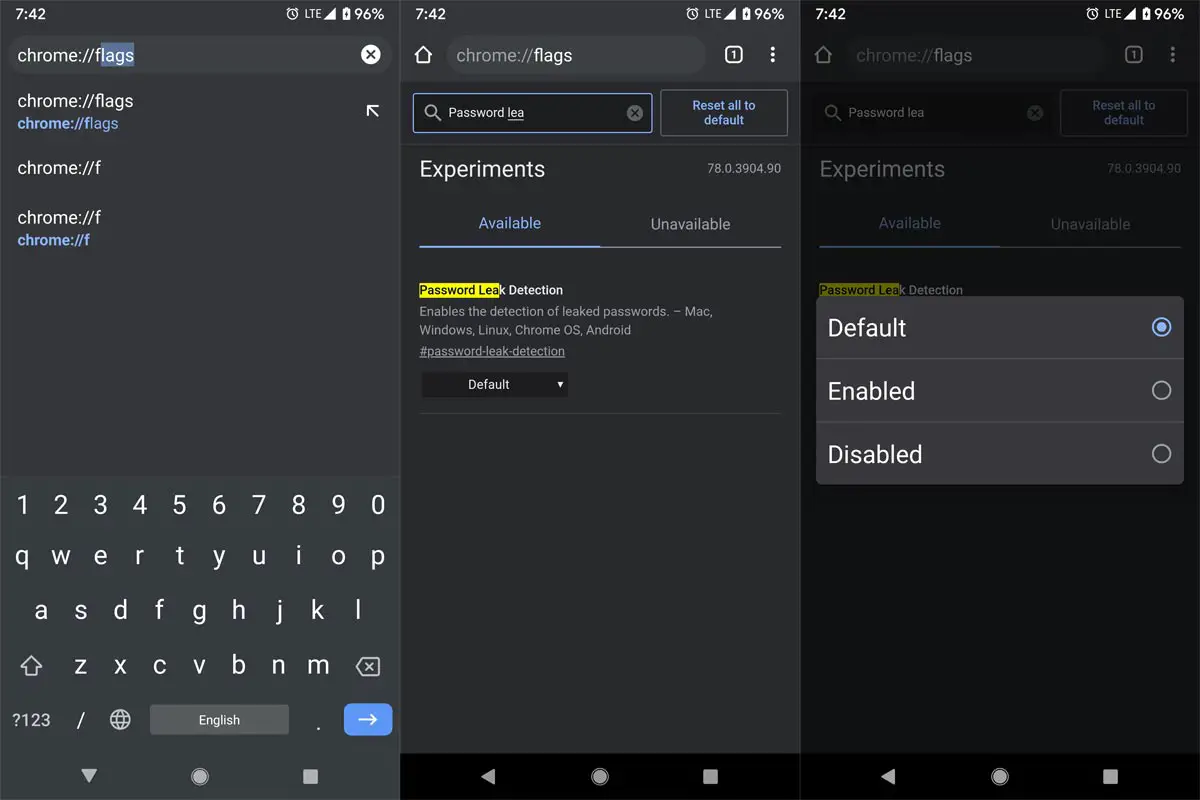
-
Open your Chrome web browser
-
Type chrome://flags on the address bar and load
-
Search for “Password Leak Detection.”
-
Click on the side button and toggle the preferred choice to “Enabled.”
-
You will have to relaunch your Chrome browser for this feature to be activated.
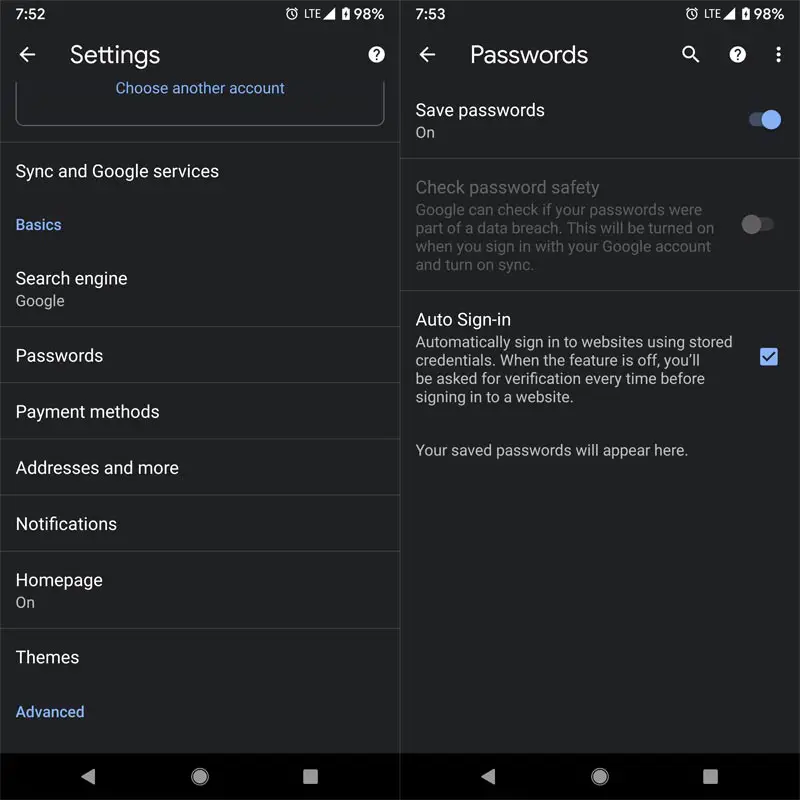
-
Go to Chrome>>settings and click on “Passwords.”
-
You will find a new option, “Check password safety,” toggle this option to activate it. However, it is activated by default in all versions of the Chrome browser after you have enabled Password Leak Detection.
That’s all. Google now can alert you whenever you enter a password that has been leaked to the public.
What more?
This feature is beneficial and seems very important. It will help Chrome users to be mindful of the passwords they use, as well as reinforces some level of cybersecurity. Once activated, Password Leak Detection will work on all of your devices that have Chrome installed on them and signed in to the same account. Even If you use Password managers, sometimes they may not fill the forms. It is wise to add those passwords in your Android In-Built Password manager. Protected websites and apps may not allow you to use overlay apps, which is required by password manager apps to fill the columns. In those situations, you can use the in-built manager.

Selva Ganesh is the Chief Editor of this Blog. He is a Computer Science Engineer, An experienced Android Developer, Professional Blogger with 8+ years in the field. He completed courses about Google News Initiative. He runs Android Infotech which offers Problem Solving Articles around the globe.



Leave a Reply