So, you have searched and searched just to read up a content that will show you how to flash firmware update on your Samsung Galaxy? Here is precisely what you’re searching for; an intuitive, comprehensive, simplified article that deals with the steps/process involved in flashing an updated firmware to any Samsung Galaxy.
You know, most people see this as a hectic action to do, well; it is hectic indeed if you have never done it before. But, this article from us will simply explain the due processes. Well, what else could you expect from a tech of advanced/expert Android users?

What is a firmware update
This refers to the process of upgrading/flashing the default firmware on your Android device. For example, you install marshmallow update firmware; installing this to your mobile will upgrade its Android version from lollipop 5.0.1 to Marshmallow 6.0.1.
It is great to upgrade your OS version to the latest version so that you’ll enjoy quite a lot of customization features. In some situations, you can also unbrick your mobile when flashing the firmware.
Before running this firmware update, ensure you check out the below information;
-
Check your device mobile no.
-
Please ensure your battery percentage is above 50 (if possible, wait until the device is fully charged)
-
Backup everything you currently saved on the smartphone.
-
This update is for Samsung Galaxy models only; *don’t try to use this update on other Manufacturer models.
- Don’t try with locked bootloader devices like Verizon, T-Mobile, US Cellular carriers, You have to deal with a specific process that you can find in https://forum.xda-developers.com/
- Before proceeding this, if you want to update automatically to a newer version, try settings>>About>>Software Update.
Steps
Getting started…
-
Download Samsung USB driver
-
Also, download the Odin desktop computer software – Odin Download
-
Download the unique firmware for your Samsung Galaxy from a verified source. Here I suggest two sites that provide firmware without download limits and infinite redirects.
- Updato / Android File Host / Android Infotech Host (Our Profile, We frequently added some firmware, which is rare to find in other servers)
- Enter your device model no, and get the recent firmware from the firmware table. If you get confused when selecting firmware, Refer to this post- Select Correct Firmware For your Android Mobile
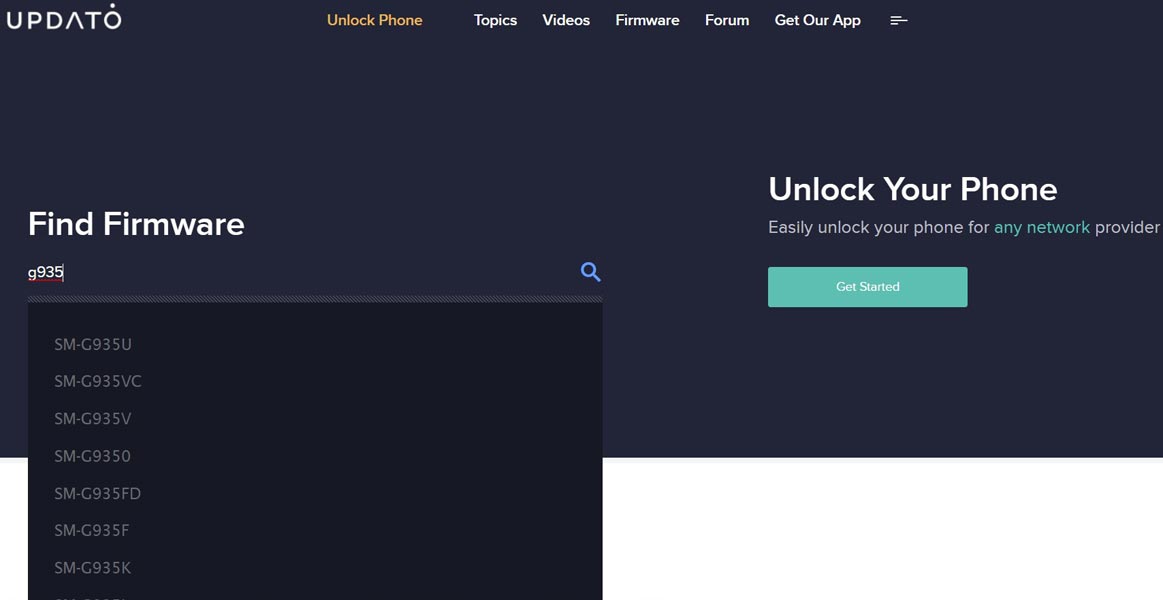
After downloading these tools/apps we have listed above as the needed gears to flash a firmware update successfully, you can now go ahead with our tutorial below.
Note: again, ensure you downloaded all the tool/apps mentioned above. They are what you need for this action to be successful and effective.
Below are the intuitive, straight-to-the-point clues on how to install Samsung Galaxy firmware.
-
Install the Samsung USB Driver on your PC
-
Extract the Odin Files and install it on your PC
-
Copy the Firmware files to your PC
-
Now, switch off the device.
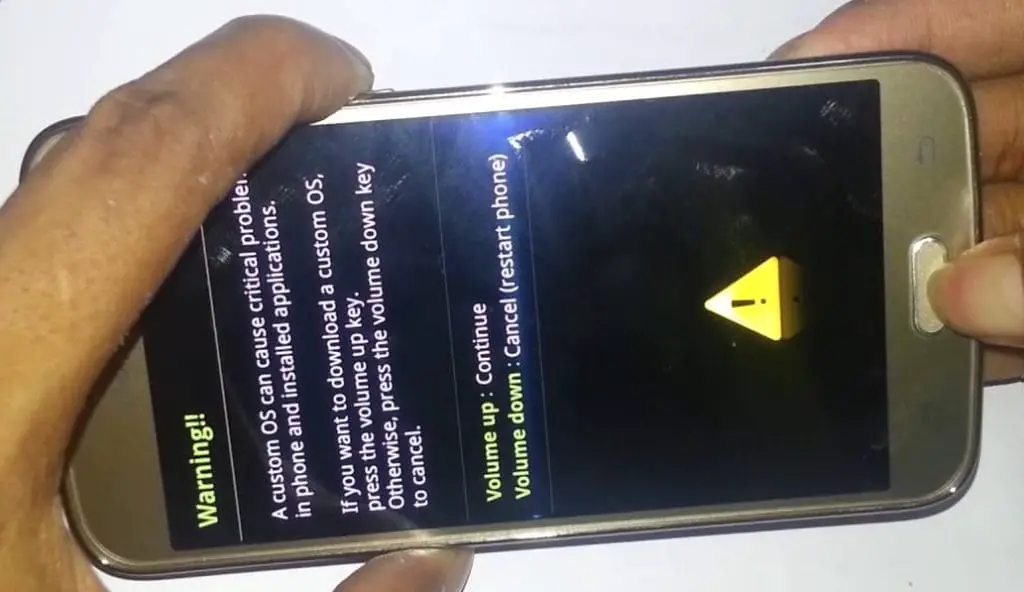
-
Switch to Samsung “download” mode by holding down the following buttons at the same time >>> Volume Down + Home + Power Button, If you have Bixby key >>>Volume Down + Bixby + Power Button
-
When you’re in the “Download” mode, you’ll receive a warning message. However, neglect the message and press the “volume up” button to continue.
-
Connect the device mobile to the PC via USB cable
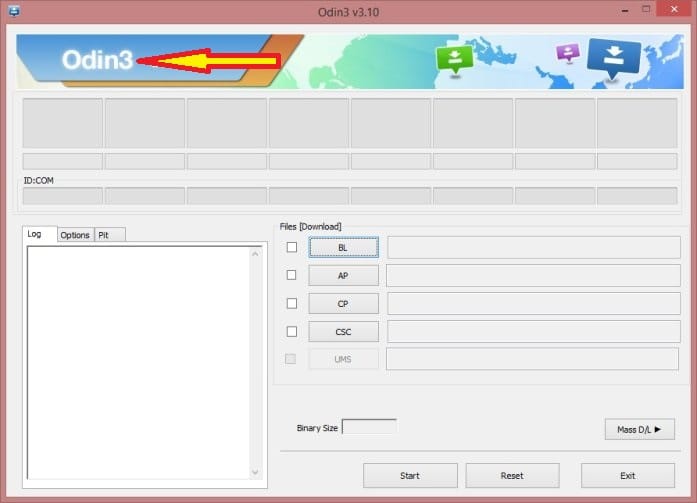
-
Launch the Odin application on PC. You should receive a message that shows if your device is successfully connected. However, if you do not see/receive such a message, then, repeat the steps above again
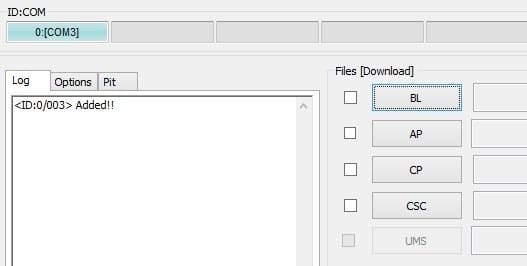
-
If you received the message that your device is successfully connected, then, continue with the steps below. The message shows “ADDED!” on the first command line.

-
Select the PDA or AP Button then “browse/search” for the Firmware file. When you see it, select and tick the Auto Reboot checkbox; (the auto reboot option is available on the “options” module.
-
Now, click the Start button and wait for the task(s) to complete. It may enter into Recovery mode to add the SuperSu permissions after which you should Reboot again.
How to check out for the current firmware
-
You can Check the Firmware Details here ->Settings -> About -> Version
What more?
This update is most relevant for advanced Android users as it allows them to gain absolute control over all aspects of their device. Running a firmware update can be more technical than it seems. Hence, you may have to engage an expert to help you out.
Most importantly, you must have an Uninterrupted Power supply PC/ Laptop before you can install a ROM or firmware to any device.
Hey, If you can’t find your firmware, Comment below, We will try our best to provide the firmware in our Host…:)

Selva Ganesh is the Chief Editor of this Blog. He is a Computer Science Engineer, An experienced Android Developer, Professional Blogger with 8+ years in the field. He completed courses about Google News Initiative. He runs Android Infotech which offers Problem Solving Articles around the globe.




I was nervous about flashing manually, but this guide made it easy. Thank you!
Clear and simple instructions. This kind of post really helps non-tech users!
I was nervous about flashing manually, but this guide made it easy. Thank you!
Manual firmware flashing saved my device from a bootloop. Great tutorial!
I was nervous about flashing manually, but this guide made it easy. Thank you!
ODIN did the trick! Fixed my stuck-on-logo problem with ease.
Finally managed to downgrade my firmware successfully. Kudos to the writer!
This method using ODIN worked perfectly for my Galaxy S22. Thanks for the detailed guide!
ODIN did the trick! Fixed my stuck-on-logo problem with ease.
Worked like a charm on my Galaxy Note. Very helpful and well explained!
Clear and simple instructions. This kind of post really helps non-tech users!
ODIN is such a reliable tool when used correctly. Appreciate the clear steps!
Finally managed to downgrade my firmware successfully. Kudos to the writer!
Finally managed to downgrade my firmware successfully. Kudos to the writer!
Worked like a charm on my Galaxy Note. Very helpful and well explained!
ODIN is such a reliable tool when used correctly. Appreciate the clear steps!
Clear and simple instructions. This kind of post really helps non-tech users!
Finally managed to downgrade my firmware successfully. Kudos to the writer!
Clear and simple instructions. This kind of post really helps non-tech users!
ODIN did the trick! Fixed my stuck-on-logo problem with ease.
Clear and simple instructions. This kind of post really helps non-tech users!
Manual firmware flashing saved my device from a bootloop. Great tutorial!
Worked like a charm on my Galaxy Note. Very helpful and well explained!
ODIN did the trick! Fixed my stuck-on-logo problem with ease.
Appreciate the safety tips during flashing. Saved me from bricking my phone!
Manual firmware flashing saved my device from a bootloop. Great tutorial!
Worked like a charm on my Galaxy Note. Very helpful and well explained!
Worked like a charm on my Galaxy Note. Very helpful and well explained!
ODIN did the trick! Fixed my stuck-on-logo problem with ease.
Manual firmware flashing saved my device from a bootloop. Great tutorial!
Manual firmware flashing saved my device from a bootloop. Great tutorial!
Finally managed to downgrade my firmware successfully. Kudos to the writer!
This method using ODIN worked perfectly for my Galaxy S22. Thanks for the detailed guide!
Worked like a charm on my Galaxy Note. Very helpful and well explained!
This method using ODIN worked perfectly for my Galaxy S22. Thanks for the detailed guide!
Appreciate the safety tips during flashing. Saved me from bricking my phone!
I was nervous about flashing manually, but this guide made it easy. Thank you!
ODIN did the trick! Fixed my stuck-on-logo problem with ease.
Clear and simple instructions. This kind of post really helps non-tech users!
I was nervous about flashing manually, but this guide made it easy. Thank you!
Worked like a charm on my Galaxy Note. Very helpful and well explained!
My update got stuck and this helped me recover. Great stuff!
My update got stuck and this helped me recover. Great stuff!
My update got stuck and this helped me recover. Great stuff!
Clear and simple instructions. This kind of post really helps non-tech users!
This method using ODIN worked perfectly for my Galaxy S22. Thanks for the detailed guide!
Clear and simple instructions. This kind of post really helps non-tech users!
Manual firmware flashing saved my device from a bootloop. Great tutorial!
ODIN did the trick! Fixed my stuck-on-logo problem with ease.
ODIN is such a reliable tool when used correctly. Appreciate the clear steps!
Finally managed to downgrade my firmware successfully. Kudos to the writer!
I was nervous about flashing manually, but this guide made it easy. Thank you!
My update got stuck and this helped me recover. Great stuff!
ODIN did the trick! Fixed my stuck-on-logo problem with ease.
I was nervous about flashing manually, but this guide made it easy. Thank you!
Appreciate the safety tips during flashing. Saved me from bricking my phone!
Appreciate the safety tips during flashing. Saved me from bricking my phone!
Appreciate the safety tips during flashing. Saved me from bricking my phone!
ODIN did the trick! Fixed my stuck-on-logo problem with ease.
ODIN did the trick! Fixed my stuck-on-logo problem with ease.
ODIN is such a reliable tool when used correctly. Appreciate the clear steps!