The Samsung Galaxy A55 offers myriad features catering to novice and advanced users alike. Understanding the device’s reset functionalities and Specific Absorption Rate (SAR) values can prove invaluable for regular users. Reset options provide a quick solution for troubleshooting glitches, while SAR values offer insights into potential radiation exposure levels, ensuring user safety. However, for advanced users seeking greater control and customization, mastering the intricacies of Recovery Mode and Download Mode becomes imperative. These modes, accessed through specific key combinations, unlock many advanced functionalities such as system modifications, firmware updates, and flashing custom ROMs. Whether ensuring seamless operation for everyday tasks or delving into device customization, the Samsung Galaxy A55 caters to diverse user needs.
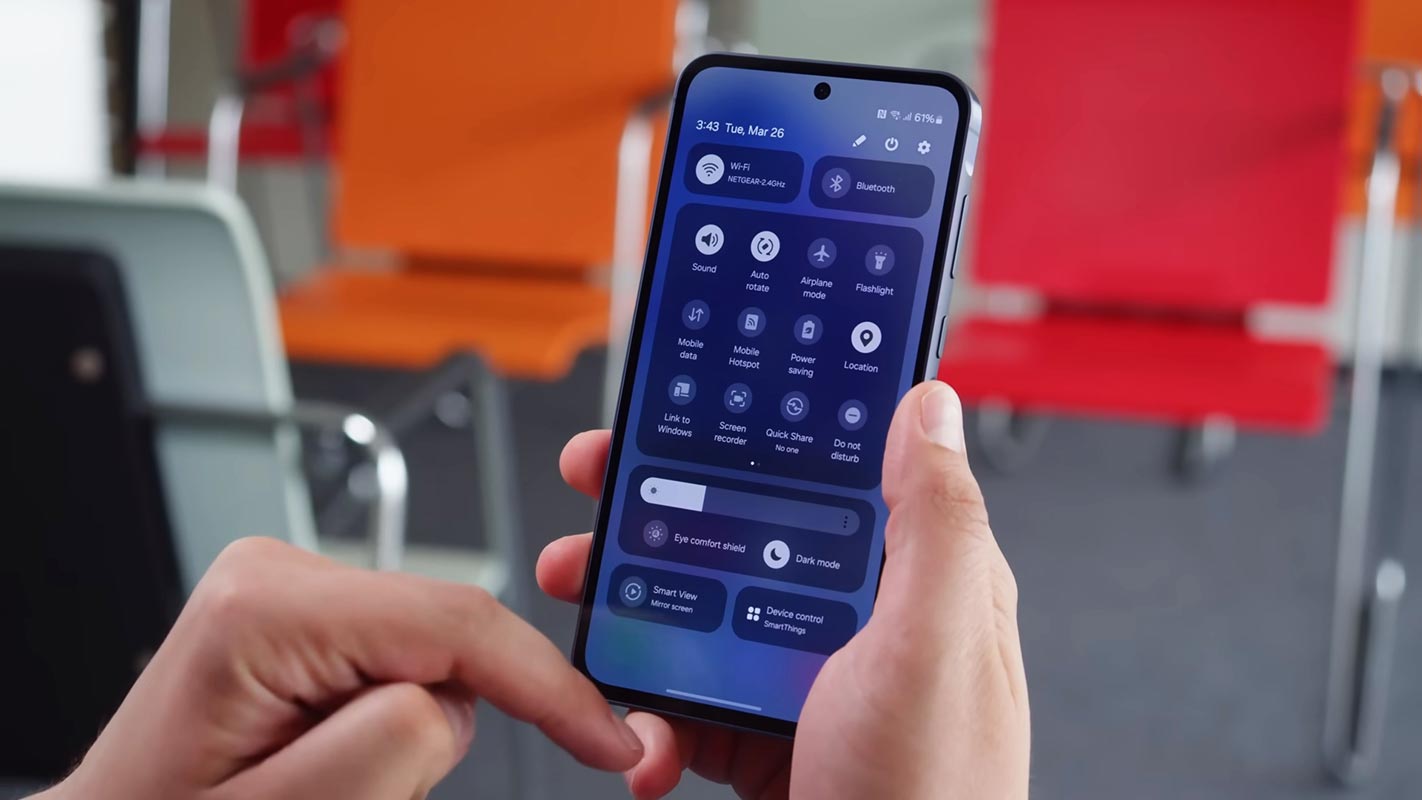
Samsung Galaxy A55 Modes (SM-A556E)
Mobile manufacturers’ optimized UI and options are enough when you use your Android mobiles regularly. But When you want to reach the limit of your Android mobile, You need to deal with the developer options and optimizations. To Perform Developer-related options like Firmware Flash or Rooting, We have to put our mobiles in a particular mode. Based on the requirement, the models may vary. Booting into different methods needs different key combination presses or commands. The key combinations and ADB commands help us boot into specific modes and perform other actions. So, here we are listing how you can boot into different ways on your mobile.
Boot into Download Mode
You can flash any firmware or root files on your mobile. Download mode is used to flash the files onto your mobile device. Mostly in Download mode, we use ODIN to flash the file.
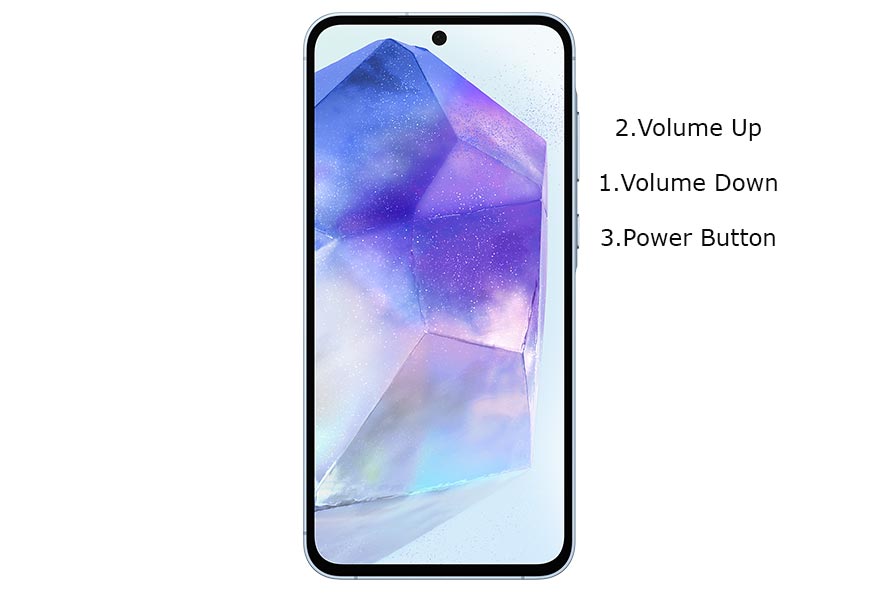
- Switch off your Samsung Galaxy A55 Mobile. Enter into Download mode->Volume Down+Power Button and Connect Your Mobile To your PC via USB Cable; after the Samsung Logo appears, Release all keys.
- After entering Download Mode, it will say Warning; press the Volume Up button to continue.
- Launch Odin Application.

- It Will Show the message added.
- If you did not get this message, Repeat the above steps.

- After Getting Added Message, select the AP/PDA Button, then Browse for the file and select it. Tick/Un-Tick the Auto-Reboot.

- Press Start and wait for the tasks to complete. It will automatically reboot after the process ends.
Enter into Recovery Mode
Recovery mode is used to deal with current OS actions. You can wipe user data or fix fundamental issues with the recovery. Most of the time, you have Stock recovery on your mobile. You may have a custom recovery with root access, like TWRP. This method will not affect your User data unless you wipe it. You must press the Volume Up+ Volume Down+ Power Button on your mobile for 7-10 Seconds to boot into recovery mode. After that, it will boot you into recovery mode or directly boot you into System OS. The response may vary depending on the mobile manufacturers. If you received a Recovery mode menu, use the Volume keys to navigate and the Power button to confirm the selection.
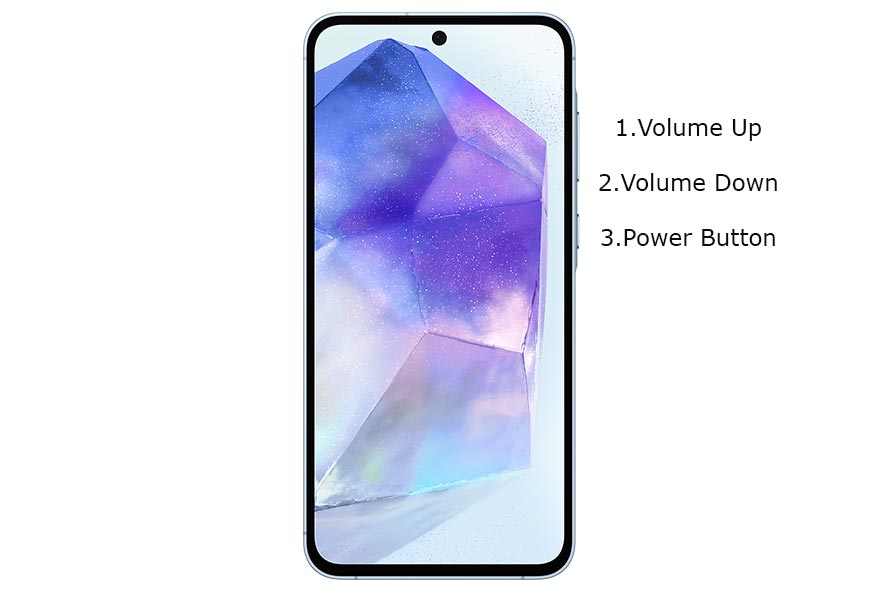
Stock Recovery
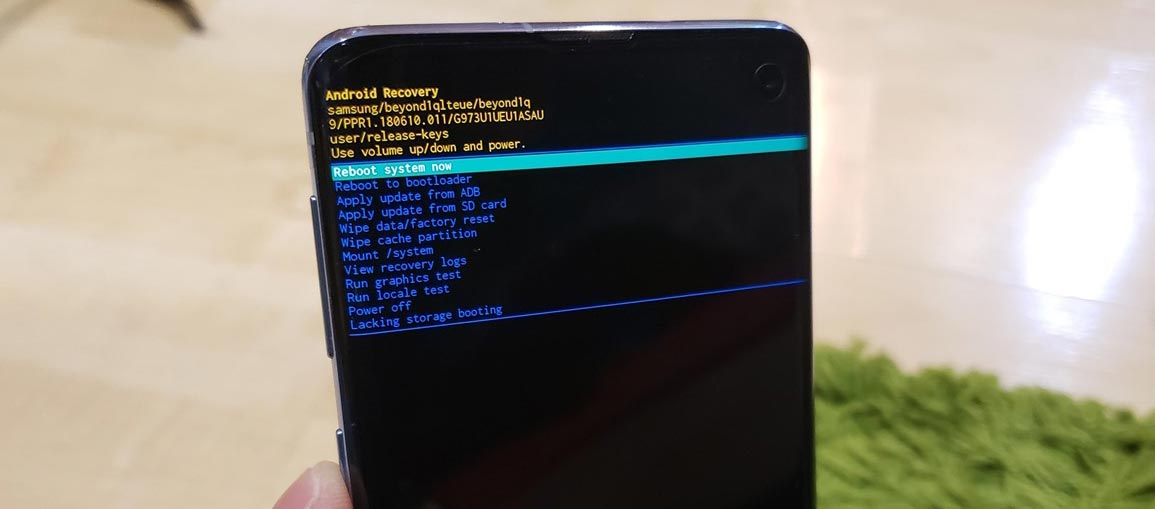
If you didn’t use Rooted mobiles, you have Stock Recovery, which your official mobile manufacturer provides. If you have Stock Recovery, you have direct options like Reboot, Apply the update and Wipe Options. Navigate to this option and confirm it using the power key button.
TWRP Recovery
When using Rooted mobiles, you use Stock Recovery or TWRP custom recovery. If you have Stock Recovery, you can use the above process. When you install TWRP on your mobile, follow the steps below.

- The Volume Up+ Volume Down+ Power Button Key combinations will boot your mobile into TWRP Recovery mode.
- On the Home screen, you can find the option “Boot.” Select the item; you will receive further options such as System, Power Off, Recovery, and Bootloader. Select “System.” Your mobile will boot into a Normal OS.
Boot Samsung Galaxy A55 into Safe Mode
Try to boot into Safe Mode by pressing Volume Down for 10-15 seconds. Your mobile will boot into Safe Mode. Try to Uninstall the recently installed app before the OTA process. Also, check the compatibility in the Play Store. When installing apps other than Play Store, Uninstall them and try to boot again. Sometimes, third-party apps trigger the new version, which may cause the stuck-in boot logo. In Safe Mode, most third-party apps will be turned off by default.
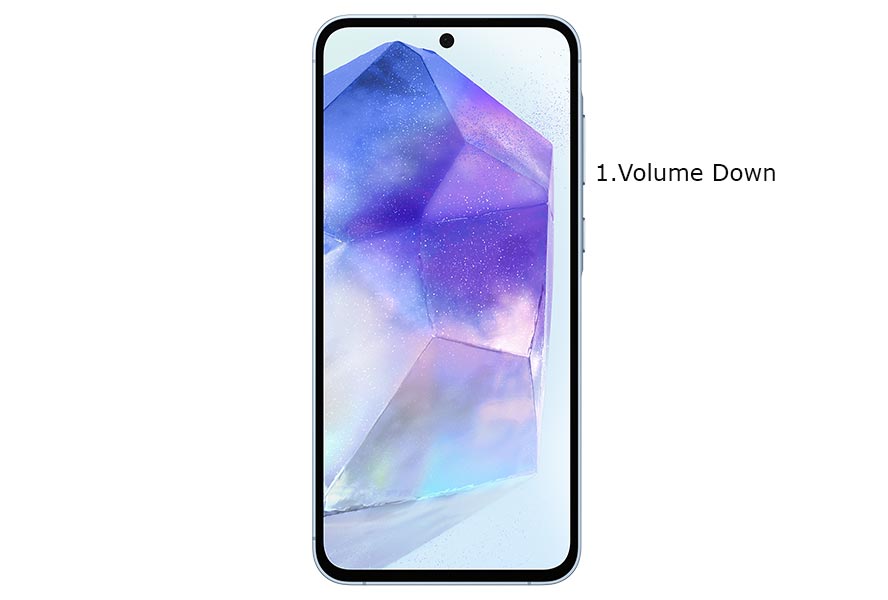
Wipe Cache Data Partition
When you perform, restart using recovery, and you can’t boot into OS again. In this situation, we have another choice: to fix it by wiping the cache partition. It will also not affect user data and wipe only cache data. You must press the Volume Up+ Power Button on your mobile for 7-10 Seconds. After that, it will boot you into recovery mode or directly boot you into System OS. The response may vary depending on the mobile manufacturers. If you received a Recovery mode menu, use the Volume keys to navigate and the Power button to confirm the selection. Remember to wipe only the cache partition, Not the Wipe Data/Factory Reset.
Stock Recovery method

- If you didn’t use Rooted mobiles, you have Stock Recovery, which your official mobile manufacturer provides.
- You can choose “Wipe Cache partition if you have stock recovery.” Navigate to this option and confirm it using the power key button.

- It will ask you to confirm the process. Select “Yes.”
- Most of the time, it will boot into OS after the Wipe. When it returns to recovery, Select the Reboot system now.
TWRP Recovery method
When using Rooted mobiles, you use Stock Recovery or TWRP custom recovery. If you have Stock Recovery, you can use the above process. When you install TWRP on your mobile, follow the steps below.

- The Key combinations will boot your mobile into TWRP Recovery mode.
- On the Home screen, you can find the option “Wipe.” Select the wipe option; you will receive further details. Select “Cache.” Don’t select System; it will wipe your OS. After selecting other choices, swipe to erase the data. When the process is complete, return to home and boot into OS.
Reset your Samsung Galaxy A55 Mobile

If you follow all the methods and still face issues, you can Rest your mobile. Take complete backup on your mobile. You can do a soft reset or hard reset. To Rest your mobile, Go to settings> System>Reset Options> Reset app preferences/ Factory Reset.
- Soft Reset/App Preference Reset– This option will remove all the custom settings we made and return to the default settings. It will not delete user data.
- Hard Reset/Factory Reset– It will remove all user data. Your mobile OS will become new, like when you purchased it, and you must set up everything from the beginning.
You can also use your mobile recovery to reset when you can’t boot into your Mobile OS.
Stock Recovery method

- Switch off your device. To do this- Press and hold down the Volume Up + Power buttons simultaneously for some time. Then, enter the Stock Recovery Mode, which will boot your mobile into Recovery mode.
- If you don’t use Rooted mobiles, you have Stock Recovery, which your official mobile manufacturer usually provides. If you have Stock Recovery, you have the direct option of “Wipe Data/Factory Reset.” Navigate to this option and confirm it using the power key button. Remember, it will delete your entire mobile data, so back up before the process.
TWRP Recovery method
When using Rooted mobiles, you use Stock Recovery or TWRP custom recovery. If you have Stock Recovery, you can use the above process. When you install TWRP on your mobile, follow the steps below.

- The Key combinations will boot your mobile into TWRP Recovery mode.
- On the Home screen, you can find the option “Wipe.” Select the wipe option; you will receive further details. Select “Dalvik, Data, and Internal Storage.” Don’t select the System, and it will wipe your OS. After selecting other choices, swipe to erase the data. When the process is complete, return to home and boot into OS.
Samsung Galaxy A55 SAR Value
SAR Value measures a cell phone’s radiation broadcasting capabilities on a mobile device. Thus, SAR is important because it can ensure that a mobile device does not exceed the maximum limits set for the mobile user’s safety. For example, the Samsung Galaxy A55 SAR Value is Head SAR: 0.68 W/Kg/ Body SAR: 1.04 W/Kg.
Wrap Up
The boot mode key combinations may look simple but vary depending on the mobile models. Therefore, knowing your key combinations is necessary. Even as a regular user, you must go through some fundamental troubleshooting issues on your mobile, like being stuck on the boot logo or freezing subjects. Learning about your Samsung Galaxy A55 modes and boot key combinations is necessary for troubleshooting. We hope the different boot modes will help you deal with your needs when facing any issues during the process; comment below.

Selva Ganesh is a Computer Science Engineer, Android Developer, and Tech Enthusiast. As the Chief Editor of this blog, he brings over 10 years of experience in Android development and professional blogging. He has completed multiple courses under the Google News Initiative, enhancing his expertise in digital journalism and content accuracy. Selva also manages Android Infotech, a globally recognized platform known for its practical, solution-focused articles that help users resolve Android-related issues.




Leave a Reply