Samsung Galaxy J1 mini prime comes with the Lollipop version as a default OS. Most of the users thought It would not get another major upgrade, due it is a low-end device. But, Samsung always has a Habit of Three major upgrades for Flagship phones, Two for Mid-Range, and one for Low-end devices. As per this, It received the last update. I know, with only one of GB RAM, you can’t expect drastic performance improvement. But, you can see a slight increase in UI and performance. Before this method, try with regular OTA or Samsung SmartSwicth methods. When you can’t update using those methods, you can use ODIN based approach. If you are a Root user, you should use the Flashify app to flash firmware, Or Else you will lose root access. You can also use this method to repair your bricked mobile firmware.

Marshmallow 6.0.1 Firmware Flash- Samsung Galaxy J1 mini prime
Official OTA Method
If you want to update a security patch to the current month. Don’t go for a manual method. Before that method, try this OTA Method.
The process is simple and straightforward;

-
Go to your device setting menu and scroll down to the bottom
-
Tap on “Software Update”
-
You may have to refresh the page to start the OTA upgrade process.
Manual Method ( SM-J106B, SM-J106F, SM-J106H, SM-J106M )
Note
- Check Your Device Mobile No. If you flash Different model number, you will lose some features based on your region.
- Battery Percentage Above 50.
- Backup Your Device.
Using ODIN Method

-
Enable USB Debugging Mode and OEM Unlock; you’ll find these options at Settings >>> Developer options. If you can’t find the developer options on your settings menu, then go to about >>> build number. Click on the “Build Number” row for about ten times regularly to activate “Developer Option” on your device.
- Download Samsung USB driver and install it on your PC.
- We are using third party software flashing. Download ODIN and install this also on your PC. In the ODIN version, select Oreo supporting version ODIN.
- Download Firmware For Samsung Galaxy J1 mini prime Official Firmware. Select recent firmware. When selecting firmware, refer- How to choose correct firmware.
- If the above mirror not working, try the secondary mirror.

- Switch off your Mobile. Enter into Download mode->Volume Down+ Home+ Power Buttons. Connect Your Mobile To PC via USB Cable, After Samsung Logo Appear, Release all keys.
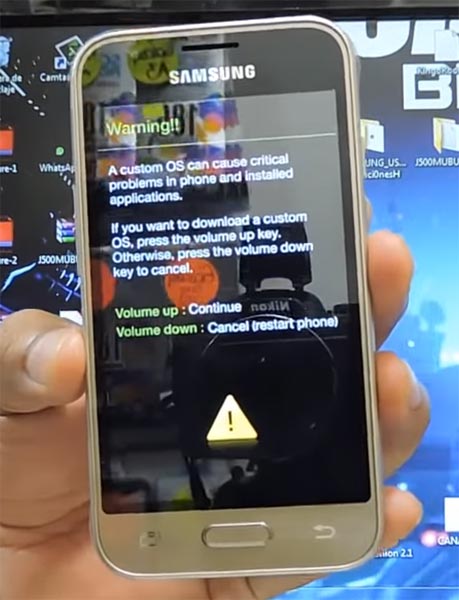
- After entering into Download Mode, it will say the Warning Press Volume Up button to continue.
- Launch Odin Application.

- It Will Show the message added.
- If you did not get this message Repeat the above steps.
- After Getting Added Message Select, AP/PDA Button, then Browse for the Firmware file selects it. Tick the Auto-Reboot.
- Press Start wait for the tasks to complete. It will automatically reboot after the process ends.
- You can Check the Firmware Details->Settings->About->Version.
Samsung Galaxy Marshmallow 6.0.1 Firmware Features
This firmware update updates your mobile to marshmallow 6.0.1 with a lot of upgrade features compared with Lollipop 5.1.1.
Settings Shortcuts
- You can create shortcuts to access particular Action in settings.
Lock Screen
- Locks screen is the same as the Lollipop version, But you can expand the notifications within the Lock screen. If you didn’t hide information on the lock screen.
Home Screen
- Google Search bar added with some enhanced Voice command Features.
App Drawer
- Now you can list the apps based on Alphabetical Ascending or Descending Order. It helps you to select the apps quickly.
Notifications and Quick Settings
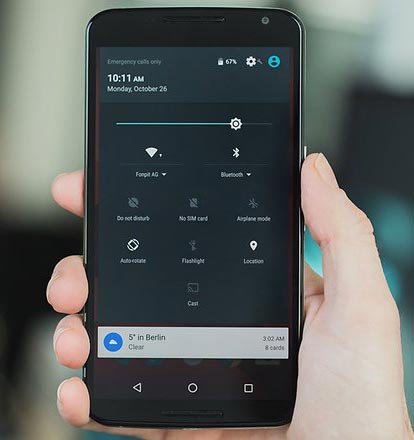
- Single Swipe will expand the notifications; Double Swipe will reveal the Quick settings menu.
Animations
- You can customize app open-close transition, Swipe transition, and More.
200 New Emoji
- There is plenty of new emoji added in the emoji set. Where you can use them in any text area.
Android Pay and Samsung Pay
- Android Pay added to work seamlessly with your device NFC. Samsung pay can work on selected check out.
Battery Management
- You can Monitor your Battery life based on the usage. Where you can also check when you charged 100% When your battery drains off like that.
Use SD Card as an Internal Storage- Adaptive Storage
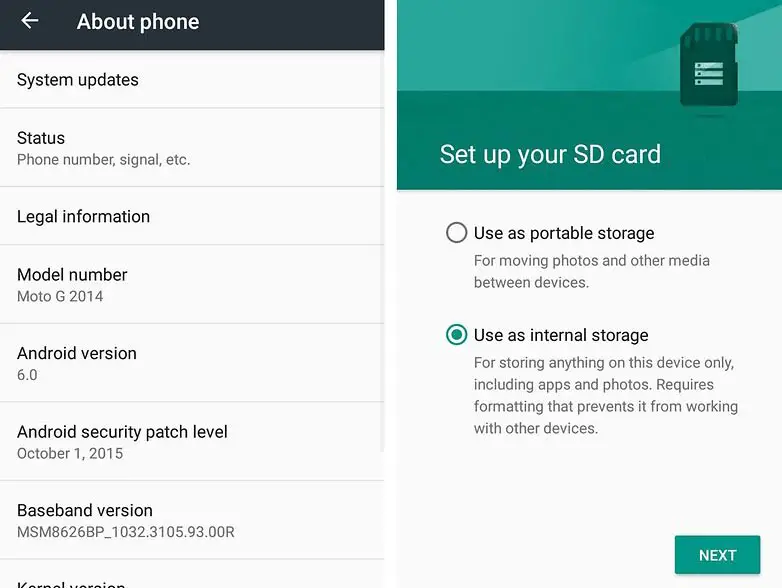
- SD cards can be used as an Internal Storage, But they may be slow compared with the actual Internal Storage.
App Permissions
- View which your App uses permissions. If the app looks suspicious or using additional permissions, you can analyze using this feature.
Text Selection
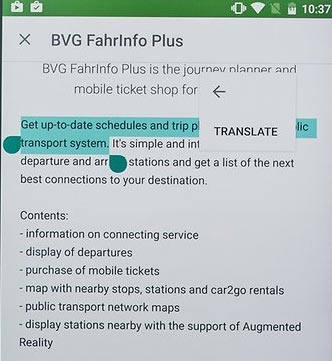
- A lot of features added within Text selection- Copy, Paste, Select All, Search, Translate.
Benefits of Stock Firmware
There are plenty of benefits to using stock firmware. Below I Mention Major two.
- Security- Yes, you will receive regular security patch updates, directly from your Manufacturer.
- Hassle-free usage- In Rare cases, if you misuse rooted devices, It may lead to some lag in usage or Random Restarts like that. In those situations, you can recover your mobile by Flashing Stock firmware.
Wrap Up
Selecting correct firmware is the Major step in this process. Based on your country or region, choose the firmware. It is a Manual ODIN process; You can flash the latest version. But if you use the sideload method, you should flash the next version of your mobile firmware, or else the process may brick your device. There are plenty of features added. Don’t install third-party apps, other than Play Store. It may affect your mobile performance. If you can’t find your region, you can flash the near region firmware. But, It should be within the same model number. After the flash, you can contact your Mobile Operator and configure your Network settings. When you are not satisfied with this Stock ROM, you can root your Samsung Galaxy J1 mini prime and flash Custom ROMs.

Selva Ganesh is the Chief Editor of this Blog. He is a Computer Science Engineer, An experienced Android Developer, Professional Blogger with 8+ years in the field. He completed courses about Google News Initiative. He runs Android Infotech which offers Problem Solving Articles around the globe.




Leave a Reply