Samsung planned to bring all mobiles under the roof of One UI OS as much as possible. When they announced this new UI, most of the techies, including me, thought that this would be exclusive to flagship phones. But, Samsung slowly moved this OS to Upper Mid-Range and Mid-Range phones. They rolled out to all 2019 devices and 2018. Now they are planned to roll out this to 2017 devices also. In this list, Samsung Galaxy J5 Pro 2017 received Pie 9.0 based One UI. Trust me; This is excellent customized skin from Samsung. After the update, it becomes super smooth and Performing well.

If you are a regular user, you can use OTA update or Samsung SmartSwitch. If you are a root user, you should flash the firmware using Flashify app. Or Else you will lose root access. Before making an update, take full backup using TWRP. When both users can’t update in the usual method, you can try this manual ODIN method. There are plenty of features added. Adaptive Brightness, Adaptive Battery, and Improved Gestures are some noticeable general features in Pie version. Samsung Exclusively added some extra features. If you are already using Custom ROM, use this new OS for some weeks. It will surely give you a unique experience.
Table of Contents
One UI Pie Firmware Flash- Samsung Galaxy J5 Pro 2017
Official OTA Method
If you want to update a security patch to the current month. Don’t go for the manual method. Try this Automatic method.
The process is straightforward and simple;

Go to your device setting menu and scroll down to the bottom
Tap on “Software Update”
You may have to refresh the page to start the OTA upgrade process.
Manual Method (SM-J530F, SM-J530FM, SM-J530G, SM-J530GM, SM-J530Y, SM-J530YM)
Note
- Check Your Device Mobile No. If you flash Different model number, you will lose some features based on your region.
- Battery Percentage Above 50.
- Backup Your Device.
Using ODIN Method

Enable USB Debugging Mode and OEM Unlock; you’ll find these options at Settings >>> Developer options. If you didn’t see the developer options on your settings menu, then go to about >>> build number; click on the “Build Number” row for about ten times regularly to activate “Developer Option” on your device.
- Download Samsung USB driver and install it in your PC.
- We are using third party software flashing. Download ODIN and install this also in your PC. In version, select Pie supporting version ODIN.
- Download Firmware From below links, For Samsung Galaxy J5 Pro 2017 Official Firmware.
- Select recent firmware. When selecting firmware refer- How to choose the correct firmware
- If the above mirror not working, try the secondary mirror.

- Switch off your Mobile. Enter into Download mode->Volume Down+ Home+ Power Button and Connect Your Mobile To PC via USB Cable, After Samsung Logo Appear, Release all keys.
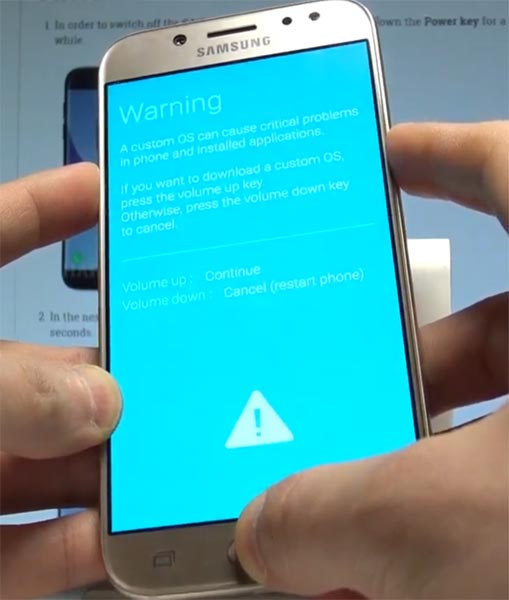
- After entering into Download Mode, it will say Warning, Press Volume Up button to continue.
- Launch Odin Application.

- It Will Show the message added.
- If you did not get this message Repeat the above steps.

- After Getting Added Message Select, AP/PDA Button then Browse for the Firmware file selects it. Tick the Auto-Reboot.

- Press Start wait for the tasks to complete. It will automatically reboot after the process ends.
- You can Check the Firmware Details->Settings->About->Version.
One UI Features
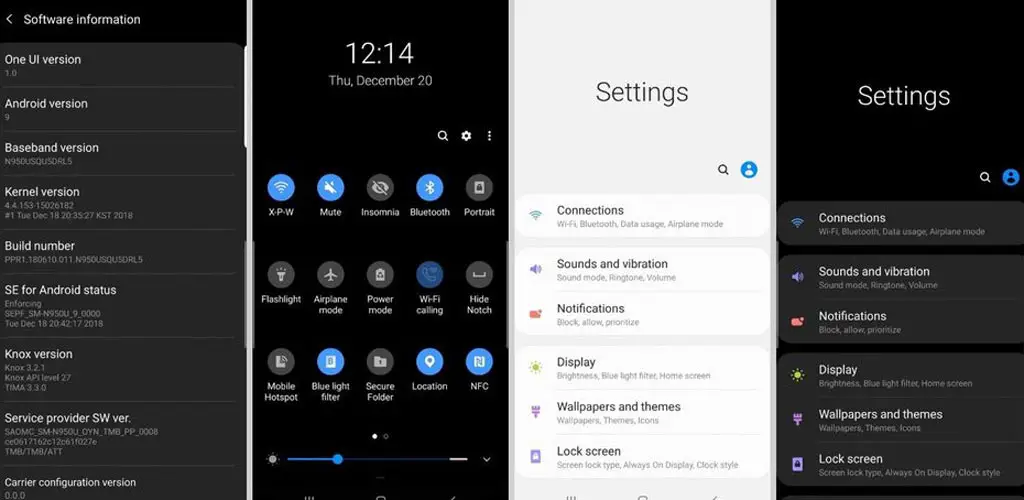
One UI
Content, settings, and every option are modified to use mobile in handy.
Options moved to the Bottom position so that you can use comfortably in one hand.
Night Mode available to reduce eye stress.
Notifications
You can quickly reply to messages within the notification bar.
Image thumbnails are available.
Samsung Keyboard
New Unicode 11.0 emojis are available.
The floating keyboard is available in all apps; it will be handy when using your mobile in landscape mode.
You can now set a custom touch and hold delay.
Always On Display
New clock styles have been added, Charging Information is also available.
Settings
Menus have been reorganized to find every essential and frequent usage easily.
Bixby
Now you can remap Bixby with the latest OTA.
Phone
Call History increased to 2000 entries (increased from 500 entries).
Contacts
Now you can manage contacts from various accounts with a new drawer menu.
Camera
Enhanced features are available now with AI Features.
Gallery
Photo Editor App Available.
My Files
New Storage Analysis Tool is available to Monitor Storage and RAM Usage.
Samsung Health
Samsung Health Steps counter available in the Notification Bar.
Other improvements and changes
Access Kids Home Available in the quick panel.
Call stickers have been removed.
HEIF images are now supported in Gallery and other apps.
Wrap Up
Selecting correct firmware is the Major step in this process. Based on your country or region choose the firmware. It is a Manual ODIN process; You can flash the latest version. But if you use sideload method, you should flash the next version of your mobile firmware, or else the process may brick your device. There are plenty of features added. Improved gestures are one of the best features in this version. If you can’t find your region, you can flash the near region firmware. But, It should be within the same model number. After the flash, you can contact your Mobile Operator and configure your Network settings.

Selva Kumar is an Android Devices Enthusiast, Who Can Talk and Write About Anything If You Give a Hint About the respective devices. He is a Computer Science Graduate and Certified Android Developer, Making His Career towards this Technology. He is always eager to try new Android devices — not only Software level but Hardware-level Also. Beyond this, He is a Good Swimmer, Guitarist.



Leave a Reply