Sony Xperia XZ3 comes with Pie 9.0 Android version. So, the device already comes with a pie version, But In Some situations, like You rotted your device or you flashed Custom ROM in your mobile, or you bricked your device. Those situations, you have to flash Stock Official firmware to get back to your device. Sony Xperia XZ3 have Six variants; Japan Region alone have three options. So, When selecting firmware correctly select based on your operator and region.

Unlock the bootloader
Some USA or Other country devices are coming with Bootloader locked. If your device is Bootloader locked, you can unlock its using Unlock Bootloader steps.
Things to note and do before running Sony manual firmware update
Run a full backup
It is essential that you run a full backup of all files, document, and data on the Sony Xperia Android device to be worked on. This is because even if you engage a professional to update your firmware if it is not done correctly, then, you’ll lose all the data saved on the device. Thus, we always advise running backups to be on the safe side.
Charge the device fully
Your Xperia device has to be fully charged, or the battery percentage should be more than 80%. If your device is not loaded, kindly wait until it is charged before you continue
Download the needed tools/software
To perform this action, you need to download the required tools for i. Here, we will provide the official links to download the tools you need; ensure you download them and install on your PC and smartphone respectively. For installing firmware on Sony Xperia devices Download Xperifirm. With XperiFirm you can limitlessly download any Sony firmware from official servers.
Xperifirm
The official Sony Xperia tool for downloading the right firmware for all Sony devices running on the Android operating system (any version) is XperiFirm ( If you use Old version, you can’t download firmware, So I advise you always to use Newer version, If your versions are old, you will get the prompt to get newer version). Also, it could be used for Sony Android smartwatches. Install software in Local Disk C (Admin Privilege Disk).
Androxyde FlashTool
The Androxyde FlashTool ( AFH Mirror ) is the best flashing tool for Sony Xperia devices; just as the Odin flashing tool is best for Samsung Galaxy devices. Get this tool installed on your working PC and continue with the steps below; Also install this too in Local Disk C.
Download and Flash Sony Xperia XZ3 Official Firmware
Know your Model Number
![]()
Selecting firmware in Sony Xperia is Little bit tricky. Before Downloading any firmware, you should find your model number. You can do this by going to Settings>> About Phone >> Model Number. You should also know your Operator and Region.
Sony Xperia XZ3 Model Numbers
International Variants
- H8416
- H9436 Dual
- H9493 Dual
Japan
- SO-01L
- SOV39
- 801SO
Getting started…
1: Download Xperia XZ3 RAW firmware using Xperifirm
Note:
Only Latest firmware will be Available in XperiFirm. Sony Xperia XZ3 Devices are available with Pie Update.
When selecting a region, I advise you to consider the Operator Also.
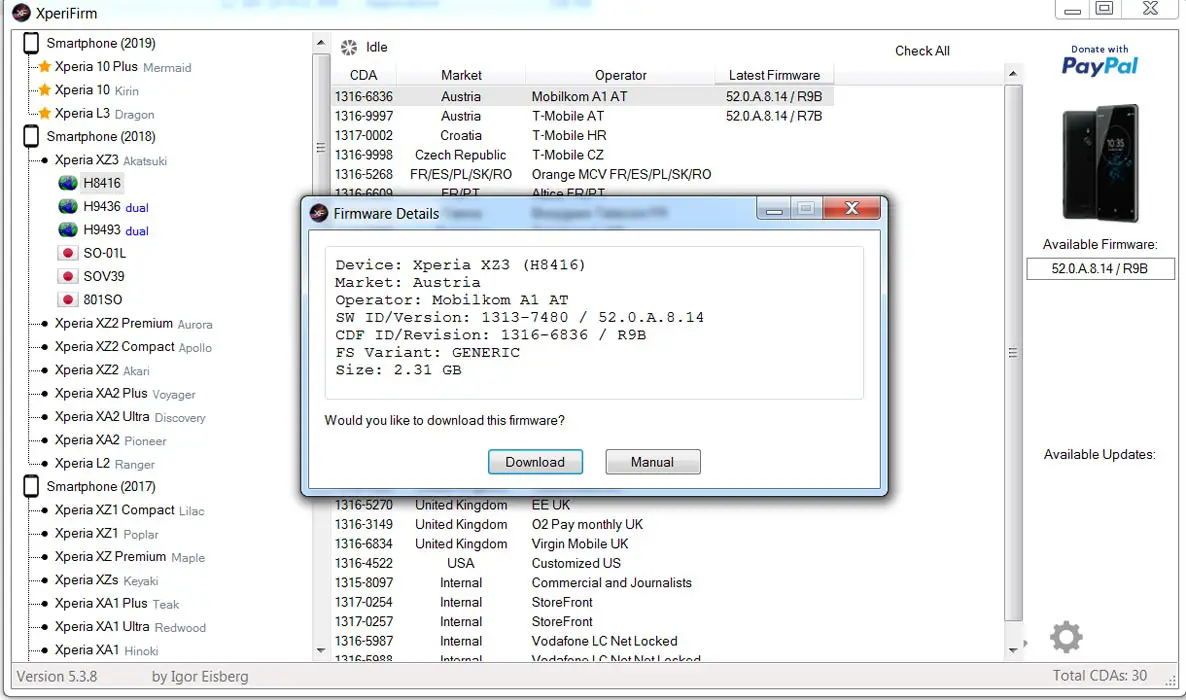
-
Extract the XperiFirm zip files on your PC and install the application file. Launch/open the app after installation to continue
-
Now, choose your Sony Xperia device model to download its firmware files which are based on your region/country. When you have seen the different firmware for your device based on your region, go ahead to download it.
-
After the download, locate and delete any file with the following name – fwinfo.xml in the downloaded files. The data is not necessary so don’t panic about exercising your delete button on it.
After the steps above, move on to Androxyde FlashTool steps.
2: Creating.ftf file Using Androxyde FlashTool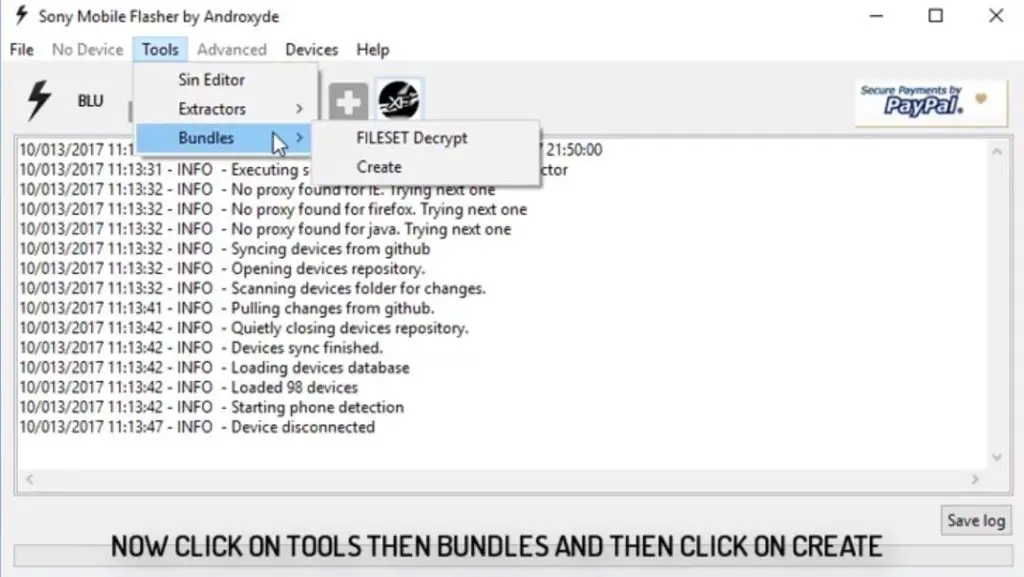
-
Navigate to Tools > Bundles > FILESET Decrypt >Select files from Folder (Select whole folder).
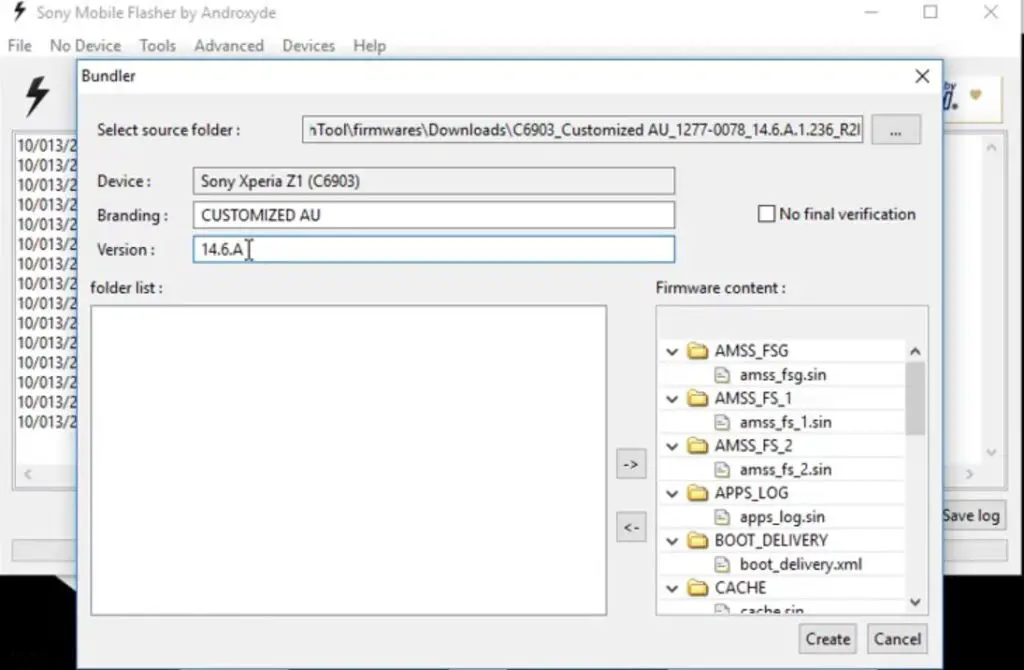
-
Give Device Name, Branding and Version From the Xperifirm Tool (You can also give your Details, But to avoid confusion, follow correct details). Select all the firmware files downloaded from Xperifirm, Select right arrow in the flash tool. It will move all of your data into “Firmware Content.” Now tap on “Create / Convert.”
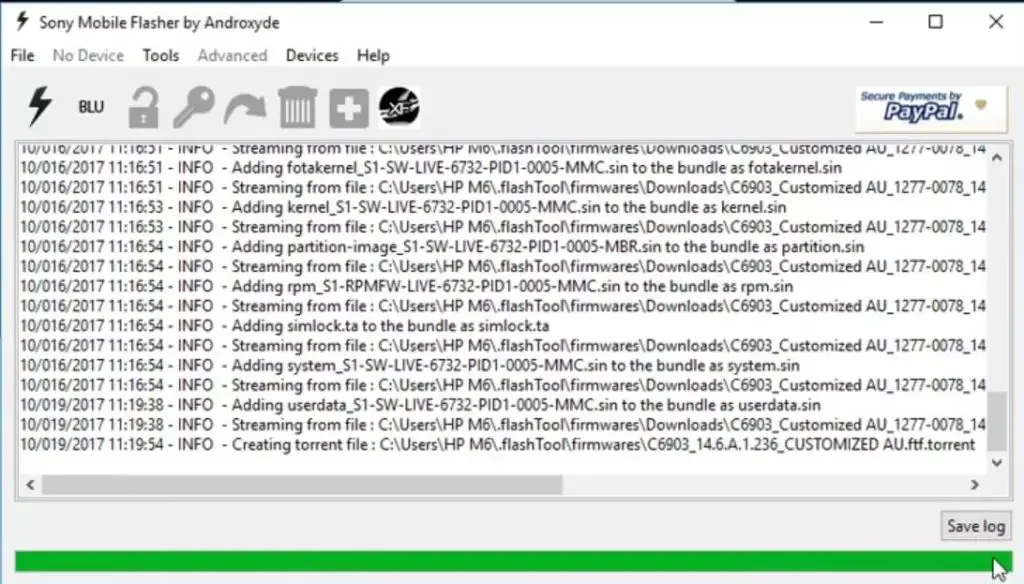
-
Wait for the process complete. After the process complete you can find the .ftf file in the log.
-
Now, you got the .ftf file needed for flashing Sony Xperia devices. Don’t close this software.
3: Flash a new firmware in your Sony Xperia XZ3 Devices
Soon you have .ftf file from the above steps. Since you have downloaded the Androxyde FlashTool, continue below
By Default, the downloaded file will be in Flashtool subfolder. If you installed other then C:/ in Windows, Copy the downloaded firmware files (with .ftf extension) to this folder C: Flashtool/firmware/Downloads.
Enter into Fastboot Mode

- Switch Off your mobile. Connect USB Cable in PC.
-
Connect your Xperia mobile device via Type-C Data Cable
- Press Volume Up Button. Now you are in Fastboot Mode.
Flash Firmware
-
After entering into fastboot mode, select the flash button with an electric symbol. You should choose Flashmode too.
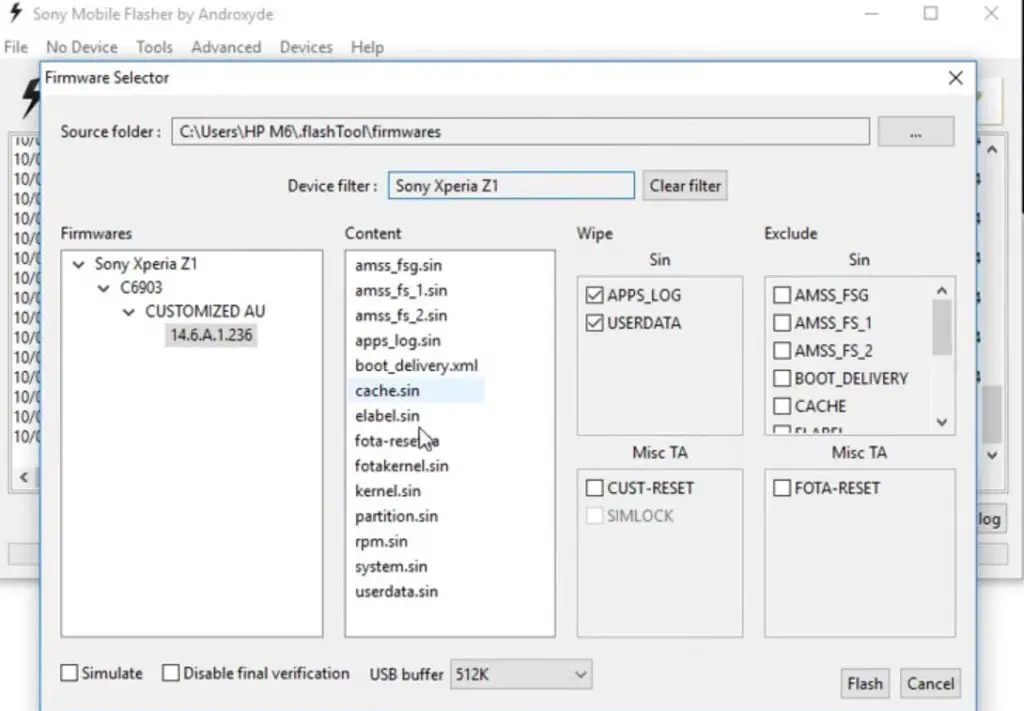
-
Select the folder as C: Flashtool/firmware. You will find the created .ftf file with version. Select the file.
- In device Filter option, Select your device.
-
On the right side, you will find “Wipe.” Tick the “Wipe data” and “Wipe Cache” options.
-
Also, tick no “Final Verification” and tap ok
-
Follow the onscreen instructions that will appear to keep going
-
Then, wait for the process to be complete.

Once the Process complete, You will get the message “Flashing Finished.” Turn on your Sony Xperia mobile device; you have just flashed new firmware into it.
How to see your current firmware version?
You can check the firmware details here – go to device settings >>> About >>> Version.
Nothing more, enjoy!
What more?
As I already mention selecting firmware is an essential step in this process. So follow Model numbers correctly. If you face any problem, comment below, we will try our best to solve your problem.
Source: XDA Developer- IgorEisberg

Selva Ganesh is the Chief Editor of this Blog. He is a Computer Science Engineer, An experienced Android Developer, Professional Blogger with 8+ years in the field. He completed courses about Google News Initiative. He runs Android Infotech which offers Problem Solving Articles around the globe.




Leave a Reply