Unlock the Hidden Squid Game Season 2 on Google Search: Step-by-Step Guide– Google has consistently been a front-runner in modern-day internet easter eggs. From hidden games to playful animations, Google knows how to keep users entertained beyond mere search results. The latest addition to this playful repertoire is the Season 2 Squid Game. A nod to the wildly popular Netflix series Squid Game, this Google Search easter egg lets users engage in a mini-game directly within their search browser. How do you get into the action and play the Season 2 Squid Game on Google Search? This comprehensive guide will walk you through each step.
How to Play the Secret Squid Game Season 2 on Google: Ultimate Guide
Step 1: Opening Google Search
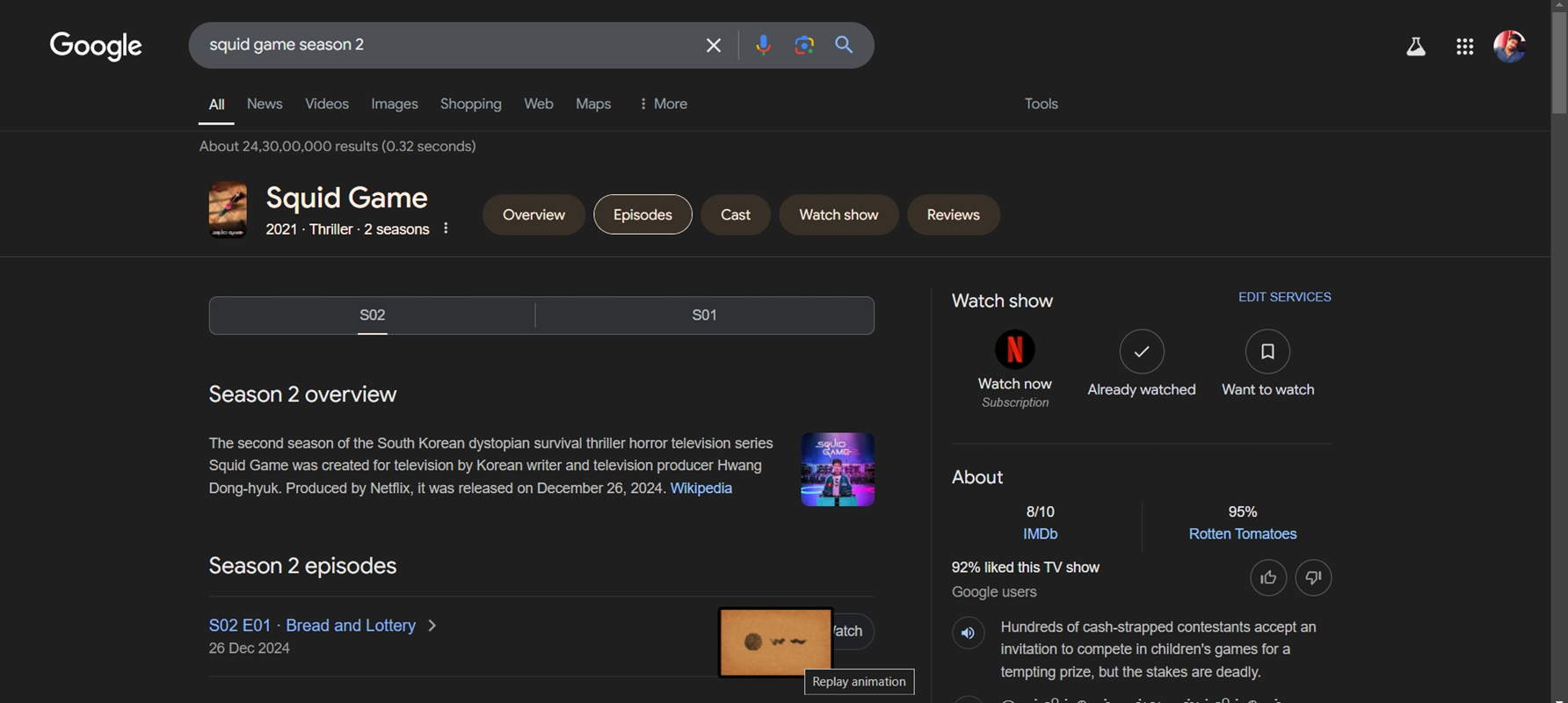
The first and most obvious step is to open your preferred web browser and navigate to Google’s search engine. Whether you’re using Chrome, Firefox, or any other browser, type “google.com” into the address bar and hit enter.
Step 2: Searching for Squid Game Season 2
Next, enter the keyword into the search bar. Type “Squid Game Season 2” and press enter. This will trigger the search engine to pull up results related to the second season of the popular Netflix series.
Step 3: Scrolling Down for the Easter Egg
Once you have the search results in front of you, scroll down through the results page. You might see news articles, trailers, and other relevant content about Squid Game Season 2. Keep scrolling until you spot the special animation card incorporated as part of Google’s easter egg.
Step 4: Select the Replay Animation Card
Amidst your scrolling, you should see an option for a “replay animation” card. This is the gateway to the Squid Game mini-game. Click on this card to trigger the animation and enter the game interface.
Step 5: Entering the Game Interface
Once you’ve selected the replay animation card, you’ll be taken to a new screen that mimics the visual aesthetic of the Squid Game series. Here, you’ll encounter the Red Light, Green Light game, one of the most iconic challenges from the show.
Step 6: Understanding Game Controls
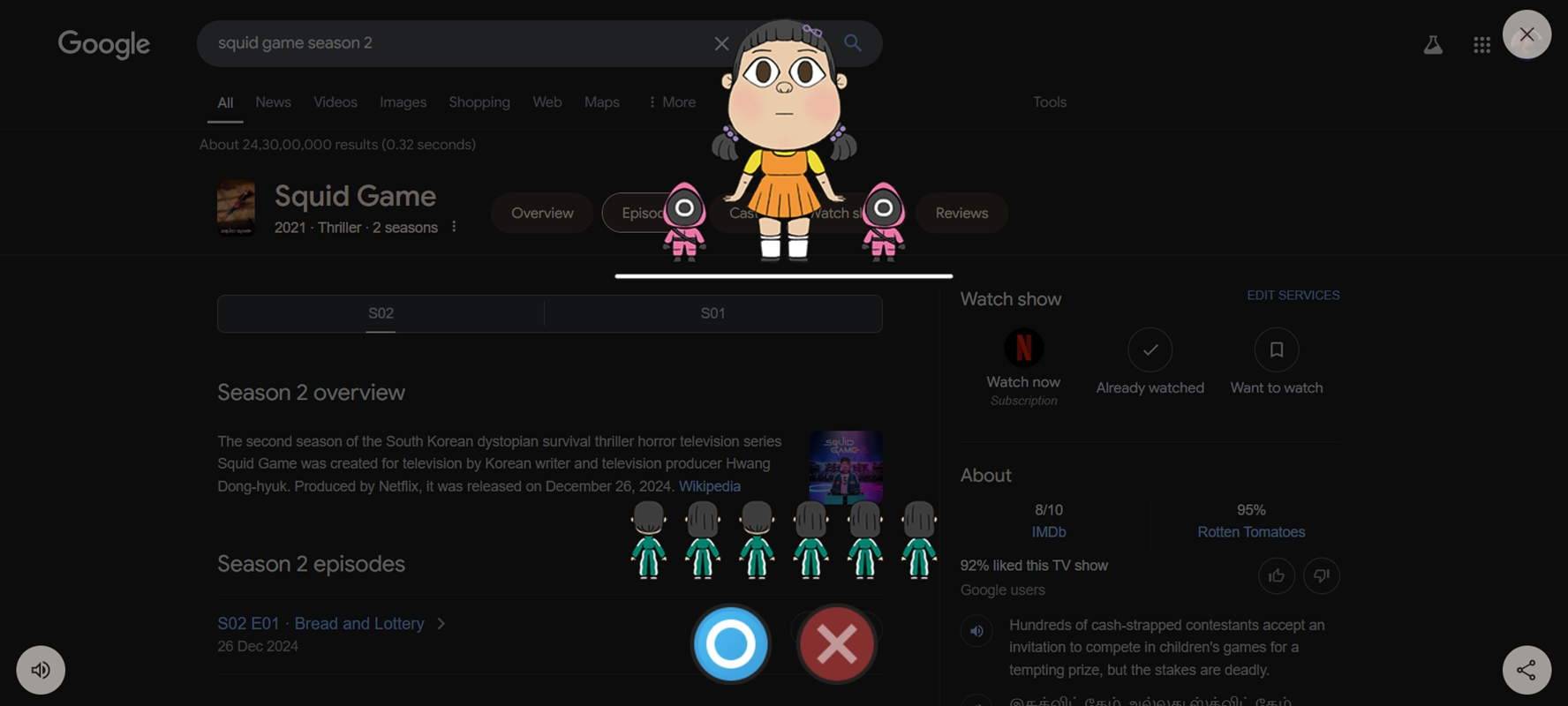
In this mini-game, the controls are straightforward:
- O: This key is used to move your character forward. Think of it as the green light in the actual game.
- X: This key is your stop command. Press this to halt your character’s movement, akin to the red light signal in the show.
Step 7: Playing Red Light, Green Light
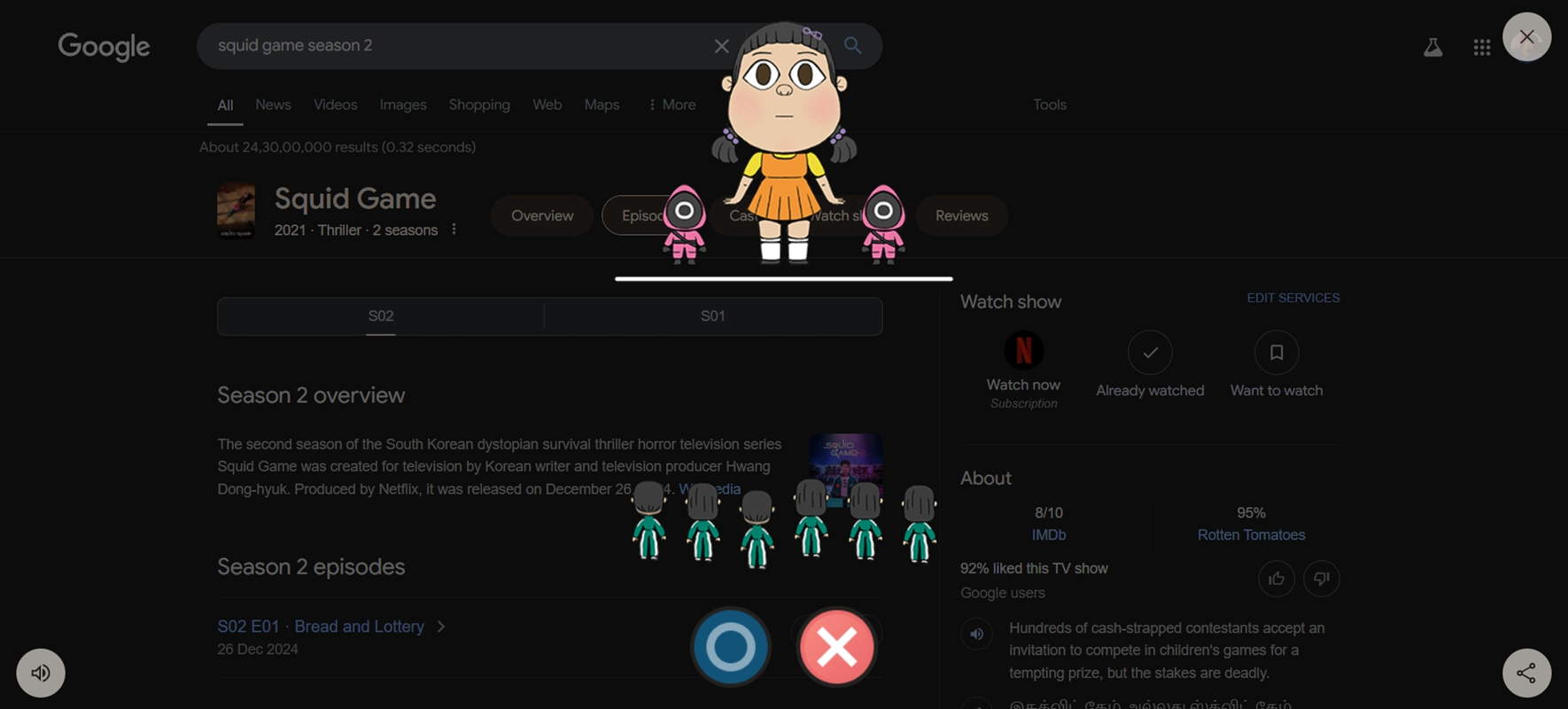
To play the game, alternate between pressing O to move forward and X to stop. The goal is to reach the finish line without getting caught moving during a red light. The challenge lies in timing your moves perfectly to avoid detection.
Step 8: Tips for Winning the Game
- Stay Focused: Keep an eye on the visual cues. As soon as the light turns red, stop immediately.
- Quick Reflexes: Be ready to press X at a moment’s notice. Quick reflexes are essential for survival in this game.
- Gradual Movements: Avoid pressing O continuously. Instead, use short, controlled presses to inch forward steadily.
Step 9: Replaying and Improving
One of the significant aspects of Google’s Squid Game easter egg is that it allows you to replay the game as many times as you want. Use this opportunity to hone your skills and improve your reaction times. Each attempt will help you get better and achieve a higher score.
Step 10: Sharing Your Experience
Once you’ve mastered the game, don’t forget to share your experience with friends and fellow Squid Game enthusiasts. Social media platforms like Twitter, Facebook, and Instagram are great places to showcase your gaming prowess and invite others to join the fun.
Benefits of Playing Squid Game on Google Search
Playing this easter egg game isn’t just about fun. There are several benefits to engaging in such activities:
- Stress Relief: Taking a break to play a quick game can help relieve stress and improve your mood.
- Mental Sharpness: Games requiring quick reflexes and strategic thinking can enhance mental acuity.
- Community Engagement: Sharing and discussing these easter eggs can foster a sense of community among fans of the series and internet enthusiasts.
The Cultural Impact of Squid Game
Squid Game has had a monumental impact on popular culture since its release. The show’s unique blend of dystopian themes, social commentary, and gripping drama has resonated with audiences worldwide. The inclusion of Squid Game-themed games in Google Search is a testament to its widespread influence and enduring popularity.
Why Google Easter Eggs Matter?
Google Easter eggs are more than just fun diversions; they reflect the company’s commitment to user engagement and creativity. These hidden gems add an element of surprise and delight, making everyday internet browsing more enjoyable. They also highlight Google’s playful side, showcasing the search engine’s potential beyond functional utility.
Other Popular Google Easter Eggs
While the Squid Game Season 2 easter egg is a recent addition, it joins a long list of beloved Google Easter eggs. Some other popular ones include:
- Atari Breakout: Type “Atari Breakout” into Google Images and watch the search results transform into a playable game.
- Google Gravity: Search for “Google Gravity” and click on the first result to see all the elements on the page fall as if affected by gravity.
- Do a Barrel Roll: Type “Do a barrel roll” into the search bar and enjoy the screen doing a 360-degree spin.
Wrap Up
Google’s integration of the Squid Game Season 2 easter egg is a delightful nod to the cultural phenomenon of the Netflix series. It’s a fun, interactive way to engage with fans and casual internet users. Following the steps outlined in this guide, you can easily access and enjoy this hidden game within Google Search. Whether you’re a die-hard Squid Game fan or just looking for a quick and fun distraction, this easter egg will surely entertain. So, next time you’re on Google, don’t just stop searching. Dive into the playful world of Google’s hidden treasures and experience the joy of discovering these interactive gems. Happy playing!

Selva Ganesh is a Computer Science Engineer, Android Developer, and Tech Enthusiast. As the Chief Editor of this blog, he brings over 10 years of experience in Android development and professional blogging. He has completed multiple courses under the Google News Initiative, enhancing his expertise in digital journalism and content accuracy. Selva also manages Android Infotech, a globally recognized platform known for its practical, solution-focused articles that help users resolve Android-related issues.




Leave a Reply