In the past few days, many Google Calendar users have reported a strange and frustrating bug: their Google Calendar has filled up with random, fake events that they did not create or invite anyone to. These events often have duplicate titles as their Inbox Emails. They can appear anytime, even when the user’s calendar is “busy” or “do not disturb.” Fortunately, we can fix this issue by ourselves using the below method.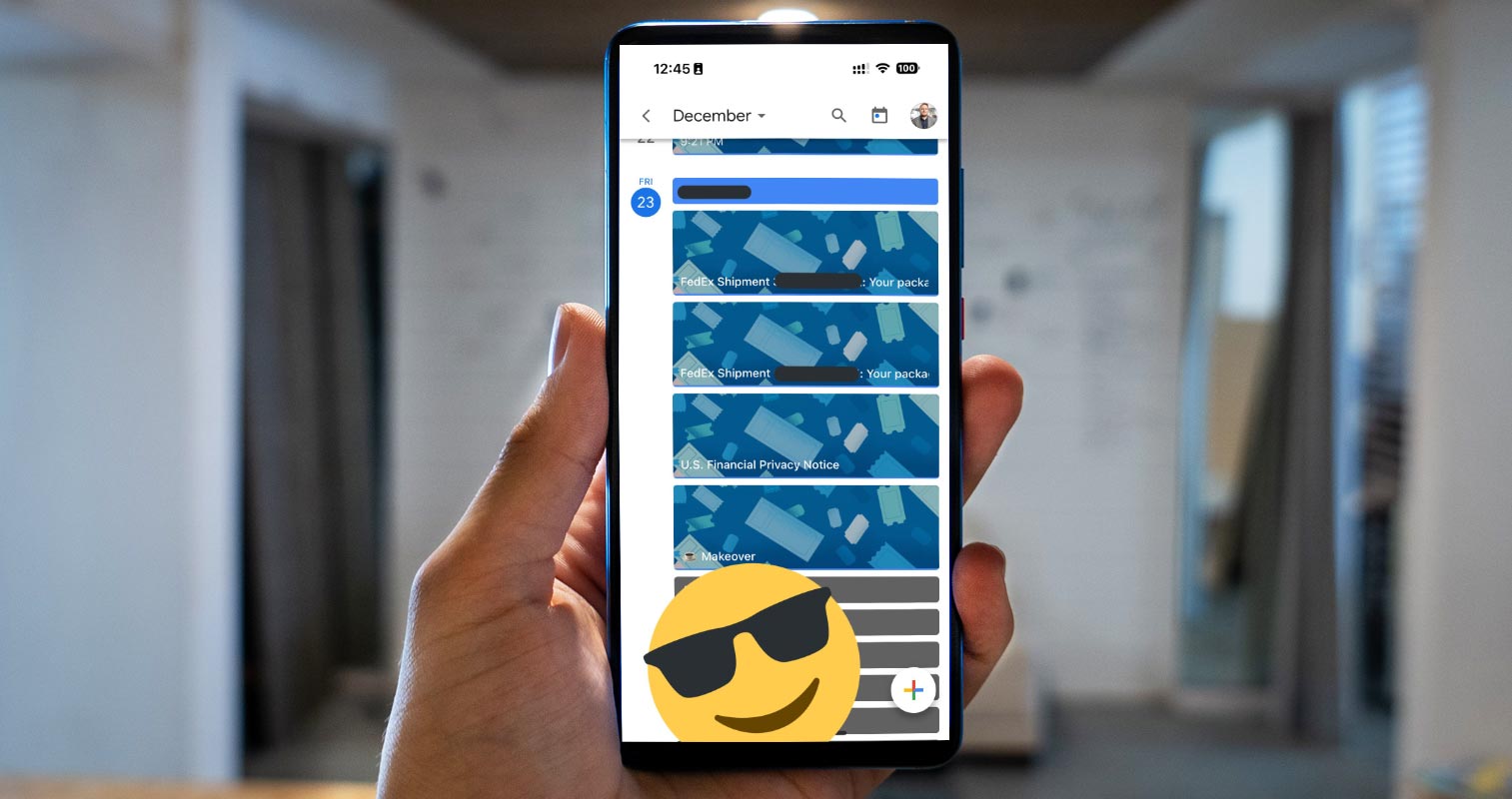
Google Calendar bug
This Google Calendar bug has caused many users confusion and stress. They have had to delete the fake events that were never scheduled constantly. Some users have even reported that the counterfeit events have caused them to miss necessary appointments or meetings, as they were unaware of the actual schedule due to the overwhelming number of fake events.
What is causing this Google Calendar bug?
According to Techies, fake events are from Gmail apps granting access to users’ calendars. When these apps are used to create events, they sometimes make them themselves. It is unclear why this is happening, but it could be due to a glitch.
How to stop Random Gmail Events Creation in Google Calendar?
It is not yet sure what is causing this issue, but the solution appears straightforward.
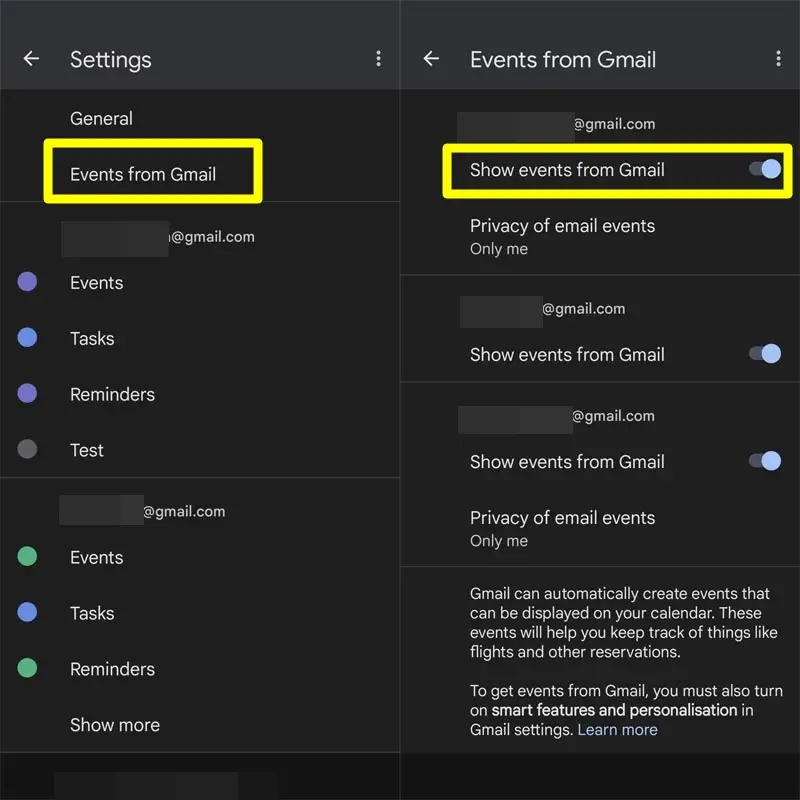
- To fix the problem, you can go to the Settings section of Google Calendar and navigate to the Events from the Gmail tab.
- You should be able to stop creating fake events by unchecking the box next to “Automatically add events from Gmail to my calendar.”
Despite these measures, it is essential to note that the Google Calendar bug is an ongoing issue and may not be completely fixable. However, by following the steps above and staying vigilant, you can minimize the risk of getting the bug and keep your calendar neat and accurate.
Wrap Up
Google Calendar bug has been a source of frustration and inconvenience for many users, causing fake events to appear on their calendars and potentially causing them to miss necessary appointments. While Google is addressing the issue, users can fix themselves by revoking access to Gmail and other Event creating apps, enabling two-factor authentication, checking their calendars regularly, and using a different calendar app if necessary. Taking these precautions ensures that your calendar is accurate and reliable, even in the face of this frustrating bug.

Selva Ganesh is a Computer Science Engineer, Android Developer, and Tech Enthusiast. As the Chief Editor of this blog, he brings over 10 years of experience in Android development and professional blogging. He has completed multiple courses under the Google News Initiative, enhancing his expertise in digital journalism and content accuracy. Selva also manages Android Infotech, a globally recognized platform known for its practical, solution-focused articles that help users resolve Android-related issues.




Leave a Reply