It is great news for Samsung Galaxy Note 9 users to wake and hear that their device now supports Android Pie with one UI. A lot of people using this device have been awaiting this update, and now, it is finally out. Other variants of Galaxy Note 9 also got this update. This update rollout is for All models now. Users of the phablet can now upgrade their device from Android Oreo (8.0) to Android Pie (9.0) via an Over The Air (OTA) process. But what if you can’t update Automatically or you brick the device during the rooting process. In those times, you have to update your Samsung Galaxy Note 9 Manually. Here we give the steps to Manually install official firmware for Exynos process models only. Don’t try with other variants.
Samsung Galaxy Note 9 Pie 9.0 to run on One UI
Official OTA Method
You should try this method before updating manually. Try with different networks to download firmware. If you fail, you can move to the manual method.
The process is straightforward and simple;
-
Go to your device setting menu and scroll down to the bottom
-
Tap on “Software Update”
-
You may have to refresh the page to start the OTA upgrade process

This update weighs 1.5 GB and as such may take time to finish is your network connection isn’t so fast. Once the process complete, you’ll have to reboot your device manually if it doesn’t happen automatically.
Update to Pie One UI – Manual Method (SM-N960F/ DS/ N)
Note
- Check Your Device Mobile No. Only Exynos Processor devices. Don’t try with Snapdragon processor. It won’t work or It will brick your device.
- Battery Percentage Above 50.
- Backup Your Device.
- Select Only one method from below, which is suitable for you.
Method-1 Using ODIN Method

-
Enable USB Debugging Mode and OEM Unlock; you’ll find these options at Settings >>> Developer options. If you didn’t see the developer options on your settings menu, then go to about >>> build number; click on the “Build Number” row for about ten times constantly to activate “Developer Option” on your device.
- Download Samsung USB driver and install it in your PC.
- We are using third party software flashing. Download ODIN and install this also in your PC. In version select Pie 9.0 supporting version ODIN.
- Download Firmware( SM-N960F / SM-N960N) For Samsung Galaxy Note 9 Pie 9.0 Official Firmware. Select recent firmware. If you use the ADB method below, you should not select any version. It is only for the ODIN method. When selecting firmware refer- How to select correct firmware.
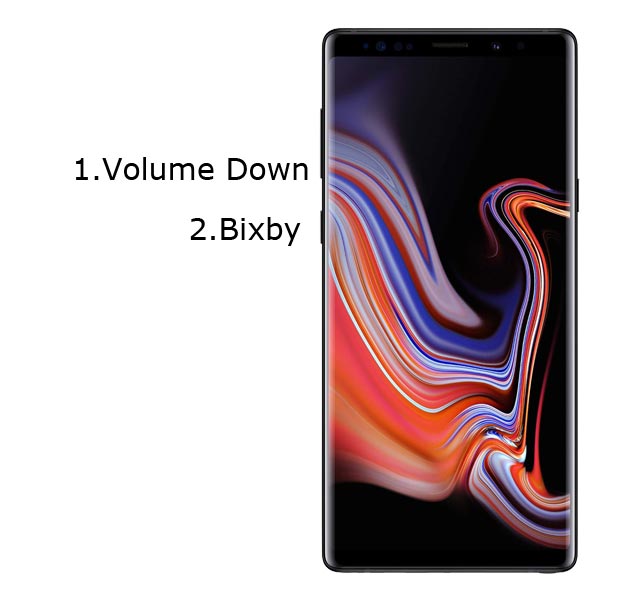
- Switch off your Mobile. Enter into Download mode->Volume Down+Bixby Buttons.
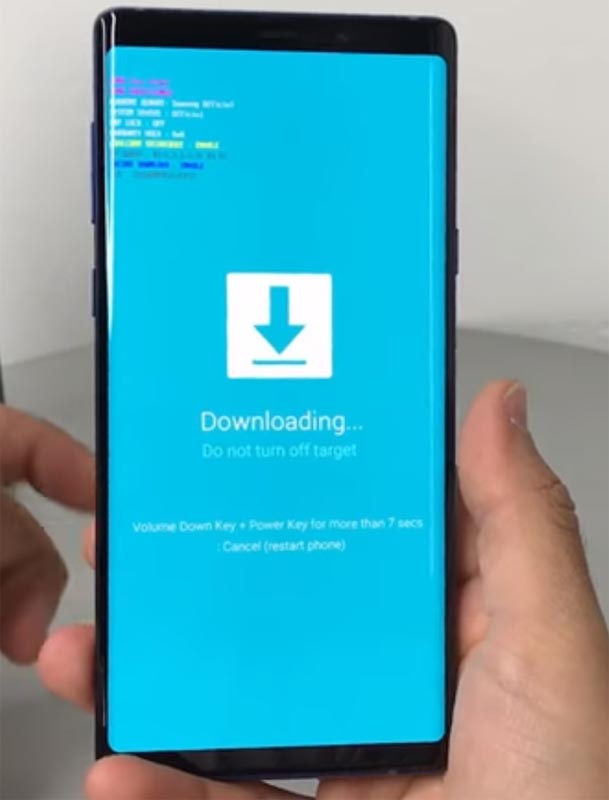
- After entering into Download Mode it will say Warning Press Volume Up button to continue.
- Connect Your Mobile To PC via USB Cable.
- Launch Odin Application.

- It Will Show the message added.
- If you did not get this message Repeat the above steps.
- After Getting Added Message Select AP/PDA Button then Browse for the Firmware file selects it. Tick the Auto Reboot.
- Press Start wait for the tasks to complete. It will automatically reboot after the process complete.
Using ADB Sideload Method (Only For SM-N960F)
- Download (Windows)/ (Mac) ADB driver and Install it on Your PC. It should be installed in the Administer drive. In Windows C:/

- In your Note 9 Dial *#1234#. Check CSC Value. We Only provide the supporting versions. if you can’t find the value. Don’t try.
- Download Firmware File ( ARL3 >>> CSA2 / ARK2 >>> ARL3). Thanks to the XDA Developer jaylence for this update.zip files. copy this file and paste inside the ADB folder (C:/).
- You should be more careful when selecting this firmware. You should select the next version of your firmware.
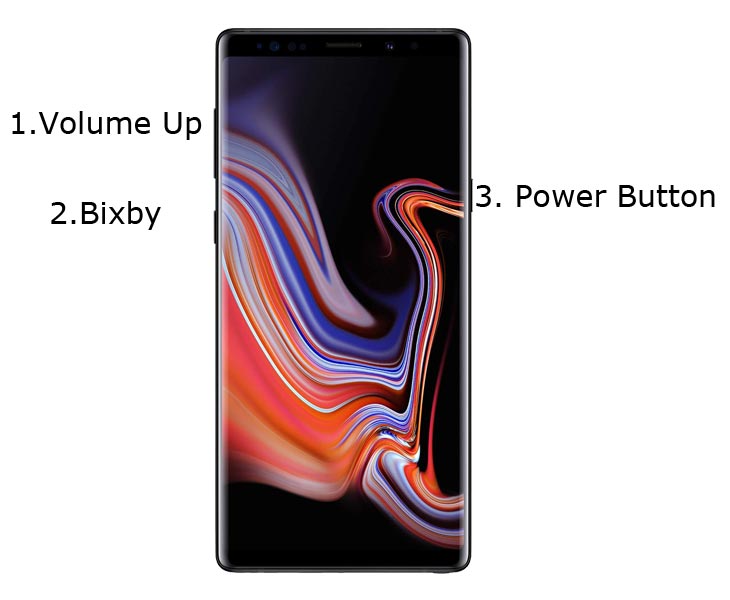
- Restart your mobile. Turn your Mobile Into Recovery Mode–>Volume up+ Bixby + Power keys. When Samsung Logo Appears Select Power button.

- Select “apply update from ADB”.
- Connect Your Mobile With PC Via USB Cable.
- Check Your Mobile Status by typing adb devices. If you can see a device move to below commands.
- Type in Windows->adb sideload File Name.zip hit enter.
- If You Have Mac->./adb sideload File Name.zip hit enter.
- Wait for a few minutes the process Will Complete.
- You can Check the Firmware Details->Settings->About->Version.
Firmware Features
Also, this update roll out brings so many new features to your Note 9 Phablet; the features, anyway, aren’t actually new per se as they are simply the typical Android 9.0 features. Additionally, the latest Samsung UI (One UI) is also included on this update for Note 9 users.
Now, the anticipation is over, here’s how to upgrade your Samsung Galaxy Note 9 to run on Android 9.0 with all the latest security patches included.
Samsung’s One UI is included in this update
One UI is the latest interface Samsung uses for its Samsung. It is domicile on Samsung S10 and will also be present on other models to launch later this later. On this OTA update, Samsung has included the One UI to be an additional package to complement the native Android 9.0 features.
Samsung has included One UI for Note 9 users because the new interface tech is specifically meant for large screen devices which Galaxy note 9 happens to be among. This UI will replace the previous Experience, and TouchWiz UI found on Samsung devices.

Selva Ganesh is the Chief Editor of this Blog. He is a Computer Science Engineer, An experienced Android Developer, Professional Blogger with 8+ years in the field. He completed courses about Google News Initiative. He runs Android Infotech which offers Problem Solving Articles around the globe.



Leave a Reply