When some features are introduced, we all hate them first, then when we begin to adopt them, We slowly realize it is helpful for some of our tasks. When Google introduced the Reading list option in the bookmark bar, everyone hated it. The idea is excellent. But, The implementation affects the direct bookmark option, and most of the users remove it using the flags and other methods. After realizing the ratio is high on using the Reading list option, Google moves the option within the Reading list itself. It can sync with our Google account. It means We can use the List on all logged-in devices. But, In Android Mobiles, the option is somewhat hidden in the flags and works only in some situations. Fortunately, We can Add the Reading List Option in the Menu on Android Google Chrome.
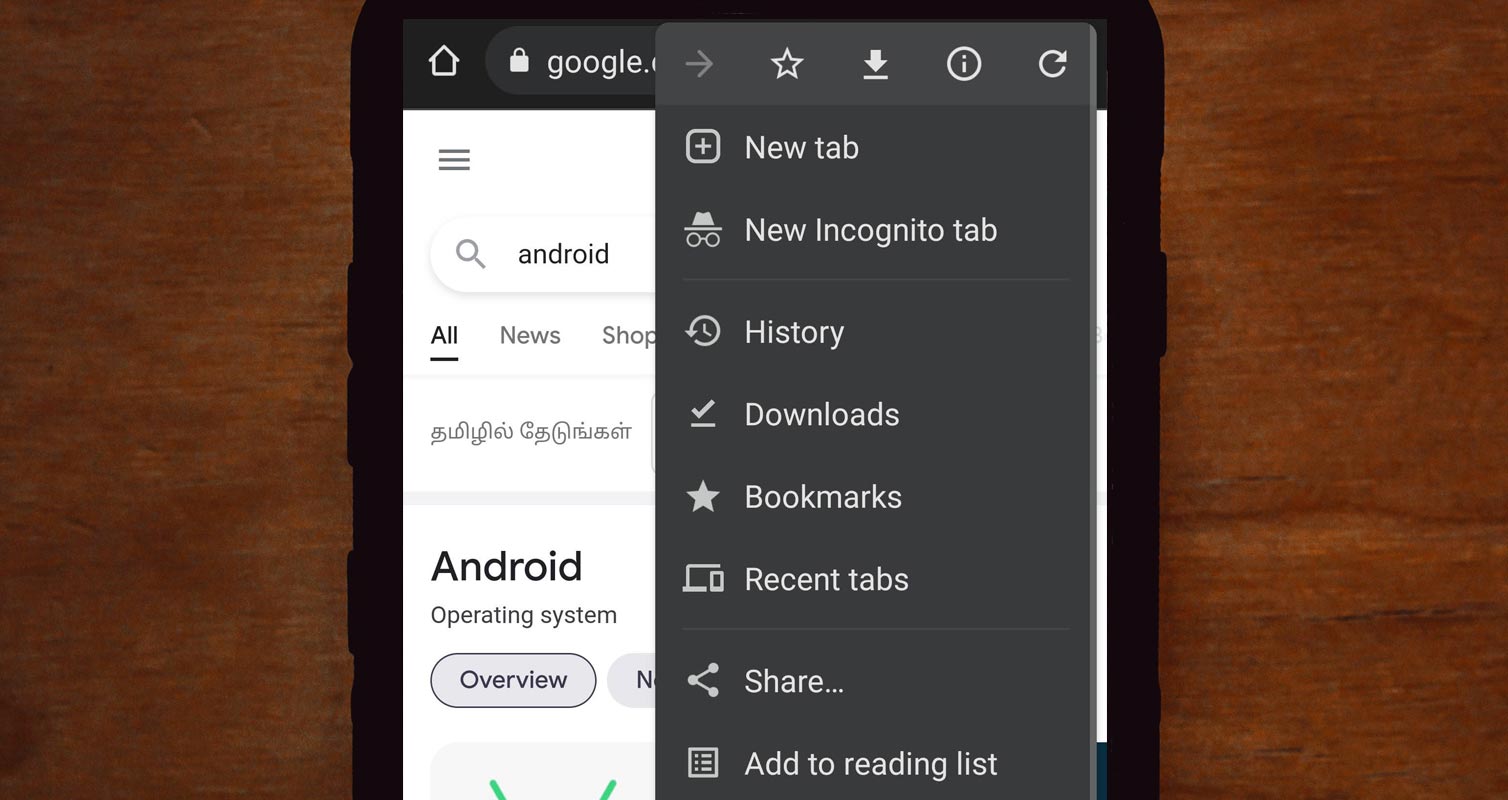
What is the Reading List Feature On Google Chrome?
This feature allows Chrome users to quickly save articles and web pages for later reading. However, it replaces the bookmark bar space, and you may not like it for that reason. Reading List is an alternative to third-party browser extensions such as Pocket. Now, if you’re a fan of Pocket, you may like this new feature because it is built-in in your browser, and there’s no need to download a separate extension.
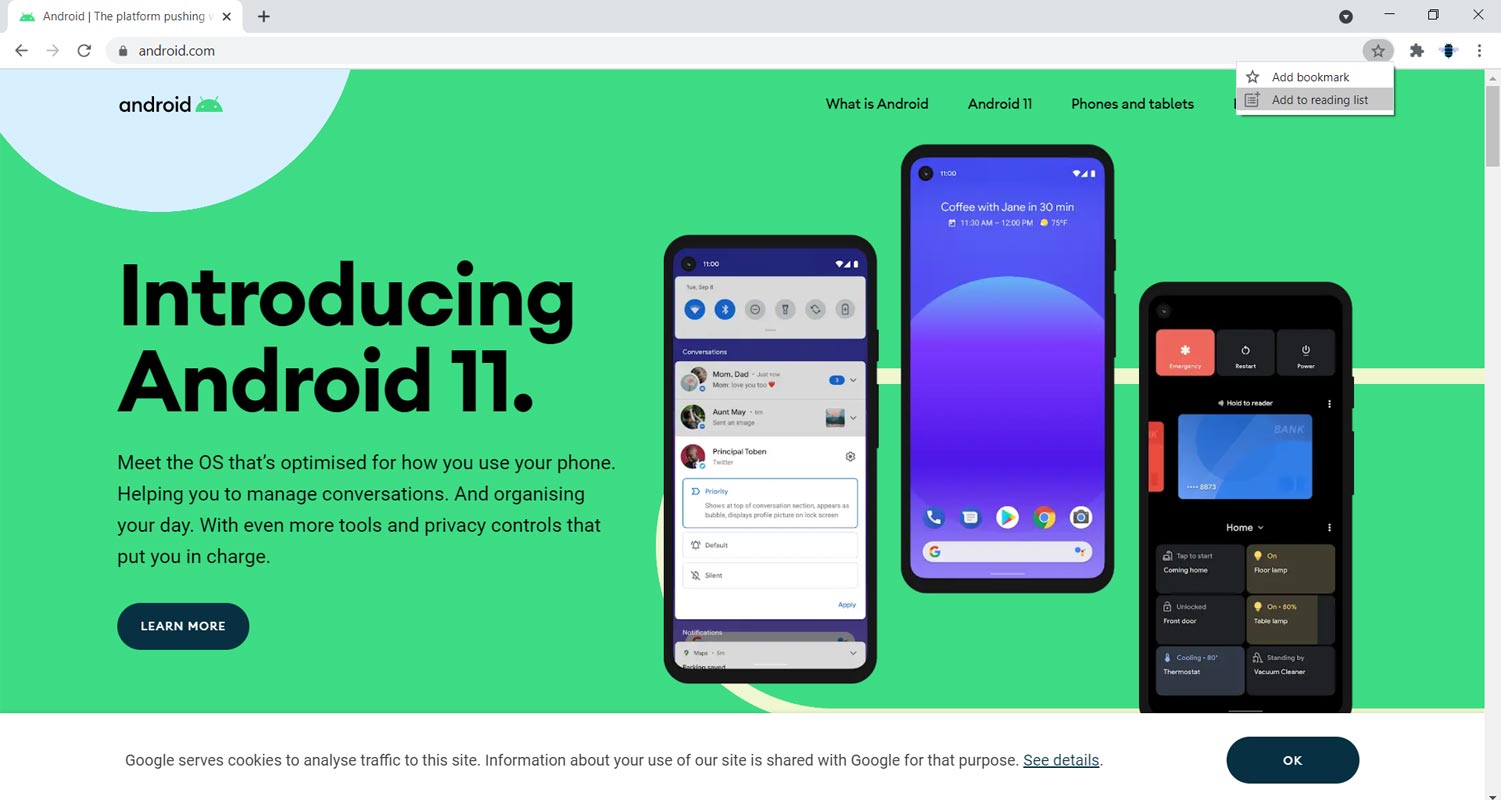
The “Reading List” feature has been available on Chrome for iOS (iPhone and iPad), but Google has just extended it to Chrome for Mac, Windows, Linux, Chrome OS, and Android. Reading List is now available on Chrome browser on any platform. The global rollout started a few days ago.
How does the Feature Works?
Okay, so here’s it works – if you’ve been using Pocket, it’s something similar – the tool/feature, “Reading List,” will appear in the bookmark bar area, featuring a “Star” button that, once tapped, the current webpage you’re viewing will be saved immediately for later reading.
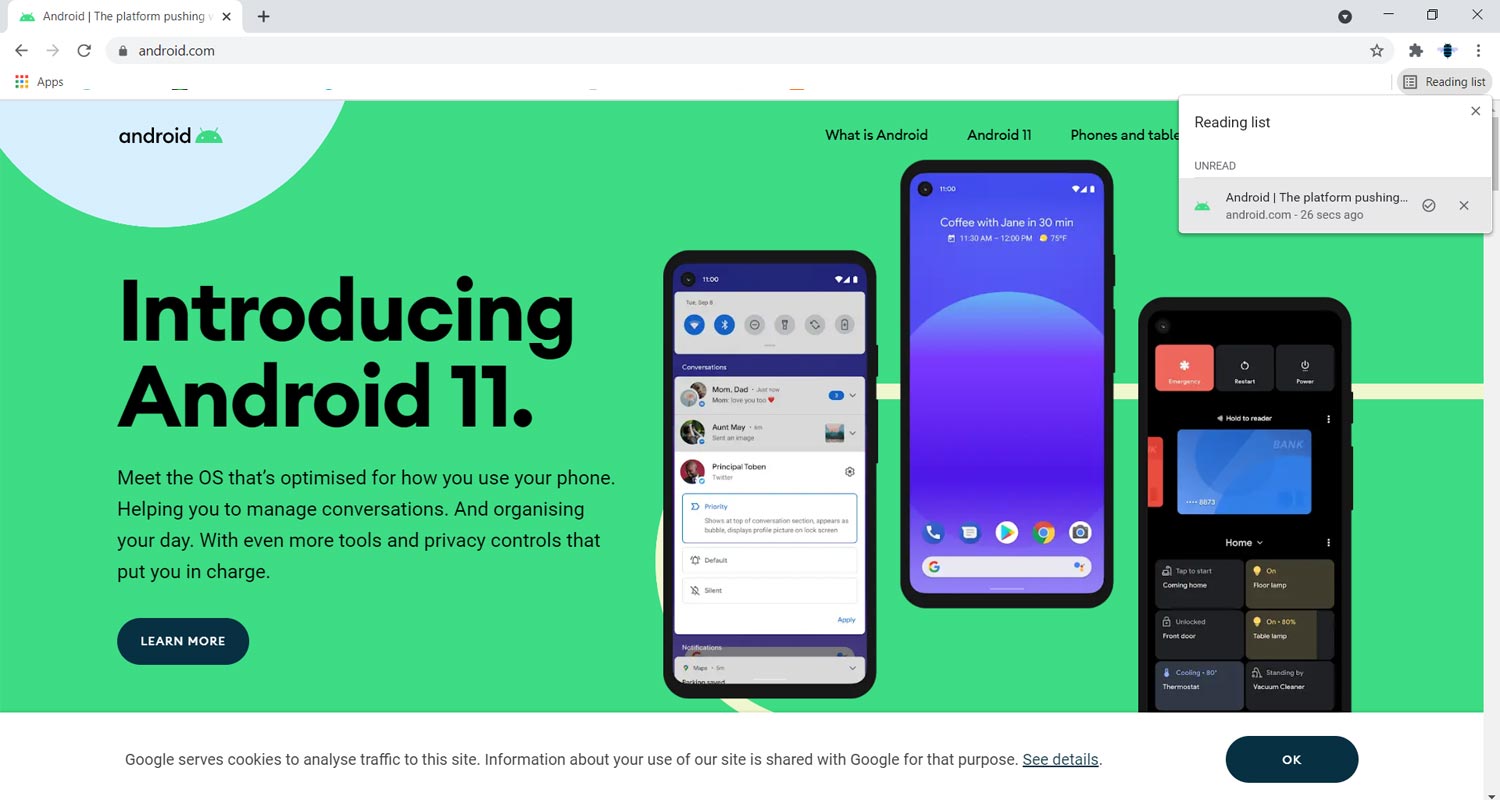
You can save as many web pages as you wish. Also, when you open the “Reading List” page, all your saved web pages are arranged into “Unread” and “Pages you’ve Read” tabs.
How to Add Reading List Option in Menu on Android Google Chrome?
If you already have a “Read it Later” extension that seems to work best for you, this Chrome feature might be necessary when you have a habit of using it often.
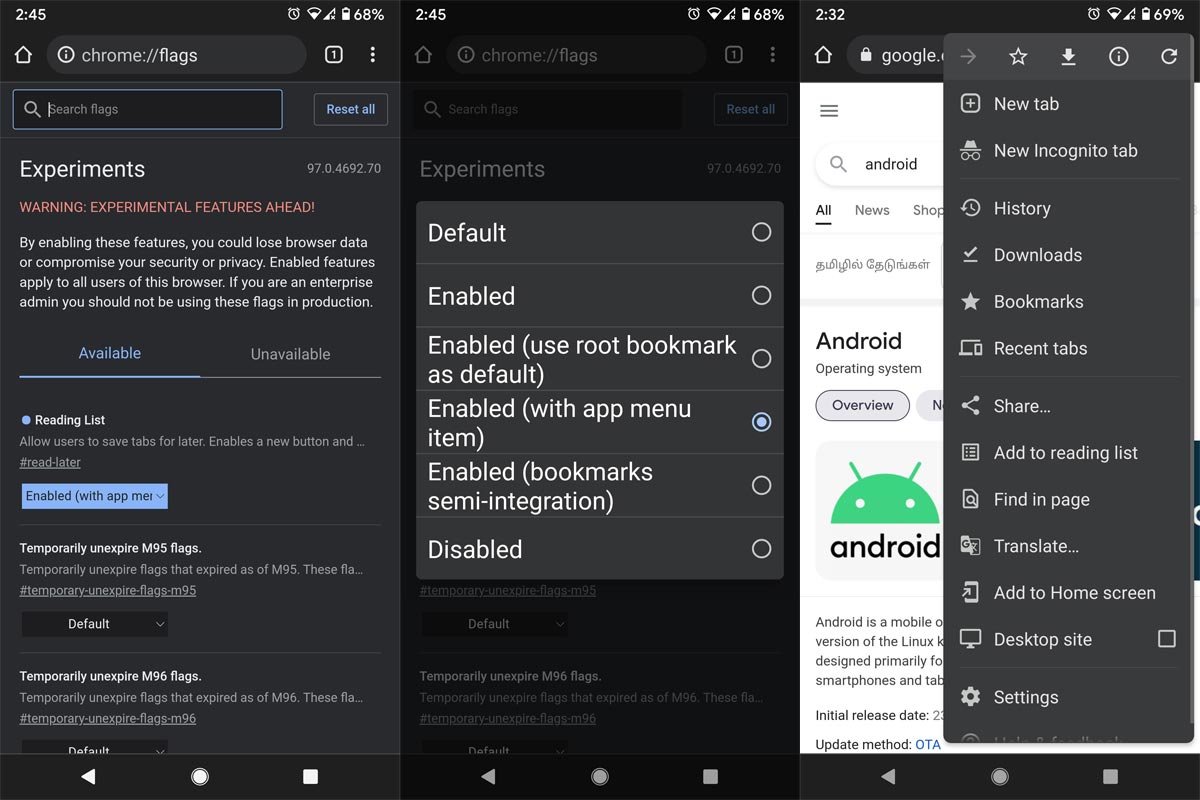
- Open your Android Chrome browser and visit “chrome://flags” (remove the quote tags)
- Or visit chrome://flags/#read-later
- Click on the Dropdown beside “Reading List” and select “Enabled (with app menu item).”
- Click the “Relaunch” button that would appear subsequently.
That’s it; you have enabled the feature on your Google Chrome browser. Google usually hides some core Chrome features under its “Flag” page.
Wrap Up
When a particular feature comes out of beta to the stable version, It means Google believes it is worthy of adding on. You can always enable the part if you deem it handy in the future. Follow the steps above and choose “Enabled.” Reading List is meant to be a built-in alternative to using external third-party tools that might slow down your browser or affect your browsing experience. Let’s know if this feature sounds good to you; would you use it or stick to Pocket? It’s pretty intuitive, and your saved pages are well arranged the way you would see them faster.

Selva Ganesh is the Chief Editor of this Blog. He is a Computer Science Engineer, An experienced Android Developer, Professional Blogger with 8+ years in the field. He completed courses about Google News Initiative. He runs Android Infotech which offers Problem Solving Articles around the globe.




Leave a Reply