Google has recently enhanced the document scanner tool in its Drive app, unveiling a range of improvements, such as a revamped interface and an automatic capture mode. This enhanced functionality is now making its way to the Files by Google app, expanding the accessibility of this feature across Google’s ecosystem. The integration of Drive’s new document scanner into Files by Google is a welcomed addition, aiming to streamline the scanning process for users. With a floating action button dedicated to document scanning, the app provides easy access to powerful machine learning-based scanning technology.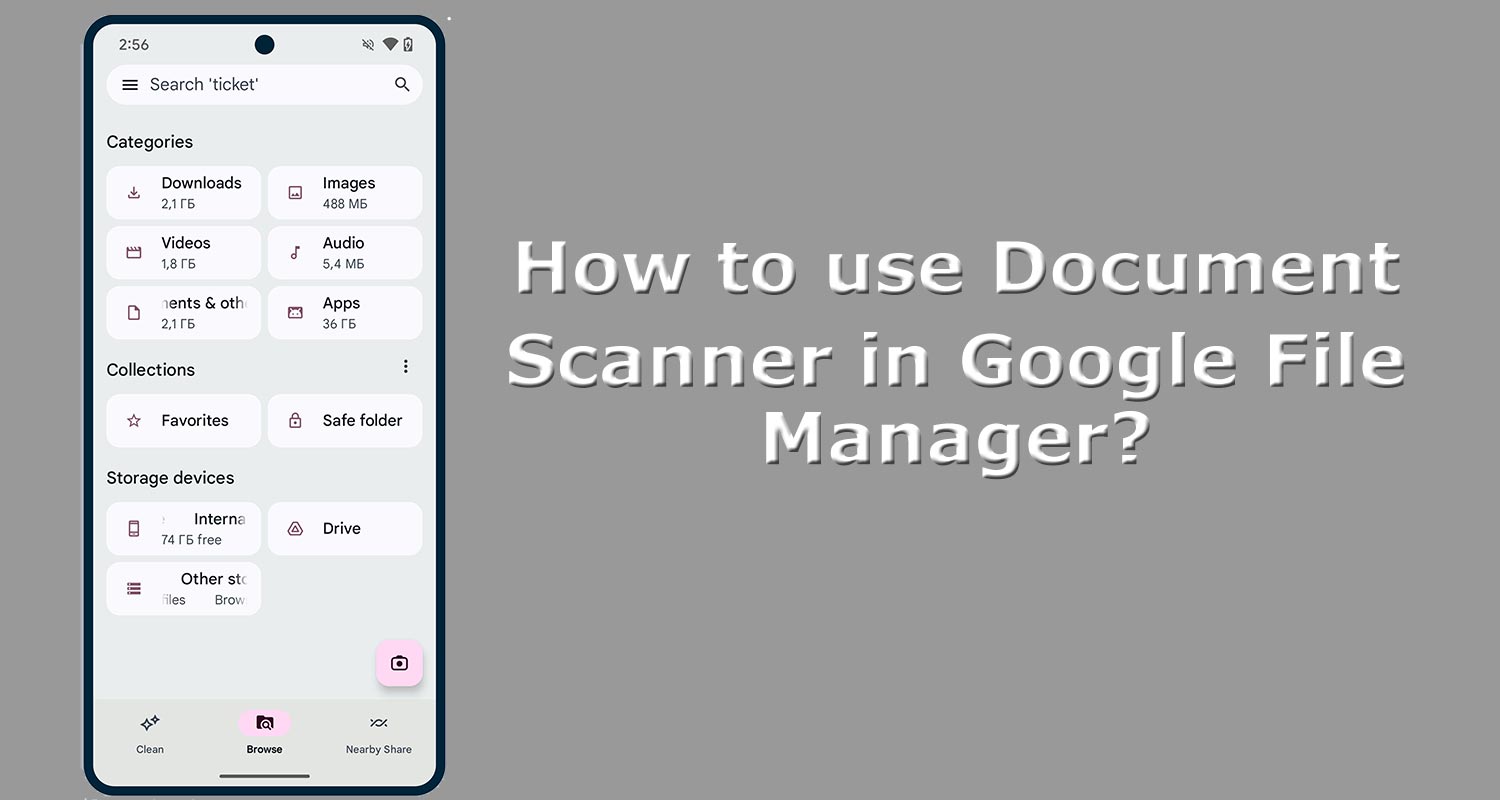
Upgrades and Changes in the Google Drive Scanner
The revamped scanner offers two primary modes: Manual and Auto Capture. The Manual mode requires users to press the shutter button after framing the item. In contrast, the Auto Capture mode automatically identifies and scans the document or item without user intervention.
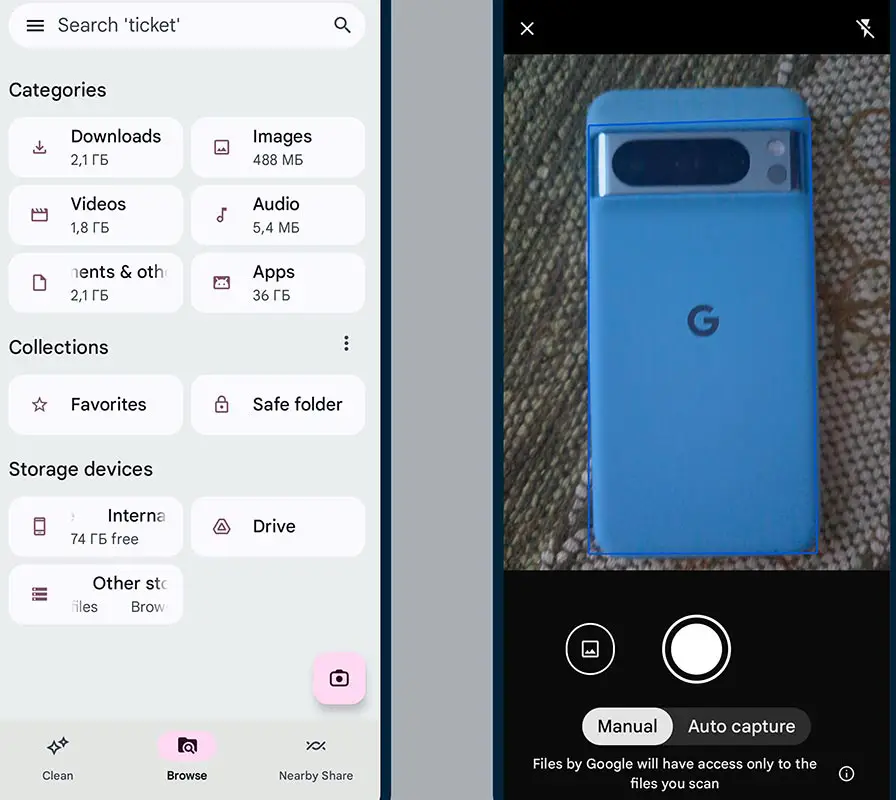
Integration of Google Drive’s Scanner in Files by Google
Incorporating Drive’s scanner into Files by Google ensures uniformity in functionality and quality. Whether using Drive or Files by Google, users can expect a consistent scanning experience backed by Google’s ML-Kit scanner.
Features of the Document Scanner in Files by Google
Many tools are available to refine the scans post-scanning, including the option to apply filters. Documents are saved locally within the /Files by Google/Scanned directory and can be easily accessed through the app’s categorized tabs.
Comparison between Manual and Auto Capture Modes
The choice between Manual and Auto Capture modes offers users flexibility in their scanning approach. Understanding the nuances between these modes can significantly impact the scanning experience.
Tools Available for Fine-Tuning Scans
Users can employ various tools to fine-tune their scans, ensuring optimal quality and clarity. These tools enhance the scanned documents, making them more legible and presentable.
Storage Location of Scanned Documents
The locally saved documents within the app’s directory facilitate easy access and management of scanned files, enabling users to organize their documents efficiently.
Unifying Functionality between Drive and Files by Google
The shared ML-Kit scanner ensures a seamless experience across both platforms, eliminating discrepancies in functionality or quality between Drive and Files by Google.
Introduction of the “Drive” Shortcut in Files by Google
Adding a “Drive” shortcut within the app provides swift access to files stored on the cloud, enhancing user convenience.
Rollout Process and Possible Delays
The gradual rollout of these new features may not immediately reflect for all users, indicating a server-side deployment. Patience is advised for users awaiting these updates.
The Versatility of Files by Google App
Files by Google app, often underrated, offer many useful features beyond the document scanner, emphasizing their utility in everyday tasks.
Recent Additions and Updates
Continual improvements, such as Smart Search functionality, highlight Google’s commitment to enhancing user experience within the app.
Emphasizing Privacy and Security Measures
Ensuring scanned data remains localized within the user’s device underscores Google’s dedication to safeguarding user privacy.
Encouragement to Explore Files by Google App
Users can explore the app’s diverse functionalities, recognizing its potential to simplify file management and organization.
FAQs
Are scanned documents in Files by Google-backed up to the cloud?
Scanned documents in Files by Google are stored locally within the device’s /Files by Google/Scanned directory. They’re not automatically backed up to the cloud, ensuring your data stays on your device for added privacy and security.
Can I access the scanned documents from multiple devices?
The documents are stored locally on the device where the scanning is happening. Unless manually shared or transferred, these documents are only available to the specific device.
Does the app support the scanning of various document formats?
Yes, the document scanner within Files by Google supports scanning various document formats, providing versatility for users needing to digitize different types of documents.
Are there any limitations to the number of scans I can perform?
There are no explicit limitations on the number of scans you can perform using the document scanner in Files by Google. Users can scan multiple documents as per their requirements.
How secure is the scanned data within Files by Google?
Scanned data within Files by Google remains localized and does not leave the user’s device, ensuring high privacy and security. Google’s focus on confidentiality ensures the data is secure within the app.
Wrap Up
In summary, integrating Google Drive’s document scanner within Files by Google significantly enhances the app’s functionality, elevating its utility in everyday tasks. This synergy creates a powerful scanning tool enriched with user-friendly features, ensuring a seamless and efficient scanning experience. Users benefit from various tools and options for fine-tuning scans and the convenience of localized data storage within the device. By incorporating this upgraded scanner, Files by Google becomes an indispensable tool for organizing, managing, and digitizing documents on mobile devices.
Its comprehensive yet intuitive interface simplifies scanning and underscores Google’s commitment to providing practical solutions that prioritize user convenience and privacy. Overall, this integration marks a substantial enhancement in the app’s capabilities, empowering users with a versatile, efficient, and secure document scanning feature within Files by Google.

Selva Ganesh is a Computer Science Engineer, Android Developer, and Tech Enthusiast. As the Chief Editor of this blog, he brings over 10 years of experience in Android development and professional blogging. He has completed multiple courses under the Google News Initiative, enhancing his expertise in digital journalism and content accuracy. Selva also manages Android Infotech, a globally recognized platform known for its practical, solution-focused articles that help users resolve Android-related issues.




Leave a Reply