You may wonder, I already have a camera app. Why I need a Specific Scan App? If you are already taking some Pictures to save the documents, you may know. It is a blur, and you can’t take print outs from those pictures. That is the situation Cam Scanner Apps are helping. Practically, everything you could do with a computer system, it is possible also to do that same thing with a mobile phone. Having a Cam Scanner app installed on your Android smartphone makes it easier to quickly scan your documents, receipts, or passport on the go. Generally, a cam scanner app is one of the apps to install on your smartphone to help improve your productivity. Here are three of the best cam scanner apps for Android smartphone users.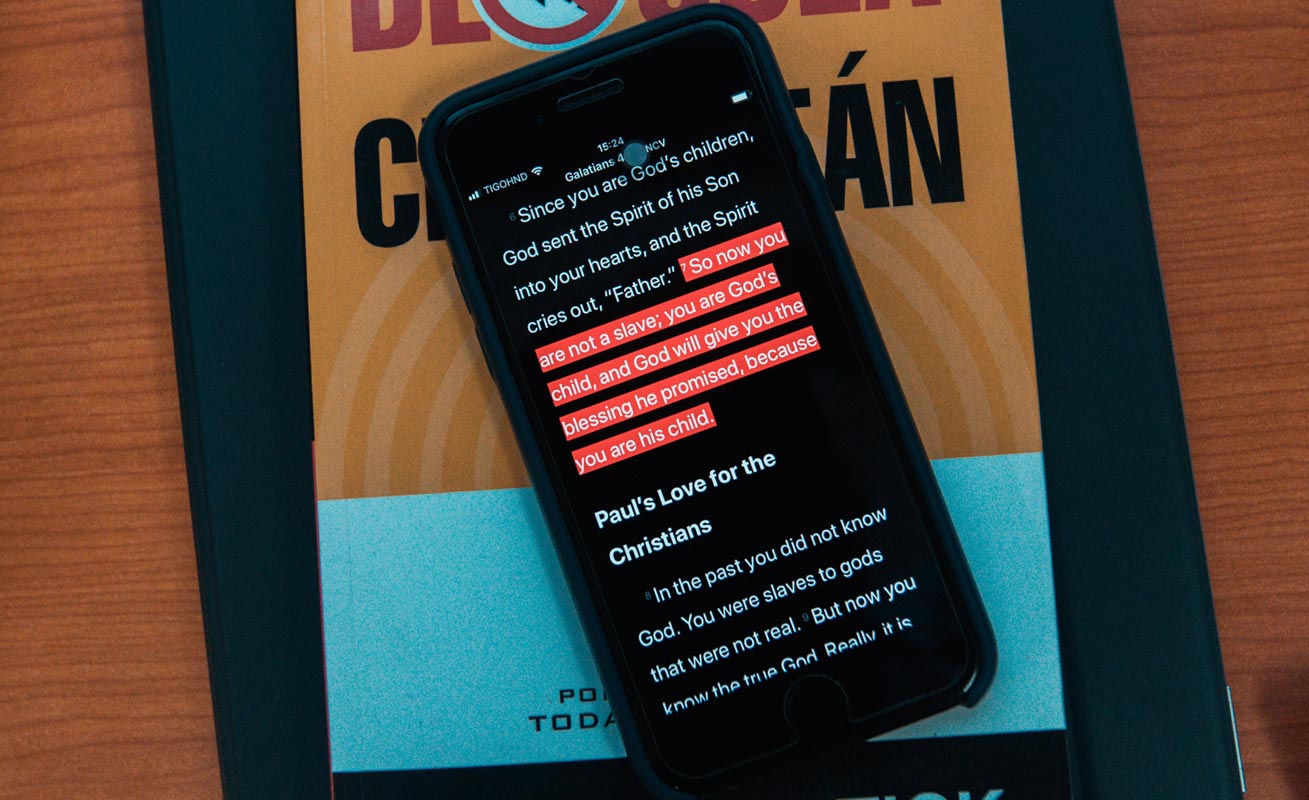
Best Cam Scanner Android Apps to Scan from the Hardcopy papers
These apps are helping you take pictures that can be Print out like Real Documents. Other than Microsoft Word, All the other apps have an editing feature as a pro option. So, It is your choice to use by buying premium.
1.Adobe Scan
Here’s a great app to boost your productivity by allowing you to do one of the most common, yet tedious tasks – scanning your documents. Adobe Scan app comes with a lot of features and is compatible with most devices running either of the newer versions of Android OS. With Adobe Scan, you can easily convert your scanned documents to Adobe PDF files.
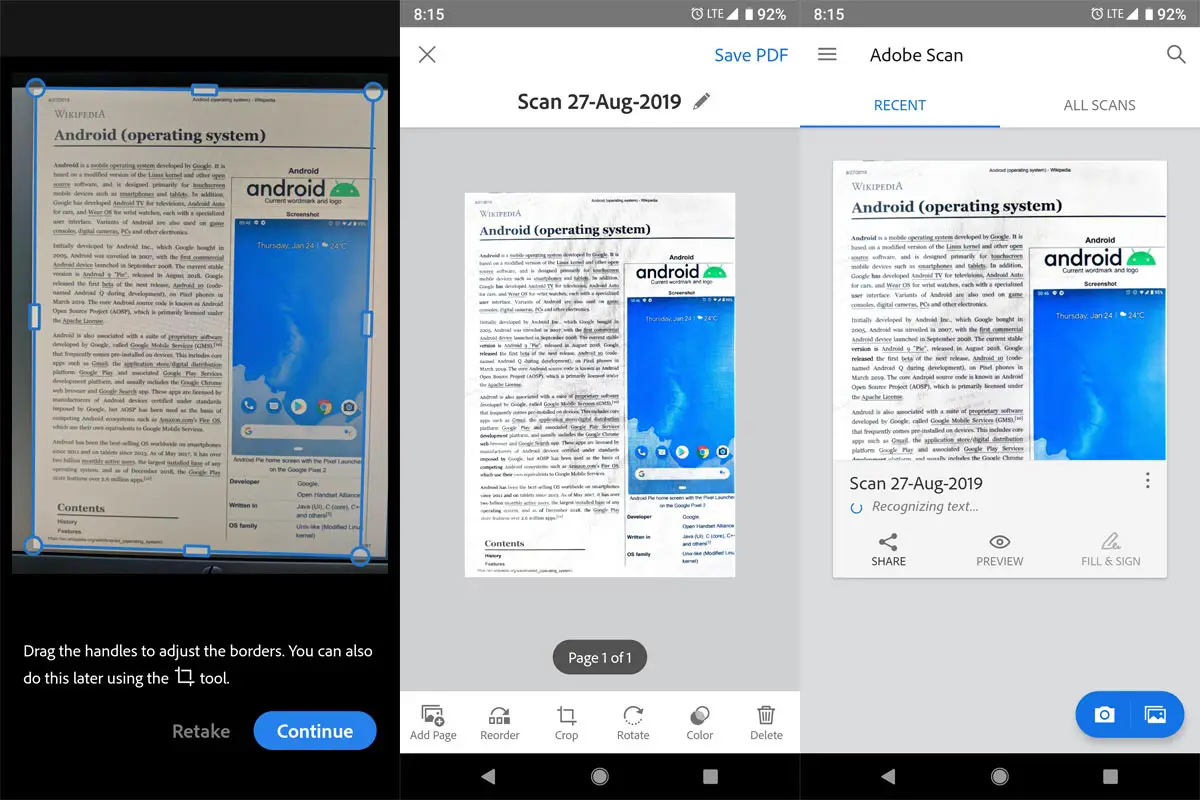
Also, the automatic text recognition technology allows you to edit a scanned document, as well as let you share the report instantly. With this app, you’ll be productive on the go; plus, it supports a lot of features and algorithms.
Pros:
- When I was testing, It gives the best results. The Scanned Documents are good looking Hard Copy Print outs.
-
All scanned documents are saved on adobe’s cloud so you can access the file at any time.
-
Many users said this app is the best for scanning PDFs.
-
A lot of people said they loved this app because it comes with many features.
Cons:
-
Quite some users complained that this app isn’t so efficient for scanning multi-pages.
- Editing requires Adobe PDF app and Premium.
Download Adobe Scan App
2. Microsoft Office Lens
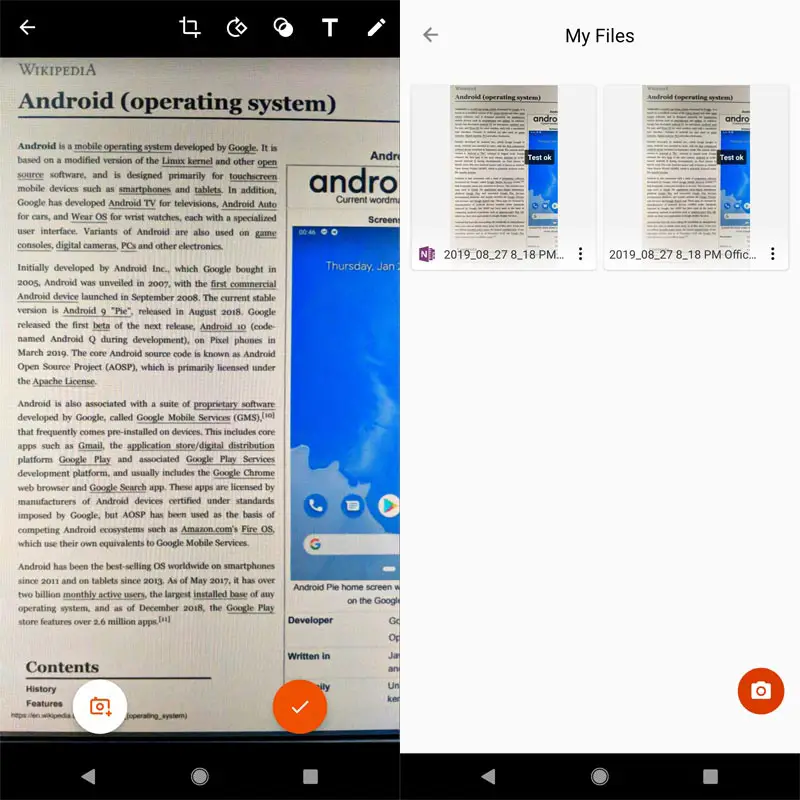
Office Lens comes with more advanced features and functions with somewhat smarter algorithms to ensure excellent results. Using this productivity app, you can easily convert images to PDF, Word, and PowerPoint files. Also, the app allows you to save the data to OneNote, OneDrive, or your device local storage. As you already know, you can use this app to scan your documents anywhere you are, and at any time.
For students, MS Office Lens app helps you to quickly scan your teacher’s handout and annotate some points in Word and OneNote. Furthermore, you can capture what is on a whiteboard or blackboard and edit afterward, whether you’re online or offline.
Pros:
-
Simplified interface; easy to use.
-
A lot of users praised this app over the other cam scanners.
-
It has a lot of handy features.
Cons:
-
When I used it, It works fine. But some users said that app crashes often.
- Editing requires Additional Microsoft Word App.
Download Microsoft Office Lens App
3. Scanbot- PDF Scan App
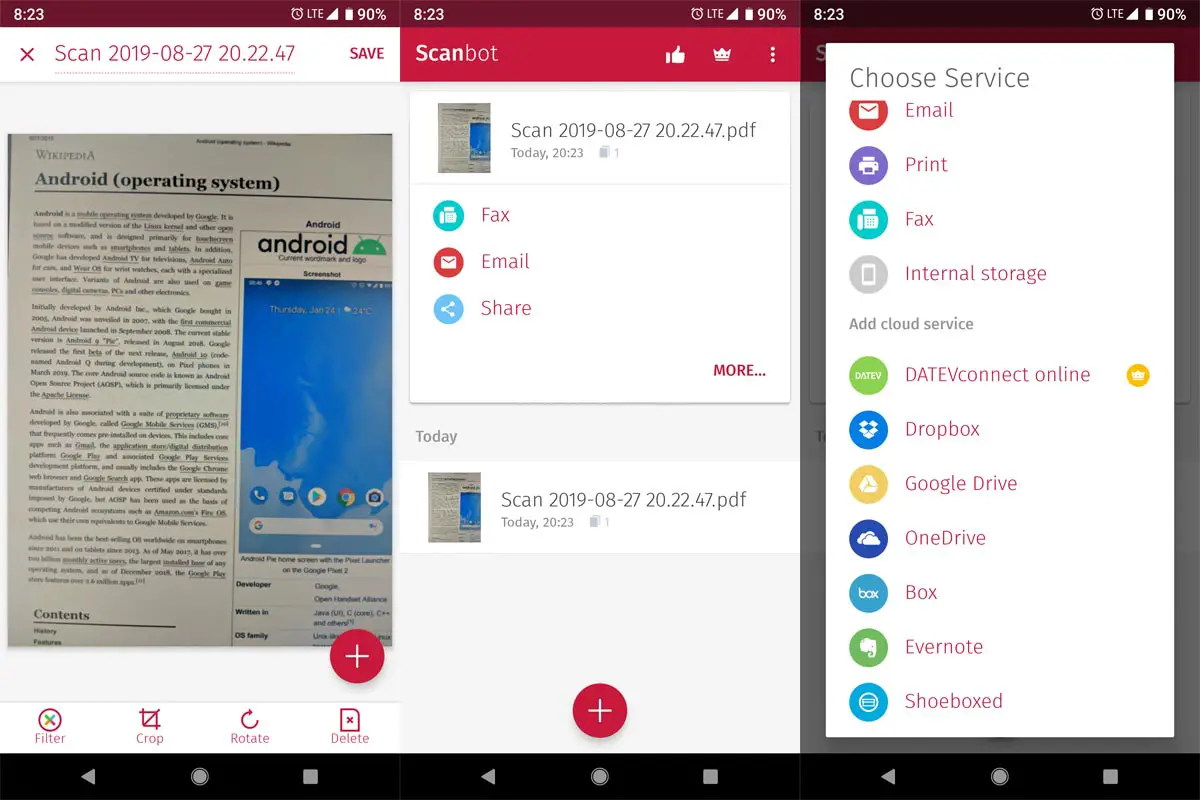
This is practically the most popular mobile apps for scanning documents or any file. It is a lightweight app that helps to improve your productivity by allowing you to scan, save, sync, and share data across devices (smartphones, iPad, tablets, and computers). It is pretty much obsessed with a lot of handy features and algorithms. You can use this application to scan and digitize paper documents such as receipts, invoices, notes, whiteboard discussions, certificates, business cards, and a lot more.
Also, it comes with smart cropping and auto enhancing feature to highlight the texts and graphics in your scanned documents so they can appear clear and sharp. Furthermore, with an improved OCR (optical character recognition) feature, this app can extract texts in document images and allows you to edit or share them- required Premium. Many more features are available on this app, including the option to share documents in PDF or JPEG format — this app selected as Editor’s Choice in Play Store.
Pros:
-
Quite a lot of user love his app because it is versatile and has a lot of features.
-
There are lots of handy features to aid productivity.
-
Many people using this app see it as the best mobile app for scanning documents.
Cons:
-
A bunch of users complained about the free trial, have fewer features.
- Capturing Document process needs time to stick with the app. When you are using this app as a newbie, You may not get the Clear Documents. But, When you find the correct spots, The document looks clear.
Download Scanbot- PDF Scan App
Extra Tip- Using Google Drive
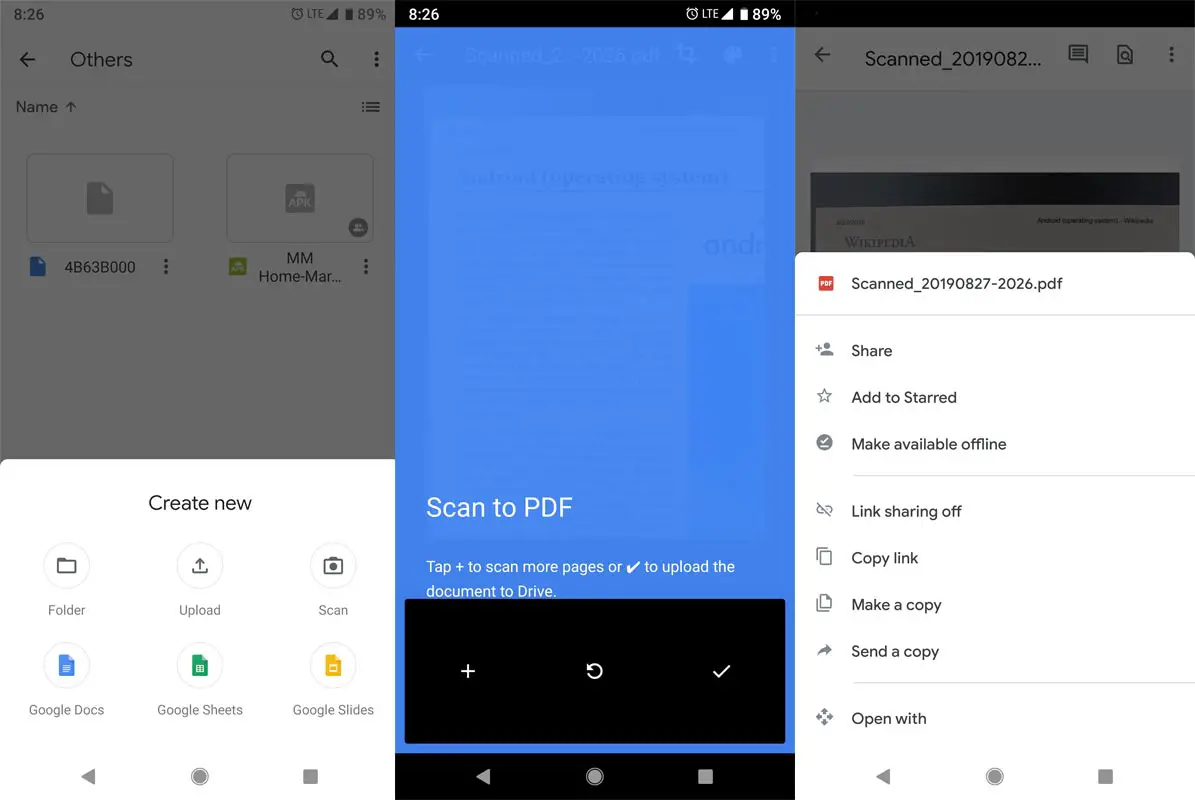
-
Open Google Drive app.
-
Tap Add and Tap Scan. You can Crop your Image after Capture.
-
If you want to add another page, select add When you are done capturing pages, select Done. The Document will save in PDF Format.
- You can also use the words in the Document using Google Lens and Ask Google Assistant to do the Additional works.
Wrap Up
As I mentioned earlier, The Default Camera app is not enough When Capturing documents. If you are a Document verification Employee, Or other Document related works, The apps will be handy to you. Trust Me After using these apps; you will realize how good they are. They will surely reduce your work stress. Even If you have Less MP camera, It Doesn’t matters, If you optimize the Documents correctly. If I missed any apps, that works better than this, Comment below.

Selva Ganesh is the Chief Editor of this Blog. He is a Computer Science Engineer, An experienced Android Developer, Professional Blogger with 8+ years in the field. He completed courses about Google News Initiative. He runs Android Infotech which offers Problem Solving Articles around the globe.



Leave a Reply