Microsoft continually innovates its Windows 11 operating system to deliver smarter, more efficient performance. One of its latest advancements is the Adaptive Energy Saver—a feature designed to intelligently optimize your device’s battery usage without compromising performance. This guide will walk you through how to enable Adaptive Energy Saver in Windows 11, explain how it works, and explore its benefits for laptops, tablets, and other battery-powered devices.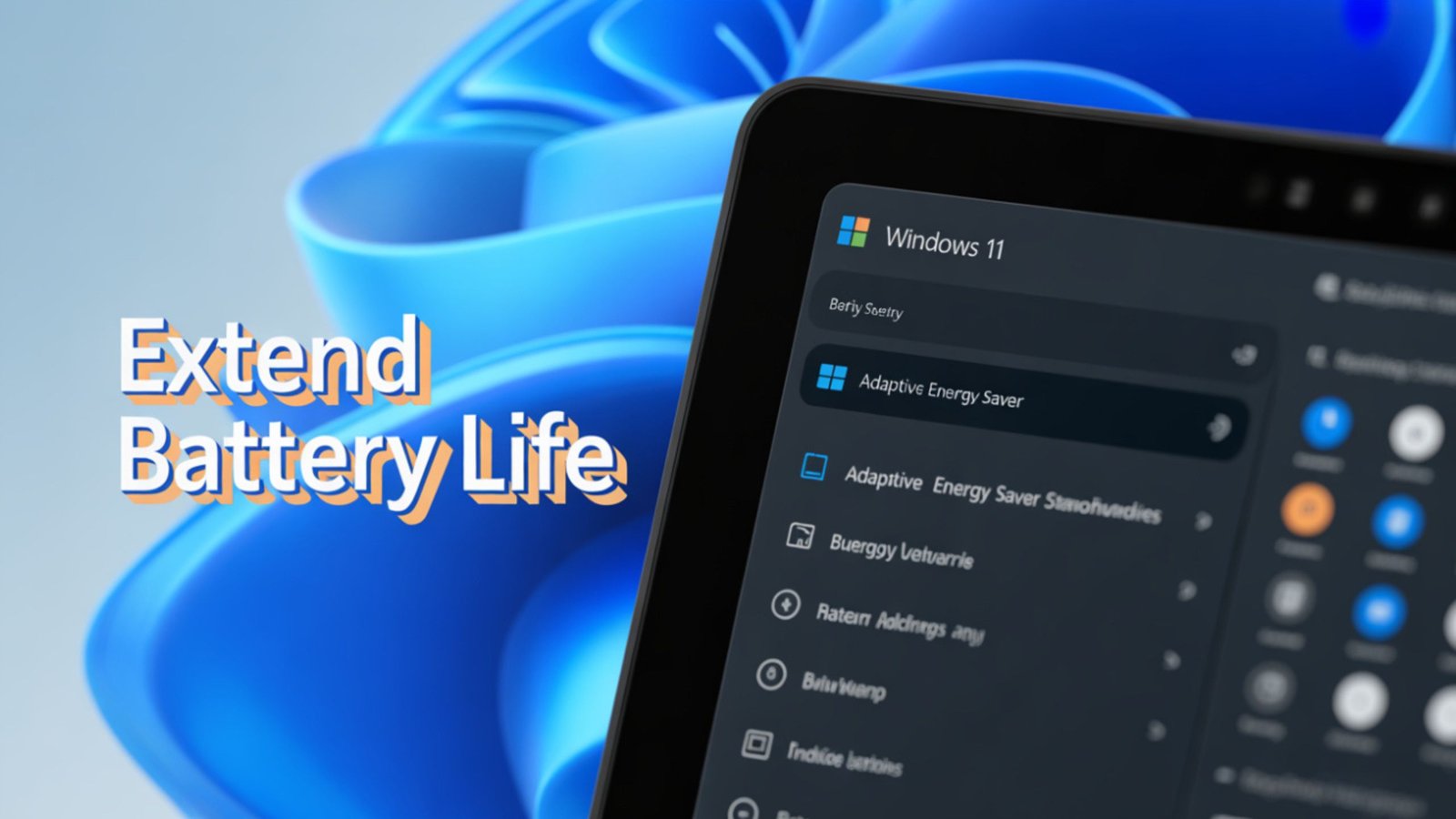
What is Adaptive Energy Saver in Windows 11?
The Adaptive Energy Saver is an innovative feature that automatically turns on or off the Energy Saver mode on Windows 11 devices based on system workload and power state rather than battery percentage alone. Unlike traditional energy saver modes, it does not dim the screen brightness, ensuring minimal disruption while still conserving battery life.
This feature is available only on devices with a battery, such as laptops, tablets, and handhelds. Desktop PCs won’t support Adaptive Energy Saver but can still use the regular Energy Saver mode.
⚙️ How to Enable Adaptive Energy Saver in Windows 11
Adaptive Energy Saver is being tested in the Canary Channel of the Windows Insider Program, and it’s expected to roll out widely later this year. Here’s how to enable it if you’re a Windows Insider or once the feature becomes generally available.

Step-by-Step Instructions:
- Join the Windows Insider Program
- Go to Settings > Windows Update > Windows Insider Program.
- Click Get Started, link your Microsoft Account, and choose the Canary Channel for early access features.
- Update to the Latest Windows 11 Build
- Navigate to Settings > Windows Update.
- Click Check for updates and install the latest build that supports Adaptive Energy Saver (look for builds released from June 2025 onwards in Canary Channel).
- Enable Adaptive Energy Saver
- Go to Settings > System > Power & Battery.
- Scroll down to Battery Saver.
- Look for a new toggle named Adaptive Energy Saver.
- Switch it ON to let Windows intelligently manage your energy saver settings.
Note: This feature is opt-in, meaning it won’t be turned on by default even if your system supports it.
How Adaptive Energy Saver Works
Adaptive Energy Saver is designed to be smart and invisible. Once enabled, it monitors two primary indicators:
- Device Power State: Whether the device is charging, plugged in, or running on battery.
- System Load: Background activity, CPU usage, and app behaviour.
Adaptive Energy Saver will automatically enable energy-saving protocols if your system is under light load while on battery. When load increases or critical tasks begin, it will turn off energy saver mode to avoid performance degradation.
This creates a dynamic and seamless experience where users benefit from energy efficiency without manually toggling power modes or noticing sudden dimming.
Features of Adaptive Energy Saver
Here’s a breakdown of what Adaptive Energy Saver includes and excludes:
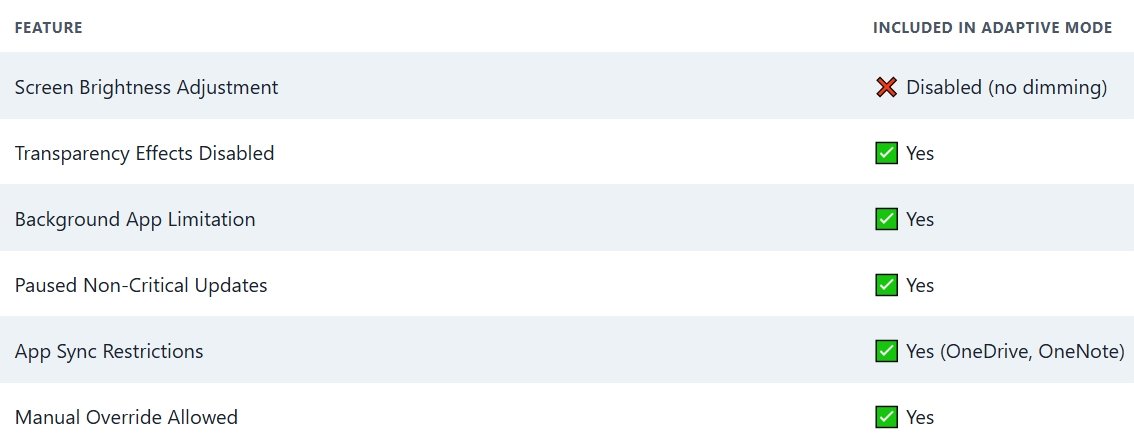
This combination ensures optimal battery life without affecting visibility or usability—perfect for students, professionals, and travellers who rely on battery endurance.
Benefits of Using Adaptive Energy Saver
1. Extended Battery Life
Your laptop will avoid wasting battery during idle or low-usage periods by intelligently toggling the energy saver.
2. No Compromise on Visibility
Since screen brightness remains unchanged, working in bright environments remains comfortable even when the energy saver is active.
3. Smooth User Experience
It avoids manual toggling and ensures that heavy applications perform at full performance when needed, while light tasks consume less power.
4. Eco-Friendly Computing
Adaptive power management reduces electricity consumption and contributes to greener usage patterns.
How to Verify If Adaptive Energy Saver Is Working
After enabling the feature, you can monitor it in action by:
- Opening Settings > System > Power & Battery > Battery Saver.
- Look for system messages stating “Energy Saver turned on by Adaptive Mode”.
- Use tools like Battery Report by running powercfg /batteryreport in Command Prompt to view power usage patterns.
Which Devices Support Adaptive Energy Saver?
To use Adaptive Energy Saver, you must meet the following criteria:
- Device Type: Laptop, tablet, or handheld with battery support.
- OS Version: Windows 11 Insider Build from Canary Channel (June 2025 and above).
- Hardware Compatibility: Most modern chipsets and devices have power monitoring features.
Microsoft may extend support to more devices as it evaluates feedback from testers and OEMs.
When Will Adaptive Energy Saver Launch for Everyone?
As of July 2025, Adaptive Energy Saver is in testing. Microsoft plans to release it in stable versions of Windows 11 later this year, likely starting with the 23H2 or 24H1 updates. Keep your system updated to be among the first to access it outside the Insider Program.
Quick Tips for Optimising Battery on Windows 11
Even without Adaptive Energy Saver, here are some pro tips:
- Enable Battery Saver manually at 40–50% for better results.
- Use Dark Mode and turn off unnecessary animations.
- Lower screen resolution when on battery.
- Turn off Bluetooth, Wi-Fi, or location services when not in use.
- Close background apps from Task Manager to reduce CPU load.
These small changes can maximise your battery runtime when combined with Adaptive Energy Saver.
Final Thoughts
Adaptive Energy Saver in Windows 11 marks a leap forward in intelligent power management. It’s designed for users who want extended battery life without compromising the smooth Windows experience they love. With its automatic toggling, no screen dimming, and seamless performance adjustments, this feature is bound to become a favourite among Windows users worldwide.
Be sure to join the Windows Insider Program or update your system to experience it as soon as it’s available.
Ask Follow-up Question from this topic With Google Gemini: How to Enable Adaptive Energy Saver in Windows 11?

Selva Ganesh is a Computer Science Engineer, Android Developer, and Tech Enthusiast. As the Chief Editor of this blog, he brings over 10 years of experience in Android development and professional blogging. He has completed multiple courses under the Google News Initiative, enhancing his expertise in digital journalism and content accuracy. Selva also manages Android Infotech, a globally recognized platform known for its practical, solution-focused articles that help users resolve Android-related issues.




This really helps during long commutes or travel. Amazing that such a small feature can make such a big difference!
Thank you for the detailed directions. Feature is now switched on across my whole family’s devices.
Great work on demystifying this option. My battery health graph is looking much better these days.
Battery savings are very noticeable after switching on Adaptive Energy Saver. Well-explained guide as always!
Efficient and straightforward—just what I like in a tech feature. I’ll be sharing this article with friends!
Saved me from carrying a power bank everywhere. Thanks for making this so easy to understand and activate!
More features like these please! This has been a lifesaver for all my traveling.
I see a big improvement in daily usage. Adaptive Energy Saver is a quiet hero in Windows 11!
Found exactly what I needed, thank you! Feature is working perfectly after following your steps.
My travel setup feels a lot more reliable now. Thanks for pointing out this option!
This feature should be shared more widely. Battery drain has greatly reduced for me.
Really liked the clear instructions and the explanation. The Adaptive Energy Saver is helping a lot during long flights.
Thanks for such a comprehensive guide. Adaptive Energy Saver is now on for all my Windows gadgets!
I’ve recommended your article to my entire team. We’re all seeing a positive impact from Adaptive Energy Saver!
The process to enable this was so intuitive, thanks to your article. My battery now easily gets me through a full day of work.
I’m happy Microsoft is making sustainability improvements. The new battery feature really works!
These improvements make Windows 11 a whole lot better for portable devices. Everything worked exactly as described, thanks!
Outstanding walkthrough of a lesser-known feature. Really appreciate the clarity in your explanation.
A fantastic addition to Windows 11, especially for frequent travelers. Your details on how to activate it were spot on.
So grateful for these tips, wish I had them sooner. My family is loving the increased battery runtime on all our devices!
Following your article, my battery seems to last much longer. Performance and battery are both so much better now.
Switching to Adaptive Energy Saver saved so much battery during a long day. Excellent stepwise instructions!
Windows 11’s energy features just keep getting better. Thanks for the overview and activation tips!
Glad I found this before my battery started dying quickly. My device performance hasn’t dropped at all.
This feature should be enabled by default on new laptops. Appreciate the concise guide on how to switch it on.
Absolutely loved your stepwise guidance. Adaptive Energy Saver is now my favorite Windows 11 feature!
Thanks for making power management less confusing. My battery lasts for extra hours since turning this on.
Clear explanations and screenshots help a ton. The feature works flawlessly for me now!
I needed a feature like this for on-the-go meetings. Kudos for keeping the guide so simple and direct.
These improvements are very welcome in Windows 11. Set it up in under a minute with your instructions.
Really improves battery longevity for my tablet. Appreciate the simple activation steps provided here.
The Adaptive Energy Saver does wonders during video calls. Thanks a lot for highlighting it!
It’s great to see Microsoft focusing on sustainability. My old laptop runs cooler now with this activated.
Extremely helpful article, thank you! The battery stats on my laptop have improved dramatically.
I love when articles get straight to the point like this. Adaptive Energy Saver turned out to be very effective on my ultrabook.
All my devices have Adaptive Energy Saver turned on now. Really enjoying the extra hours of usage!
This post answered all my questions about battery settings. Thanks for showing how easy it is to enable this.
Guides like these make Windows updates less intimidating. Battery impact is substantial with this feature enabled!
Turned on Adaptive Energy Saver after reading this article. Noticed a smoother experience on my Windows tablet as well.
Helpful tips—thanks a lot! Battery Saver plus Adaptive Energy Saver has really maximized my battery.
Short and to the point explanation, really liked it. Now my Surface battery lasts much longer during class.
I like that it doesn’t compromise performance while saving energy. This should be the default for all new devices!
Just followed the steps and noticed longer battery life immediately. Adaptive Energy Saver is a game changer for work on the go.
The breakdown of the benefits was very helpful. I’ll be teaching my parents how to use this on their laptops!
I appreciate Microsoft introducing such thoughtful features. Turning on Adaptive Energy Saver made a real difference for me.
This guide was easy to follow and very informative. Looking forward to more energy-saving Windows 11 tips in future articles!
Windows 11 keeps getting better with features like this. The step-by-step instructions made it a breeze to set up.
My workload runs smoother with Adaptive Energy Saver turned on. Battery optimization is crucial for my hybrid work setup.
It’s impressive how smart Windows 11 power management has become. Thanks for emphasizing the benefits here.
I recommend this setting to friends who travel a lot. Adaptive Energy Saver is a must for modern laptops!
Perfect for students and professionals alike. Can’t wait to try this on my Surface tablet as well!
Saw an immediate boost in battery performance after turning this on. Keep up the great tutorials on new Windows features!
Appreciated the screenshots, they made the process so much easier. The Adaptive Energy Saver really optimizes my laptop usage.
This feature makes a big difference when I’m out and can’t charge. Thanks for the detailed walkthrough!
My laptop stays cooler ever since I enabled this feature. Amazing work on putting together this explanation!
I had no idea Adaptive Energy Saver existed until now. Turning it on was straightforward following your steps.
Super easy guide, really appreciate it! More features like this should be highlighted for Windows 11 users.
Battery life has noticeably improved after enabling this setting. It’s wonderful for long workdays on my tablet.
Great feature! My device already feels more efficient since enabling Adaptive Energy Saver.
I found Adaptive Energy Saver to be super helpful for traveling with my laptop. Thanks for the clear instructions on how to enable it!