The problem of being a Popular company is a small step that can make a big impact. Compare with other mobile manufacturers, Popular brands like Samsung and Google can’t do whatever they want. That’s what always happens, even with small software updates. But unlike other apps, Google can’t do the same. They have to comply with every guideline in all countries. That’s why Google takes time to roll out the recording feature in the Google Phone app. The recording feature is available now. But, In most of the mobile variants, it is not enabled by default. You have to Enable Call Recording in Google Phone App manually. We are going to guide you on how you can enable this feature in your Google Phone app.
![]()
Most Phone apps nowadays have a Recording feature. Without telling the other party, Recording is not a good idea. That’s why Customer care always tells us that they will keep our conversation as a record. But, As an individual, to keep us safe, the Call recording feature becomes necessary to keep the promises or evidence. Are you record your phone calls using the Google Phone app? The simple answer is YES. But there are some settings you need to activate before getting the recording feature to appear on the Phone app.
The ability to record phone calls without using a third-party app was one of the best features of Xiaomi’s MIUI early versions. Well, the feature is no longer available on MIUI. However, many people still want such a feature on their default Phone app.
Call Recording With Google Phone App
As with most other major updates from Google, the call recording feature would first get to Pixels users before other Android phones. Currently, as creating this content, the feature has been confirmed on Pixel 3XL and Pixel 4a. However, the tipsters that broke the news were clearly using the Google Phone beta version.
So far, we have managed to gather a handful of information regarding this new feature, and below is everything we already know.
How does Call Recording work on Google Phone App?
Well, many people have been recording phone calls, but they make use of third-party applications. Now, with this update, there’s no need for a third-party call recording app. This is the first time such a feature is appearing on Google Pixels.
More so, this feature is not yet available globally; it is geo-restricted to certain countries. To start using this feature, first, you need to verify if your country supports call recording.
If it is legal to record calls in your country, all you need to do is install or upgrade to the latest Phone version on your Pixel device. Here are Google’s specifications for recording calls with the Phone app:
Things to Note
- To start recording an ongoing call, you must have to tap the Record button.
- It would notify both you and the person you’re calling that the ongoing call is being recorded.
- Until the person being called picks up the call, you can’t record it.
- To find your recorded calls, open the Phone app, go to Recents, tap on the caller you recorded; you’d find the record file here.
- You can actually share a recorded call.
- Your smartphone must be running on Android 9 or a newer version.
- You need the latest version of the Phone app.
- Your country or region must be among the “Supported Countries” list. Features vary based on country or region.
- Find a list of supported countries here.
How to Record Calls With the Google Phone App?
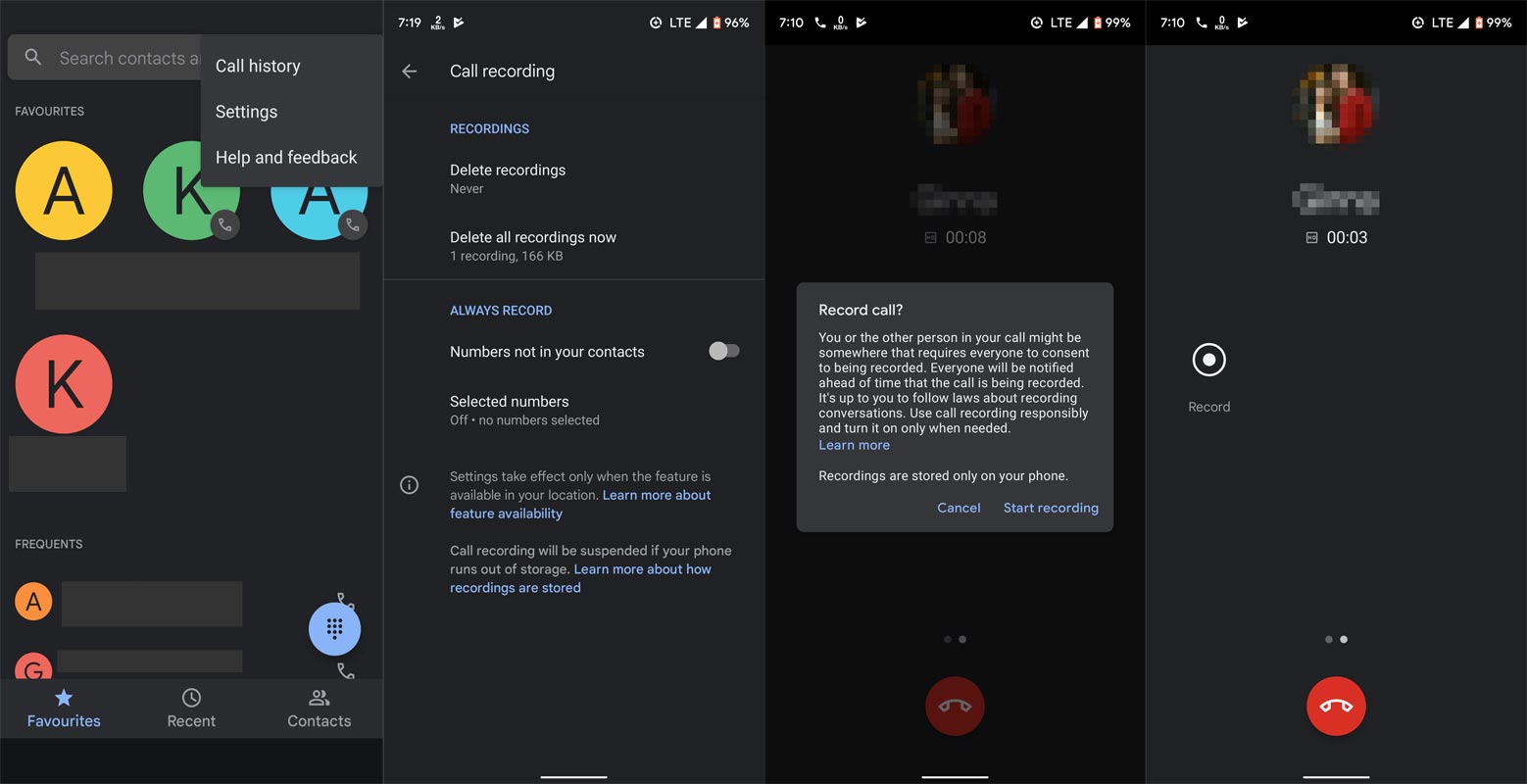
Step One:
Open the phone app on your Android device (for now, the feature seems to be only available for Pixels users).
Step Two:
Tap on the More icon at the top-right edge and go to “Settings.” On the Settings page, select “Call recording.”
Step Three:
Now, here is where the options would vary. If you only wish to record calls from Unknown Numbers, turn on Numbers, not in your contacts under the “Always record” section.
In contrast, if you need to record calls from specific numbers, then tap on Selected Numbers under the “Always Record” section and mark the numbers.
Wrap Up
This feature is yet to be released for everyone. However, if your smartphone device runs Android 9 or any newer versions, update the Phone app and check if you’ve got the feature already. You can also sideload the newer version and try to get the Call Recording feature in your Google phone app. But, Your country should support this feature also. Google always takes some time for basic apps’ new features. But they always add the necessary one, like the external mic option in Google Recorder.
There are third-party apps that can do the same job with additional options. But we can’t always trust those apps. Also, We have to give all Calls permissions to those apps. So, It is wise to use native apps or trusted brand apps when you handle sensitive information. Did you get the Call Recording feature in your Google Phone app? Share your experience below.

Selva Ganesh is the Chief Editor of this Blog. He is a Computer Science Engineer, An experienced Android Developer, Professional Blogger with 8+ years in the field. He completed courses about Google News Initiative. He runs Android Infotech which offers Problem Solving Articles around the globe.




Leave a Reply