Music streaming has become an essential part of daily life in today’s fast-paced digital world. With the integration of YouTube Music and Google Gemini Apps, listening, managing, and controlling your music has never been easier. Whether you are looking to enjoy your favorite playlists hands-free, discover new tracks, or create personalized soundtracks for your mood, Gemini provides an intelligent, seamless way to connect with your music. We explore how you can enhance your YouTube Music experience with Google Gemini, from setup to advanced usage, unlocking features that make your listening journey smarter and more enjoyable.
What is Google Gemini, and how does it work with YouTube Music?
Google Gemini is Google’s advanced AI-powered assistant platform designed to simplify tasks, boost productivity, and provide smart integrations with apps you already use. When connected to YouTube Music, Gemini transforms into a powerful tool that helps you play, manage, and control your favorite songs, albums, artists, and playlists through voice or typed commands.
Gemini works seamlessly with Android devices, giving instant access to your music library, curated playlists, and personalized recommendations without complicated navigation.
Why Connect YouTube Music with Gemini?
By connecting YouTube Music with Gemini Apps, users gain access to a wide range of benefits:
- Hands-free control: Play, pause, skip, or replay tracks using simple voice commands.
- Smart music discovery: Create playlists or radios based on mood, activity, or favorite genres.
- Personalized assistance: Tailored recommendations that match your lifestyle.
- Seamless mobile integration: Works directly with your YouTube Music app for background play.
- Convenience and productivity: Focus on your tasks while Gemini handles your music.
How to Connect YouTube Music to Gemini Apps
Connecting your YouTube Music account to Gemini is quick and easy. Follow these steps to set up:
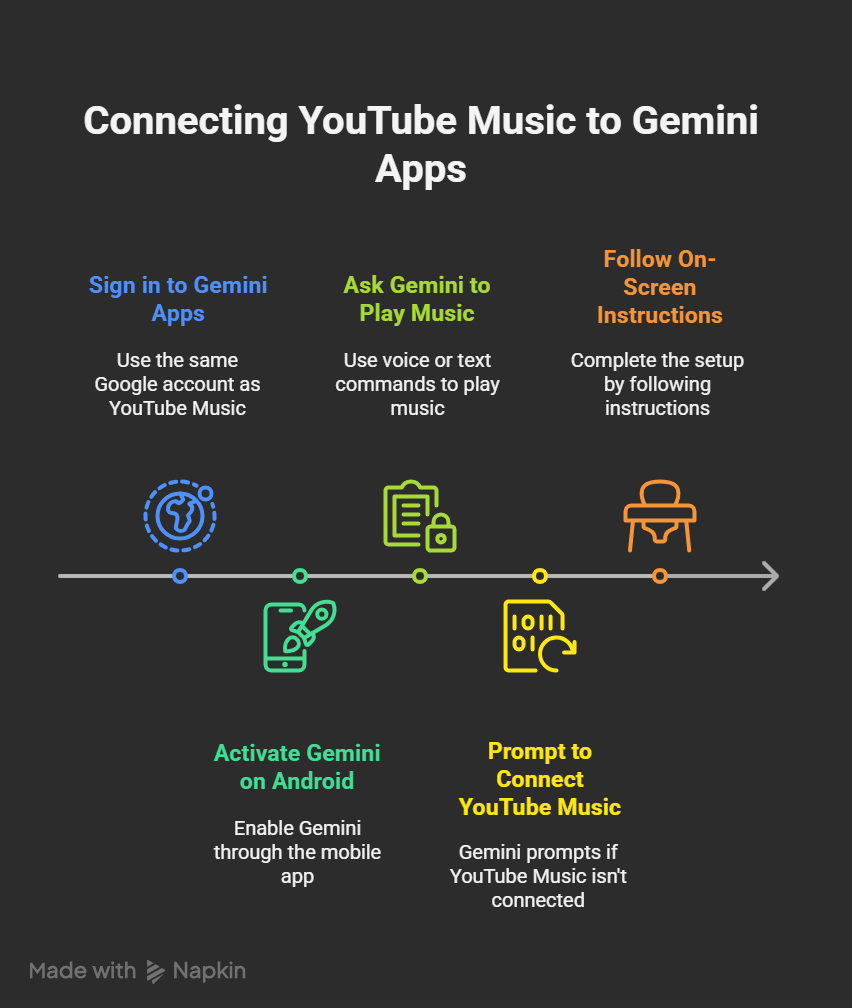
- Sign in to Gemini Apps using the same Google account linked to YouTube Music.
- Activate Gemini on your Android device through the Gemini mobile app.
- Ask Gemini to play from YouTube Music by saying or typing a command, such as:
- “Play relaxing music from YouTube Music.”
- “Create a playlist for my workout.”
- If YouTube Music isn’t connected yet, Gemini will prompt you with an option to link your account.
- Follow the on-screen instructions to complete the setup.
Pro Tip: If Gemini doesn’t use the YouTube Music app automatically, include @YouTubeMusic in your request.
Play and Control Music with the Gemini Mobile App
Once your accounts are connected, you can enjoy powerful playback and control options from the Gemini mobile app once your accounts are connected.
- Play specific songs or playlists by saying:
- “Play ‘Shape of You’ on YouTube Music.”
- “Play my chill playlist.”
- Control playback effortlessly: Pause, resume, skip, or restart songs with voice commands.
- Background play: If you are a YouTube Premium or Music Premium subscriber, music plays in the background even when the screen is off or while using other apps.
- Non-premium users: The YouTube Music app automatically opens to play your selected track or playlist.
Advanced Features of Gemini with YouTube Music
Gemini doesn’t just stop at basic playback—it adds advanced functionality to elevate your listening experience:
- Mood-based playlists: Request Gemini to “create a playlist for focus” or “energize me for my morning run.”
- Activity-based soundtracks: Whether working out, studying, or relaxing, Gemini curates playlists tailored to your activity.
- Discover new music: Use prompts like “Find trending songs on YouTube Music” or “Play new releases from my favorite artist.”
- Personal DJ mode: Gemini can be your DJ, mixing songs from your playlists and recommendations.
Tips for Optimizing Your Gemini and YouTube Music Integration
To get the most out of this integration, consider the following best practices:
- Enable “Hey Google” and Voice Match: This allows for smooth, hands-free operation of Gemini with YouTube Music.
- Keep Gemini Apps Activity turned on: Ensures uninterrupted connection and activity tracking for better recommendations.
- Use specific prompts: The more detailed your request, the more accurate Gemini’s response will be.
- Explore Premium features: Upgrade to YouTube Premium for ad-free listening, offline playback, and background streaming.
Limitations to Keep in Mind
While Gemini and YouTube Music integration is powerful, there are a few significant limitations:
- Not available in all countries: Some features may be restricted depending on your region.
- Not supported in Google Messages: YouTube Music isn’t currently available within Gemini in Google Messages.
- Premium required for background play: Only YouTube Premium or Music Premium subscribers can enjoy uninterrupted background playback.
Gemini as Your Personal Music Companion
With Gemini, music management becomes effortless. Whether working, driving, exercising, or relaxing, Gemini ensures your favorite tunes are always just a command away. The integration with YouTube Music makes it easy to play and control your music and introduces a level of personalization and intelligence that enhances your entire streaming experience.
Future of YouTube Music with Gemini
Google continues to refine Gemini and its integrations, and the future holds exciting possibilities. We can expect even more intelligent recommendations, deeper personalization, and global availability. As AI technology evolves, Gemini will likely become the central hub for managing music and all your digital entertainment needs.
Wrap Up
Integrating YouTube Music with Google Gemini Apps represents a significant step forward in personalized music streaming. From seamless playback controls to mood-based playlists and hands-free voice commands, Gemini makes listening to music simpler, smarter, and more enjoyable.
Connecting your YouTube Music account to Gemini gives you a personalized, AI-powered assistant that curates music experiences tailored to your preferences. Whether you’re a casual listener or a music enthusiast, Gemini ensures your favorite tunes are always within reach.
If you haven’t connected your YouTube Music to Gemini, now is the perfect time to unlock its full potential and transform how you enjoy music.
Ask Follow-up Question from this topic With Google Gemini: Enhance Your YouTube Music Experience with Google Gemini

Selva Ganesh is a Computer Science Engineer, Android Developer, and Tech Enthusiast. As the Chief Editor of this blog, he brings over 10 years of experience in Android development and professional blogging. He has completed multiple courses under the Google News Initiative, enhancing his expertise in digital journalism and content accuracy. Selva also manages Android Infotech, a globally recognized platform known for its practical, solution-focused articles that help users resolve Android-related issues.




Leave a Reply