Generate Free QR Using Google Chrome– In today’s digital-first world, QR codes have become essential tools for sharing information instantly and efficiently. Whether you’re a blogger, business owner, or casual user, generating a free QR code using Chrome is easier than ever — no plugins, no sign-ups, and no fees involved. We will guide you into the best methods to generate free QR codes using Google Chrome and other alternatives like GoQR (QRServer). Learn step-by-step instructions on how to customize your QR codes and integrate them into your workflow without relying on third-party apps.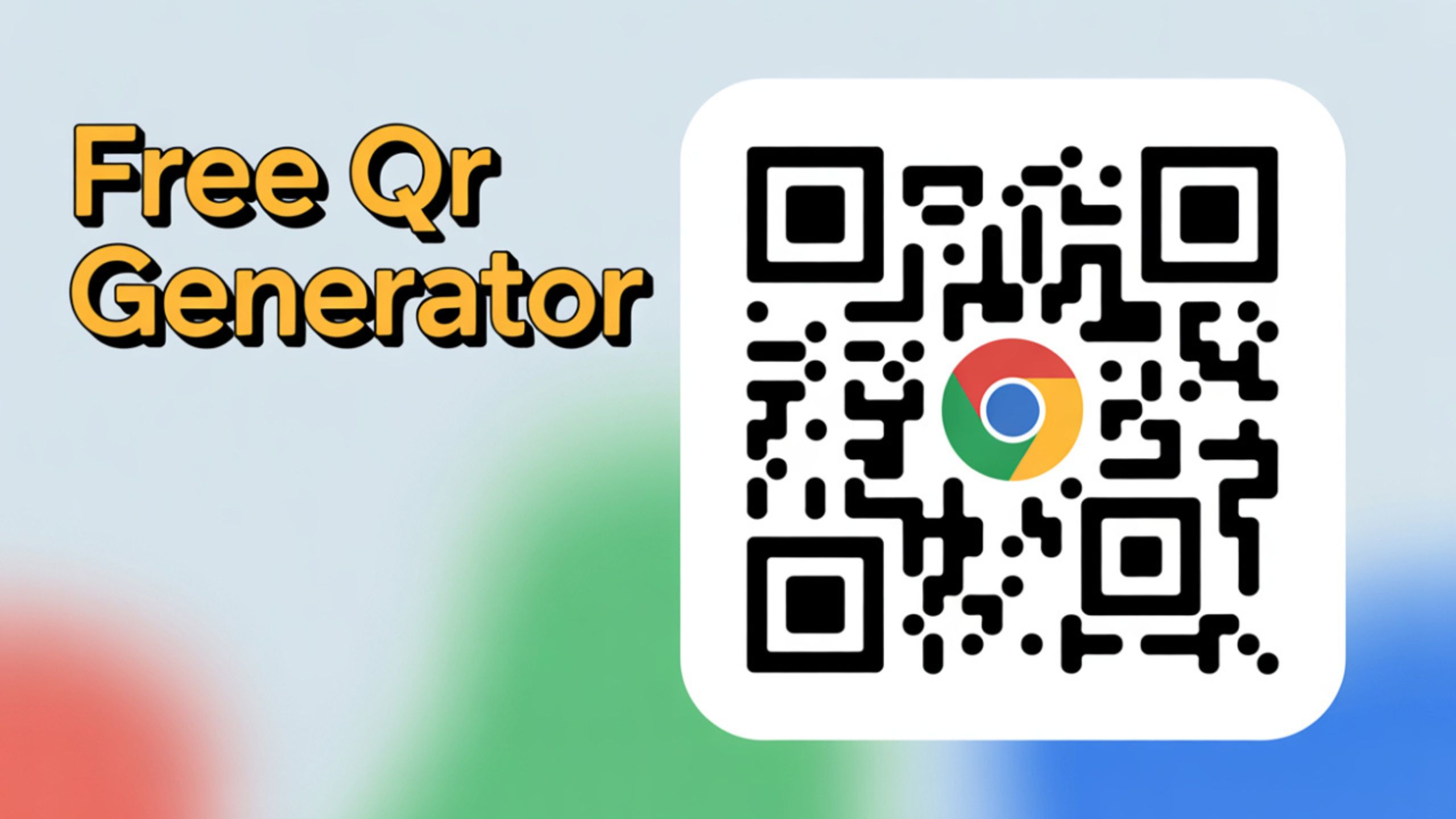
✅ Method 1: Use Chrome’s Built-in QR Code Generator (No Add-on Needed)
Google Chrome comes with a native QR code generator built right into the browser — and it’s free.
Step-by-Step: How to Create a QR Code Using Chrome Desktop
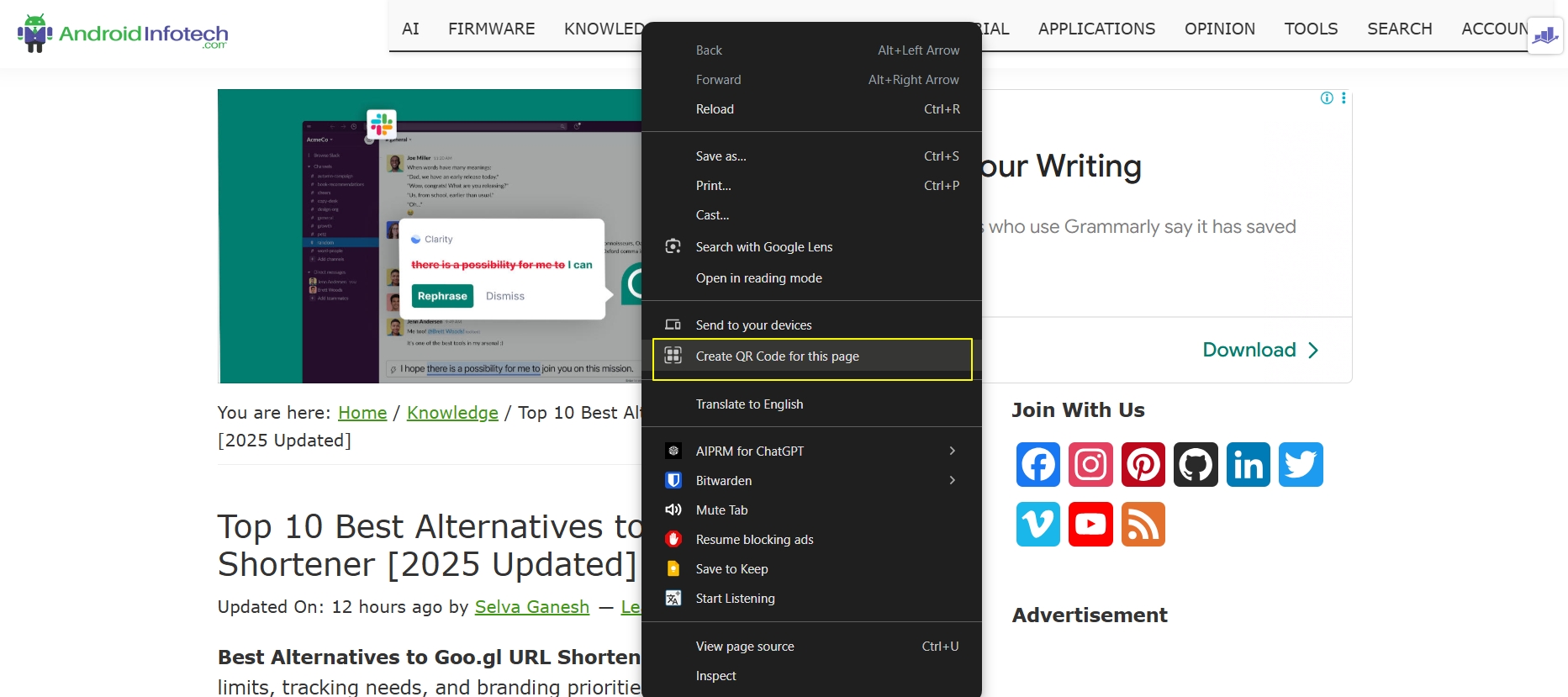
- Open Google Chrome on your desktop or laptop.
- Navigate to the web page or URL you want to share.
- Click the address bar (also called the Omnibox).
- Look to the right end of the address bar — you’ll see:
- A small QR code icon , or
- A “Share this page” icon (a box with an arrow).
- Click the icon.
- Select “Create QR Code”.
- A QR code is instantly generated with a Download button.
- Click Download and save the PNG image to your device.
Step-by-Step: How to Create a QR Code Using Chrome Mobile
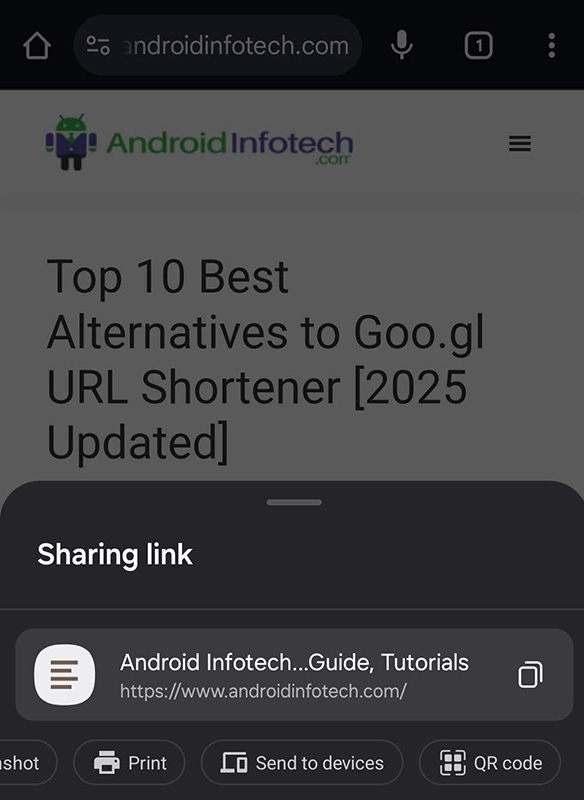
- Open Google Chrome on your mobile device (Android or iOS).
- Go to the webpage or URL you want to generate a QR code for.
- Tap the three-dot menu (⋮) in the top-right (Android) or bottom-right (iOS).
- Tap “Share” from the dropdown menu.
- Select “QR Code” from the sharing options.
- A QR code will be instantly generated on your screen.
- Tap “Download” or “Save” to store the QR image to your device.
PRO TIP: The QR code created by Chrome never expires and is completely free to use — even for commercial purposes.
Benefits of Chrome QR Generator
- No login or account required
- Works on Windows, macOS, Linux, and ChromeOS
- Instant PNG image download
- No watermark
- Built-in for quick access
✅ Method 2: Manually Generate QR Codes Using GoQR.me (QRServer)
If you want more control over the type of QR code you generate — like text, URL, phone number, vCard, SMS, or location– the GoQR.me platform, powered by QRServer, is a versatile and trusted option.
How to Generate a QR Code Using QRServer
- Go to https://goqr.me.
- Select the data type (URL, text, call, etc.).
- Enter the content or link.
- Customize your QR code:
- Change foreground/background color
- Add custom margins
- Adjust size or resolution
- Preview the QR code in real time.
- Click the “Download” button to save your QR code in PNG, SVG, or EPS format.
Why Choose QRServer (GoQR.me)?
- Supports multiple data formats
- Instant generation with no wait time
- Offers API access for developers
- Unlimited usage
- No watermark and no ads in downloaded images
✅ Comparison: Chrome QR Generator vs GoQR (QRServer)
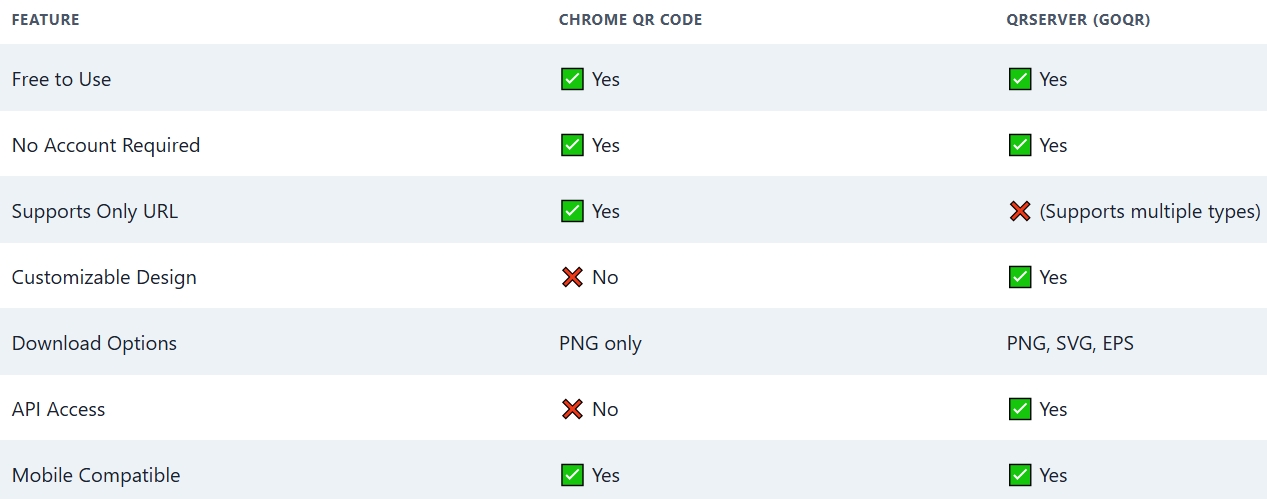
✅ Use Cases for Chrome QR Code Generator
QR codes are not just for sharing web links. Here’s how to creatively use the free QR generator in Chrome:
Share Your Blog Posts Instantly
Generate a QR code for each new blog post and embed it in:
- Instagram stories
- WhatsApp statuses
- Flyers or posters
- Email newsletters
Location Directions for Events
Use a Google Maps link and convert it into a QR code. When scanned, users will instantly get directions to your venue.
Payment Pages
If you accept payments via Stripe, Razorpay, or any UPI provider, just paste the payment page link into Chrome and generate a scannable QR for customers.
Resume or Portfolio Sharing
Share your portfolio or resume website with a simple scan. Great for job fairs and business cards.
✅ Advanced Tip: Automate QR Creation with URL Templates
For developers and marketers, creating dynamic QR codes in bulk can save time. Use Google Chart API (deprecated but still functional) or QRServer’s API like this:
- Replace the data= with your custom link.
- Adjust the size as per your need (e.g., 200×200, 500×500).
Example
- https://api.qrserver.com/v1/create-qr-code/?data=https://www.androidinfotech.com&size=300×300
This will directly return a QR code PNG image of the website.
✅ How to Use QR Codes Effectively
1. Keep It Simple
Shorter URLs = easier to scan QR codes. Use a URL shortener if necessary.
2. Always Test
Before printing or distributing, test the QR code across different phones and devices.
3. Place Strategically
Add QR codes to business cards, menus, product packaging, brochures, and advertisements.
4. Combine with Analytics
Track how many people scan your QR codes using services like Bit.ly or custom UTM links.
✅ FAQs About Chrome QR Code Generator
Q: Can I customize the Chrome QR code design?
No. Chrome’s native QR codes are static with a default design. For customization, use GoQR or other third-party tools.
Q: Do Chrome QR codes expire?
No, they are permanent and do not expire.
Q: Can I generate a QR on mobile Chrome?
Yes. On Android and iOS, tap the three-dot menu → Share → QR Code.
Q: Is the Chrome QR code safe?
Yes. It’s generated locally on your browser without data being sent to external servers.
✅ Wrap Up: The Smartest Way to Create Free QR Codes
Using Google Chrome’s built-in QR code generator is the fastest and safest way to create a free QR code without the hassle of extensions or account sign-ups. For users who need advanced options, QRServer (GoQR.me) is a robust, flexible, and free alternative. Both methods offer high-quality QR codes that can be embedded in digital and physical media. Whether you’re sharing your latest blog, collecting payments, or printing business flyers, free QR code generation using Chrome is a powerful, no-cost solution.

Selva Ganesh is a Computer Science Engineer, Android Developer, and Tech Enthusiast. As the Chief Editor of this blog, he brings over 10 years of experience in Android development and professional blogging. He has completed multiple courses under the Google News Initiative, enhancing his expertise in digital journalism and content accuracy. Selva also manages Android Infotech, a globally recognized platform known for its practical, solution-focused articles that help users resolve Android-related issues.




Leave a Reply