The Google Play Store is crucial for any Android device, serving as the gateway to many apps, games, music, movies, and more. It’s not just an app store; it plays a vital role in keeping your apps updated and secure. However, there are instances when the Play Store might disappear from your device due to accidental deletion, software glitches, or other unforeseen issues. While this can be concerning, there’s no need to panic. Restoring the Google Play Store is usually straightforward and can be done through a few simple steps, ensuring you quickly regain access to all your favorite content and essential services.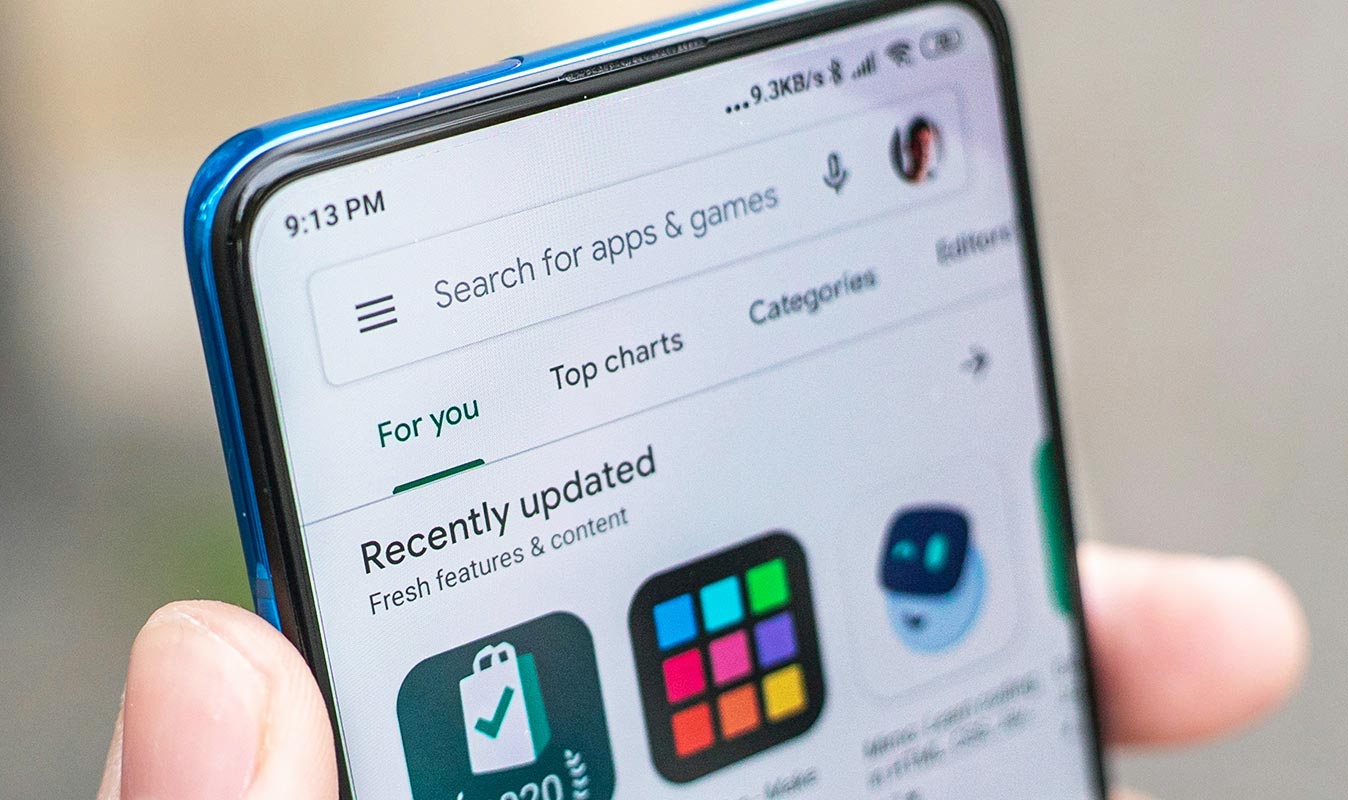
Move the App Drawer to the Home Screen
What is the App Drawer?
The app drawer is a section on your Android device that houses all installed apps. It’s accessible by pressing an icon that looks like a grid of dots or swiping up on the home screen.
Steps to Move the App Drawer
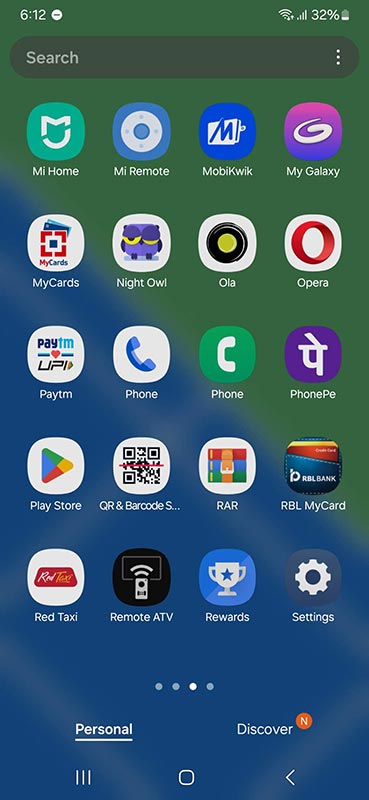
- Open the app drawer by pressing the icon or swiping it on the home screen.
- Locate the Google Play Store icon.
- Press the Play Store icon, then drag it to your home screen.
Check for Hidden Apps
How Apps Get Hidden?
Sometimes, apps are accidentally hidden in your Android phone’s settings, making them invisible in the app drawer and home screen.
Steps to Unhide Apps
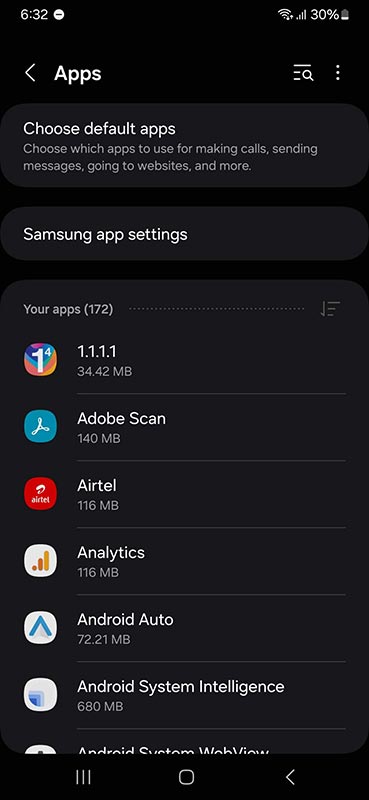
- Open your device’s launcher settings.
- Look for the “Hide apps” option.
- If the Google Play Store is listed among hidden apps, unselect it.
Enable Google Play Store in Settings
Explanation of App Disabling
Google Play Store can be disabled but not uninstalled. If disabled, the icon disappears, and you lose access to the Play Store.
Steps to Enable Google Play Store
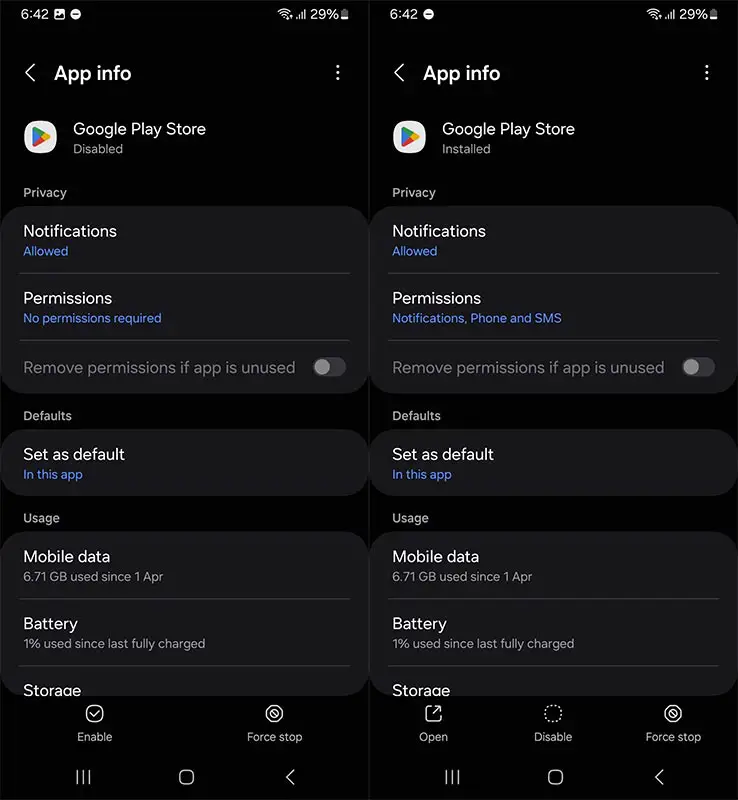
- Go to Settings on your Android phone.
- Navigate to Apps & Notifications (or Installed apps, Application Manager, depending on your phone model).
- In some devices, the installed apps can be found directly. Otherwise, select All Apps.
- Find the Google Play Store in the list of apps.
- If it’s not visible, tap the three-dot icon and select Show system apps.
- Tap on Google Play Store and then tap Enable.
Install from APK File
What is an APK File?
An APK (Android Package Kit) file is the package file format used by Android to distribute and install mobile apps.
Steps to Install Google Play Store from APK
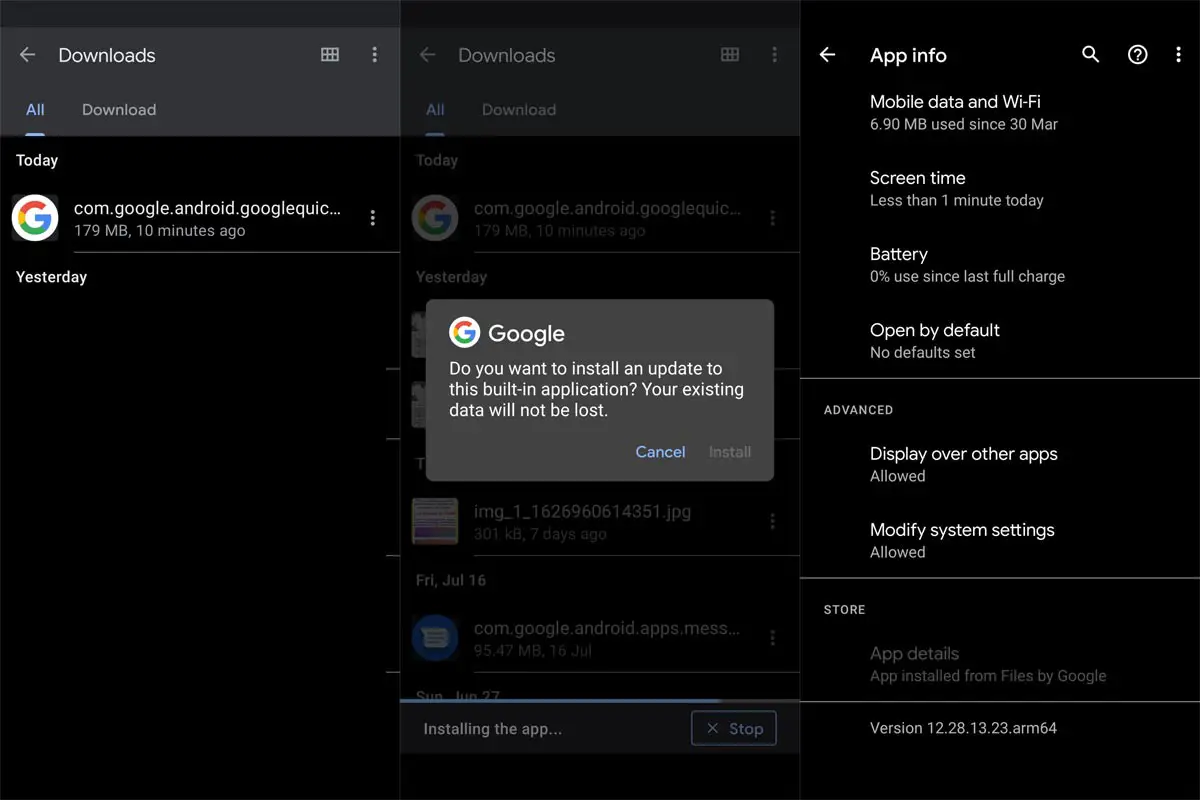
- Download the Google Play Store APK from a reliable source like APKMirror.com.
- Go to Settings > Security and enable Unknown Sources to allow the installation of apps from sources other than the Google Play Store.
- Open the downloaded APK file and follow the installation instructions.
- The Google Play Store should return to your phone once installed.
Restore Google Play Store from Backup
Importance of Backups
Regular backups ensure you can restore your data and apps in case of accidental deletion or other issues.
Steps to Restore from Backup
- Go to Settings > System > Backup.
- Select Restore data and choose a backup that contains the Google Play Store.
- Follow the on-screen instructions to restore your data.
Factory Reset as a Last Resort
What is a Factory Reset?
A factory reset erases all data on your device and returns it to its original state. This should be your last resort.
How to Perform a Factory Reset?
- Go to Settings > System > Reset options.
- Select Erase all data (factory reset).
- Confirm and follow the instructions to reset your device.
Contacting Customer Support
When to Contact Support?
If all else fails, contacting Google customer support can help resolve persistent issues with the Play Store.
How to Contact Google Support?
- Visit the Google Support website.
- Navigate to the Play Store section.
- Choose the appropriate issue and follow the steps to contact support.
Preventive Measures to Avoid Future Issues
Regular Backups
Regularly back up your data to prevent loss and ensure you can restore apps quickly.
Keeping Software Updated
Ensure your phone’s software is always up to date to avoid compatibility issues with the Play Store.
FAQs
Can I use other app stores?
There are other app stores, such as Amazon App Store or Samsung Galaxy Store, but the Google Play Store is the most secure and comprehensive.
Is it safe to download APK files?
Downloading APK files from reputable sources like APKMirror is generally safe. However, avoid downloading from unknown sources to protect your device from malware.
How do you ensure Play Store updates automatically?
Go to Settings in the Play Store, select Auto-update apps, and choose your preferred option.
What should you do if the Play Store keeps crashing?
Try clearing the cache and data of the Play Store app. If that doesn’t work, uninstall updates or restart your device.
How do you manage app permissions effectively?
Go to Settings > Apps & Notifications > App permissions. Here, you can manage and adjust permissions for each app individually.
Wrap Up
Restoring the Google Play Store on your Android phone is a straightforward process with multiple methods to ensure success. Whether you choose to move the app drawer back to the home screen, unhide the app from your settings, enable it in your system settings, install it from an APK file, restore it from a backup, or, as a last resort, perform a factory reset, these steps will help you regain access to the Play Store. Regularly backing up your data and keeping your software updated can prevent future issues and ensure that you always have access to the Play Store, maintaining the seamless functionality of your device.

Selva Ganesh is a Computer Science Engineer, Android Developer, and Tech Enthusiast. As the Chief Editor of this blog, he brings over 10 years of experience in Android development and professional blogging. He has completed multiple courses under the Google News Initiative, enhancing his expertise in digital journalism and content accuracy. Selva also manages Android Infotech, a globally recognized platform known for its practical, solution-focused articles that help users resolve Android-related issues.




Nice article! I learned a lot, especially the part about reverse lookup. Keep up the good work!