Monitoring your website’s uptime ensures visitors, customers, or users never face accessibility issues. Uptime Robot is one of the most widely used website monitoring tools that alerts you whenever your site is down or back online. While Uptime Robot provides email notifications by default, receiving those alerts directly on WhatsApp makes them more immediate, efficient, and practical. With the help of Zapier, you can connect Uptime Robot alerts to WhatsApp completely for free. In this detailed guide, we will walk you through how to set up Uptime Robot WhatsApp updates using Zapier, ensuring that you never miss a downtime or uptime notification again.
Why Use WhatsApp for Uptime Robot Alerts?
- Instant Notifications: WhatsApp pushes messages directly to your phone.
- Ease of Access: Most people check WhatsApp more frequently than email.
- Centralized Alerts: All downtime and uptime updates are in one familiar messaging platform.
- No Extra Cost: With Zapier’s free plan, you can configure this integration at zero cost.
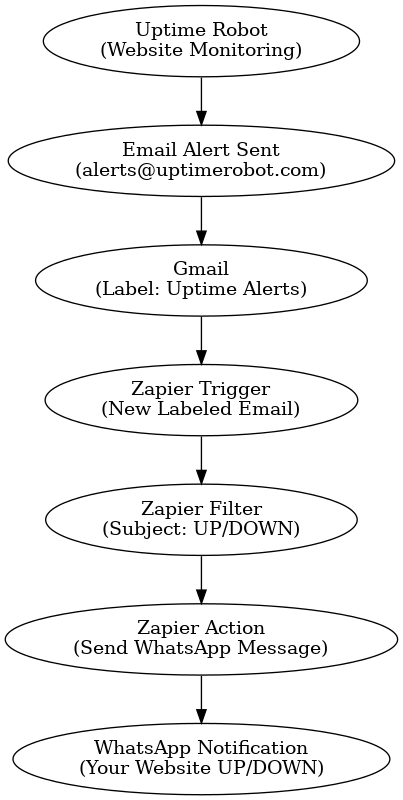
Step 1: Set up Email Alerts in Uptime Robot
- Log in to your Uptime Robot account.
- Go to My Settings > Alert Contacts.
- Add your Gmail address (or any email you’ll use with Zapier).
- Make sure that the email receives all downtime and uptime alerts.
- Test by temporarily pausing your monitor and checking if you get the notification.
This step ensures that Uptime Robot sends alerts to the correct email inbox, which will later be used as a trigger in Zapier.
Step 2: Create a Gmail Label for Uptime Robot Alerts
To avoid confusion and keep things organized, create a dedicated Gmail label:
- Open Gmail.
- In the sidebar, scroll down and click “Create new label.”
- Name the label something like “Uptime Alerts.”
- Use Gmail filters:
- Go to the search bar and type:
- from:[email protected]
- Click “Create filter.”
- Select “Apply the label” and choose Uptime Alerts.
Now, every Uptime Robot email will automatically be sorted under this label.
Step 3: Sign Up for Zapier
- Go to Zapier.
- Sign up for a free account.
- Once logged in, go to Zaps (automated workflows in Zapier).
Step 4: Create a New Zap (Trigger Setup)
- Click Create Zap.
- Choose Gmail as the trigger app.
- Select New Labelled Email as the trigger event.
- Connect your Gmail account to Zapier.
- Choose the label you created earlier (Uptime Alerts).
This ensures that Zapier only triggers when a Uptime Robot email arrives.
Step 5: Filter the Subject Line
Uptime Robot emails can sometimes contain many details in the body, which may cause formatting issues. To avoid errors:
- In Zapier, add a Filter step.
- Choose the Subject.
- Enter keywords like:
- “DOWN”
- “UP”
This ensures Zapier only passes through relevant notifications without unnecessary clutter.
Step 6: Connect WhatsApp to Zapier
Now comes the most crucial step—sending alerts to WhatsApp.
- In Zapier, click Add Action.
- Search for WhatsApp by Twilio (Zapier integrates with Twilio for WhatsApp).
- Connect your Twilio account (you can sign up for a free trial on Twilio).
- Verify your WhatsApp number with Twilio.
- Choose Send WhatsApp Message as the action.
Step 7: Configure WhatsApp Message
- In the Message Body, select Subject from the Gmail trigger.
- Example:
- Uptime Alert: Your website is DOWN!
- ✅ Uptime Alert: Your website is UP!
- Enter your WhatsApp number in international format.
- Example: +91XXXXXXXXXX (for India).
- Save and continue.
Every time Uptime Robot sends an email, you willingly receive it as a WhatsApp message.
Step 8: Test the Zap
- In Zapier, click Test & Continue.
- Trigger a downtime alert by temporarily disabling your monitor in Uptime Robot.
- Wait for the email and confirm if WhatsApp receives the notification.
If the message comes through successfully, your setup is complete.
Step 9: Activate the Zap
Don’t forget to Turn On your Zap.
Once enabled, you will receive real-time WhatsApp notifications whenever your website goes DOWN or comes back UP.
Advantages of This Setup
- Free Setup: Zapier and Twilio offer free tiers, making this solution cost-effective.
- Customizable Messages: Personalise your WhatsApp alerts with emojis, site names, and urgency levels.
- Scalability: Manage multiple websites easily by applying the same method with different Gmail filters.
- Reliability: With Gmail as a trigger, you won’t miss downtime notifications.
Troubleshooting Tips
- No Message Received? Double-check that the Gmail filter applies correctly.
- Wrong Number Format? Always include your country code before your WhatsApp number.
- Too Many Alerts? Use Zapier filters only to send critical alerts (like “DOWN” events).
- Zapier Task Limits? If your website goes down frequently, consider upgrading your Zapier plan.
Wrap Up
You can ensure you never miss an essential website downtime or recovery alert by combining Uptime Robot, Zapier, Gmail, and WhatsApp (via Twilio). This free, simple, and reliable integration makes it a perfect solution for developers, businesses, and website owners who rely on uptime.
With this guide, you have everything you need to set up Uptime Robot WhatsApp alerts using Zapier in just a few minutes.

Selva Ganesh is a Computer Science Engineer, Android Developer, and Tech Enthusiast. As the Chief Editor of this blog, he brings over 10 years of experience in Android development and professional blogging. He has completed multiple courses under the Google News Initiative, enhancing his expertise in digital journalism and content accuracy. Selva also manages Android Infotech, a globally recognized platform known for its practical, solution-focused articles that help users resolve Android-related issues.




Leave a Reply