Since Google Workspace solutions like Docs and Sheets need Internet sync, there are many advantages, and disadvantages. But, Most of us begin to use PC or Laptops with Internet facilities. So, It will not be an issue considering lots of advantages you have. Google always try to put their AI features into their platforms as much as possible. Google Docs and Sheets already have suggestions. In Docs, Suggesstioons can fix your Grammatical errors and Word formations. In Sheets, They can suggest formulas and other calculations. Now, Google Sheets is getting Intelligent Corrections to avoid Formula Errors.

Google Sheets is getting Intelligent Corrections
The year before, Google launched formula suggestions in Sheets. These suggest formulas specific to particular cells based on the information you’re analyzing. It is now possible to formulate procedures more efficiently and confidently using formula corrections. These sophisticated, contextually-aware corrections can help you improve and fix many kinds of formulas.
With the latest version of Sheets, users can benefit from context-aware corrections that can identify and aid in fixing any issues they confront. Google defines them as “intelligent corrections” displayed in a suggestion box that is contextual whenever the app senses the need for assistance in formulas. The suggestions aren’t mandatory -when you’re sure that your spreadsheet isn’t faulty, you’re free to ignore the tips.
How can intelligent corrections be implemented with Google Sheets?
Suppose you add the formula that could improve Sheets finds. In that case, It will display a suggestion box with the details of a possible new procedure that could replace the formula currently in use and include the option to either accept or deny it.
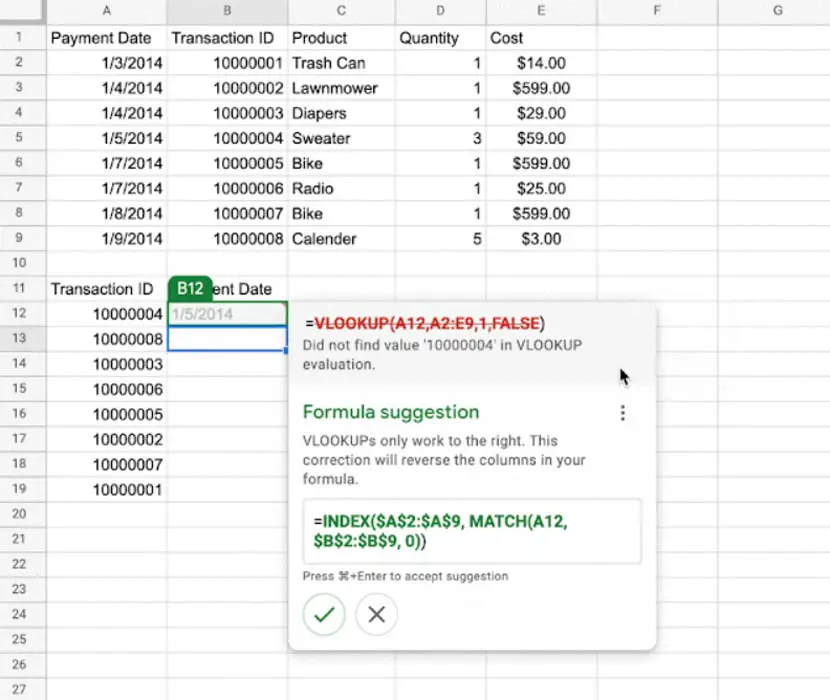
Some examples include:
- VLOOKUP errors.
- Input range missing cells.
- Ranges are locked by formulas when applying formulas across cells.
How can I enable Intelligent Corrections within Google Sheets?
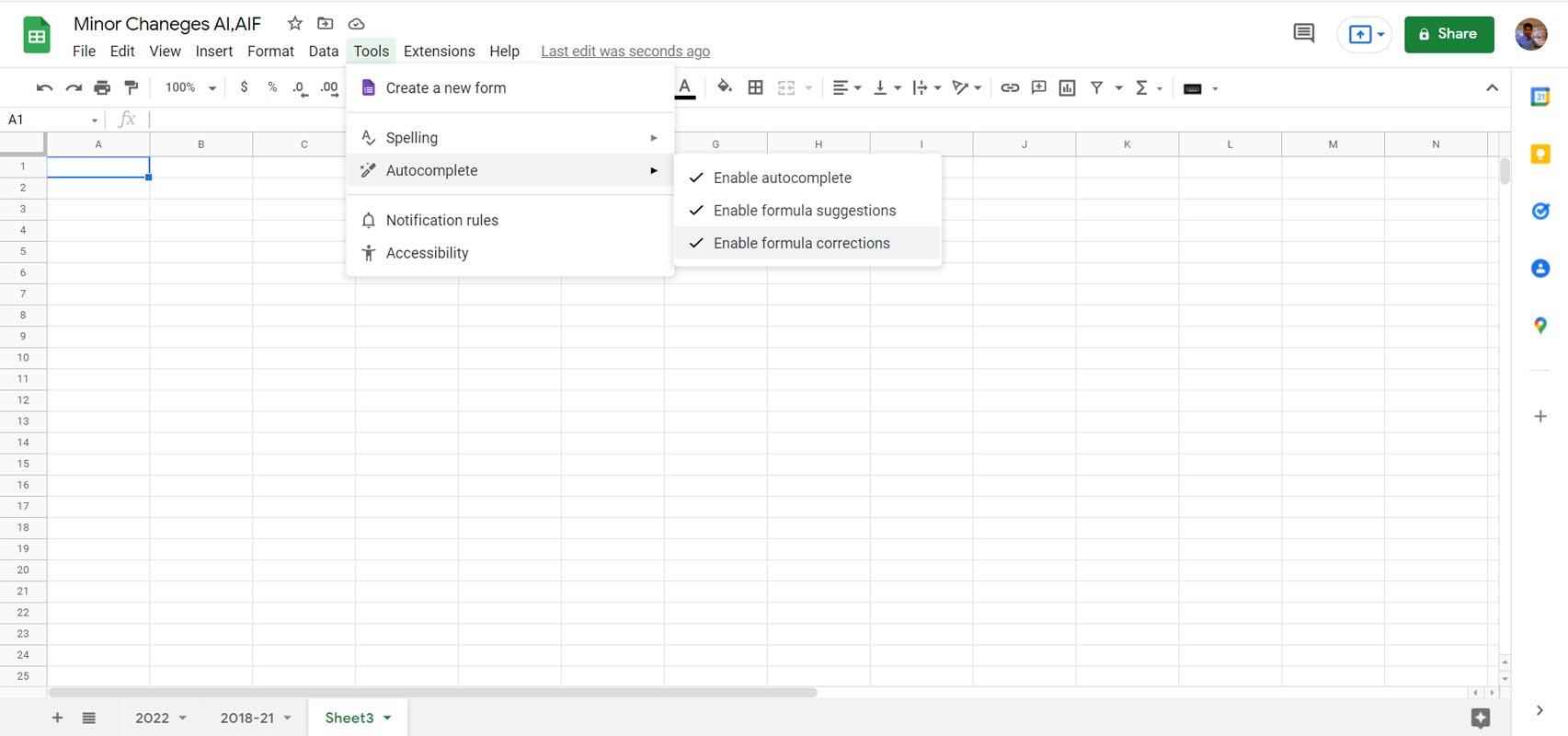
This feature will be enabled by default, and it can be turned off by clicking Tools > Enable Formula Corrections or using the three-dot menu in the suggestion box.
Availability
It is available to all Google Workspace customers, existing G Suite Basic and Business customers, and users who have personal Google Accounts beginning on April 14, 2022.
Wrap Up
Google gets they compete with Microsoft. People have been using Microsoft office for years. They can’t simply change into new alternatives. Even option place change can confuse them. But, Google makes everything easy, and adding AI features will make users comfortable using Google Sheets. Based on the platforms like Docs, Sheets, and Slides, Google adds appropriate features. Google Sheets Intelligent Corrections will help users to avoid formula errors. Did you try Intelligent corrections in Google Sheets? Share your experience below.

Selva Ganesh is the Chief Editor of this Blog. He is a Computer Science Engineer, An experienced Android Developer, Professional Blogger with 8+ years in the field. He completed courses about Google News Initiative. He runs Android Infotech which offers Problem Solving Articles around the globe.




Leave a Reply