Huawei P20 and P20 Pro devices come with Oreo 8.1 version as a default version. After a Long time, Huawei released Pie 9.0 Update with a lot of features. EMUI 9 version is well optimized for Both devices. You can easily update using your default Automatic OTA Update. If you can’t update, You can use the dload method. If you have rooted the device or using Custom OS or you Bricked your device, You can restore your device using this Stock Firmware Flashtool Method. The flash tool method requires PC Support.

Pie 9.0 Firmware Flash- Huawei P20/P20 Pro
Official OTA Method
If you want to update a security patch to the current month. Don’t go for manual method. Before that method, try this OTA Method.
The process is straightforward and straightforward;

-
Go to your device setting menu and scroll down to the bottom
-
Tap on “Software Update”
-
You may have to refresh the page to start the OTA upgrade process.
Manual Method – Huawei P20 and P20 Pro
Download Firmware
Huawei P20
Huawei P20 Pro
Note
- Check Your Device Mobile No. If you flash Different model number, you will lose some features based on your region.
- Battery Percentage Above 50.
- Backup Your Device.
Using Update.zip Method
- Download Firmware For Huawei P20 Pie 9.0 Firmware.
- Create the folder dload in the Root Storage of your Mobile (Internal Memory).
- Copy the Downloaded Firmware files-update.zip to the Folder dload.
- Now go to your mobile Settings->Update.
- Select Local Update.
- It Will Show Update.zip file in your Mobile.
- Choose update.zip file.
- Wait for the process to Complete.
- After the Process completion, your Mobile is now updated to the latest Android version.
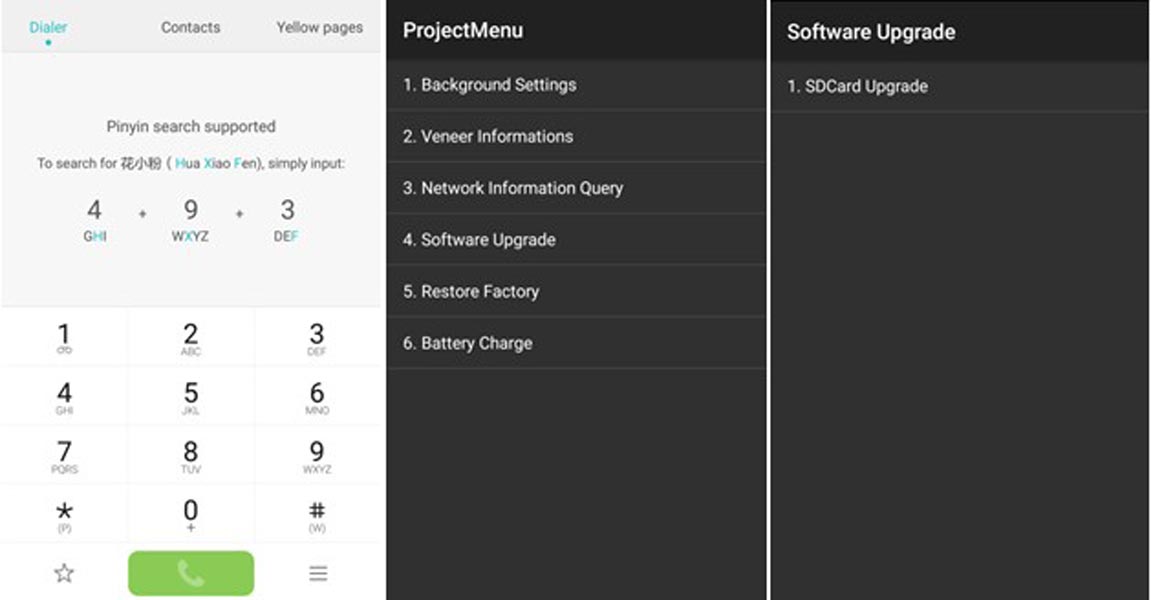
- If you copied firmware in your SD Card, Go to Dialpad Dial *#*#2846579#*#* >>> ProjectMenu >>> Software Upgrade >>> SDCard Upgrade >>> OK
Using EMUI Flashtool Method
- If you can’t update using the above simple method, you can use the below method. This method requires PC usage.

-
Enable USB Debugging Mode and OEM Unlock; you’ll find these options at Settings >>> Developer options. If you didn’t see the developer options on your settings menu, then go to about >>> build number; click on the “Build Number” row for about ten times constantly to activate “Developer Option” on your device.
- Download Huawei USB driver and install it in your PC.
- We are using third party software flashing. Download EMUI Flashtool and install this also in your PC.
- Download Firmware For Huawei P20/P20 Pro from firmware links and copy it into your PC.
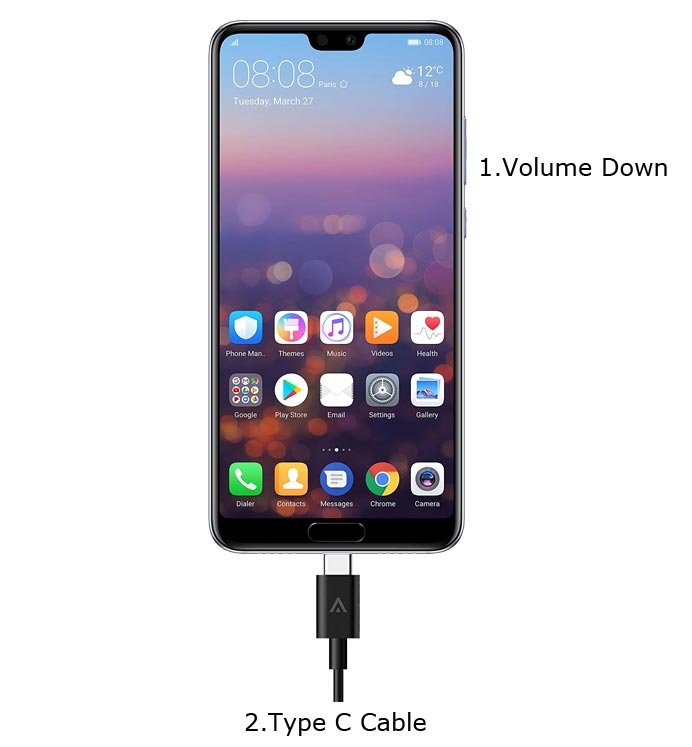
- Switch off your Mobile. Enter into Fastboot mode->Volume Down Button and Connect Your Mobile To PC via USB Cable.
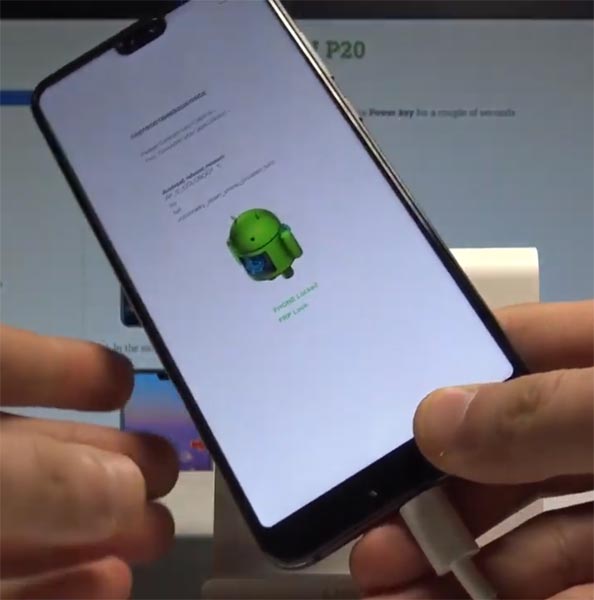
- After Warning Screen Logo Appear, Release all keys.
- Launch Flashtool Application.
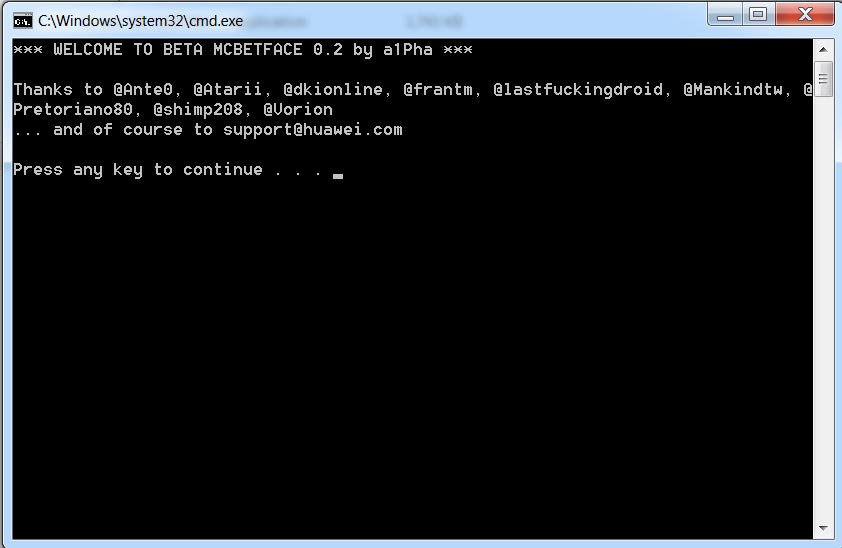
- Copy your downloaded update.zip file into ZIPS Here folder.
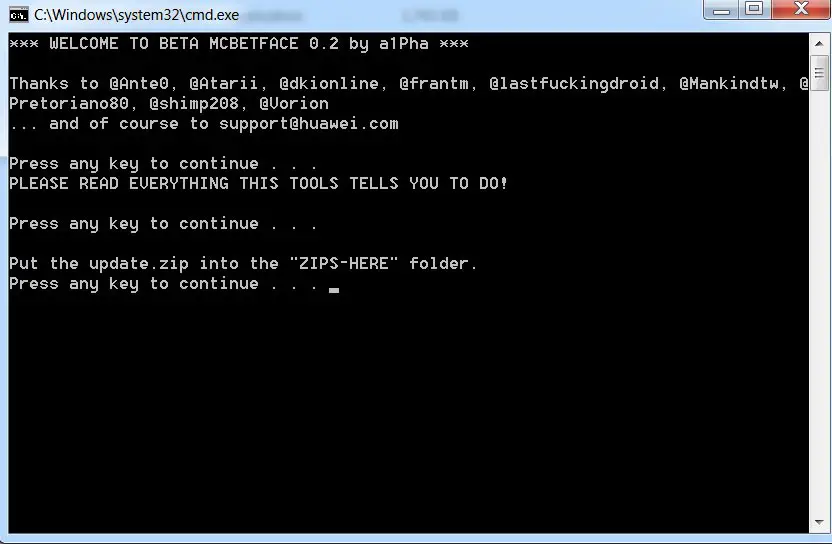
- Rename update.zip file into update_all_hw.zip.
- Now Press any key and follow On screen Instructions. After the process complete, your device will reboot to the standard OS.
- You can Check the Firmware Details->Settings->About->Version.
Huawei Pie 9.0 EMUI 9 Features
This firmware update updates your mobile to EMUI 9 with a lot of upgrade features compared with old EMUI Version.
Performance
- The EMUI 9.0 optimizes your mobile operations with AI prediction technology. You can expect response speed by 25.8%.
- Application startup Speed/Response is shortened by 102 ms, and overall system response is increased by 12.9%.
Spotlight Reel
- New Video editing app added in your device, now you can edit not only photos, but you can edit videos also.
HiVision
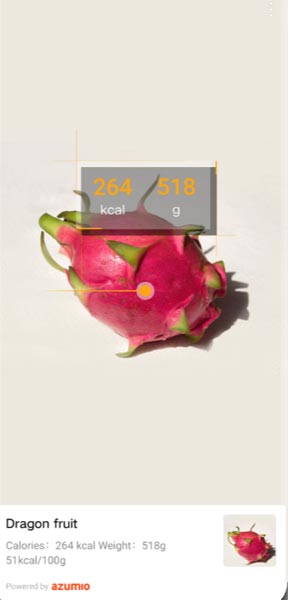
- Like Google assistant, It can measure Food calories, Translate and More.
Wireless Projecting

- Using this feature, you can project your Ideas to Big Screen; the extra functionality is you can hide calls and Messages in Big Screen.
Huawei Share
- Printing cloud and other devices collaboration are added.
New Gesture Navigation
- As you already know, the Pie 9.0 Special Gesture features added.
Password Vault
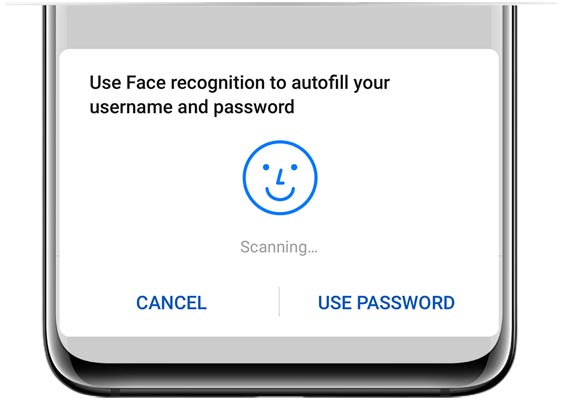
- Like Lastpass and Dashlane, Inbuilt Password Manager added in new EMUI Version.
Wrap Up
Selecting correct firmware is the Major step in this process. If you follow all steps correctly, you can quickly flash firmware in your Huawei P20/P20 Pro. Always prefer Automatic OTA and update.zip method. If you have rooted the device or using a Custom OS Choose a flash method. If you face any problem or if you need any additional mirrors comment below.

Selva Ganesh is the Chief Editor of this Blog. He is a Computer Science Engineer, An experienced Android Developer, Professional Blogger with 8+ years in the field. He completed courses about Google News Initiative. He runs Android Infotech which offers Problem Solving Articles around the globe.




Leave a Reply