Back in Olden days, When we open the links in the Android apps, It will redirect us to our favorite default browsers. From there, we can surf and go through the details. But, Nowadays, when you open the links in apps like Instagram, Facebook, and Twitter, they open those blogs/websites within the app. This browser is called “In-App Browsers.” Most of the time, these browsers are useful when we surf basic information. We don’t want to open another new app. So, here we are going to disable the In-App Browsers from Opening links when we hit the links within the app.
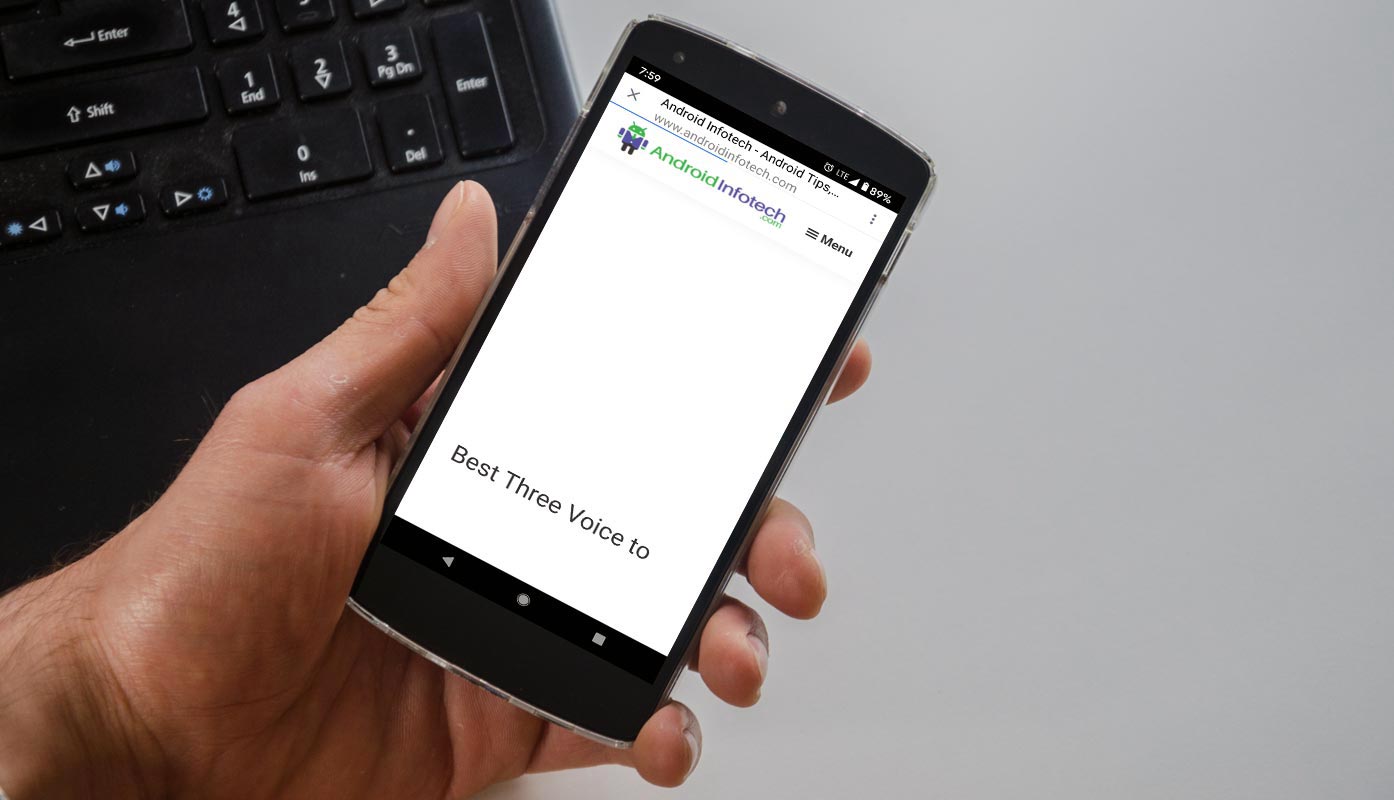
When do you need to Disable In-App Browsers?
These Browser apps are basic. You can’t open more tabs and do the regular Browser stuff. Also, When you fill out forms, there are plenty of chances, you will miss the information when there is an error or accidental reload. So, When we want to do essential things, It is better to use actual browsers. You can’t edit the links and can’t save those pages. They are used to view webpages. That’s why they utilize the app called Android Webview. You can find this app in your App listings. But, you can’t use this Webview as a standalone app.
Disable In-App Browsers Opening links on Android Mobiles
The problem with the disabling In-App browsers is you have to disable this option within the apps. So, most of the apps allow us to do this with the in-built option. You can disable the whole process by disabling Android Webview. But, In some mobiles, It doesn’t discover the links, and we can’t copy the link.
Disable Instagram In-App Browser
This method will most of the time. But, the problem is sometimes the Instagram app will redirect the external links to instagram.com URL, and then it will redirect again to the actual website/blog. We can configure the Rules in the settings.
Method 1- Using Settings
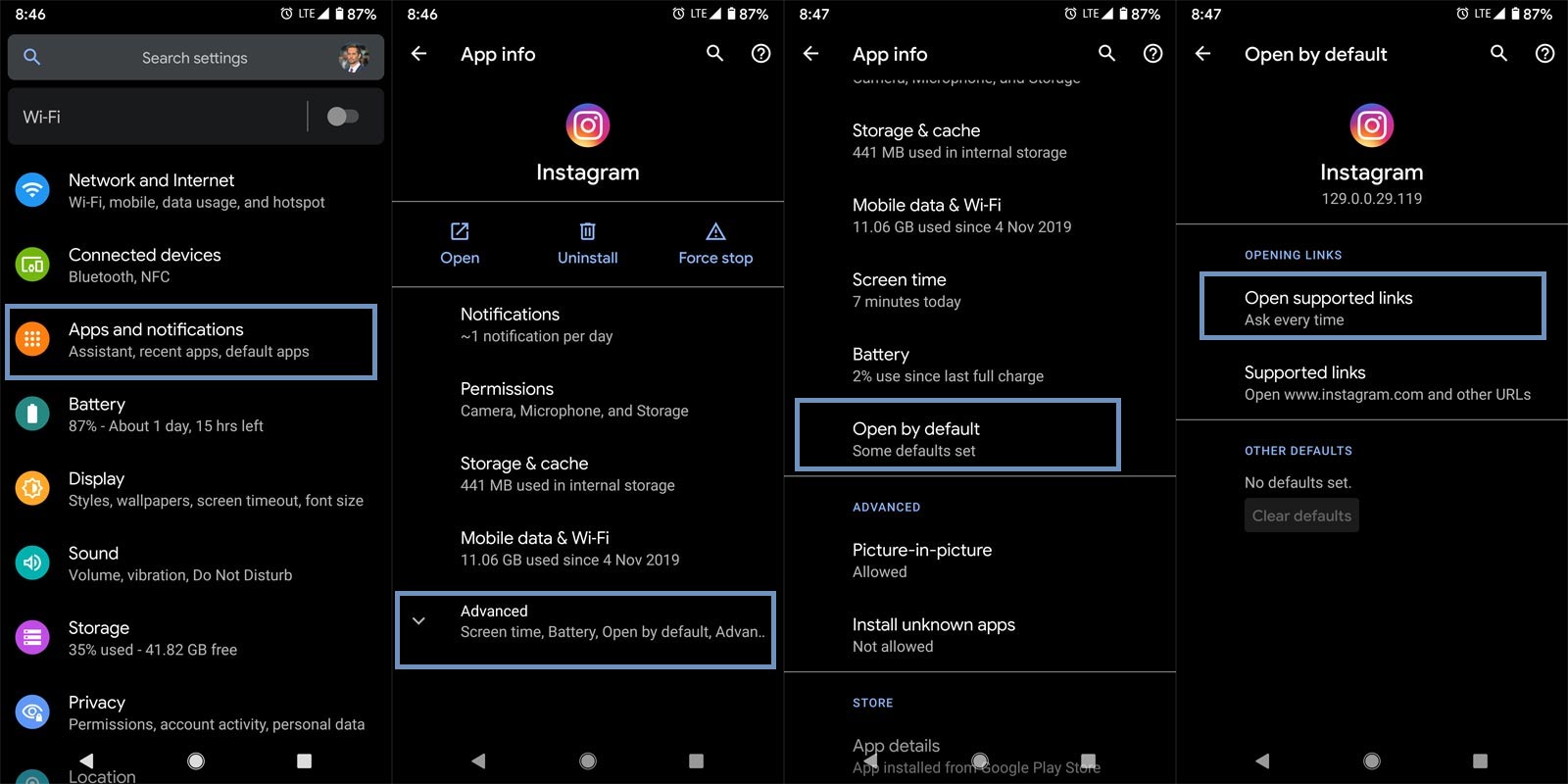
- Open Settings on your mobile.
- Select Apps and Notifications. Choose Instagram.
- Select “Advanced” and “Open by Default.”
- Choose “Open supported links” and select “Don’t open in this app.”
- That’s all. Now all the external links will open in the browser.
Method 2- Using the “Open with” option
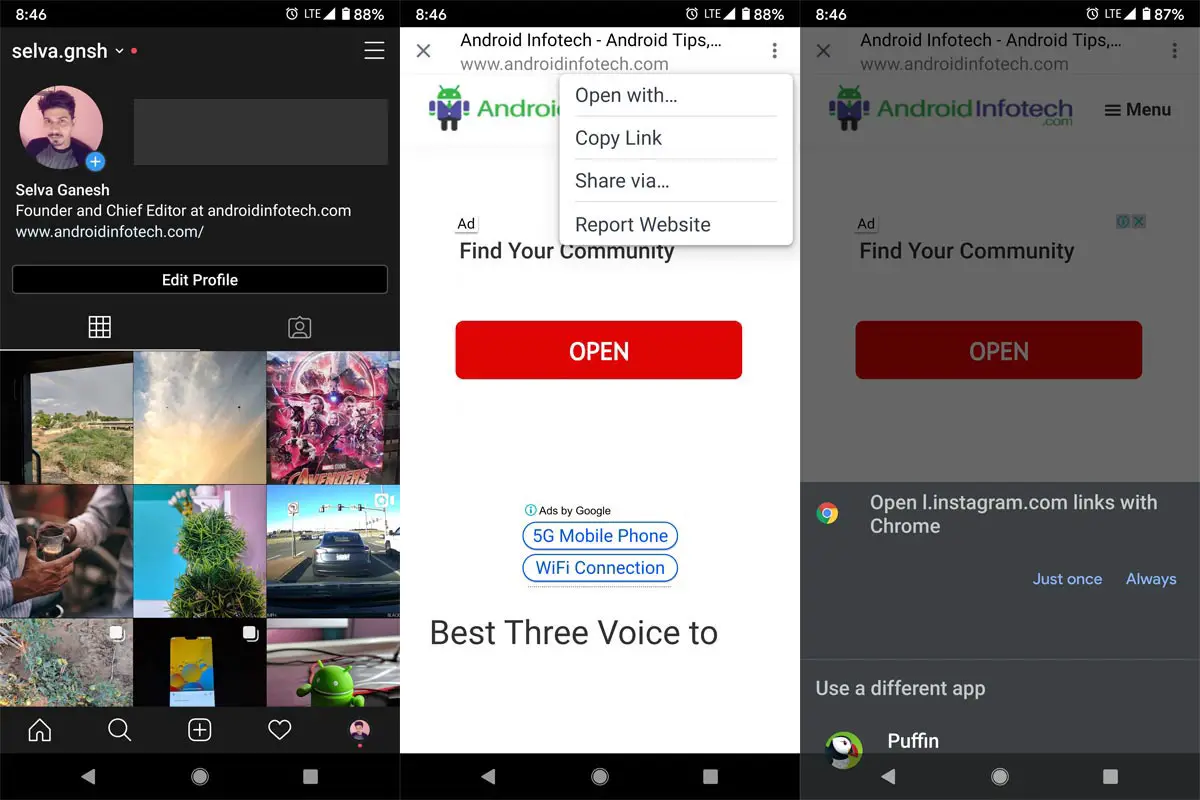
- Open the Instagram app on your mobile.
- Select any link within the app. It will open the website using the in-app browser.
- Now select the three-dot icon on the corner of the app after the website loaded in the app.
- Choose “Open with” and select your favorite browser.
- You can browse the page from your browser. All the data will show on your mobile browser.
Stop Gmail from Opening links within the app
Even if Gmail utilizes the Chrome browser, the options are limited when it is open the links within the Gmail app. So, we have to configure the links option if you didn’t like the experience.
Method 1- Using General Settings
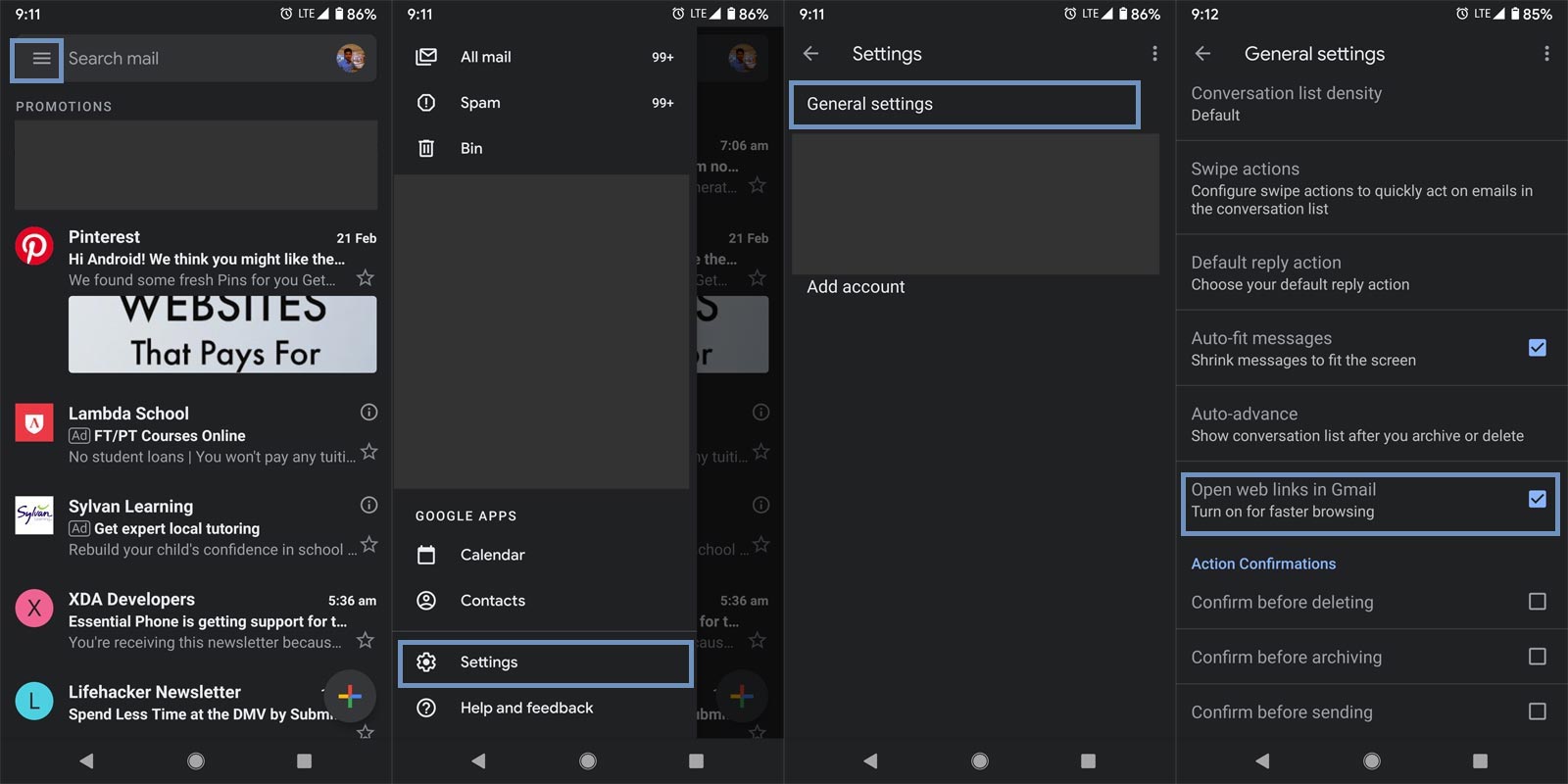
- Open the Gmail app on your mobile.
- Select the hamburger menu and choose Settings and then “General Settings.”
- Scroll down to the bottom and un-tick the option “Open web links in Gmail.”
- That’s all now all the external links will open in the browser.
Method 2- Using the “Open in Browser” option
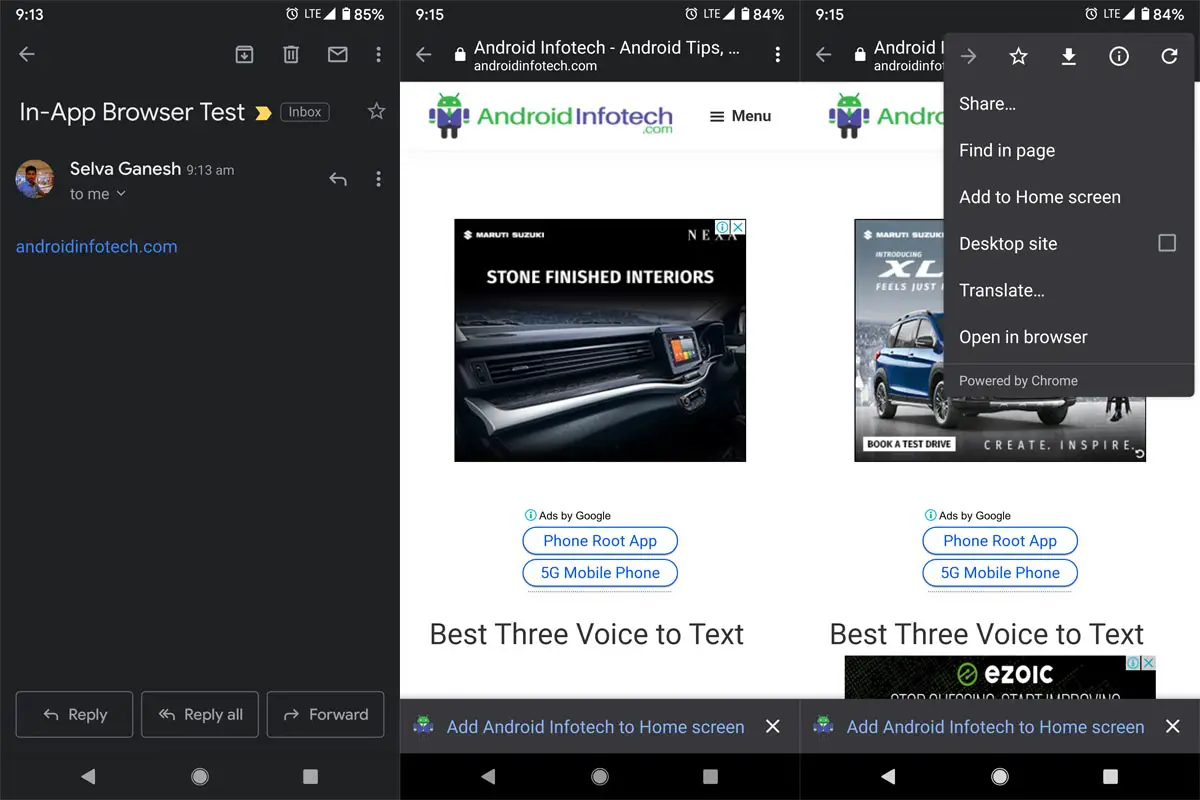
- Open the Gmail app on your mobile.
- Select any link within the app. It will open the website using the in-app browser.
- Now select the three-dot icon on the corner of the app after the website loaded in the app.
- Choose “Open in Browser” and select your favorite browser.
- You can browse the page from your browser. All the data will show on your mobile browser.
Method 3- Copy the link
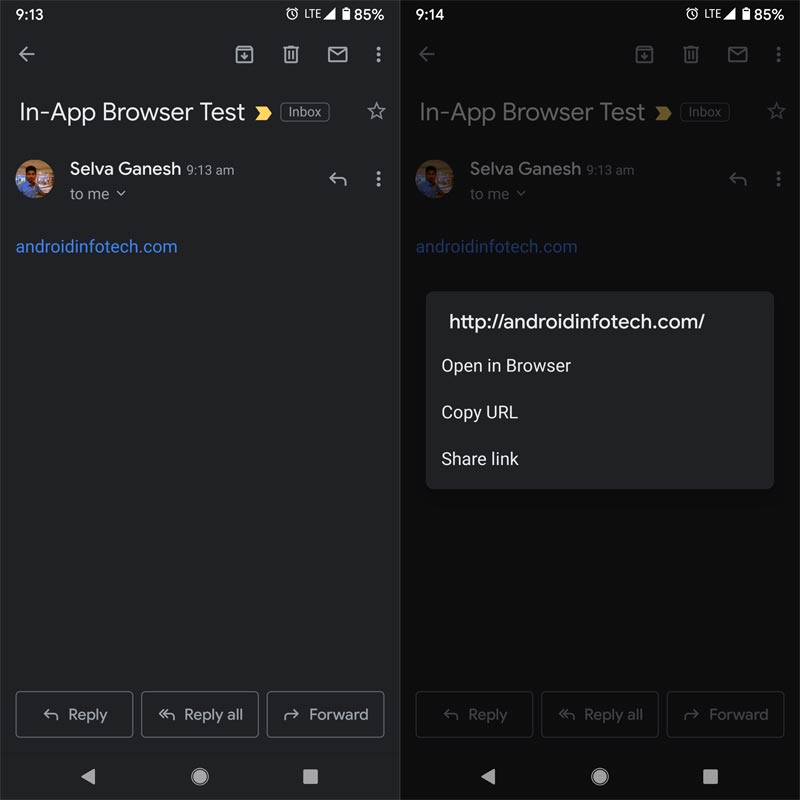
Unlike the other apps, the Gmail app allows you to copy the link within the Gmail app. Long press the URL and copy the link. You can paste the link in your browser and open the respective webpage or installed app.
Disable in-app browser in Twitter
You can’t copy links on Twitter. Thus we need to disable the in-app browser using settings. Or you can open the link in Chrome browser.
Method 1- Using Settings
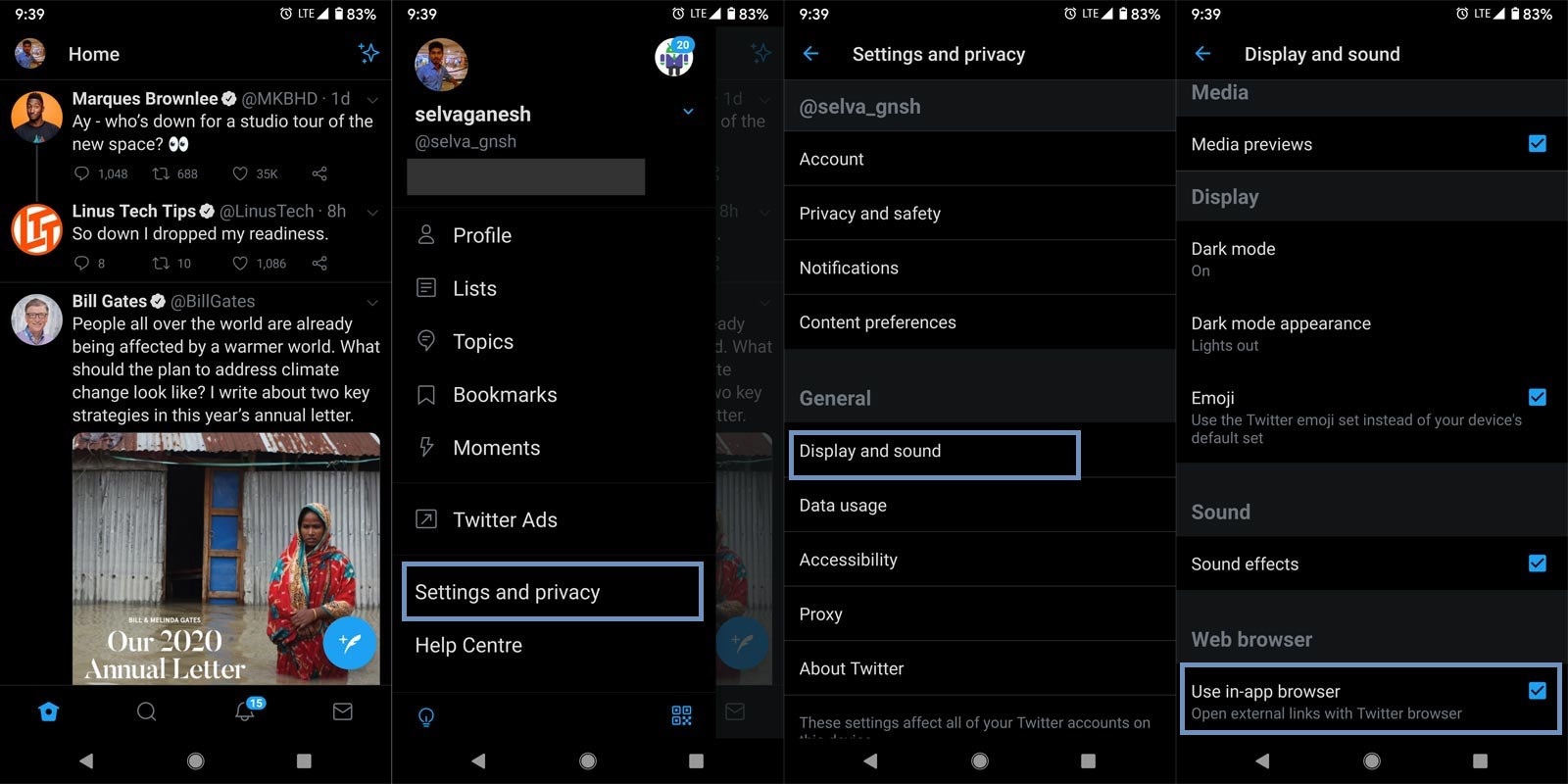
- Open the Twitter app on your mobile.
- Select the profile menu and choose Settings and privacy then select “Display and Sound.”
- Scroll down to the bottom and un-tick the option “Use in-app browser” under the Web browser.
- That’s all now all the external links will open in the browser.
Method 2- Using the “Open in Browser” option
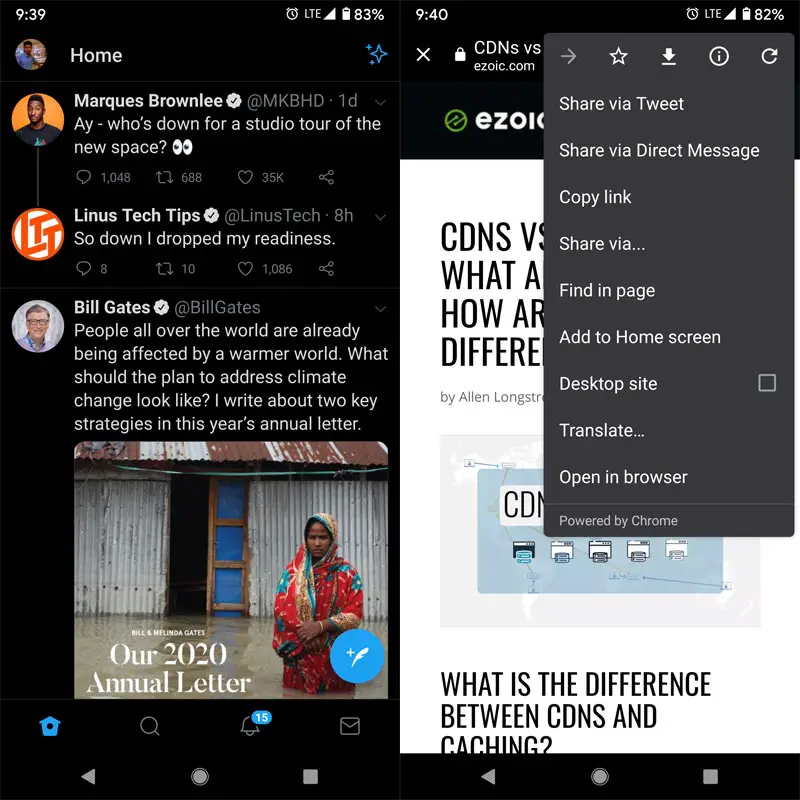
- Open the Twitter app on your mobile.
- Select any link within the app. It will open the website using the in-app browser.
- Now select the three-dot icon on the corner of the app after the website loaded in the app.
- Choose “Open in Browser” and select your favorite browser.
- You can browse the page from your browser. All the data will show on your mobile browser.
Disable Opening external links within the Telegram app
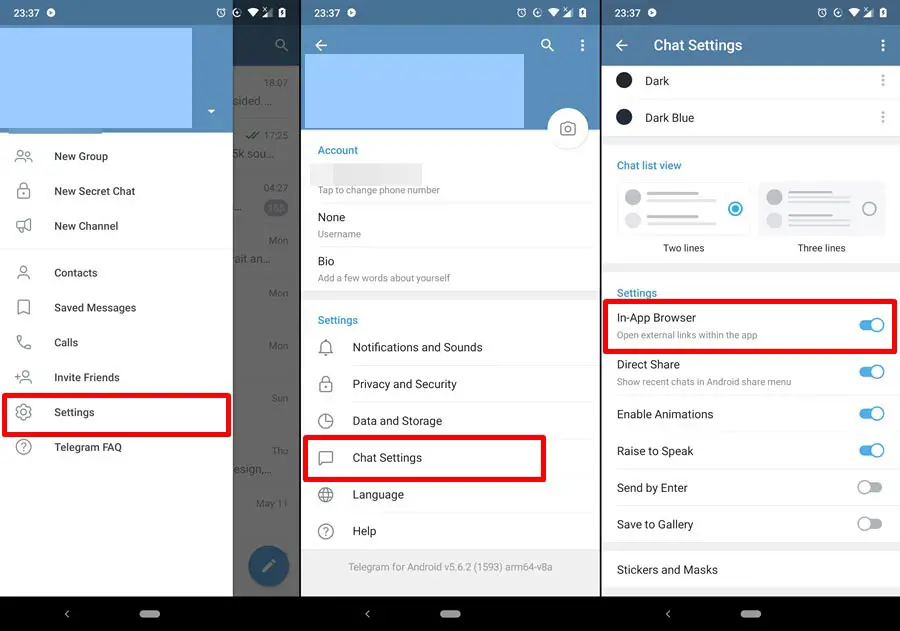
Like Twitter, Telegram allows us to disable the in-app browser within the app settings.
- Open the Telegram app on your mobile.
- Select the profile menu and choose Settings, then select “Chat Settings.”
- You have to Un-tick the option “In-App Browser” under the Chat list view.
- That’s all now; all the external links will open in the browser.
Open External links in Browser in Facebook App
Most of the links you opened on Facebook is content. So, You can use the default Facebook in-app browser. But, When you don’t need, they have the in-built option to disable the browser.
Method 1- Using In-Built Settings
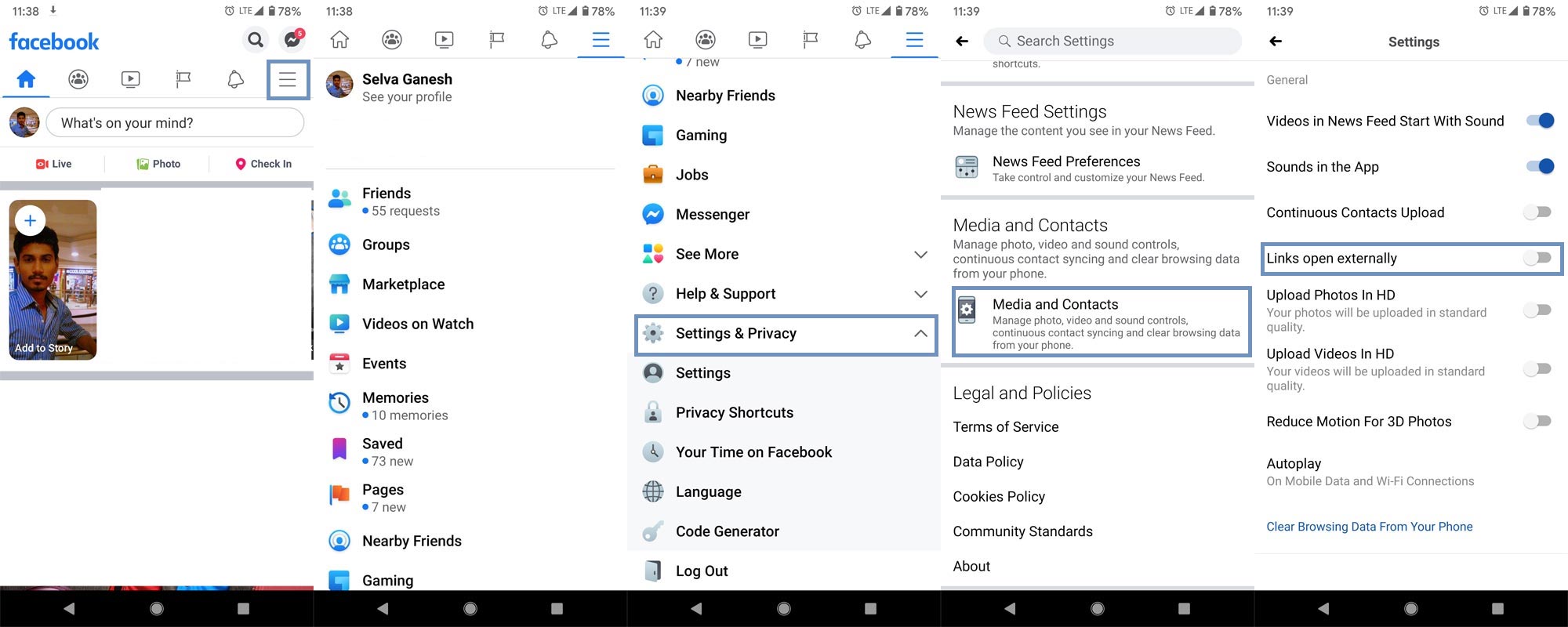
- Open the Facebook app on your mobile.
- Select the hamburger menu and choose Settings and privacy then select “Settings.”
- Scroll down to the bottom and choose the option “Media and contacts.”
- Enable the option “Links open externally.”
- That’s all now all the external links will open in the browser.
Method 2- Copy Link
Yes, you can copy the external links and internal Facebook links. But, Both links will go to Facebook URL first then redirect to the respective page.
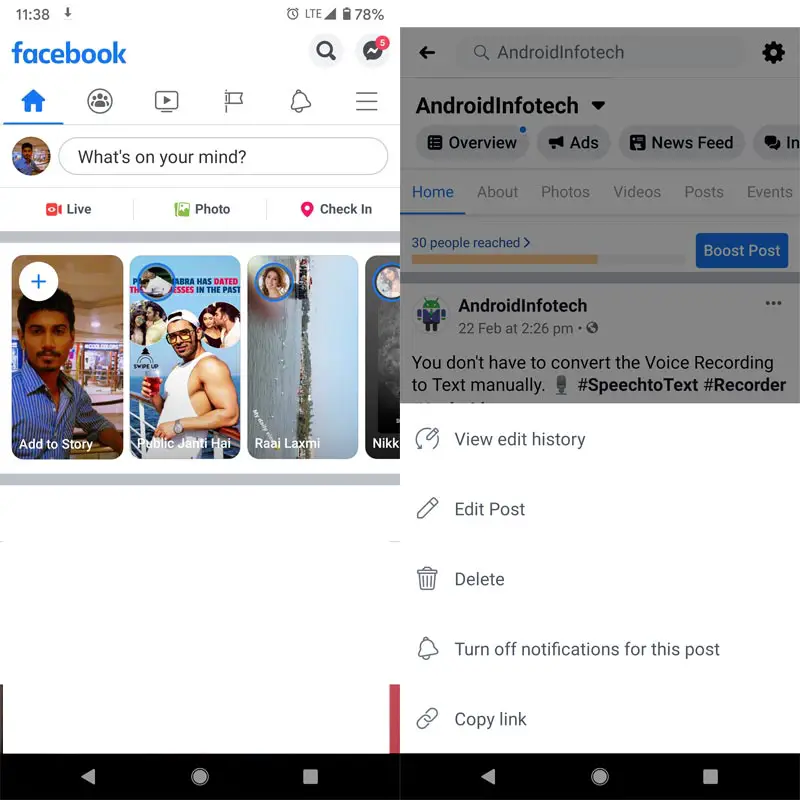
- Open the Facebook app on your mobile.
- Select any link within the app. Select the three-dot icon and choose the “Copy link.” You can paste the link in your browser and open the respective webpage or installed app.
Disable Open Weblinks in-app in Reddit
Unlike other apps that have multiple menus to get into what we need, the Reddit app is straightforward. You can easily access the Weblinks rules within the Settings menu.
Method 1- Using In-Built Settings
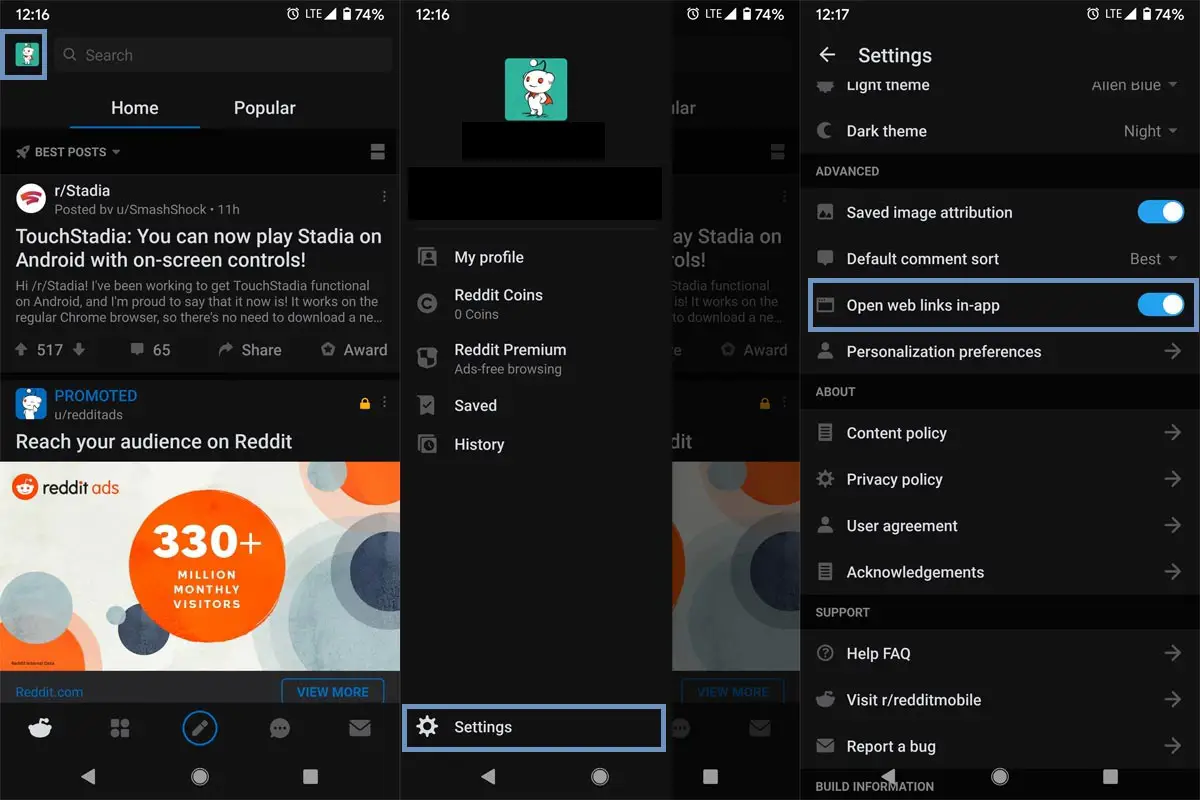
- Open the Reddit app on your mobile.
- Select the profile menu and choose Settings.
- Scroll down to the bottom and disable the option “Open web links in-app.”
- That’s all now all the external links will open in the browser.
Method 2- Using the “Open in Browser” option
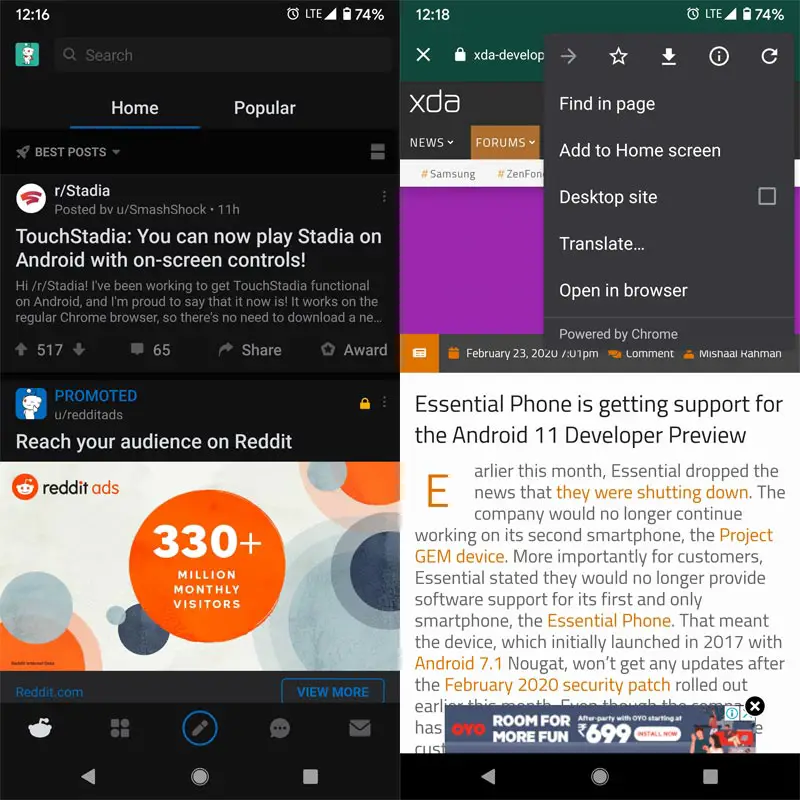
- Open the Reddit app on your mobile.
- Select any link within the app. It will open the website using the in-app browser.
- Now select the three-dot icon on the corner of the app after the website loaded in the app.
- Choose “Open in Browser” and select your favorite browser.
- You can browse the page from your browser. All the data will show on your mobile browser.
Wrap Up
Minimalize, our actions are excellent when using apps. But, It should be useful. Most of the Ticket payments apps use the in-app browser to avoid the loss in transactions and avoiding manipulation. But, When you want to edit URL or fill out the form and want to access the History, You are limited in the in-app browsers. So, We have to open it in a Real browser. Whenever you use the payments app, Don’t use third-party apps. Download those apps from Play Store. I think I covered most of the Popular platforms. The steps are the same between the apps. They vary slightly. But, If you are hard to find the steps in other apps, comment below.

Selva Ganesh is the Chief Editor of this Blog. He is a Computer Science Engineer, An experienced Android Developer, Professional Blogger with 8+ years in the field. He completed courses about Google News Initiative. He runs Android Infotech which offers Problem Solving Articles around the globe.



Leave a Reply