After a single .apk file release after version 22.0 in Magisk, Version 23 has lost added features. This version mostly focuses on an error and crash fix. The main thing that compares with older versions is the log writer refresh from scratch. Hereafter you can get better crash reports and deadlocks reports. Topjohnwu joined Google Android security tea. He still promises the updates for Magisk. But, Since he joined the Android Security Team, There may be delays or limited support in the future. But When he can deliver what he promises, It will be useful for all root users. Because without Magisk, We have to wait for the custom recovery development. It can always take time.
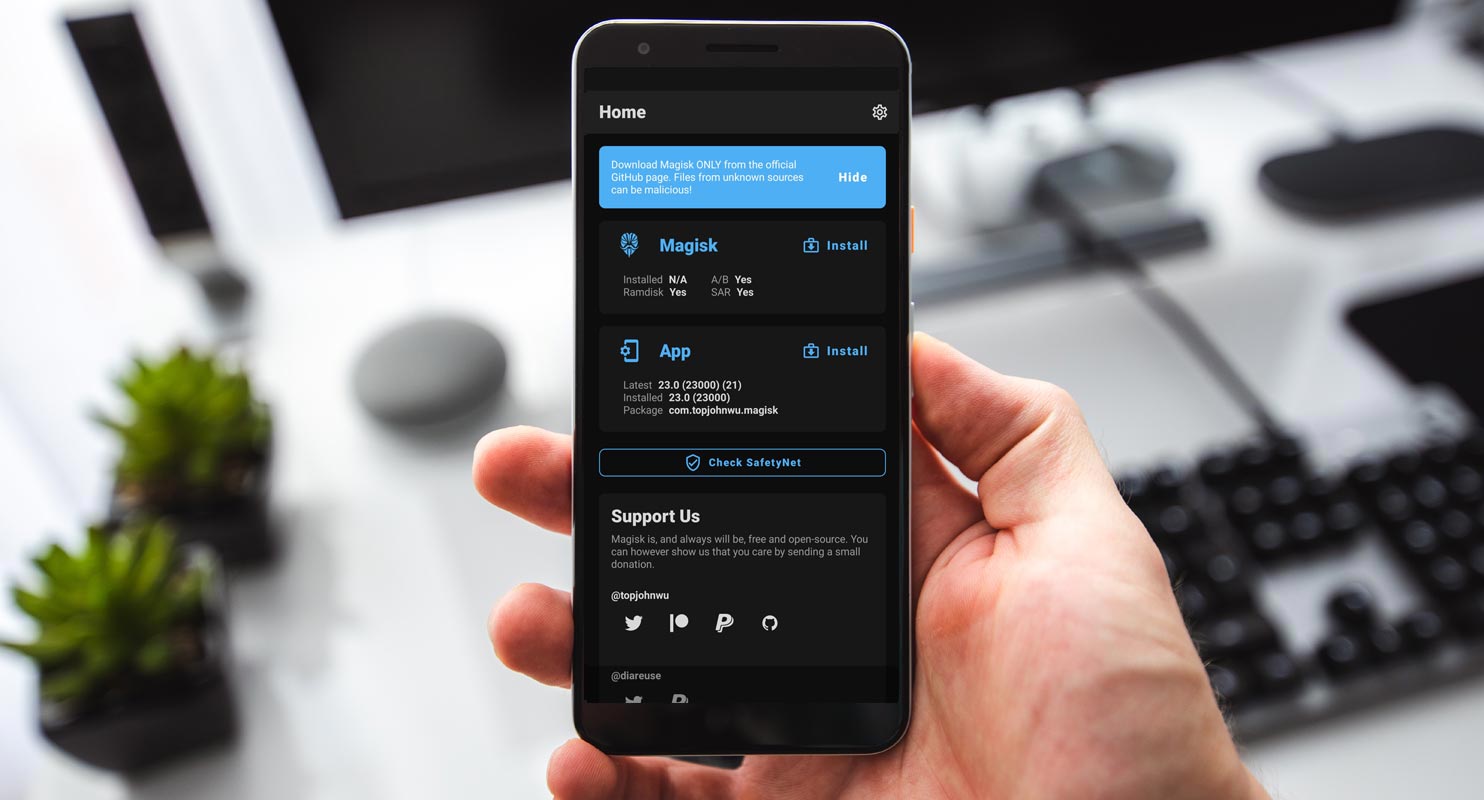
Interestingly, this app helps an Android user to hide the root from certain Apps. This rooting app functions in a unique way that distinguishes it from other rooting apps out there. It does not affect your system partition; so, you’ll still retain your device’s benefits, such as receiving OTA updates from your device manufacturer. Even the app skips practically all security checks involved in rooting Android devices, making the process more accessible and straightforward. When this app is used in rooting a device, the Android device will still receive OTA updates.
There are many features of this app, and we have listed them in this article. It is a comprehensive article for Magisk and Manager.
Supporting Android Versions
-
All Android devices are running on custom recovery installations.
Table of Contents
Things to note
-
Check the mobile device number.
-
Make sure the mobile Android device is charged above 50% (a fully charged battery will be best)
-
Because running advanced user actions on Android devices can lead to unrecoverable data loss, run a full backup of the device files.
Download Magisk 23.0.zip
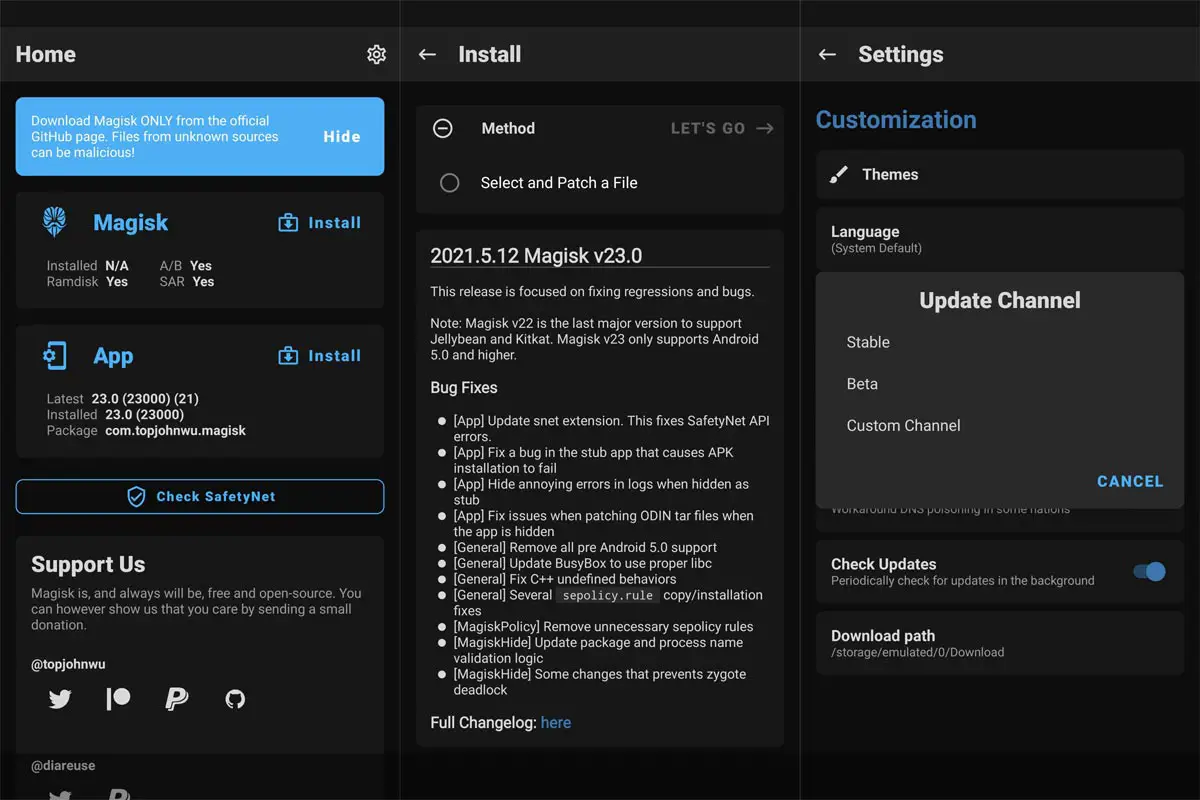
Below are the links to download the available Magisk app versions. If you can’t download the file below, you can try our AFH Mirror.
- Magisk Version Latest
Magisk 23.0 Features
- V.23 Can prevent multiple parallel installations.
- Out of Memory crash fixed while checking boot signature in PXA boot images.
- cgroup migration implementation execution.
- An expanded log writer can provide more details for crashes and deadlocks.
- Can Prevent deadlock when the signal arrives.
- Can patch AVB 2.0 structures and headers in boot images.
- Strip out data encryption flags.
- Possible integration flow prevention.
- Fixed sepolicy.rule.
- Bootlips fix by deleting existing ro. props.
How to flash and root Android devices using Magisk.zip file
It is relatively easy to use this flexible app to root or flash Android mobile devices using this app, unlike other Android rooting apps.
-
You have to download Magisk.Zip from any of the links above and then copy it to its internal memory.
-
After that, power off the Android mobile device and boot into recovery mode. To boot an Android device into recovery mode, press the Volume Up + Power buttons simultaneously for some seconds. Your device will boot into recovery mode when you press those buttons.
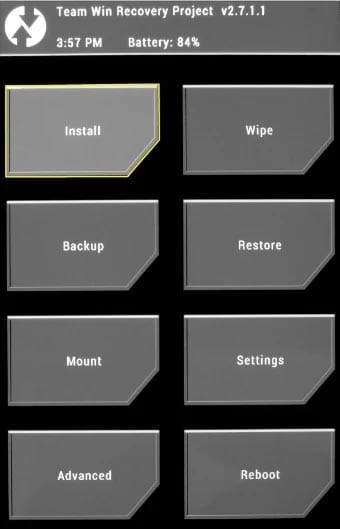
-
In the recovery mode, select Wipe >>> advance wipe >>> select cache data.
-
Return to the main menu in recovery mode and choose the “Install” option. Select Magisk.Zip from the file browser.
Note: Magisk.Zip must be installed on your device’s internal memory to see it when choosing the “install” option in recovery mode.
-
After installing Magisk.Zip, reboot the Android device.
-
When the device is formerly booted up, you will find the SuperSu app icon in your app drawer.
How to uninstall Unwanted apps with root access
Typically, Android devices come with a lot of bloatware apps that are un-useful to the device owner. The sad news is that you can’t remove these apps unless you root your device. So, if you have rooted your device, here is removing unwanted apps from Android devices.
-
To uninstall unwanted apps, use Root Cleaner.
-
Copy the downloaded “Root Cleaner” files to your mobile internal memory
-
Run the install file and install Root Cleaner on your device
If you get the “Installation Blocked” message, click on settings and activate “Unknown Sources.”
-
After installing this app, launch it and remove the bloatware apps on your rooted Android device.
-
Please check very well before uninstalling an app. If you uninstall a system or OS app, your device functionality will be severely affected.
-
With this “Root Cleaner” app, you can move apps installed on your phone memory to an SD card to free up more space for your device to function seamlessly. However, this may depend on system permission.
Download Magisk Manager V 23.0.apk
Here are the direct links to download Magisk Manager App for Android devices. The Magisk manager works just like the SuperSU manager. If you can’t download the file below, you can try our AFH Mirror.
- Magisk Manager Version Latest
Installation Method
-
Download the Magisk Manager APK file and copy it to the device’s internal memory.
-
Select and Install it on your mobile.
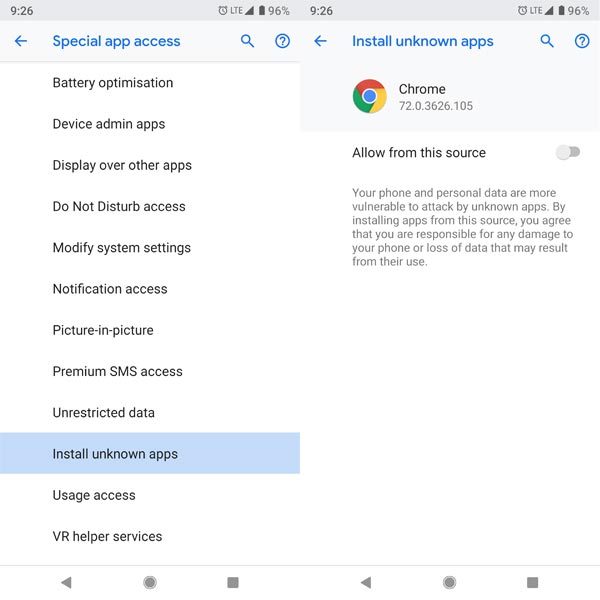
-
If you get the “Installation Blocked” message, click on settings and activate “Unknown Sources.”
-
Allow all permissions that the app will request. Granting these permissions will make the app function as expected.
-
We can even use this app to upgrade the Magisk version on your device. It works exactly like the SuperSu but with more intuitive features for more functions.
Magisk Manager Features
As said earlier, there are quite many enticing features you’ll find on the Magisk Manager App.
-
Systemless rooting
-
Magisk hides
-
Zip file Installation
-
System partition
-
Root your device Easily
-
Hide root
-
Custom recovery Installation
-
Boot image Installation
-
Xposed framework
-
Magisk modules
-
Safetynet checks
-
System files Installation
Magisk Manager Un-Installation Method
In case you wish to uninstall Magisk from an Android device, follow the steps below;
-
Download Magisk Uninstaller APK and copy it to your internal memory.
-
Run the installer file to install it on the Android mobile.
-
If you get the “Installation Blocked” message, click on settings and activate “Unknown Sources.”
-
Grant required permission to access the app.
-
Then, select “Uninstall Magisk.”
Wrap Up
When you need other Magisk versions, You can refer to Download All Magisk versions. This article is created for advanced Android users who want to root their mobile devices via the systemless method. Magisk is a tested and trusted app for rooting Android devices faster. We have also included detailed processes on how to flash and root Android devices using this app. We also covered how you can uninstall the app if you do not want to have it anymore. With this Magisk 23.0 version Systemless root methods, We can almost root any android mobile by patching boot.img, Vbmeta.img, and recovery.img files. Even if they don’t give features like custom recovery, this method is enough to install your favorite root apps.
Thanks to XDA Developer- topjohnwu.

Selva Kumar is an Android Devices Enthusiast, Who Can Talk and Write About Anything If You Give a Hint About the respective devices. He is a Computer Science Graduate and Certified Android Developer, Making His Career towards this Technology. He is always eager to try new Android devices — not only Software level but Hardware-level Also. Beyond this, He is a Good Swimmer, Guitarist.



Leave a Reply