Google Nexus 6 has Good Hardware. But, It’s software story is worst. Whenever the users received OTA, They always worry about the Bugs and Compatibility issues. Nexus and Pixel OTAs are like Bread and Butter. Nexus 5X is received Oreo update, But Nexus 6 Can’t. Google Rolled back the update to Nougat Because It breaks NFC. With the help of rooting and TWRP, we can use Lineage OS 16.0, which is based on Android Pie 9.0. NFC and some security required apps like Google Pay may not work. If you ready to trade off this, you can experience and taste the Pie Android Version. If you are a regular user, you can still use your mobile without Root because you have Stock ROM, which is way better than Custom Skin OS.
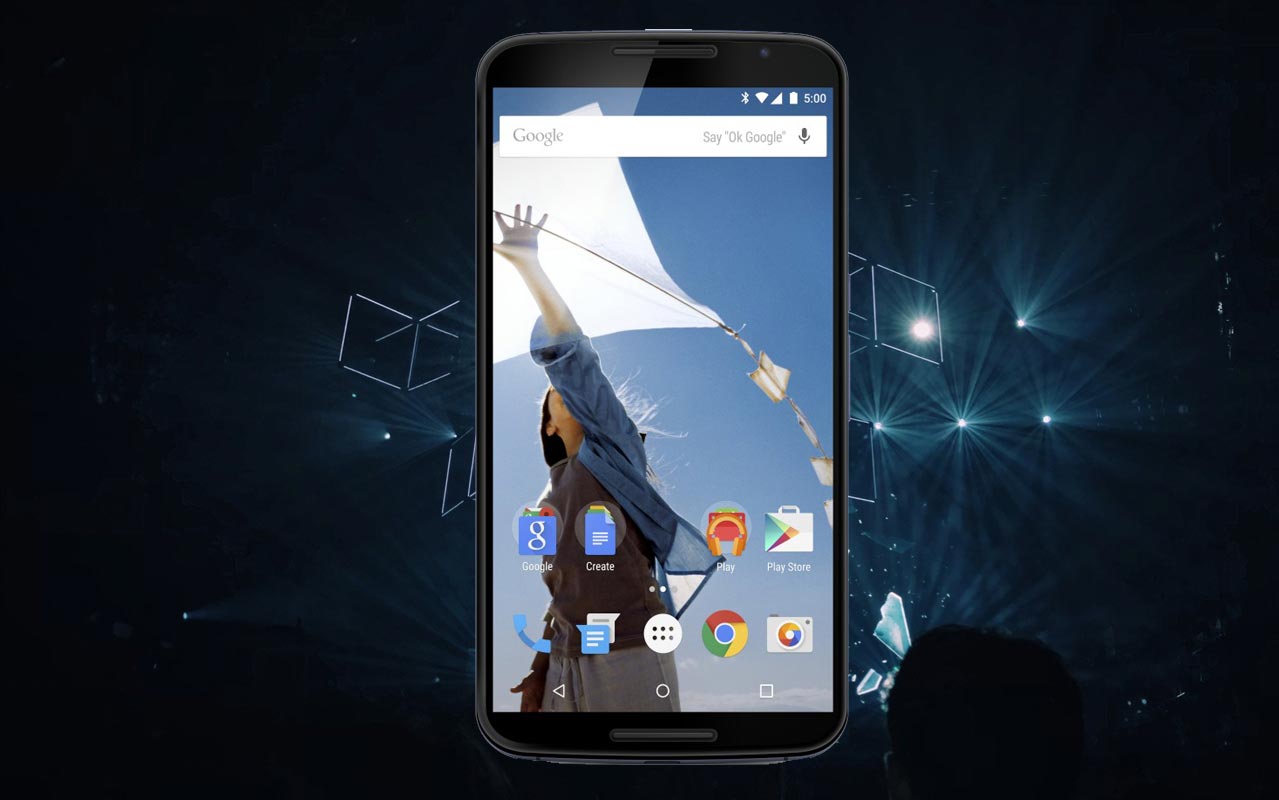
Why should you flash Official Lineage OS 16.0 on Google Nexus 6?
We are thanks for the Hard work of Lineage OS team. Without this team, this method is not possible. You have 3 GB of RAM. But, It is not enough for Normal usage. Google stopped updates for your device and also your warranty is expired, So there is no giveaway here. It has a Good Qualcomm APQ8084 Snapdragon 805 processor. Stock ROM is better but not in the case of Google Nexus 6.
If we optimize correctly with correct Lineage OS after rooting, we can see some Improvements. So, after rooting, I can expect Lag-free experience? Probably. Also, if we hibernate and eliminate a lot of unwanted apps and optimize some apps, your device is hardware limited. But, within these limits, we can enhance the performance by 30-40% compared with your old usage. If you use Lineage Custom ROMs, you can expect a 50-80% improvement in performance.
How to Install Google Nexus 6 Lineage OS 16.0 Android Pie 9.0 Official ROM
Google Nexus 6 comes with a flexible bootloader other than Verizon devices. Verizon devices come with locked Bootloader. This means that different smartphone variants can be easily rooted. Also, the device can accept to install TWRP recovery or any other custom recovery file/app alike.
TWRP recovery is a custom recovery file which must be installed on your devices because you can root them successfully. In this article, we explained the easiest method to follow and install TWRP recovery on Google Nexus 6. However, the tool required for rooting this device is the Magisk App.
With the help of TWRP Recovery, you can quickly flash the latest version of Lineage OS into your Nexus 6. Before sharing the tutorial, you may want to know that, with the TWRP recovery present on your device, you can easily install any custom ROM or firmware. Does it seem complicated? Relax, everything will be explained succinctly in bullets. If you didn’t root your mobile, Refer- Root Google Nexus 6.
Things to check out for;
-
Check your device model number.
- Should have TWRP installed on your mobile.
-
Make sure your device battery is charged above 50%
-
Backup your current files and data, just in case (save them on external storage using TWRP Backup).
Pre-Requirement Steps

-
Enable USB Debugging Mode and OEM Unlock on your mobile. To do this; go to settings >>> about >>> Tap on the “Build Number” 7-10 times consistently to enable “Developer Options,” then go to the “Developer Options” and enable USB Debugging Mode and OEM Unlock. There is no complicated process in Google Nexus 6.
-
Download Google Nexus 6 Lineage ROM 16.0 and copy it in your Mobile SD Card.
Flash Lineage OS using TWRP
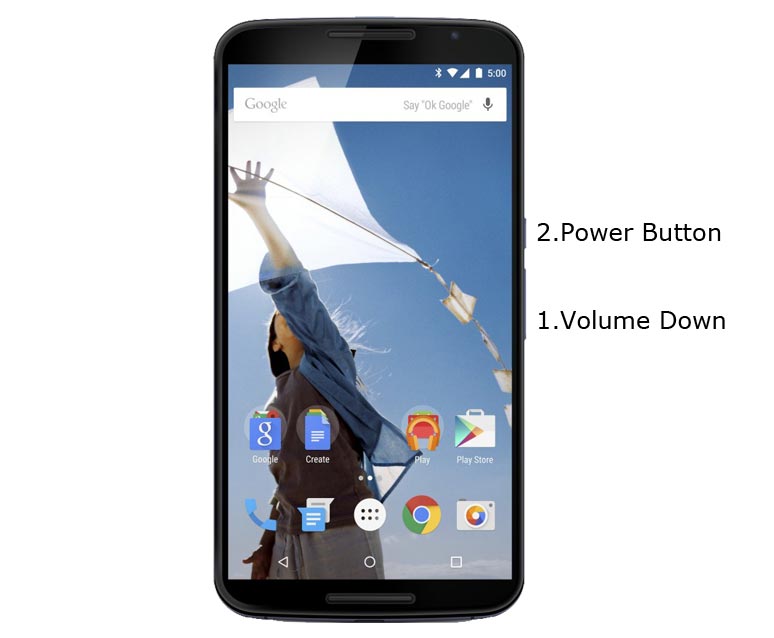
- Switch off your device. Then, enter into Recovery mode. To do this; press and hold down the Volume Down+ Power buttons at the same time for some time.
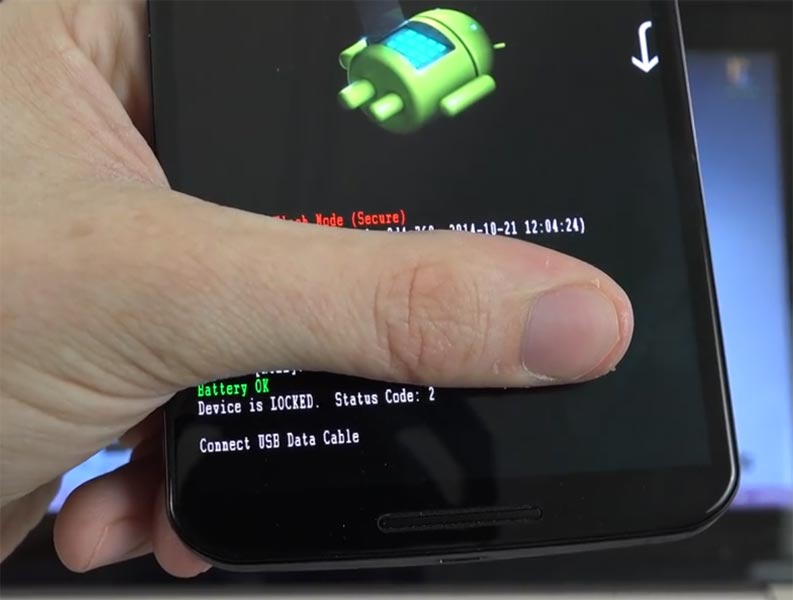
-
Press the Volume Up button to continue when you see the warning message.
- Now it Will Boot into TWRP Recovery Mode.
- Select Wipe->Advance Wipe->Select Cache, Dalvik, System Data. System Data will delete all files including your Current OS.
- Return to Home of TWRP select Install.
- Select Lineage OS.Zip.
- After the Installation Reboot Your Mobile.
- We have successfully Installed Lineage OS in our mobile.
Install Gapps For Google Nexus 6
Google Apps Called Gapps. That are Pre-Installed on All Android Mobiles. Google apps are Gmail, Google Maps, Play Store, YouTube, Google+, Search, Google Docs, Google Music, etc. These Gapps are not Pre-Installed With Custom ROMs Like CyanogenMod and others, Due to Some License Problems. All the Gapps Applications are the property of Google. There is no Re-modification in the Gapps.
Steps
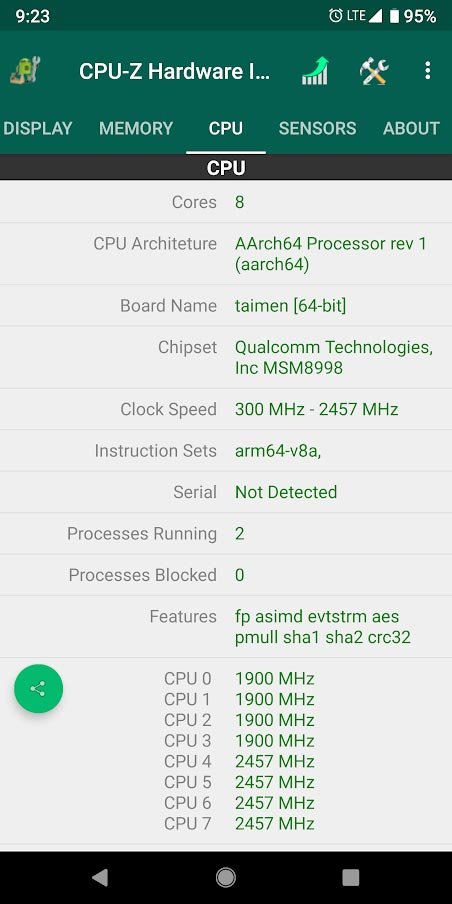
- Install CPU Hardware app in your mobile. Go to CPU and Note down your Architecture. It is essential to select the correct Gapps for your mobile.
- Download Gapps For Google Nexus 6 Lineage Oreo Official ROM 16.0 Pie version and Copy it into your Internal Memory. If you are confused with the Packages, you can refer Official Gapps Package comparison.
- Switch Off Your Mobile. Boot it into recovery mode->Volume Up+Power Button.
- Now it Will Boot into TWRP Recovery Mode.
- Select Wipe->Advance Wipe->Select Cache Data.
- Return to Home of TWRP select Install. Select Gapps.Zip.
- After the Installation Reboot Your Mobile.
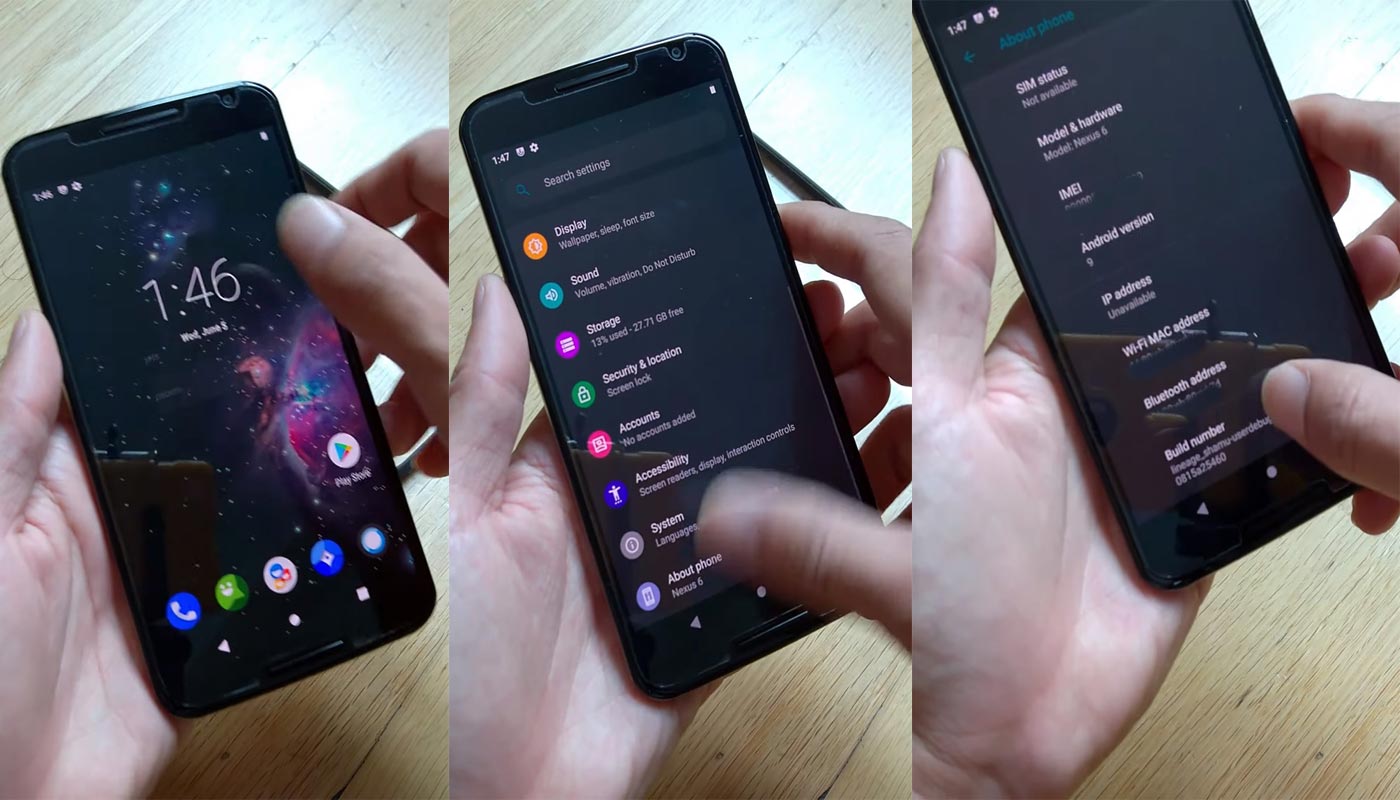
Lineage OS 16.0 Features
There are a lot of features added in Lineage OS 16.0. Here I mentioned some Important features.
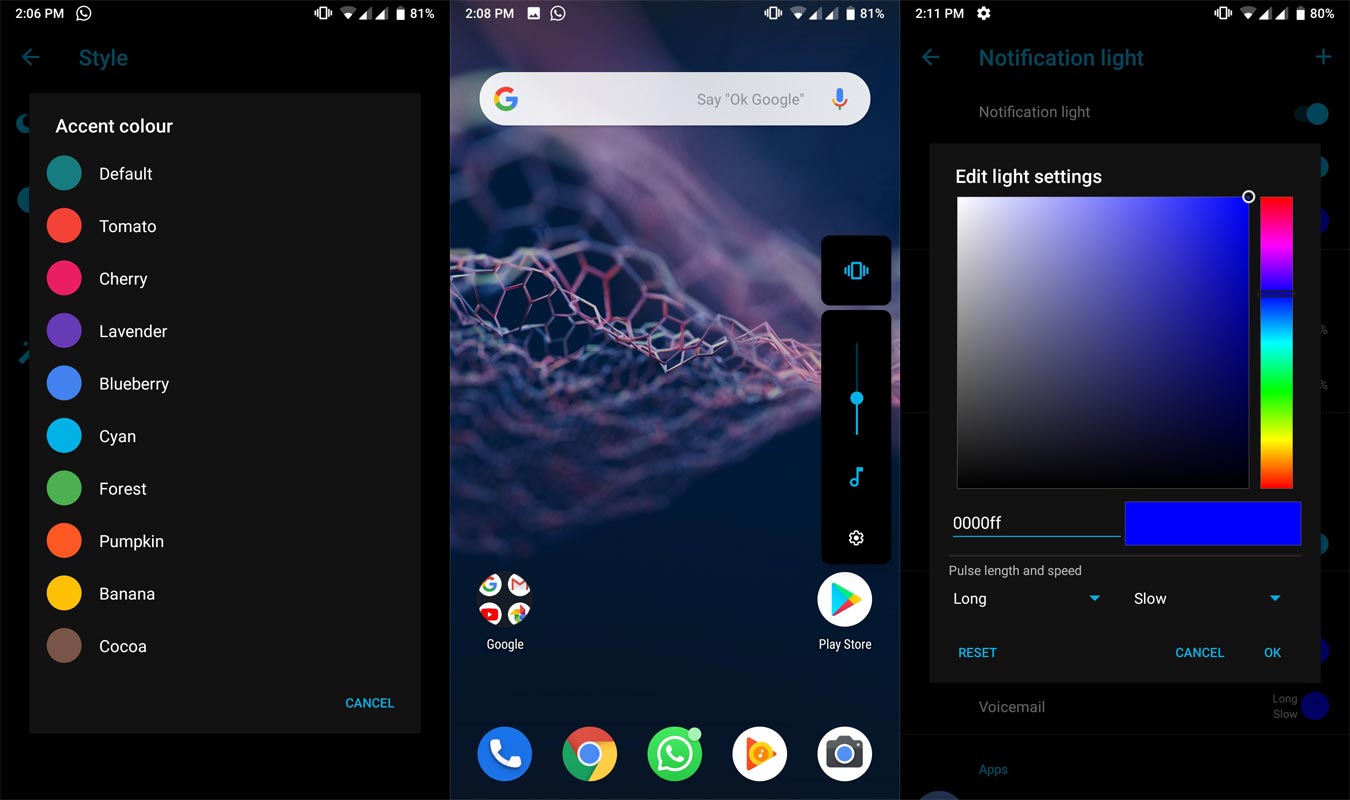
- Android Pie 9.0 Stock Android ROM with System-Wide Color options available. Dark, Grey themes are also available.
- We have optimized Recent apps Switcher.
- Volume Rocker contains Silent/Vibrate/Mute Options with Easy adjustable navigation.
- Notification enhanced. Instead of replying to a single message, now you can reply to the whole conversation.
- Lock Screen Visualizer for music.
- New Set of Emoji.
- Notification light can be configured with a lot of colors.
- Reading mode is configured with greyscale. You can select this option from Quick settings.
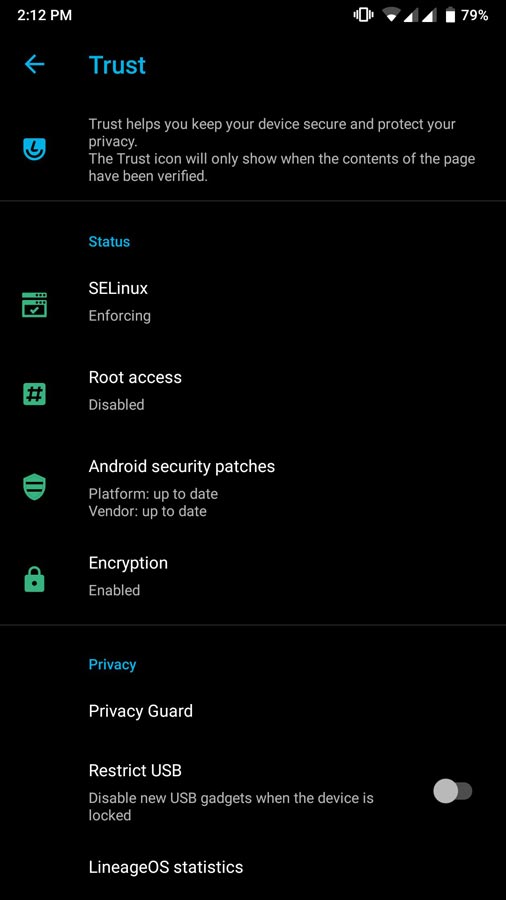
- Full device encryption supported.
- Adaptive Battery- Better Battery optimization.
- Digital Wellbeing- Optimize your time with Social Network interaction.
What More?
Google Nexus 6 is a flagship-level Mobile when it is released; We can expect Some Improvement. But, If you use Lineage Custom Roms, you can expect a considerable performance Improvement. So, If you have little knowledge in tech, I advise you to Root and flash Lineage Custom ROM. If you flash other Custom ROM, check what is working and what is not working. It is wise to use Some Official Custom ROMs like Lineage.

Selva Ganesh is a Computer Science Engineer, Android Developer, and Tech Enthusiast. As the Chief Editor of this blog, he brings over 10 years of experience in Android development and professional blogging. He has completed multiple courses under the Google News Initiative, enhancing his expertise in digital journalism and content accuracy. Selva also manages Android Infotech, a globally recognized platform known for its practical, solution-focused articles that help users resolve Android-related issues.




Leave a Reply