Before releasing Google Pixel devices, Google Made Nexus series to provide Pure Stock Android experience from Google. Unfortunately, compare with other Nexus devices, there are a lot of issues that happened in the Nexus 6 while Nexus 5X is an Old device, It compatible with the Oreo version. But, When Google released Oreo for Nexus 6, They Roll Back the version to Nougat 7.1.1. There are a lot of compatibility issues. It is still a Good device; In the paper, If you compare it with other New Mid-Range phones, It can stand with them and ahead of them. If we root, we can use the latest Custom ROM, which is Optimized Officially for this mobile. The trade is you can’t use NFC and other Security required activities. If you are a regular user, you can still use this mobile for one More year for daily usage. But, If you have little knowledge of Rooting and Flashing firmware, you should try some Custom ROM. This Custom ROM flash required rooting.
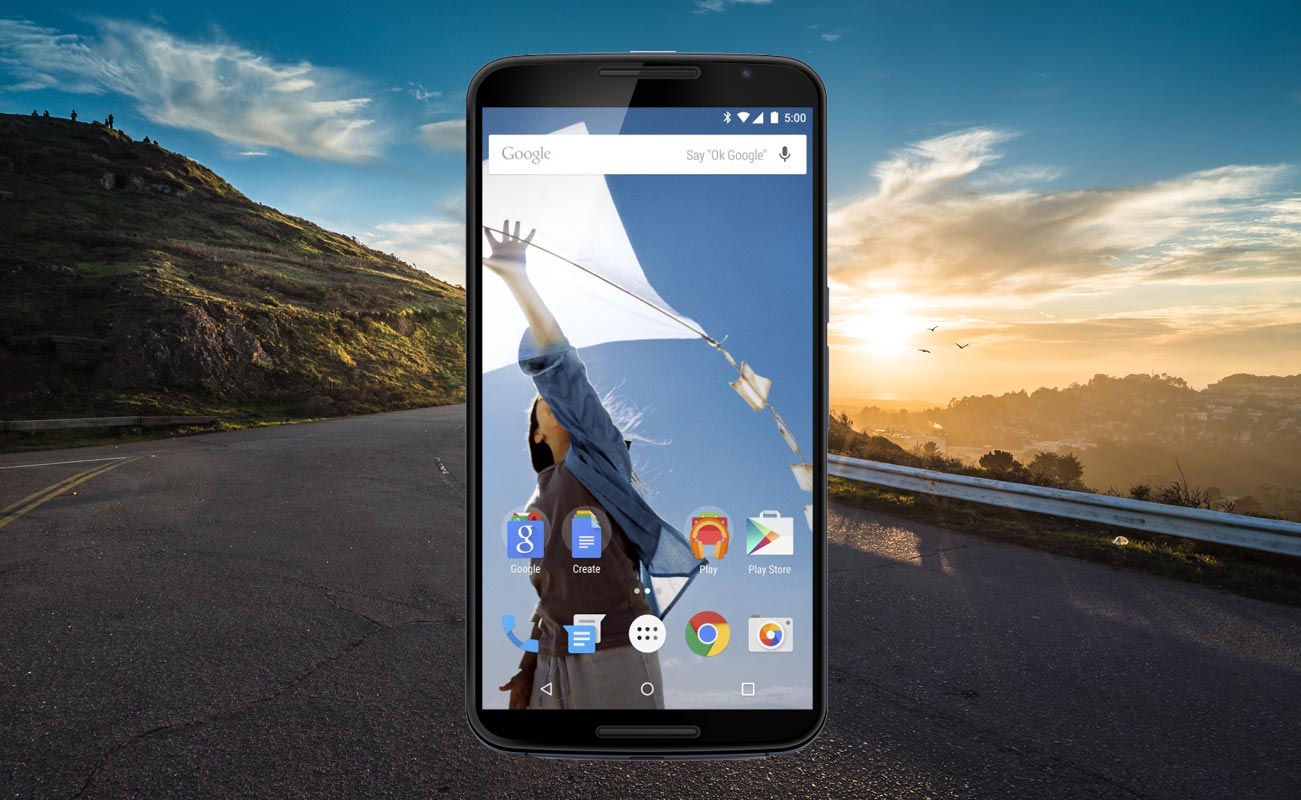
Why should you Root Google Nexus 6?
We are thanks for the Hard work of TWRP team. Without this team, this rooting method is not possible. Google is Already stopped regular patch updates for your device. Ya, There are no Major upgrades like Oreo Update, But the security patch is proper on 30 days interval until the end of 2018. The OS has already optimized for your Mobile. Considering Hardware, You have enough 3 GB RAM and Qualcomm APQ8084 Snapdragon 805 Processor. The problem is software, As you know, compare with other Nexus devices, Nexus 6 is always received buggy Updates due to some compatibility issues. That’s why it does not receive Oreo update, Where Nexus 5X received Oreo. So, With the help of Custom ROM, we can still use this device.
How to root Motorola/Google Nexus 6 Nougat 7.1.1
Google Nexus 6 International Variants comes with a flexible bootloader other than Regular Motorola devices. Mostly all Moto devices come with locked Bootloader. This means that different smartphone variants can be easily rooted. Also, the device can accept to install TWRP recovery or any other custom recovery file/app alike.
TWRP recovery is a custom recovery file which must be installed on your devices because you can root them successfully. In this article, we explained the easiest method to follow and install TWRP recovery on Google Nexus 6. However, the tool required for rooting this device is the Magisk App.
With the help of TWRP Recovery, you can quickly flash the latest version of Magisk into your Google Nexus 6 to gain root access. Before sharing the tutorial, you may want to know that, with the TWRP recovery present on your device, you can easily install any custom ROM or firmware. Does it seem complicated? Relax, everything will be explained succinctly in bullets.
Things to check out for;
-
Make sure your device battery is charged above 50%
-
Backup your current files and data, full data loss process (save them on external storage).
Pre-Requirement Steps

-
Enable USB Debugging Mode and OEM Unlock in your mobile. To do this; go to settings >>> about >>> Tap on the “Build Number” 7-10 times consistently to enable “Developer Options,” then go to the “Developer Options” and enable USB Debugging Mode, OEM Unlock and Enable the ‘Advanced Reboot.’ There is no complicated process in Google Nexus 6.
-
Also, download the ADB drivers. Install It in your PC.
- Download Magisk.Zip (Latest Version), Kernel and Copy it to Your Phone Memory.
-
Download and save the TWRP File in your Internal Memory and rename it to recovery.img.
- twrp-3.3.1-0-shamu.img (Google Nexus 6)
Unlock Bootloader using ADB and Fastboot
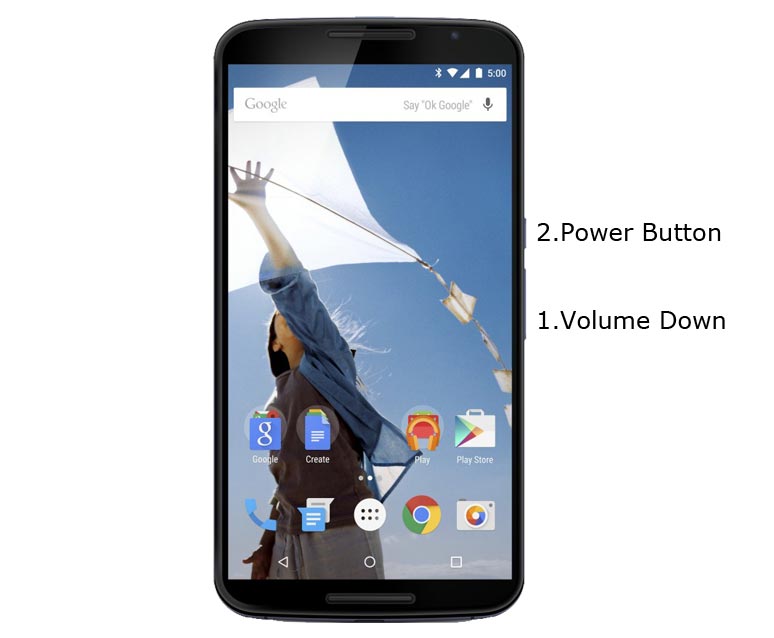
- Switch off your device. Then, enter into Fastboot mode. To do this Press and hold down the Volume Down + Power buttons at the same time for some time.
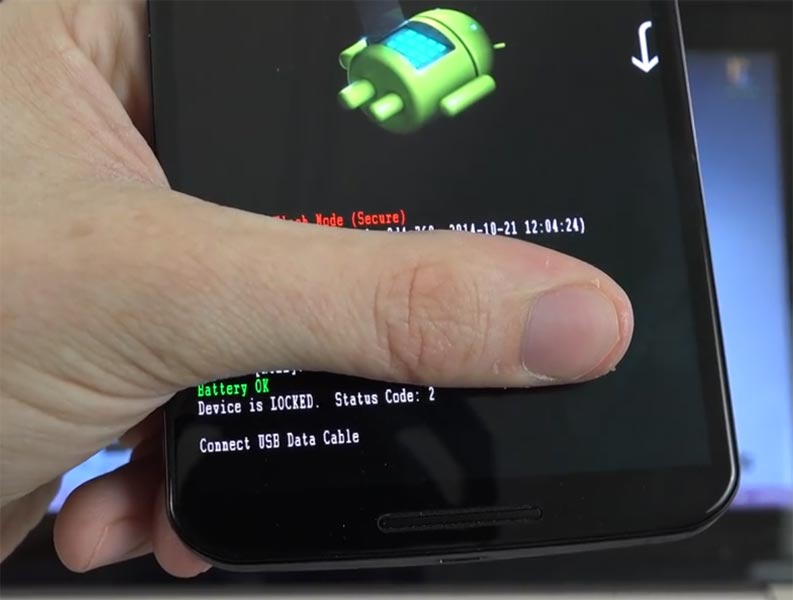
-
Press the Volume Up button to continue when you see the warning message.
-
Now, connect the Google Nexus 6 mobile to the computer via USB cable.
-
Launch the fastboot on your computer. Open a Command prompt on your PC and type below command.
- fastboot devices
- It should display the connected devices. If you didn’t get the device, restart the command prompt and Disconnect and Connect your Google Nexus 6. If you are detected type below commands.
- fastboot oem unlock

- Hit enter, you will prompt to select an option in your mobile, Select Unlock Bootloader.
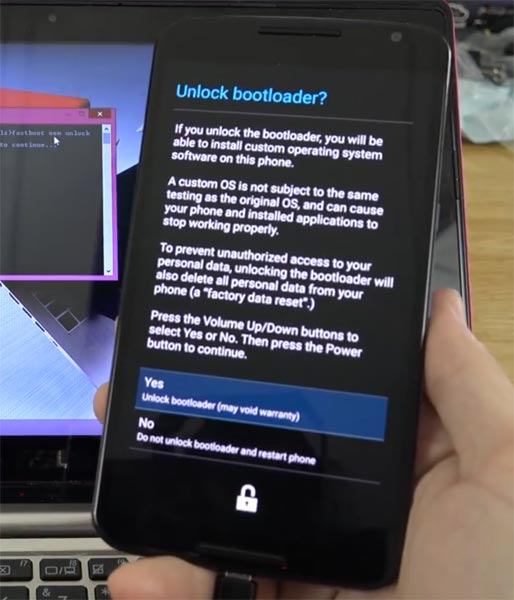
-
After the process complete, It will boot into the regular operation. Now you have Unlocked Bootloader.
-
Check again enable “Developer Options,” then go to the “Developer Options” and enable USB Debugging Mode, OEM Unlock and Enable the “Advanced Reboot.” Sometimes they disabled them self after the boot.
Flash TWRP
- Switch off your device. Then, enter into Fastboot mode. To do this; press and hold down the Volume Down+ Power buttons at the same time for some time.
-
Press the Volume Up button to continue when you see the warning message.
-
Now, connect the Google Nexus 6 mobile to the computer via USB cable.
-
Launch the fastboot on your computer. Open a Command prompt on your PC and type below command.
- fastboot flash recovery recovery.img
- After the process complete, It will boot into the temporary TWRP. Don’t Boot into standard OS until we flash magisk.
Install Kernel and Magisk in your Google Nexus 6 using TWRP
- Select Wipe->Advance Wipe->Select Cache Data.
- Return to Home of TWRP select Install.
- Select Kernel.Zip.
- After the Installation of Kernel, Return to Home of TWRP select Install.
- Select Magisk.Zip.
- After the Installation Reboot Your Mobile. The kernel is Helpful in Many works like Encryption errors.
- You can also install Magisk Manager in your Mobile Applications.
What More?
Google Nexus 6 has a minimum of 3 GB RAM, and it is a High-end phone; But the problem is There are no Major regular updates and monthly updates, from Google. If you compare it with Nexus 5X, they received up to Oreo. So, you know what you are doing and the real purpose, you can root your device. In MY Opinion, Stock ROM is better; No Custom ROM can beat Google’s OS. But, If you root your mobile, you can use Lineage OS 16.0, which is based on Android Pie 9.0. It is way better than Nougat 7.1.1.

Selva Ganesh is the Chief Editor of this Blog. He is a Computer Science Engineer, An experienced Android Developer, Professional Blogger with 8+ years in the field. He completed courses about Google News Initiative. He runs Android Infotech which offers Problem Solving Articles around the globe.



Leave a Reply