Oppo A3s targeted most of the Mid-range users because of Its reasonable price. It comes with Color OS 5.1 based on Oreo 8.1 version. Currently, there is no sign for the Pie update from Oppo. Most of the Manufacturers roll out two major upgrades for their mobile. We should wait for the upgrade to happen. As usual, to get the update, you can try the software update option in settings. But, sometimes, the Auto method may not work. In those situations, you can try below manual methods. Oppo Stock Recovery is different from other mobiles. Yes, you have specific options. But you also didn’t have fastboot support. Maybe we can expect this in the 9.0 version.

You have three choices to make the update. First, try the Simple method. If it Doesn’t work, move to Stock Recovery based ways. We can’t try the fastboot method since we have locked Bootloader, and Oppo currently doesn’t support fastboot for this model.
Oreo 8.1 Firmware Flash- Oppo A3s
Official OTA Method
If you’re going to update a security patch to the current month. Don’t go for the manual method. Try this Automatic method.
The process is straightforward and straightforward;

-
Go to your device setting menu and scroll down to the bottom
-
Tap on “Software Update”
-
You may have to refresh the page to start the OTA upgrade process.
Manual Method (CPH1803, CPH1853)
Note
- Check Your Device Mobile No. If you flash Different model number, you will lose some features based on your region.
- Battery Percentage Above 50.
- Backup Your Device.
Download Firmware
Simple Method
Method-1
- Copy Downloaded firmware in your mobile Root Internal storage.
- Don’t put the file in the folder.
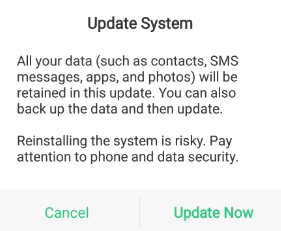
- Go to File Manager, Select downloaded firmware. It will ask for the update process, Select “Update Now.”
Method-2
- Copy Downloaded firmware in your mobile Root Internal storage.
- Don’t put the file in the folder.
- Go to Settings >> About >> Software Update. Your Mobile will detect the file and apply that update automatically.
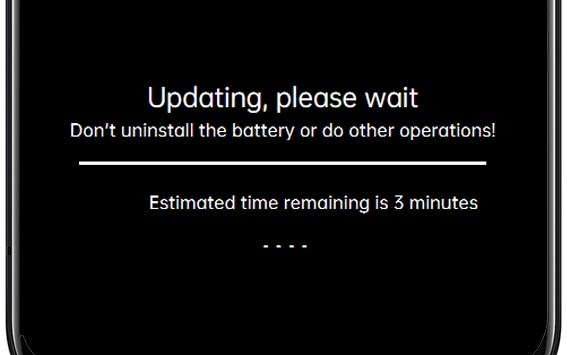
Stock Recovery Method
- Download firmware from the above link and copy it on your mobile.
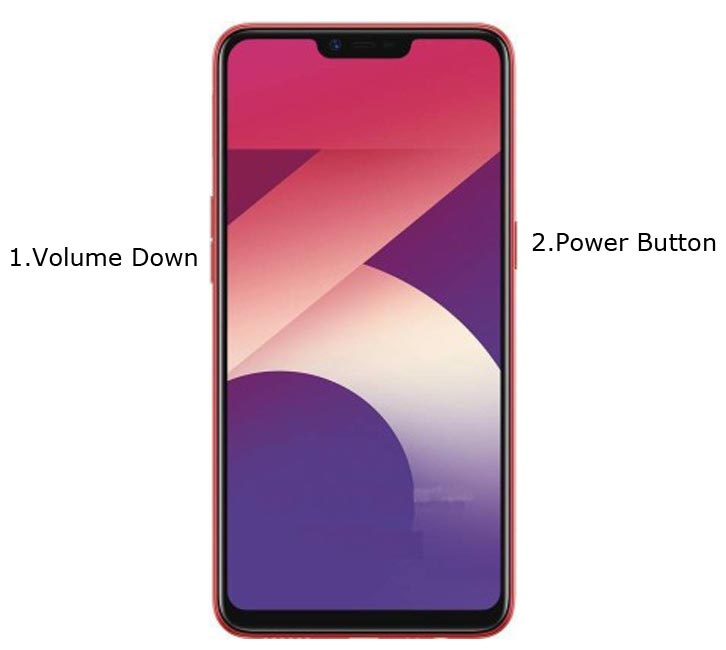
- Switch off your device. Then, enter into Recovery mode. To do this; press and hold down the Volume Down+ Power buttons at the same time for some time.
-
Press the Volume Down button to continue when you see the warning message.
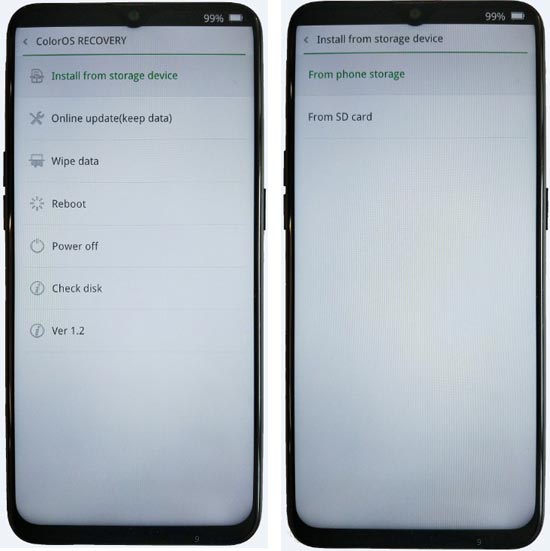
- Select “Install from the storage device.” select the storage where you downloaded your firmware file.
- Wait for the process to complete. Don’t interrupt your mobile during the process.
Online Update Method
This method will not wipe user data. But, You need a Stable Wi-Fi Connection for this. The Network should not be interrupted during the process.
- Connect your mobile with W-Fi and test the Data Network is working correctly.
- Switch off your device. Then, enter into Recovery mode. To do this; press and hold down the Volume Down+ Power buttons at the same time for some time.
-
Press the Volume Down button to continue when you see the warning message.
- Select “Online update.”
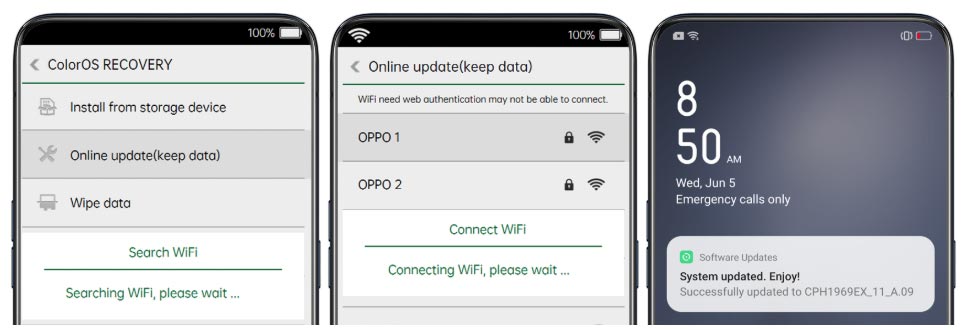
- Wait for the process to complete. Don’t interrupt your mobile during the process.
- You can Check the Firmware Details->Settings->About->Version.
Oppo Color OS 5 Oreo 8.1 Features
Main Feature
- Upgrade system from Android Nougat to Oreo Update. There are a lot of features added to Oreo. Here I mentioned some Important features.
Picture in Picture

- Like Nougat’s Split screen features, Oreo brings Picture in Picture feature, Means you can view youtube video in a Minimized window, while you are working in Word Apps.
Password AutoFill
- Your stored Passwords can be filled in respective Apps and Websites. It will work better than some password Managers. You can refer our complete guide on this- Free Native Password Manager.
Snooze Notifications
- Like Gmail reminders, you can Snooze the notifications for Some time.
Smart Text Selection
- A lot of new features like Translate within the Selection feature added.
Enhanced File Manager
- A lot of features added with simple navigation. Now you can view hidden files without third-party apps.
Finger Print Gestures
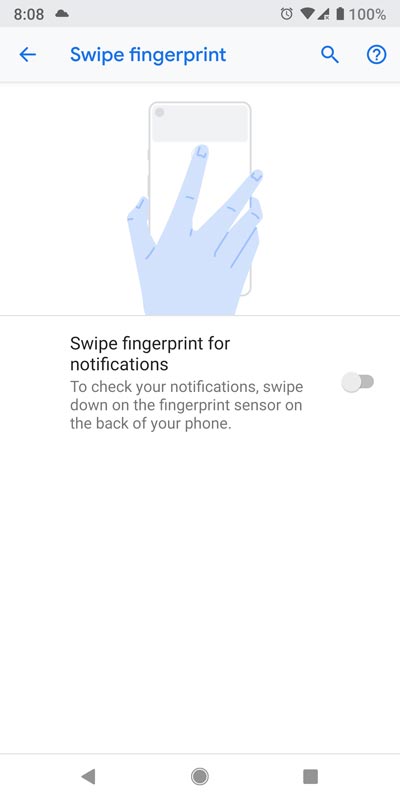
- You can get a notification panel by Swiping Fingerprint scanner from Top to Bottom.
Customize Individual Apps Installation
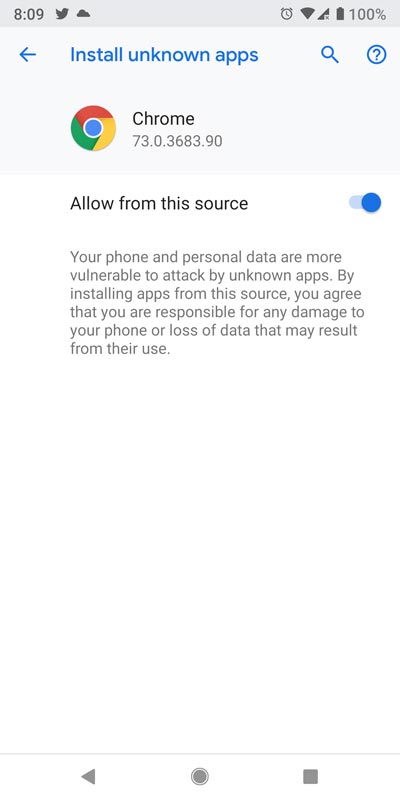
- Compare with Unknown Sources; If you download apps from Individual applications like Google Chrome, You can restrict Installation like Third-Party Apps.
Oppo Exclusive Features
System
- Notification icons in status bar Added
- Lock Screen Magazine feature
- App drawer to ColorOS launcher
- Riding Mode
- Live Wallpaper Feature
UI
- Notification panel UI Enhanced
- AI Board Feature enhancement
- Default theme updated
- Navigation Gestures- Refer How to use Gestures?
- Assistive Ball- It is like Touch Bar App. You can add some shortcuts in this feature, and you can access the Shortcuts and some apps anywhere. It will float on the screen.
- App Full Display- You can set up some specific apps to show full screen. Gestures can be used to control this type of Full-Screen apps.
Camera
- Memories- Using Facial Recognition, Your mobile can now Group images based on faces.

- Editing tool- Compare with other Manufacturers, this tool is enhanced with some additional features.
- AI Beauty- Used to enhance the Image. It can act like some third party beauty camera apps.
Wrap Up
If you are in Stock firmware, Use a Simple method. It is comfortable and safe; You can update like a Regular OTA Update. If you moved to another region, and can’t get the update, You can try VPN and change it to your Purchased Region and try to get the update in settings. Most of the time, this method will work. There are plenty of free VPNs for Android are available. Don’t download any third-party apps; sometimes, it may trigger the updates process. In my opinion, Color OS is better to compare with some other Custom Skin OS like MIUI. So try to use this OS instead of a Custom OS. But the decision is your choice…:)

Selva Ganesh is the Chief Editor of this Blog. He is a Computer Science Engineer, An experienced Android Developer, Professional Blogger with 8+ years in the field. He completed courses about Google News Initiative. He runs Android Infotech which offers Problem Solving Articles around the globe.




Leave a Reply