When coming to Pixel and Nexus Devices, the software update is a piece of a cake-Smooth process. But, In Some situations, you are in a position to flash your firmware manually. Flashing firmware to an Android mobile device is a technical action, and as such you need admin user access before you can do that. Also, this action works when you want to upgrade your Google Pixel or Nexus device to run on a specific OS version. It can be achieved using a particular tool of flashing and following a detailed guide just as we will provide in this article.![]()
Before a firmware can be flashed to any device, the device’s bootloader must be unlocked. Unless you unlock a device’s bootloader, you cannot flash the firmware to that device. However, do not worry as we also included how to unlock the bootloader in Google Pixel/Nexus mobile devices.
Interestingly, it is quite more comfortable to unlock the bootloader in Google Nexus and Google Pixel smartphones. This also implies that it is easy to flash the firmware or install custom kernels/ROM on these Google devices. So, if you’ve got a Google device, either Pixel or Nexus, irrespective of the model, here is how you can unlock the bootloader and flash new firmware to the device.
This article will be divided into two steps/parts; the first will treat how you can unlock the bootloader of Google Pixel and Nexus devices. Then, the second will handle how to flash the firmware to the devices you unlocked.
Nevertheless, there are things you should know before going on to do any of these actions.
Supporting Versions
- Pixel Devices- Pixel, Pixel XL, 2, 2 XL, 3, 3 XL
- Nexus Devices- 5X, 6, 6P
Note
The battery level of the proposed Pixel/Nexus device should be above 80 percent
Please, do ensure you backup the device in case of data loss, so you can quickly restore the previous files and settings of the device.
This method is purely for Google Pixel or Nexus devices, only.
Install ADB Drivers- Essential Step
Table of Contents
Part One (1): Unlocking Bootloader in Google Pixel/Nexus Devices
First, you have to unlock the bootloader of the device (i.e., if the device has not been previously unlocked). On the other hand, if the device has been unlocked, go ahead to flash it following the procedures listed in part two of this article.
Steps
Refer – How to unlock bootloader in Android devices
Note: This will automatically factory reset your device, so, that is why we advised you run a backup before engaging in this action
Part Two (2): Flash Firmware
After unlocking the bootloader, here are the steps to flash the firmware on Google Pixels or Nexus devices.
Steps
Download the respective ADB drivers and install it on your system. (Windows / Mac )
Download the Flash ROM/ Google Pixel or Nexus devices and copy the files to your Desktop/Android Pie folder.
Launch Command prompt and enter the following code – cd/Username/Desktop/Google
Now, connect the Android mobile using a good USB cable
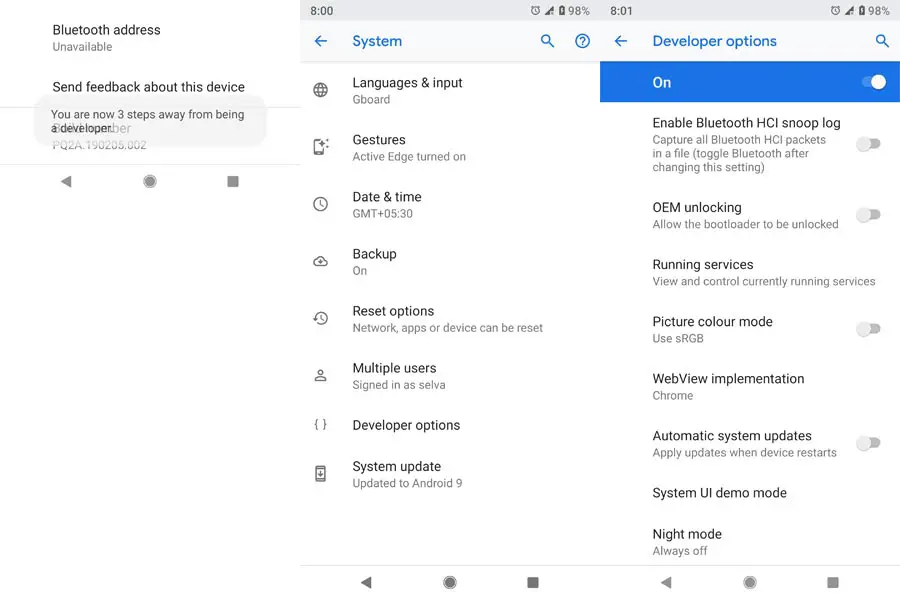
On the Pixel or Nexus device, turn on USB Debugging and OEM Unlocking; go to device settings >>> developer options >>> enable OEM unlocking. After allowing OEM Unlocking, power off the device.
Make sure your mobile is detected by the system you’re using for this action, then, type the following command
fastboot -(Windows)
./fastboot-(Mac)
If the system detected the mobile device, you’d see the device ID. However, if you didn’t get the device IS, retry again.
Power the device into bootloader mode, follow the guide below
Press and hold down the Volume Down button for about 2 – 3 seconds
While still holding down the “volume down” button, also press the “Power key” and hold on to it for some seconds too.
Now, release all the keys/button
Use any of the Volume keys to switch from START to Recovery Mode Option. You’ll receive a warning message, but you have to ignore the warning and continue below
Press and hold the Power Key, then, Volume Up button. The mobile device will load to Recovery mode.
After that, enter the below comments in Command Prompt
flash-all.bat-(Windows)
./flash-all.sh-(Mac)
After entering the above command, the new firmware will be flashed on your Google Pixel/Nexus device. Reboot and start using.
Conclusion:
You have just learned how to unlock the bootloader on Google devices and how to flash the firmware on them. Ensure you observe the warning we shared to avoid bricking the device as a result of carelessness. Also, this tutorial is only for Google Pixels and Nexus devices; other Android devices have their ways to unlock their bootloader.
Furthermore, ensure you make use of the right tools which we have listed here and equally download the correct firmware for the specified device. If you think you cannot do these on your own, visit an Android technician to handle it for you. Your comments are appreciated; hence, we hope to see what you have to say about this tutorial, share them below.

Selva Ganesh is the Chief Editor of this Blog. He is a Computer Science Engineer, An experienced Android Developer, Professional Blogger with 8+ years in the field. He completed courses about Google News Initiative. He runs Android Infotech which offers Problem Solving Articles around the globe.



Leave a Reply