Huawei made Google Nexus 6P. It is a Flagship device means; you can use this mobile for 4-5 Years If there is no Hardware failure. Google rolled out regular updates for almost three years. They stopped updates at the end of 2018. All the apps will work without any lag issues because of the Oreo version. If you are a regular user, It is your choice to root your mobile or not. Compare with other rooting methods; We try to simplify this method. So, It will be a simple task for you. You can install Pixel Experience ROM, Which is based on Pie 9.0 version. So, Root and Flash ROM will not make your mobile Unusable. But, Don’t mess with Kernel files and Other System Root files. If you are a Developer or regular root apps user, follow below guide to achieve root on your mobile.
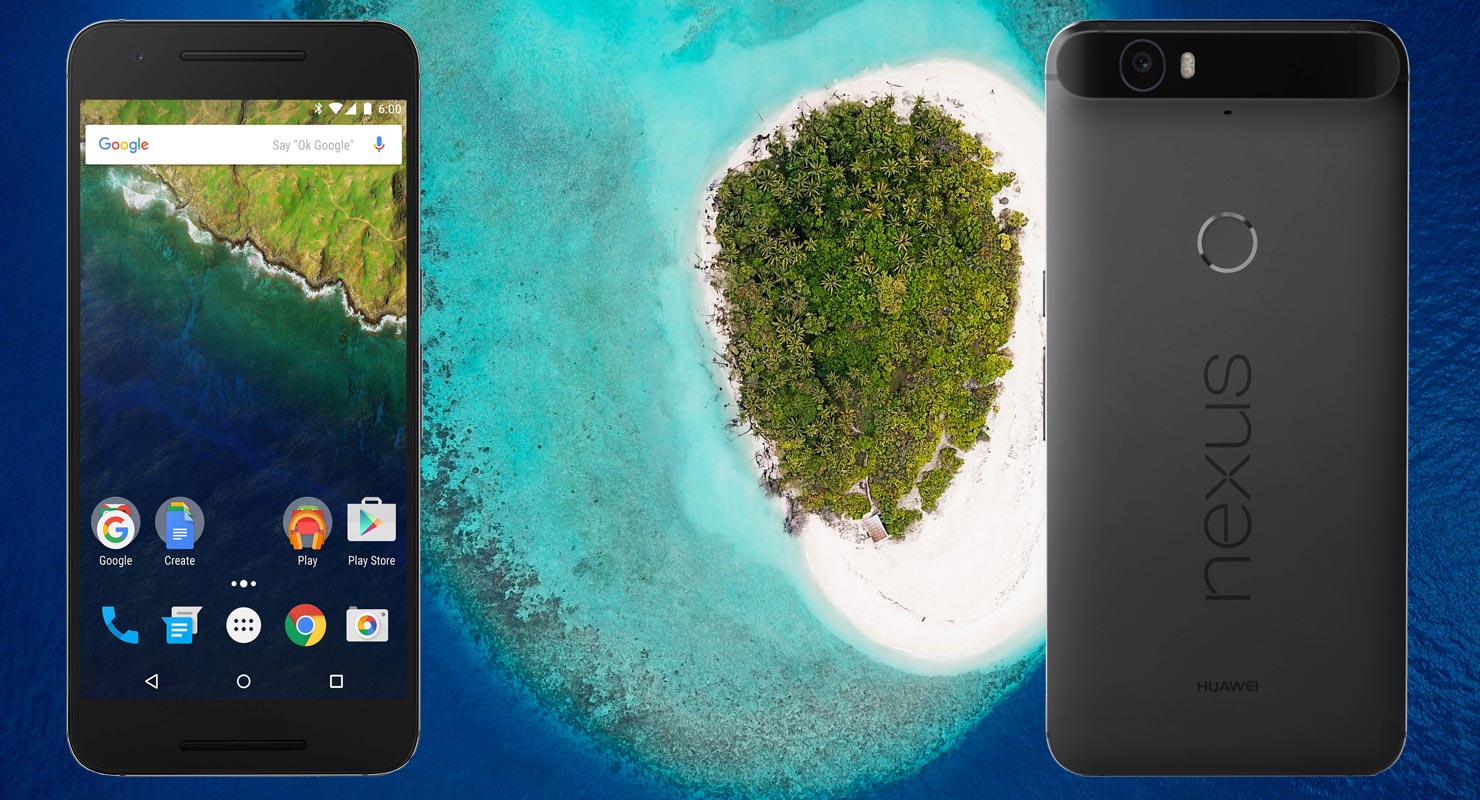
Why should you Root Google Nexus 6P?
We thank for the Hard work of TWRP team and XDA Developer- Dees_Troy and flar2 (Kernel File) Without this Developers, this rooting method is not possible. Google is Already stopped regular patch updates for your device. Ya, There are no Major upgrades like Pie. Also, the security patch is finished at the end of 2018. The Stock Android OS has already optimized for your Mobile. Considering Hardware, You have enough 3 GB RAM and Qualcomm MSM8994 Snapdragon 810 Processor. Oreo is not an old version. But you know, compare with other devices, Nexus 6P is limited in OS features. So, With the help of Root and Custom ROM, we can use Pie and Later versions.
How to Root Google Nexus 6P Oreo 8.1
Google Nexus 6P International Variants comes with a flexible bootloader other than Regular Motorola devices. Mostly all Moto devices come with locked Bootloader. This means that different smartphone variants can be easily rooted. Also, the device can accept to install TWRP recovery or any other custom recovery file/app alike.
TWRP recovery is a custom recovery file which must be installed on your devices because you can root them successfully. In this article, we explained the easiest method to follow and install TWRP recovery on Google Nexus 6P. However, the tool required for rooting this device is the Magisk App.
With the help of TWRP Recovery, you can quickly flash the latest version of Magisk into your Nexus 6P to gain root access. Before sharing the tutorial, you may want to know that, with the TWRP recovery present on your device, you can easily install any custom ROM or firmware. Does it seem complicated? Relax, everything will be explained succinctly in bullets.
Things to check out for;
-
Make sure your device battery is charged above 50%
-
Backup your current files and data, full data loss process (save them on external storage).
Pre-Requirement Steps

-
Enable USB Debugging Mode and OEM Unlock on your mobile. To do this; go to settings >>> about >>> Tap on the “Build Number” 7-10 times consistently to enable “Developer Options,” then go to the “Developer Options” and enable USB Debugging Mode, OEM Unlock. There is no complicated process in Google Nexus 6P.
-
Also, download the ADB drivers. Install it in your PC.
- Download Magisk.Zip (Latest Version), Kernel (Optional Installation), and Copy it to Your Phone Memory.
-
Download and save the TWRP File in your Internal Memory and rename it to recovery.img.
- twrp-3.3.1-0-angler.img (Google Nexus 6P)
Unlock Bootloader using ADB and Fastboot
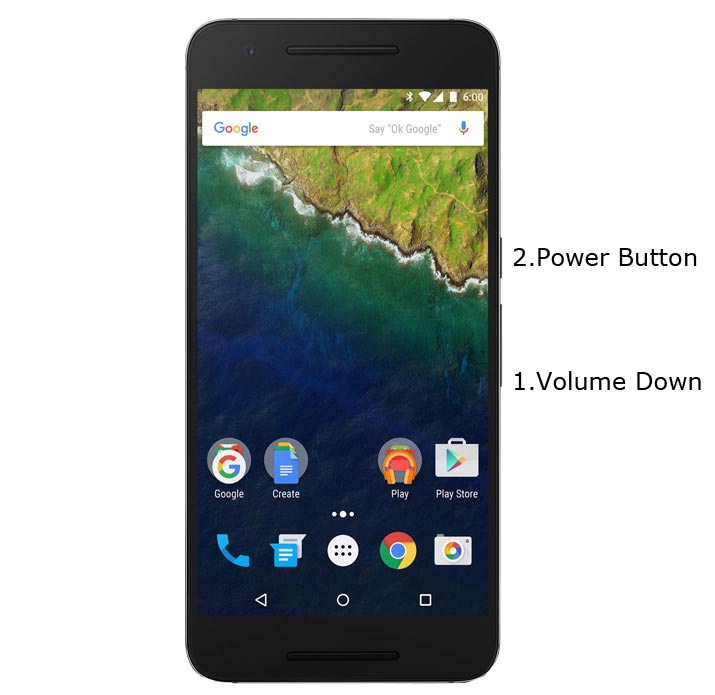
- Switch off your device. Then, enter into Fastboot mode. To do this Press and hold down the Volume Down + Power buttons at the same time for some time.
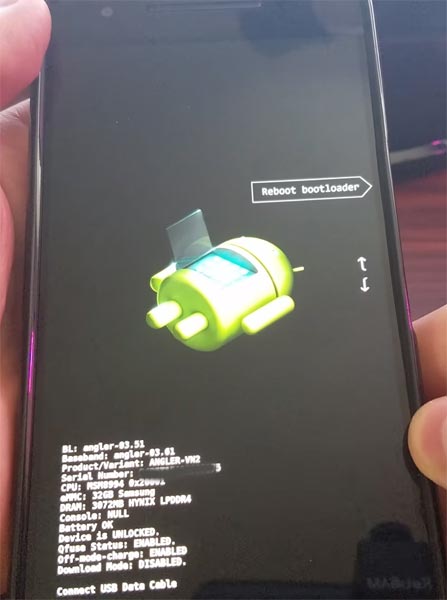
-
Press the Volume Up button to continue when you see the warning message.
-
Now, connect the Google Nexus 6P mobile to the computer via USB cable.
-
Launch the fastboot on your computer. Open a Command prompt on your PC and type below command.
- fastboot devices
- It should display the connected devices. If you didn’t get the device, restart the command prompt and Disconnect and Connect your Google Nexus 6P. If you are detected type below commands.
- fastboot flashing unlock

- Hit enter, you will prompt to select an option in your mobile, Select Unlock Bootloader.
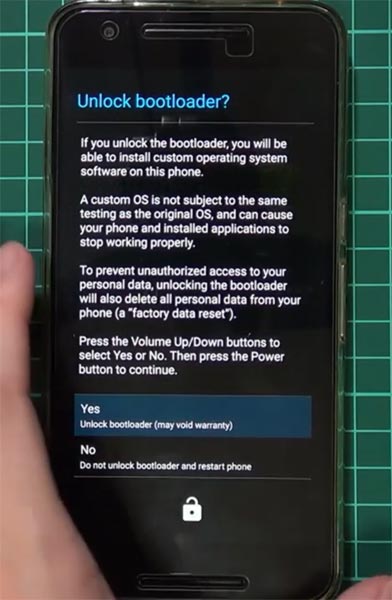
-
After the process complete, It will boot into the regular operation. Now you have Unlocked Bootloader.
-
Check again enable “Developer Options,” then go to the “Developer Options” and enable USB Debugging Mode, OEM Unlock. Sometimes they disabled them self after the boot.
Flash TWRP
- Switch off your device. Then, enter into Fastboot mode. To do this; press and hold down the Volume Down+ Power buttons at the same time for some time.
-
Press the Volume Up button to continue when you see the warning message.
-
Now, connect the Google Nexus 6P mobile to the computer via USB cable.
-
Launch the fastboot on your computer. Open a Command prompt on your PC and type below command.
- fastboot flash recovery recovery.img
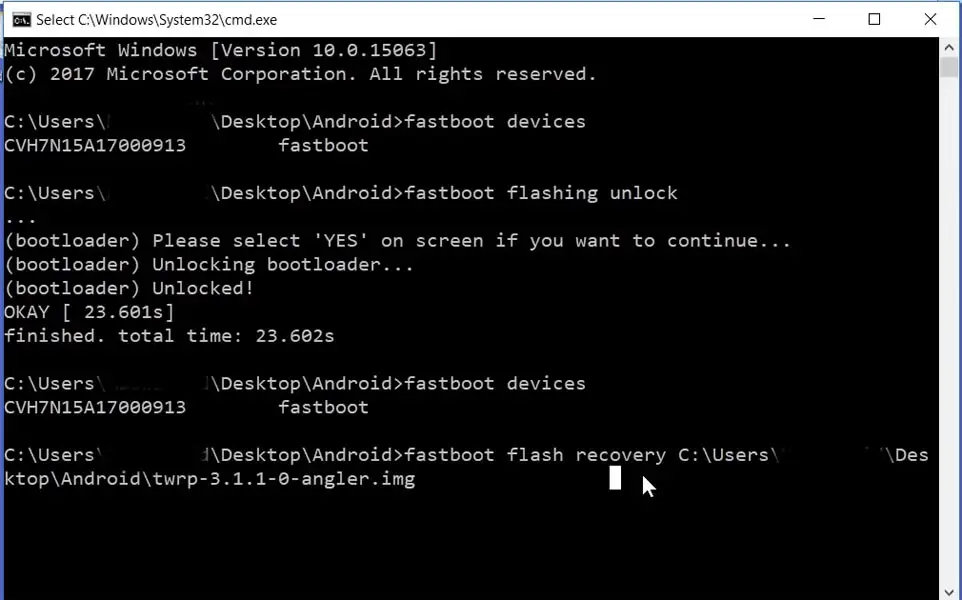
- After the process complete, It will boot into the temporary TWRP. Don’t Boot into standard OS until we flash magisk.
Install Kernel and Magisk in your Google Nexus 6P using TWRP
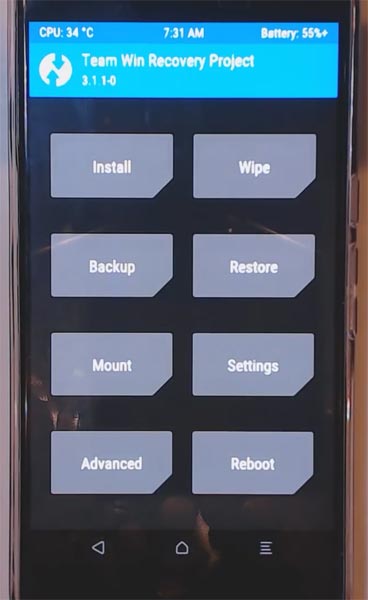
- You should go to TWRP recovery. If you accidentally boot into OS, you should flash the TWRP again. in TWRP, Select Wipe->Advance Wipe->Select Cache Data.
- Return to Home of TWRP select Install.
- Select Kernel.Zip.
- After the Installation of Kernel, Return to Home of TWRP select Install.
- Select Magisk.Zip.
- After the Installation Reboot Your Mobile. The kernel is Helpful in Many works like Encryption errors.
- You can also install Magisk Manager in your Mobile Applications. Install Root Checker to check your root status.
What More?
Google Nexus 6P has a minimum of 3 GB RAM. It is a High-end phone When it is released; Hardware-wise It is a great device. If you feel the RAM is not enough, Recent Android device comes with 3 GB RAM as a starter device. Refer- How Much RAM You need. But the problem is, there are no Major regular updates and monthly updates, from Google. So, you know what you are doing and the real purpose, you can root your device. In MY Opinion, Stock ROM is better; No Custom ROM can beat Google’s OS. But, If you root your mobile, you can use Pixel Experience ROM, which is based on Android Pie 9.0. It is way better than Oreo 8.1.

Selva Ganesh is the Chief Editor of this Blog. He is a Computer Science Engineer, An experienced Android Developer, Professional Blogger with 8+ years in the field. He completed courses about Google News Initiative. He runs Android Infotech which offers Problem Solving Articles around the globe.



Leave a Reply