OnePlus 7 and OnePlus 7 Pro are powerful devices in specs and real time. With Powerful Snapdragon 855 processor and with a minimum of 6 GB RAM, you can do a lot of heavy application tasks. If you are a regular user and for both heavy user it is more than enough. But, If you don’t want to use Oxygen OS- Which is best-customized OS in Android. Or You are a regular Root required app user; you can root your mobile. Rooted mobiles need some routine Optimize works from your side. So, Think twice before rooting. It also breaks the official OTA between your mobile and OnePlus Server, means; you won’t receive any updates. It also triggers Widevine L1 support, which is required to view Netflix and Amazon Prime HD videos. So, You can’t see those videos in HD format due to you have unlocked Bootloader.

Why should you Root OnePlus 7/OnePlus 7 Pro?
You should have a proper reason, and you know what you are doing. Yes, with a Minimum of 6 GB RAM and Snapdragon 855 processor, You can use this mobile without root for 4-5 Years If you use correctly. Don’t root because everybody is saying when root your mobile it can become the fastest mobile in the world. No. Rooting is to extract some performance from the device. But, you already have Powerful specs and software. So, If you are addicted to some root apps, you can root. But, if you want to test, I won’t recommend it. For developers rooting is a different scenario.
How to Root OnePlus 7/OnePlus 7 Pro (GM1903, GM1910, GM1911, GM1913, GM1915, GM1917) Pie 9.0
OnePlus 7 and OnePlus 7 Pro International Variants comes with a flexible bootloader other than OnePlus 7 Pro T-Mobile devices. T-Mobile devices come with locked Bootloader. This means that different smartphone variants can be easily rooted. Also, the device can accept to install TWRP recovery or any other custom recovery file/app alike.
TWRP recovery is a custom recovery file which must be installed on your devices because you can root them successfully. In this article, we explained the easiest method to follow and install TWRP recovery on OnePlus 7. However, the tool required for rooting this device is the Magisk App.
With the help of TWRP Recovery, you can quickly flash the latest version of Magisk into your OnePlus 7 to gain root access. Before sharing the tutorial, you may want to know that, with the TWRP recovery present on your device, you can easily install any custom ROM or firmware. Does it seem complicated? Relax, everything will be explained succinctly in bullets.
Things to check out for;
-
Make sure your device battery is charged above 50%
-
Backup your current files and data, full data loss process (save them on external storage).
Pre-Requirement Steps

-
Enable USB Debugging Mode and OEM Unlock in your mobile. To do this; go to settings >>> about >>> Tap on the “Build Number” 7-10 times consistently to enable “Developer Options,” then go to the “Developer Options” and enable USB Debugging Mode, OEM Unlock and Enable the ‘Advanced Reboot.’ There is no complicated process in OnePlus 7/OnePlus 7 Pro.
-
Download and install the OnePlus USB driver to your computer system.
-
Also, download the ADB drivers. Install It in your PC.
- Download Magisk.Zip (Latest Version) and Copy it to Your Phone Memory.
-
Download and save the TWRP and Installer Files in your Internal Memory and rename it to recovery.img.
- twrp-3.3.1-0-guacamoleb.img / twrp-installer-3.3.1-0-guacamoleb.zip (OnePlus 7)
- twrp-3.3.1-3-guacamole.img / twrp-installer-3.3.1-3-guacamole.zip (OnePlus 7 Pro)
Unlock Bootloader using ADB and Fastboot
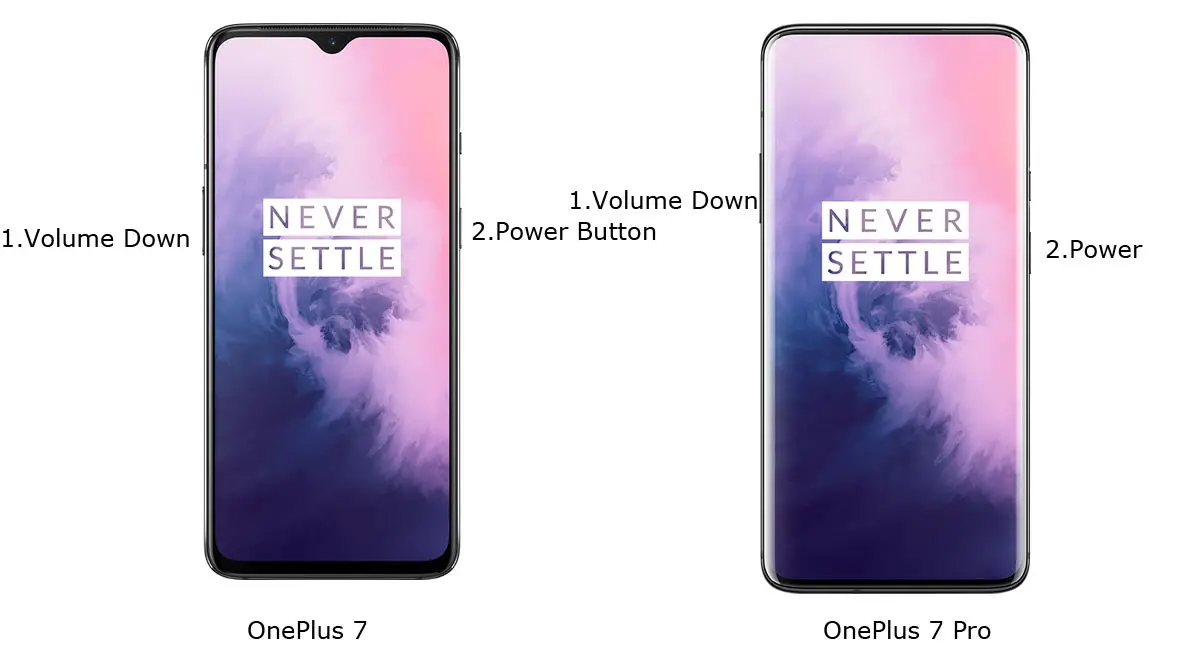
- Switch off your device. Then, enter into Fastboot mode. To do this; For Both Devices- Press and hold down the Volume Down + Power buttons at the same time for some time.
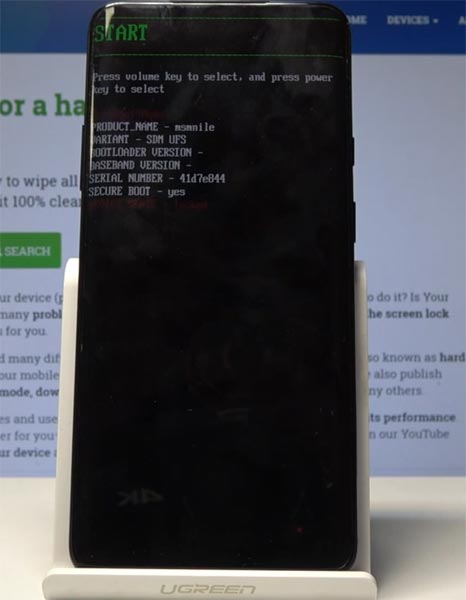
-
Press the Volume Up button to continue when you see the warning message. If it is the first time to boot fastboot, Advanced-> Reboot to Fastboot.
-
Now, connect the OnePlus 7 and OnePlus 7 Pro mobile to the computer via USB cable.
-
Launch the fastboot on your computer. Open a Command prompt on your PC and type below command.
- fastboot devices
- It should display the connected devices. If you didn’t get the device, restart the command prompt and Disconnect and Connect your OnePlus 7/OnePlus 7 Pro. If you are detected type below commands.
- fastboot oem unlock

- Hit enter, you will prompt to select an option in your mobile, Select Unlock Bootloader.

-
After the process complete, It will boot into the regular operation. Now you have unlocked Bootloader.
-
Check again enable “Developer Options,” then go to the “Developer Options” and enable USB Debugging Mode, OEM Unlock and Enable the “Advanced Reboot.” Sometimes they disabled them self after the boot.
Flash TWRP
- Switch off your device. Then, enter into Fastboot mode. To do this; press and hold down the Volume Down+ Power buttons at the same time for some time.
-
Press the Volume Up button to continue when you see the warning message.
-
Now, connect the OnePlus 7/7 Pro mobile to the computer via USB cable.
-
Launch the fastboot on your computer. Open a Command prompt on your PC and type below command.
- fastboot boot twrp recovery.img
- After the process complete, It will boot into the temporary TWRP. Don’t Boot into standard OS until we flash magisk.
Install TWRP Installer, Magisk in your OnePlus 7/OnePlus 7 Pro using TWRP
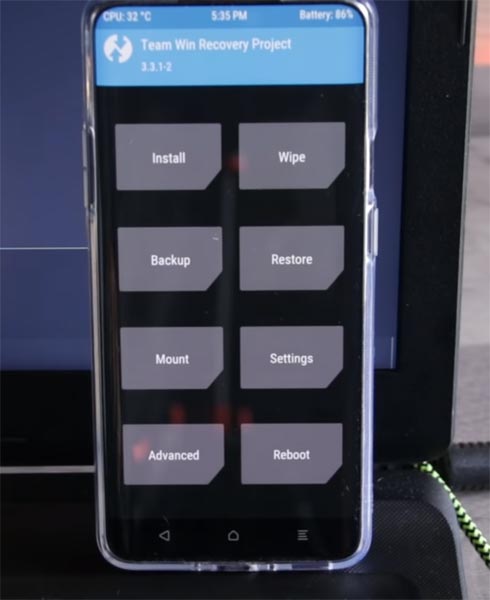
- Select Wipe->Advance Wipe->Select Cache Data.
- Return to Home of TWRP select Install.
- Select twrp-installer.zip and press add more zips, select Magisk.Zip.
- After the Installation Reboot Your Mobile.
- You can also install Magisk Manager in your Mobile Applications.
What More?
OnePlus 7 and OnePlus 7 Pro have a minimum of 6 GB RAM, and it is a High-end phone; There are Major regular updates and monthly updates, from OnePlus for a long duration. If you compare it with OnePlus 3, they still receiving updates. So, you know what you are doing and the real purpose, you can root your device.

Selva Ganesh is a Computer Science Engineer, Android Developer, and Tech Enthusiast. As the Chief Editor of this blog, he brings over 10 years of experience in Android development and professional blogging. He has completed multiple courses under the Google News Initiative, enhancing his expertise in digital journalism and content accuracy. Selva also manages Android Infotech, a globally recognized platform known for its practical, solution-focused articles that help users resolve Android-related issues.




Leave a Reply