Nowadays all Smartphones comes with better hardware but their OS, most of the times does not like by People. In this list, Samsung already corrected their mistake with the new One UI. Oppo Realme 3 Pro comes with Color OS, which is better than MIUI. But, If you are a user who hates Custom Skin OS, you can root your mobile and Install Custom ROM. Coming to Rooting, Your mobile has enough Hardware to perform better. The Bloatware and annoying background apps are less in Color OS. So, If you planned to flash Custom ROM, you can root your mobile. But, If you are a regular user, you should think twice.

Why should you Root Oppo Realme 3 Pro?
We should thank XDA Developer- chankruze and TWRP team for the root files. Without them, this method can’t happen. You should have a proper reason, and you know what you are doing. Yes, with a Minimum of 4/6 GB RAM and Qualcomm Snapdragon 710 processor, You can use this mobile without root for 2-3 Years If you use correctly. Don’t root because everybody is saying when root your mobile it can become the fastest car in the world. No. Rooting is to extract some performance from the device. But, you already have Powerful specs and software. So, If you are addicted to some root apps, you can root. But, if you want to test, I won’t recommend it.
How to Root Oppo Realme 3 Pro (RMX1851) Pie 9.0
Oppo Realme 3 Pro International Variants comes with a flexible bootloader. Some Manufacturer devices come with locked Bootloader. This means that different smartphone variants can be easily rooted. Also, the device can accept to install TWRP recovery or any other custom recovery file/app alike.
TWRP recovery is a custom recovery file which must be installed on your devices because you can root them successfully. In this article, we explained the easiest method to follow and install TWRP recovery on Oppo Realme 3 Pro. However, the tool required for rooting this device is the Magisk App.
With the help of TWRP Recovery, you can quickly flash the latest version of Magisk into your Realme 3 Pro to gain root access. Before sharing the tutorial, you may want to know that, with the TWRP recovery present on your device, you can easily install any custom ROM or firmware. Does it seem complicated? Relax, everything will be explained succinctly in bullets.
Things to check out for;
-
Make sure your device battery is charged above 50%
-
Backup your current files and data, full data loss process (save them on external storage).
Pre-Requirement Steps

-
Enable USB Debugging Mode and OEM Unlock on your mobile. To do this; go to settings >>> about >>> Tap on the “Build Number” 7-10 times consistently to enable “Developer Options,” then go to the “Developer Options” and enable USB Debugging Mode, OEM Unlock and Enable the ‘Advanced Reboot.’ There is no complicated process in Oppo Realme 3 Pro.
-
Download the ADB drivers. Install it in your PC.
- Download Magisk.Zip (Latest Version), Kernel and no-verity-opt-encrypt – Copy it to Your Phone Memory.
-
Download and save the TWRP File in your PC and rename it to recovery.img.
- twrp-3.3.1-0-RMX1851.img
Unlock Bootloader using ADB and Fastboot

-
Download the unlock tool apk and install it on your mobile.
- Enable mobile data and Open the Unlock tool app.
-
Select Start applying, accept Terms and Conditions, Submit your application. Within 1 Hour or a maximum of 24 hours, you will receive the confirmation from the Realme team if you get a successful move to the below steps.
- After the successful review message, boot your mobile into fastboot mode and connect your mobile with the PC.
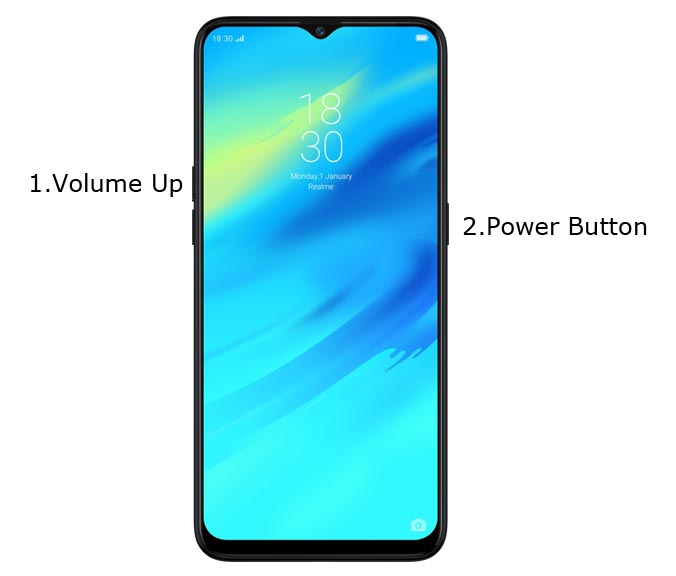
- Switch off your device. Then, enter into Fastboot mode. To do this; Press and hold down the Volume Up + Power buttons at the same time for some time.

-
Press the Volume Up button to continue when you see the warning message.
-
Now, connect the Oppo Realme 3 Pro mobile to the computer via USB cable.
-
Launch the fastboot on your computer. Open a Command prompt on your PC and type below command.
- fastboot devices
- It should display the connected devices. If you didn’t get the device, restart the command prompt and Disconnect and Connect your Oppo Realme 3 Pro. If you are detected type below commands.
- fastboot flashing unlock

- Hit enter, you will prompt to select an option in your mobile, Select Unlock Bootloader.

-
After the process complete, It will boot into the regular operation. Now you have Unlocked Bootloader.
-
Check again enable “Developer Options,” then go to the “Developer Options” and enable USB Debugging Mode, OEM Unlock and Enable the “Advanced Reboot.” Sometimes they disabled them self after the boot.
Flash TWRP
- Switch off your device. Then, enter into Fastboot mode. To do this; press and hold down the Volume Up+ Power buttons at the same time for some time.
-
Press the Volume Down button to continue when you see the warning message.
-
Now, connect the Oppo Realme 3 Pro mobile to the computer via USB cable.
-
Launch the fastboot on your computer. Open a Command prompt on your PC and type below command.
- fastboot flash recovery recovery.img
- After the process complete, It will boot into the temporary TWRP. Don’t Boot into standard OS until we flash magisk.
Install Magisk, no-verity-opt-encrypt, and Kernel in your Oppo Realme 3 Pro using TWRP
- Select Wipe->Advance Wipe->Select Cache Data.
- Return to Home of TWRP select Install.
- Select kernel.Zip, no-verity-opt-encrypt.zip.
- After the Installation again Return to Home of TWRP select Install.
- Select Magisk.Zip.
- After the Installation Reboot Your Mobile.
- You can also install Magisk Manager in your Mobile Applications.
What More?
Oppo Realme 3 Pro has a minimum of 4/6 GB RAM, and it is a High-end phone; There are Major regular updates and monthly updates, from Realme for a long duration. If you compare it with other Old models, they still receiving updates. So, you know what you are doing and the real purpose, you can root your device. If you accidentally bricked your mobile, you can flash Realme 3 Pro Stock firmware.

Selva Ganesh is a Computer Science Engineer, Android Developer, and Tech Enthusiast. As the Chief Editor of this blog, he brings over 10 years of experience in Android development and professional blogging. He has completed multiple courses under the Google News Initiative, enhancing his expertise in digital journalism and content accuracy. Selva also manages Android Infotech, a globally recognized platform known for its practical, solution-focused articles that help users resolve Android-related issues.




Leave a Reply