There is always open space in budget mid-range mobiles. Because when the company enters as a budget range, they slowly moved to a high price range. Thus, new companies have an opportunity to grab users in this category. Realme mobiles are one of these companies. Even if Xiaomi giving good mobiles, Realme mobiles are better in design and specs to compare with the same price range. But the problem with Custom Skin OS mobiles, some people don’t like the OS. So, when they purchase, they prefer to use Custom ROMs. The process needs root access and Custom Recovery on your mobile. The below procedure will guide you to How to Root Realme 6 Pro on Android 10 version Realme UI using TWRP and Install Magisk.

The method is based on TWRP so that you can install your favorite ROMs. Unless you are not a regular root user and your motto is different like Optimization, Instead of Rooting, Try alternative methods. If you are a regular user, You don’t need to root to enhance the performance. You may consider Custom ROMs because you hate Realme UI. But, Trust me, After using other ROMs for a few weeks, most of the time, you will back to Realme UI. Why I am saying is, After the root, you will not get the official updates. Also, Rooted mobiles need regular manual optimizations.
Why should you Root Oppo Realme 6 Pro Android 10 Realme UI?
We should thank XDA Developers- nullxception, Wzsx150, and TWRP team for the root files. Without them, this method can’t happen. You should have a proper reason, and you know what you are doing. The Pro version has a minimum of 6-8 GB RAM and Qualcomm SM7125 Snapdragon 720G processor; You can use this mobile without root for 4-5 Years If you use correctly. Also, The Realme UI is better in both UI and performance. Don’t root because everybody is saying when root your mobile it can become the fastest. No. Rooting is to extract some production from the device. But, you already have Powerful specs and software. So, If you are addicted to some root apps, you can root. But, if you want to test, I won’t recommend it.
How to Root Oppo Realme 6 Pro Android 10 Realme UI (RMX2061)
Oppo Realme 6 Pro International Variants comes with a flexible bootloader. Some Manufacturer devices come with locked Bootloader. This means that different smartphone variants can be easily rooted. Also, the device can accept to install TWRP recovery or any other custom recovery file/app alike.
TWRP recovery is a custom recovery file that must be installed on your devices because you can root them successfully. In this article, we explained the easiest method to follow and install TWRP recovery on Oppo Realme 6 Pro. However, the tool required for rooting this device is the Magisk App.
With the help of TWRP Recovery, you can quickly flash the latest version of Magisk into your Realme 6 Pro to gain root access. Before sharing the tutorial, you may want to know that, with the TWRP recovery present on your device, you can easily install any custom ROM or firmware. Does it seem complicated? Relax, everything will be explained succinctly in bullets.
Things to check out for;
-
Make sure your device battery is charged above 50%
-
Backup your current files and data, full data loss process (save them on external storage).
Pre-Requirement Steps
-
Enable USB Debugging Mode and OEM Unlock on your mobile. To do this; go to settings >>> about >>> Tap on the “Build Number” 7-10 times consistently to enable “Developer Options,” then go to the “Developer Options” and enable USB Debugging Mode, OEM Unlock. There is no complicated process in Oppo Realme 6 Pro.
-
Download the ADB drivers. Install it on your PC.
- Download Magisk.Zip (Latest Version), Kernel (Optional) – Copy it to Your SD Card Memory.
-
Download and save the TWRP File, extract them in your PC and rename the recovery file to recovery .img. Copy all these files to installed ADB and Fastboot folder.
- Realme-6-Pro-twrp-3.3.1-3-RMX2061-Android-10.zip.
Creating Patched Vbmeta.img file
To avoid boot loop issues, we have to flash the vbmeta—img file before flashing TWRP and Magisk; to create patched Vbmeta, We have to extract the file from your current firmware. Follow the below steps to create the patched Vbmeta file.
- Download Realme 6 Pro Android 10 Firmware and save it on your PC. Your Current OS version and Downloaded Version should be the Same.
- Download firmware from the above link and Copy it in your PC.
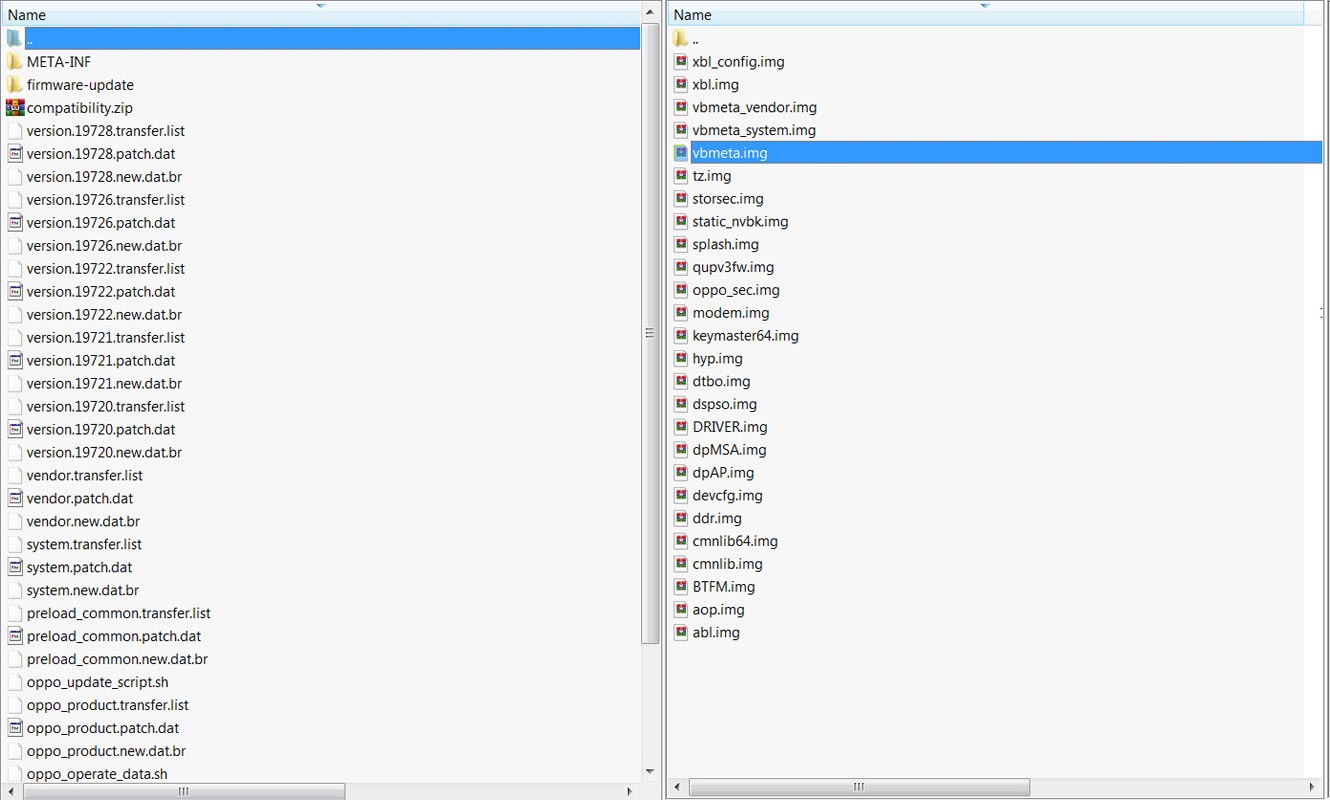
- Extract the firmware file in your PC and copy the Vbmeta.img file to your mobile external storage. You can find the Vbmeta file in the firmware-update folder.
- Download Magisk Manager (Download Latest version) or Magisk canary and Install it on your mobile. Open Installed Magisk and Select Install in Magisk; it will ask For zip file and Patch Vbmeta Image File. Select the Vbmeta Image file.

-
Navigate to your copied Vbmeta Image File and patch the file.

- Wait for the process to complete, In the end, you will get magisk patched .img file. Rename this file into the vbmeta.img again. Copy this file in your PC’s ADB and Fastboot folder.
Unlock Bootloader using ADB and Fastboot

-
Download the unlock tool apk and install it on your mobile.
- Enable mobile data and Open the Unlock tool app.
- Select Start applying, accept Terms and Conditions, Submit your application. Within 1 Hour or a maximum of 24 hours, you will receive the confirmation from the Realme team if you get a successful move to the below steps.
- After the successful review message, boot your mobile into fastboot mode and connect your mobile with the PC.

- Switch off your device. Then, enter into Fastboot mode. To do this; Press and hold down the Volume Up + Power buttons at the same time for some time.

-
Press the Volume Up button to continue when you see the warning message.
-
Now, connect the Oppo Realme 6 Pro mobile to the computer via USB cable.
-
Launch the fastboot on your computer. Open a Command prompt on your PC and type below command.
- fastboot devices
- It should display the connected devices. If you didn’t get the device, restart the command prompt and Disconnect and Connect your Realme 6 Pro. If you are detected, type below commands.
- fastboot flashing unlock

- Hit enter, you will prompt to select an option in your mobile, Select Unlock Bootloader.

-
After the process complete, It will boot into the regular operation. Now you have Unlocked Bootloader.
-
Check again enable “Developer Options,” then go to the “Developer Options” and enable USB Debugging Mode, OEM Unlock. Sometimes they disabled themselves after the boot. Unlock Bootloader is a safe one-step process. When you can’t succeed with the APK file, You can enable OEM Unlock and move to the below steps.
Flash Vbmeta and TWRP
- Switch off your device. Then, enter into Fastboot mode. To do this, press and hold down the Volume Up+ Power buttons at the same time for some time.
-
Press the Volume Down button to continue when you see the warning message.
-
Now, connect the Oppo Realme 6 Pro mobile to the computer via USB cable.
-
Launch the fastboot on your computer. Open a Command prompt on your PC and type below command.
- fastboot devices
- It should display the connected devices. If you didn’t get the device, restart the command prompt and Disconnect and Connect your Realme 6 Pro if your device detected type below commands one by one and Hit Enter.
- fastboot –disable-verity –disable-verification flash vbmeta vbmeta.img
- fastboot flash recovery recovery.img
- Type this command to boot into recovery, or you can use the key combinations.
- fastboot boot recovery
- After the process complete, It will boot into the temporary TWRP. Don’t Boot into standard OS until we flash magisk.
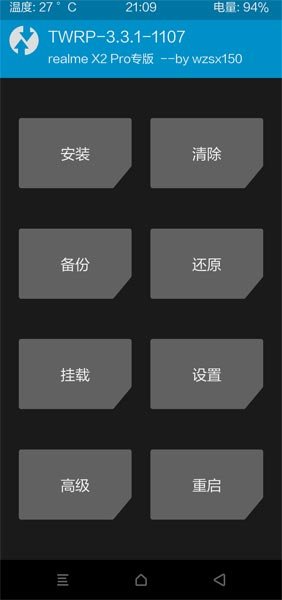
Install Magisk and Kernel in your Realme 6 Pro using TWRP

- Select Wipe->Advance Wipe->Select Cache Data.
- Return to Home of TWRP select Install.
- Select kernel.Zip.
- After the Installation again, Return to Home of TWRP select Install.
- Select Magisk.Zip.
- After the Installation Reboot Your Mobile.
- You can also install Magisk Manager in your Mobile Applications.
What More?
In my opinion, you don’t need rooting for your Realme 6 Pro with the new Realme UI. They try their best to enhance performance in a very way. If you thought you could Improve Performance By root; With the Qualcomm SM7125 Snapdragon 720G processor and minimum of 6 GB RAM, your device can perform well. If you don’t know how much RAM you need, You will never use this much RAM. Don’t Install any apps other than trusted sites on rooted devices. Third-party site apps can contain some background codes. So, Check twice before installing those apps. If you want to return to stock firmware, flash Realme 6 Pro firmware. During this process, If you face any problem, comment below.

Selva Ganesh is the Chief Editor of this Blog. He is a Computer Science Engineer, An experienced Android Developer, Professional Blogger with 8+ years in the field. He completed courses about Google News Initiative. He runs Android Infotech which offers Problem Solving Articles around the globe.



Leave a Reply