In 2017, After the successor series of Samsung J series, Samsung released J7 Pro 2017 with 3 GB RAM, when Everybody released with 4 GB RAM Minimum. Not only RAM decides the performance. But If you use the mobile for Long term, RAM is very Important. After, Some Updates, Your mobile may Lose some performance. The updates come with a lot of Bloatware that consumes RAM for the unnecessary process. So, If you uninstall this app, you can see some performance improvement in your mobile. You can Also use some LITE version ROMS.

Table of Contents
Why should you Root Samsung Galaxy J7 Pro 2017?
Your device may get security patch updates, but no Major updates. You can feel the difference in performance issues day by day. There are plenty of Custom ROMs available that are working well with Samsung J7 Pro.
How to root Samsung Galaxy J7 Pro? (SM-J730F, SM-J730FM, SM-J730G, SM-J730GM)
Samsung Galaxy J7 Pro 2017 comes with a flexible bootloader. This means that the smartphone (Galaxy J7 Pro 2017) can be easily rooted. Also, the device can accept to install TWRP recovery or any other custom recovery file/app alike.
TWRP recovery is a custom recovery file which must be installed on Samsung Galaxy devices because you can root them successfully. In this article, we explained the easiest method to follow and install TWRP recovery on Galaxy J7. However, the tool required for rooting this device is the SuperSu Beta App.
With the help of TWRP Recovery, you can quickly flash the latest version of SuperSu into your J7 to gain root access. Before sharing the tutorial, you may want to know that, with the TWRP recovery present on your device, you can easily install any custom ROM or firmware. Does it seem complicated? Relax, everything will be explained succinctly in bullets.
Things to check out for;
Check your device model number.
- Select TWRP Based on the mobile model number.
Make sure your device battery is charged above 50%
Backup your current files and data, just in case (save them on external storage).
Pre-Requirement Steps

Enable USB Debugging Mode and OEM Unlock in your mobile. To do this; go to settings >>> about >>> Tap on the “Build Number” 7-10 times consistently to enable “Developer Options,” then go to the “Developer Options” and enable USB Debugging Mode and OEM Unlock. There is no complicated process in the Samsung Galaxy J7 Pro.
Download and install the Samsung USB driver to your computer system.
Also, download the ODIN software. Select above Oreo version in the ODIN list. Install ODIN in your PC.
- Download SuperSu.Zip and Copy it to Your Phone Memory.
Download and save the TWRP File. Please select correct model number TWRP file.
- ( SM-J730F / SM-J730FM / SM-J730G / SM-J730GM )
Flash TWRP using ODIN
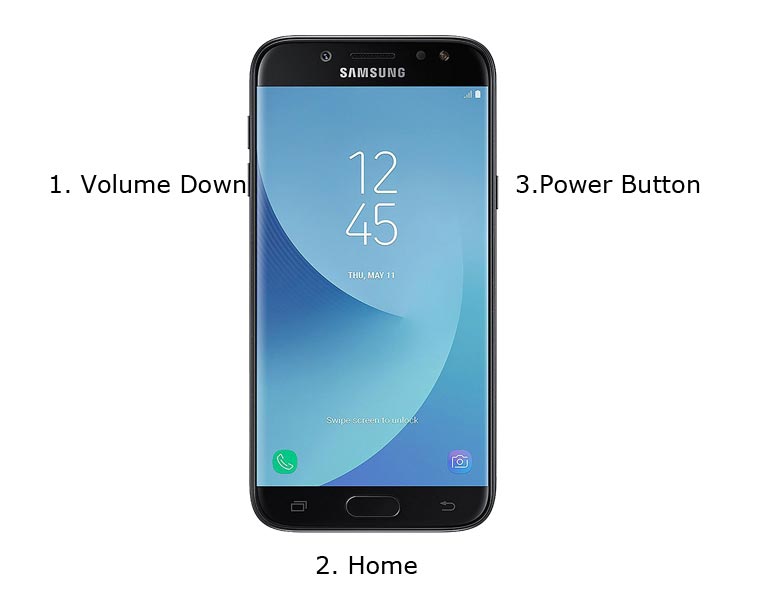
- Restart the device. Then, enter into Download mode. To do this; press and hold down the Volume Down + Home+ Volume Up buttons at the same time for some time.
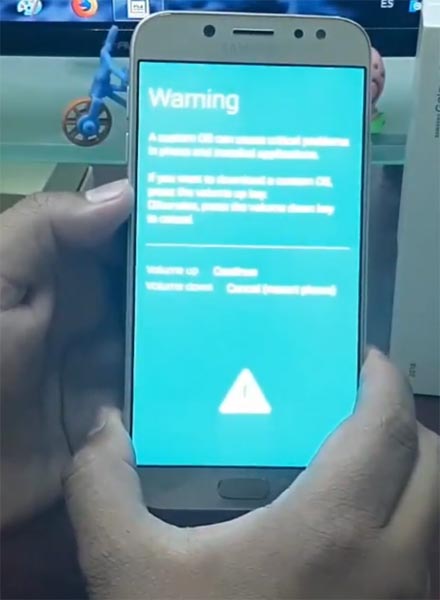
Press the Volume Up button to continue when you see the warning message.
Now, connect the J7 pro mobile to the computer via USB cable.
Launch the Odin app on your computer. If the device is detected by this app (Odin), it will show you a message that reads – added!!!

However, if the device is not correctly connected to the PC, you won’t see this message. So, you have to check the USB cable if it is reasonable and reconnect the device.
After connecting the Samsung device, click on the PDA/PA button to browse/search and get the TWRP from where you saved it on your PC. Also, navigate to “options” and un-tick the Auto Reboot.

Click on “Start”
Once the file is loaded into the device, reboot your device.
Kudos, you have just Installed the TWRP/CF-Auto-Root on your Samsung Galaxy J7. If you installed TWRP, Don’t turn on your mobile. Immediately, move to SuperSu Installation steps.
Install SuperSu in your Samsung J7 Pro 2017 using TWRP
- Boot it Into recovery mode->Volume Up+ Home +Power Button.
- Now it Will Boot into TWRP Recovery Mode.
- Select Wipe->Advance Wipe->Select Cache Data.
- Return to Home of TWRP select Install.
- Select SuperSu.Zip.
- After the Installation Reboot Your Mobile.
- Now You Can Find the SuperSu in your Mobile Applications.
Install Magisk
However, the SuperSU app will appear among your installed app so you can manage Root permissions. If you wish, you can install Magisk Manager APK to manage Superuser Permissions. Just download and install Magisk manager app as you do for Normal APK files.
What More?
Samsung J7 Pro model has some Glitch in recent software updates. So, If you have little knowledge in tech, I advise you to Root and uninstall some unwanted apps. You can also flash some Custom ROMs. If you flash Custom ROM, check what is working and what is not working. It is wise to use Some Official Custom ROMs like Lineage. If you accidentally bricked your mobile during the above process, you can repair your mobile by flashing J7 Pro Stock firmware.

Selva Kumar is an Android Devices Enthusiast, Who Can Talk and Write About Anything If You Give a Hint About the respective devices. He is a Computer Science Graduate and Certified Android Developer, Making His Career towards this Technology. He is always eager to try new Android devices — not only Software level but Hardware-level Also. Beyond this, He is a Good Swimmer, Guitarist.



Leave a Reply